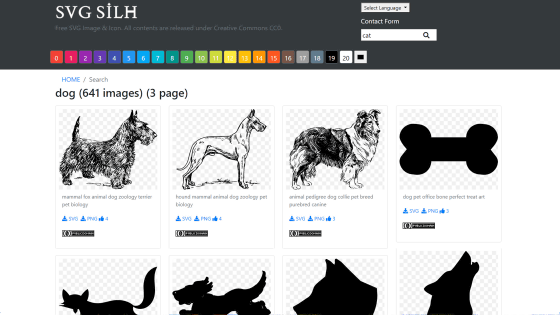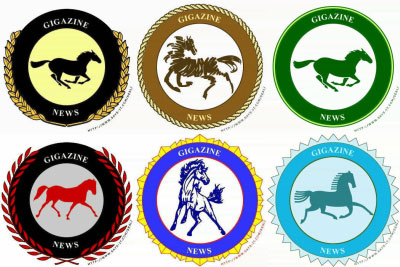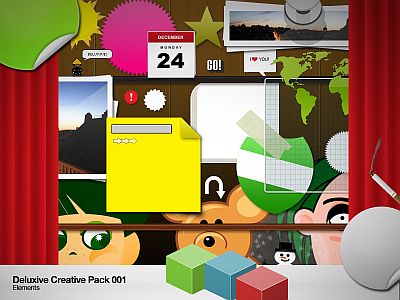'Photo Creator' which can be made by combining oneself with commercially available free photos can also make own photos that are not normally found

There are various stock photo services on the Internet, not limited to paid and free, but if you have used it once, you will find that it is surprisingly hard to find a picture that is Don Pissha in the condition you want. In such a case that seems to be convenient is " Photo Creator ", even if you do not like any stock photo service like "photos of Santa to try to reflect in SELPHY", you can combine materials yourself You can make it.
Moose - Photo Creator
https://photos.icons8.com/creator
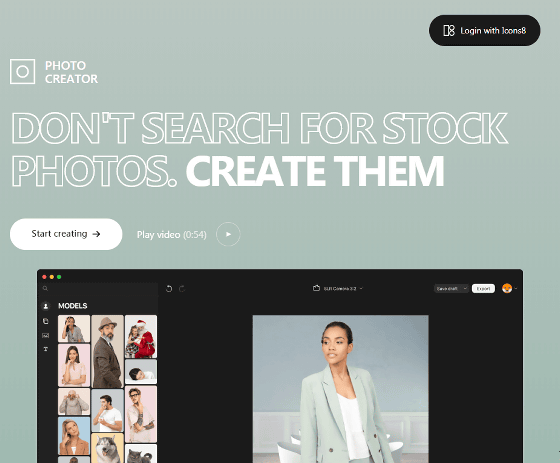
To create an image using "Photo Creator", please access the above URL and click "Start creating".
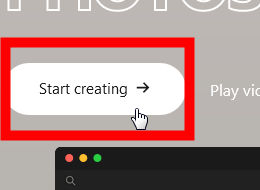
Click the red frame part.
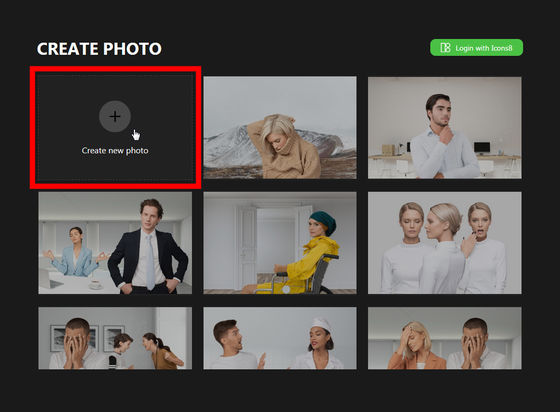
The image creation screen will be displayed. The image being created is displayed on the right side of the screen, and the photo material that can be arranged freely is displayed on the left side of the screen. In the initial state, the humanoid icon in the red frame part is selected, and "MODELS (model)" images are countlessly displayed.
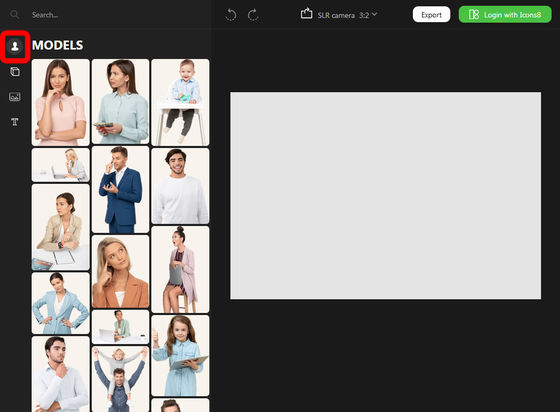
When clicking on the box icon under the humanoid icon, "OBJECTS (mono)" image was displayed.
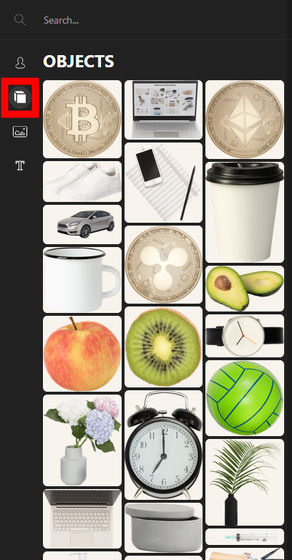
Click on the icon below to make the "BACKGROUNDS" image selectable.
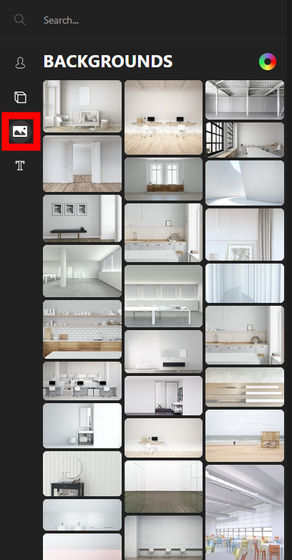
From the "T" icon at the bottom you can "ADD TEXT (add text)".
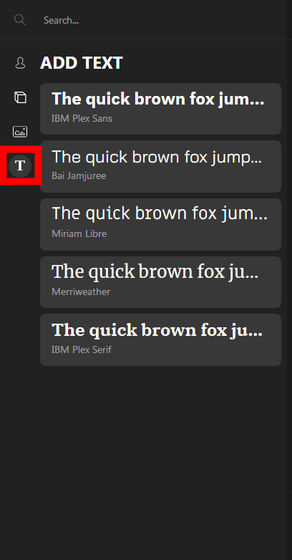
Since images are countlessly displayed, entering keywords in the search box makes it easier to find the desired image.

When you click on a favorite model image, a model image is added on the canvas on the right of the screen.
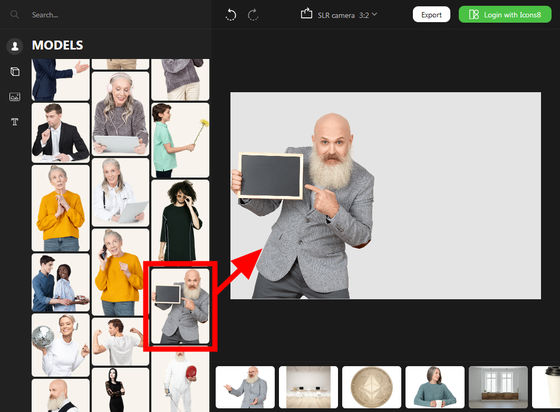
When adding an image, another image is displayed at the bottom of the screen, so click the red frame.
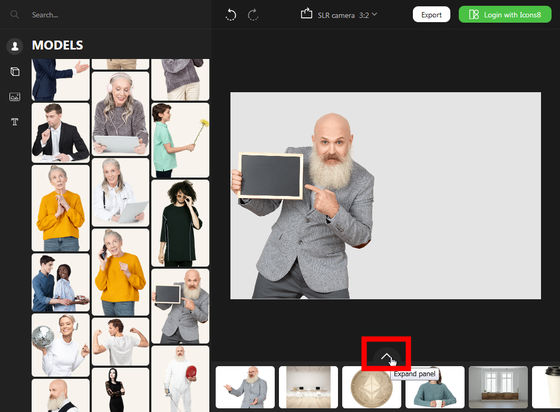
Apparently this seems to be displaying images related to the selected image. The related image can be displayed by model, mono, background as if it is in the red frame part, and can be added to the canvas as it is by clicking.
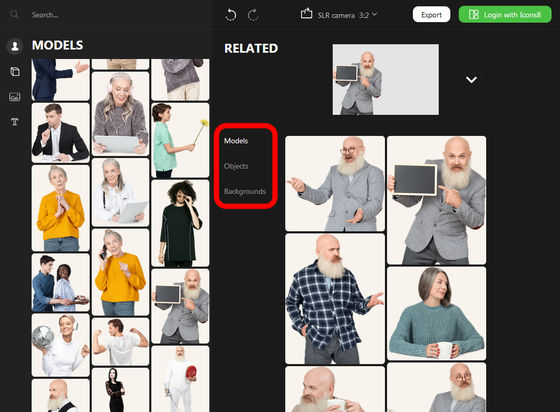
You can move the layout freely in the clicked state ... ...
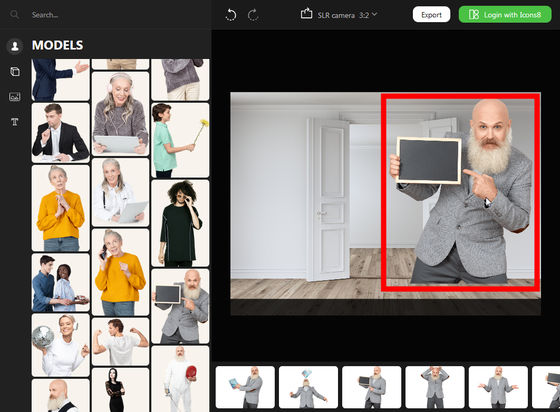
Clicking on the image and clicking and dragging the corners of the displayed frame allows you to zoom in and out freely.
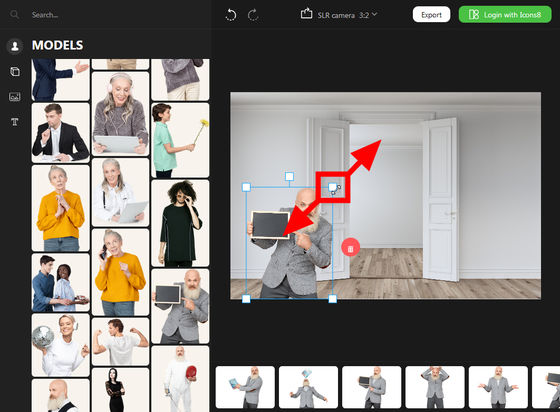
You can also rotate the image by moving the mouse while clicking the square icon in the red frame part.
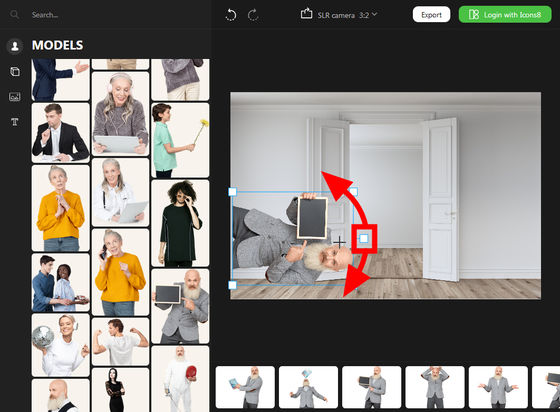
With adding text, it is like this, you can select from 5 types of fonts, bold, italic, and color change are also supported. It corresponds to Japanese, but in case of Japanese, it will be the same font no matter which one you choose.
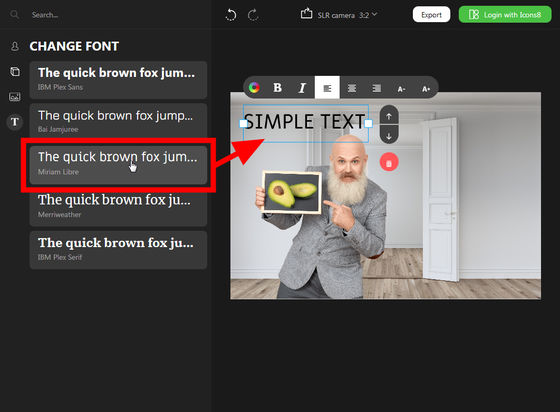
When placing multiple objects, the arrow icons like the red frame will be displayed with the object selected. By clicking on this icon, you can change the display order of images and it is also possible to express "wind characters written on the blackboard" like the image below.
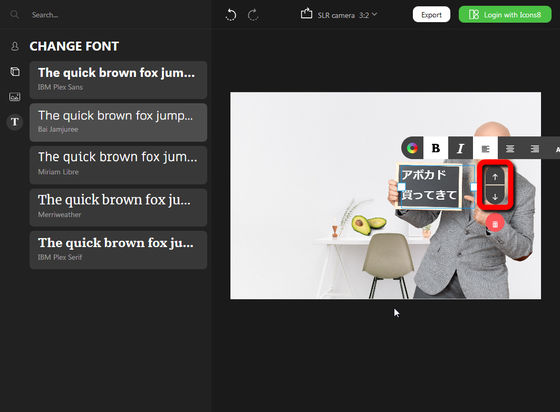
Click on the center of the top of the screen to change the aspect ratio of the generated image.
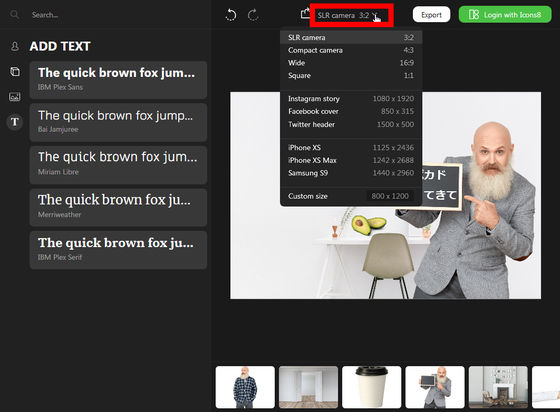
When the image is completed click "Export".
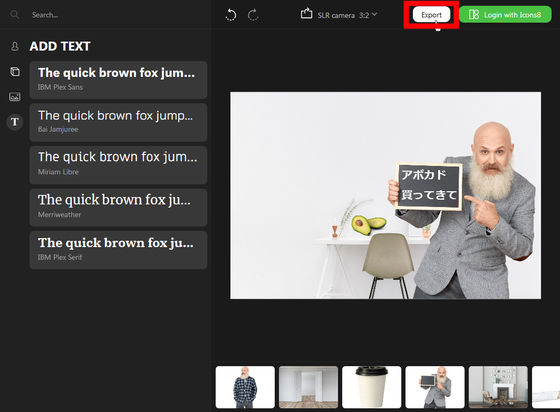
Then you can download images in PSD or PNG format.
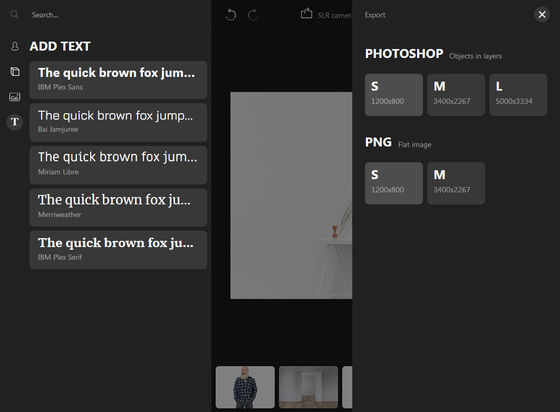
Although it was said that it was necessary to pay a monthly charge of 19.99 dollars (about 2200 yen) in order to download the created image in PSD format, when I tried downloading it, I could normally download it at the time of article creation. Since it was not even necessary to create a dedicated Icons 8 account, it is quite easy to use.

That's why I actually made this image. Since I can also enter text by myself, it seems to be usable for message exchange and so on.

A fencing player who nestles in the wilderness ......

For ordinary stock photo service, such as men who scatter the bundle to a man sleeping at the desk, it is easy to make an image that will not exist first.
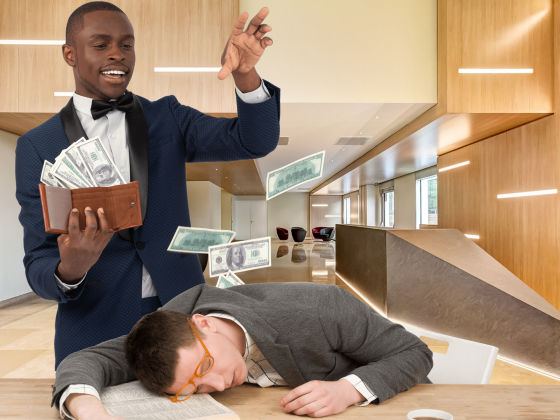
In addition, materials created with Photo Creator will be distributed under the license of Attribution - NoDerivs 3.0 Unported , so you can use it for free, but you need a link to the site. Information on licensing is detailed on the following page, so please check it if you are interested.
Use a total of 88,500 iOS 11, Windows 8, Windows 10, Android 4, material icons for free.
https://icons8.jp/license
Related Posts:
in Web Service, Review, Design, Posted by logu_ii