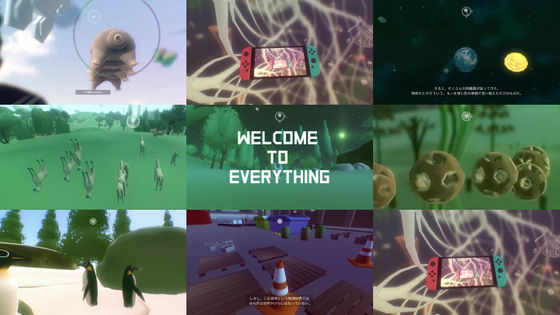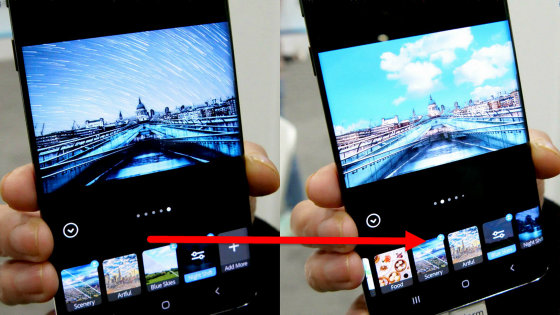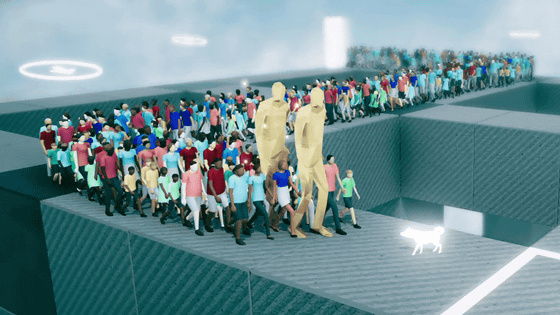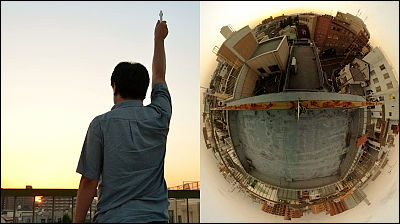Google's "Daydream View" real machine review that can comfortably experience high-performance, high-quality VR with smartphone

"Daydream View"Google developed the Android VR platform"DaydreamThe first VR headset corresponding to. Speaking of smartphone-compatible VR devices, it breaks the common sense that performance is incomparable in exchange for the ease of cheapness, and Google's "Daydream" is a smart VR, but it is possible to have a high-spec VR experience using a dedicated controller. Since such "Daydream View" was purchase OK even from Japan, I purchased it and tried a new sense of smartphone VR.
Daydream
https://vr.google.com/daydream/
Daydream - Daydream View
https://vr.google.com/daydream/smartphonevr/
◆ "Daydream View" photo review
When you launch the Daydream application and start setting up, you can purchase online shops that you can purchase by clicking "Purchase" at the bottom. From this time this timeBuy overseas purchase AmazonDid. As a result, it shipped to Japan properly.

It arrived with such a box. The headset controller is printed on a white box.

A headset whose angle was changed on the opposite side. There is also a knob on the side for opening the box.

Headset controller is in such a feeling.

The contents were the "Daydream View" main body, instructions, a strap for the controller, and a controller.

"Daydream View" The front part is closed with a rubber hook.

When opening the front, cardboard for protection.

Taking cardboard makes it look like this. By placing a "Daydream" compatible smartphone here, you can experience VR experience.

The looking-in portion is like this.

Because the blue lens protection film was stuck, it will peel off.

It looks like this when turning to the front. The part where the nose hits is a hollow, it is a form that will fit.

This is the flower form of "Daydream View", controller. In the VR headset such as "PS VR", "Oculus" and "HTC Vive", the controller is the most unlikely in the simple VR headset using smartphones. On the Daydream View controller, the top of the "○" and "-" buttons is the touchpad and you can also click.

Having it in your hand is such a size. It is very compact.

Then let's dock the smartphone to "Daydream View". The one I use this time is Google's "Pixel". For the corresponding smartphone "Daydream-ready phonesYou can check it on the page of.

In "Daydream View" which opened front, "PixelIf you put on, smartphone will detect "Daydream View" and the screen automatically switches.

Close as it is and dock it when you catch the rubber. Although it is simply pinched in, it seems that you do not have to worry at all, even if it moves to a certain extent due to the fact that it is fitting snugly and slip stopper is working.

◆ Daydream Tutorial
If you can combine Daydream View and smartphone, it will be a VR experience immediately. I shot a tutorial on "Daydream View" on a video.
'Daydream View' Tutorial Experience - YouTube
When peeping in quickly, I could see the home screen like this. When you move the cursor to an icon like a coniferous tree and a planet on the blue background, "Welcome" is displayed. This allows you to start a simple tutorial.

A small icon appears in the dark vision ... ...

I opened the field of vision. The majestic nature is spreading.

Illustrations are displayed to move the headset up and down under the phrase "Please adjust the headset so that the image becomes clearer, press one of the buttons on the controller". Adjust to the position where the focus is most clear, and press the button of the controller.

We will move on to the explanation of the controller. "Touch pad" is a large part of the tip, "touch" "swipe" "click" is possible.

The minus sign button is "application button". Use it to open the menu of the application.

The button on which the circle is drawn is the "home button" and is used when returning to the home screen while activating the application.

There is a volume control button on the side of the controller. Try raising and lowering the volume ......

The volume is indicated by a bar.

The next step is to set the center of the view.

"You can set the center of the view at any time, follow the butterfly with your eyes and try it, please try it ..." ...

A butterfly flew away. I will go out of sight and sight, so I will chase with your eyes.

The butterfly caught in a position facing right after the first state. To focus on that viewpoint, you can press and hold the Home button for adjustment. Adjustment of the center of vision is possible by long press of the Home button at any time.

I will move on to the explanation of the cursor. First follow the instructions, turn the controller forward and hold down the Home button.

A white circle is now displayed at the tip of the controller. This is the cursor. For the time being, click a butterfly.

The procedure for setting the view and cursor center has ended. Finally we started exploring.

The first exploration place is "Forest" stage.

"Please turn on the light, please see what animals there are" and it was displayed. Follow the screen and click on the touch pad ......

The destination to which the controller is pointed will be brighter.

Looking around a little, I found a frog in a rocky place.

A deer was found to be two friends getting along with each other just behind.

After a while, I got an instruction saying "When I look up and click on a flashing star, I will move to the next scenery."

One star that glows strongly when I look up. Place the cursor and click.

The sight was darkened and icons like Parthenon temple appeared at the center.

In the opened field of view, the scenery that seems to be indoor in the museum appears.

When you reversing your body, you will see a series of planets and descriptive text. You can click and grab the planet and pull it.

Rotating solar system. It feels like a god.

After a while, a guide to the next "landscape" was displayed. Swipe with the touch pad, the scenery changes.

What spreads beyond the screen is a silver world all over. "Let's play with Arctic fox and pole throw".

A fox with branches of trees is coming. white! Tiny!

Hover over the tree branch and click ... ...

You can have tree branches in your hand.

The pose that you feel comfortable is lovely. Please click and wear branches of trees ......

Throw! It is Miso to release the clicks in good timing. The fox immediately follows the branches of the tree ......

Bring me in and bring it. It is great.

When I threw away the cuteness and throw it again, I was surprised to see a new walrus from the hole in front.

By the time the fox came back, a guide to the next scenery was displayed. I am sorry but to say goodbye to the next scenery.

A beach in the southern country changing from the snow scene. You can click on the tree to grab it.

Push and pull the palm tree long pressed ......

Release the button, firing a palm fruit. It is the procedure of a sling shot.

When I was playing with palm fruit shots several times, I was guided to the next scenery.

The next scenery is the desert. "Let's find animals in the desert" was displayed.

Lift the cursor over some bone and lift it up ...

It is a little confusing, but lizards like lizards crossed the sight.

Other mysterious creatures appear when moving trees and rocks. Since the guide came out, swipe from the view of the desert.

Tutorial done. I was able to experience various actions that can be done with the controller, such as grasping, speaking, moving, throwing, pulling.

What I experienced this time was part of the tutorial, but I felt a part of the high quality of the smartphone's unrivaled VR video that "Daydream" launched from the view that moves nullly and the degree of freedom of the motion controller. And above all, if you put the smartphone on "Daydream View", it starts automatically, and the ease of being able to operate with the controller while wearing "Daydream View" became conspicuous. VR connected to PC tends to feel a lot of power cord, hardware aspect of environment setting, soft side for application launch, both complicated and hurdle, but the handiness of the "daydream View" smartphone VR is A word of perfection. Since the quality of graphics and applications is also at a high level, I would like to review the application as soon as it finds an application that can enjoy it.
Related Posts: