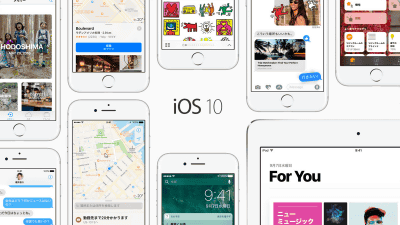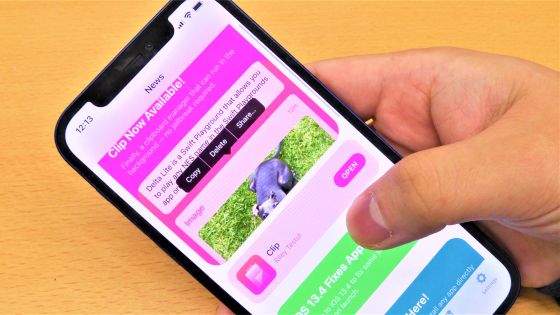I tried using "Duet Display" which makes iPad an external display of PC or Mac
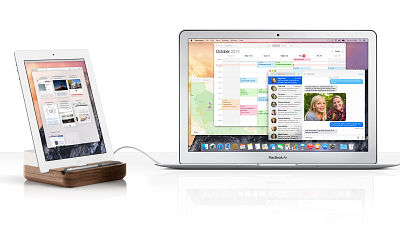
An application that can be used as an external display of a Windows PC or Mac just by connecting a handheld iPad or iPhone with a USB cable is "Duet Display"is. Since the Mac version was released in 2014, the Windows version which was waiting for the appearance was finally released, so we decided to use this opportunity.
Duet Display - Ex-Apple Engineers Turn Your iPad into a Second Display for your Mac
http://www.duetdisplay.com/
Duet Display on the App Store on iTunes
https://itunes.apple.com/us/app/duet-display/id935754064
So, I connected the Windows notebook PC used in the editorial department and iPad Air 2, and actually tried building a multi monitor environment using Duet Display. Duet Display is a system that connects the application after installing the application on both the PC and the iPad, and after installation, it was possible to expand the PC screen just by connecting with the USB cable.
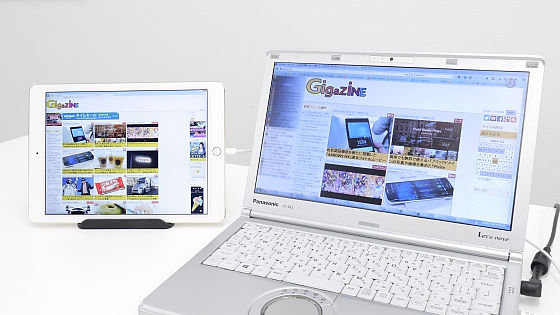
Duet Display is an application developed by the staff who was enrolled in Apple. Applications that make iPad subdisplay existed in the past, both adopted Wi-Fi connection, while Duet Display adopted USB connection. It is a great merit that almost no screen display delay occurs.
The environment required for using the application is Mac with OS X 10.9 or later, Windows PC or later Windows PC, iOS 7.0 or later iPad and iPhone. The iPad / iPhone seems to be supported even if it is an iOS 7.0 or later terminal even with an older 30-pin terminal. On the screen on the iPad side, operation by screen touch is also supported.

Please note that only iPad / iPhone applications are charged, and the price at the time of writing was 1,200 yen. The steps to actually install and use are as follows.
◆ Install "Duet" application on PC
Download the installation file from the link at the top of the site. Since this time install it on Windows PC, click "Download PC".
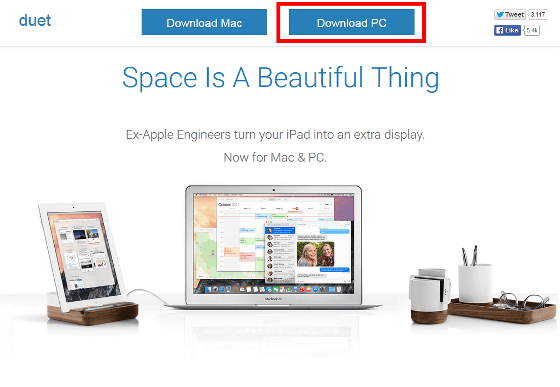
Double-click the downloaded file to start the installer.
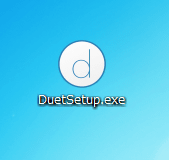
Click "Execute".
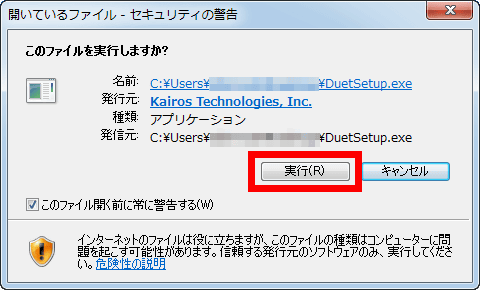
Click "Next".
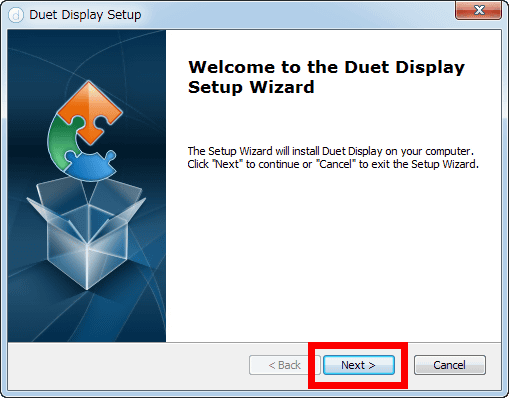
Please check "I accept the terms ..." and click "Next".
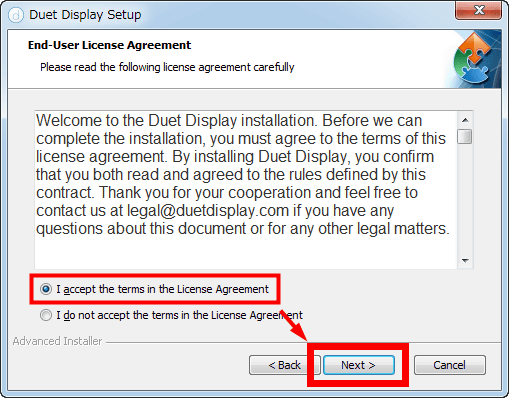
Click "Install" to start the installation.
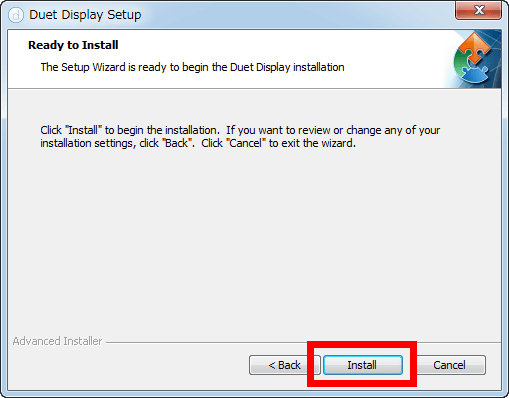
Click "Finish" to complete the installation.
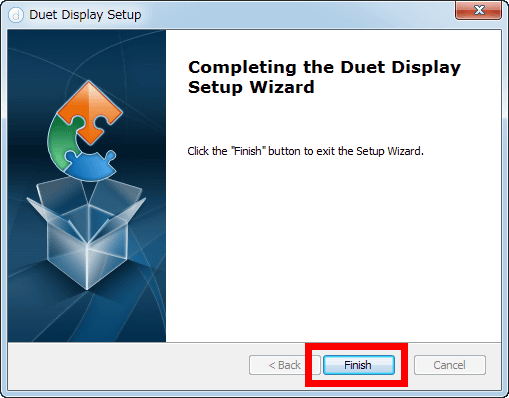
Before using Duet, it is necessary to restart the PC and a dialog prompting to restart is displayed. Click "Yes" or manually restart it.
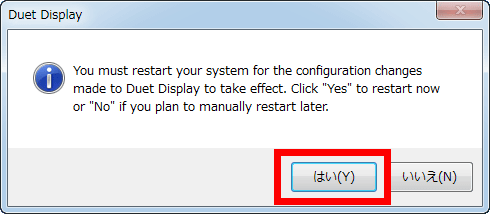
After rebooting, if the Duet Display icon appears in the task tray, preparation on the PC side is OK.

When clicking the icon, the setting screen of Duet Display is displayed. As shown on the screen, you can see that the refresh rate is 60 fps.
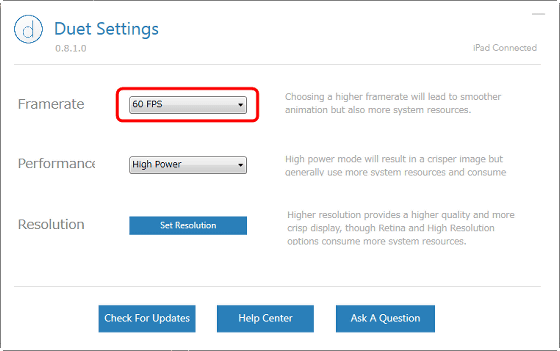
◆ Install the application on iPad / iPhone
Go to the Duet Display page on the App Store. Tap the icon labeled "¥ 1200".
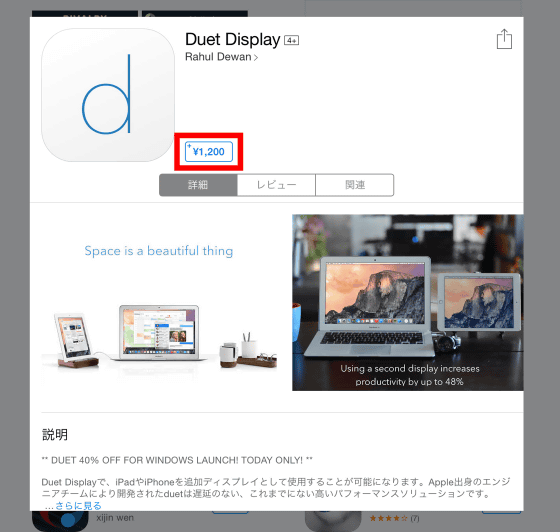
Tap "Purchase" and proceed with the purchase procedure.
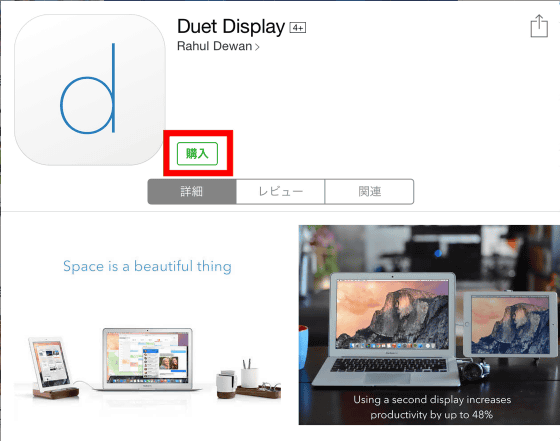
When the installation is completed, tap the icon of the home screen and start the application.
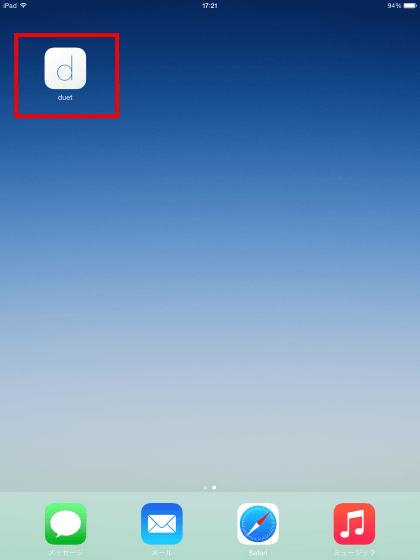
Then, the procedure to use the application is displayed. "1:Install Duet on Mac or PC "2:Connect iPad / iPhone to Mac / PC with cable "3:Let's be "productive" ", an easy-to-understand procedure. After grasping the procedure, tap "Got It (OK)".
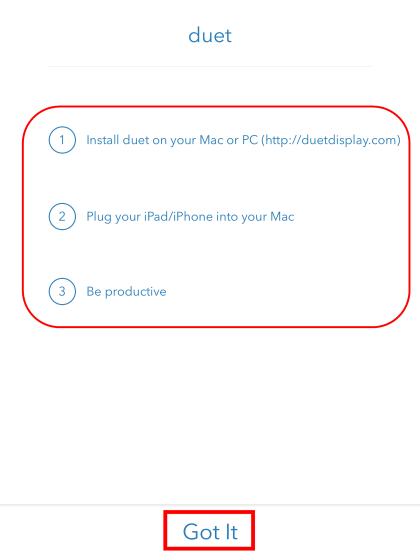
I entered the connection standby screen.
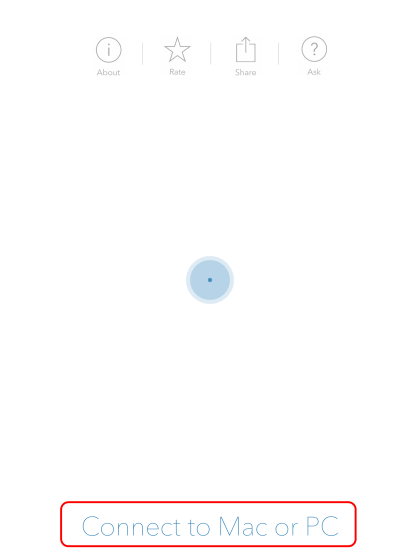
◆ Connect
Where both are ready, actually connect the cables. There is no difficult procedure, it is really easy because it simply connects with Push to USB.

After a while, the screen of the PC was also displayed on the iPad. However, if you look closely, you can see that in the initial state the same content is displayed on the two displays, and the resolution of the PC display is decreasing.

Since there is no meaning to make it dual display with this, you adjust by adjusting the setting of Duet Display. Double click on the task tray icon to display the setting screen and click "Set Resolution".
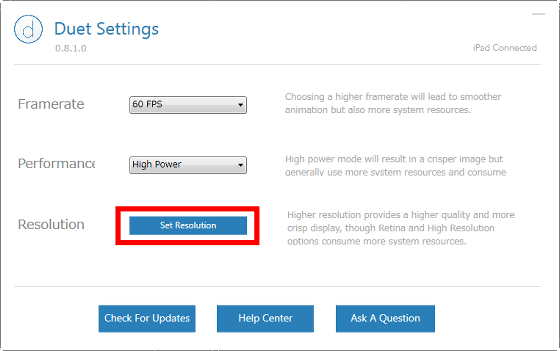
Select "Extend the display screen" with "Multiple displays" and click "Update".
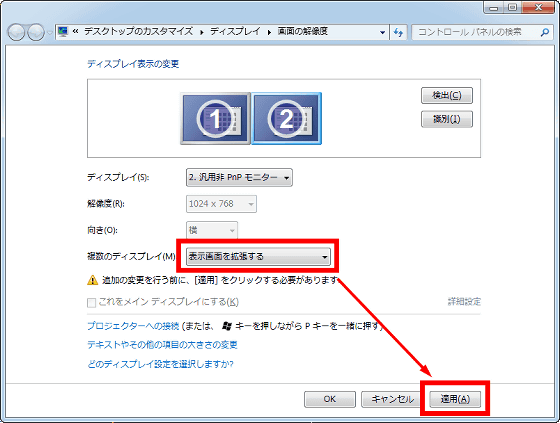
Furthermore, select "2. Generic non-PnP monitor" of "Display", set the resolution to the maximum "2048 × 1538", and click "Apply". This completes the setting.
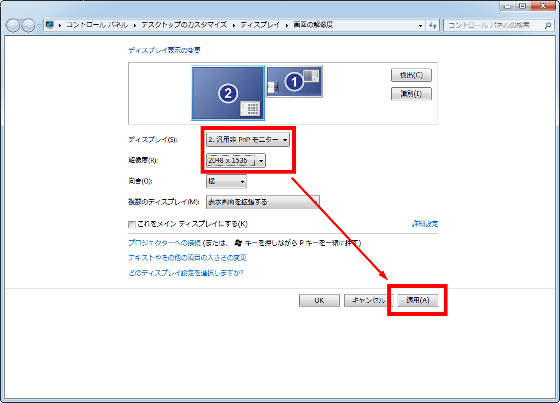
Please note that the screen display on iPad may be distorted at this point, but in such a case do not panic and reinstall without trouble if you plug in the cable.

With such a feeling, a multi-monitor environment using the iPad was completed in a matter of minutes.
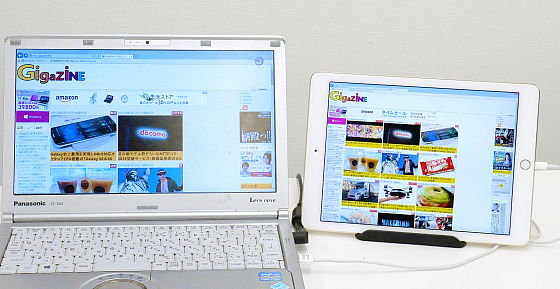
As impressions I have used for a while, there is almost no delay in screen display, and it is finished to the level which does not feel the problem first for practical use. Rather, the resolutions of the PC and iPad are too different, the fineness of the display has changed each time it goes back and forth on the screen, and at first it makes me feel embarrassed. Even when you played a video such as YouTube, you almost never felt the gap between sound and video. In rare cases, as mentioned above, there was an instability that the screen display collapsed, but even in such a case, I could almost solve it by inserting the cable again or restarting the application.
Duet Display which can be connected anywhere with a USB cable and can be used without problems even in places without a Wi-Fi environment seems to be a multi-monitor environment application with considerable completeness.
Related Posts: