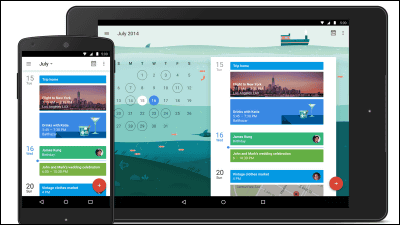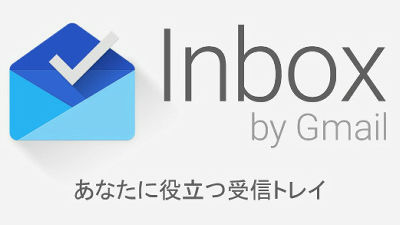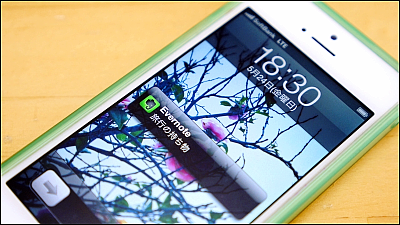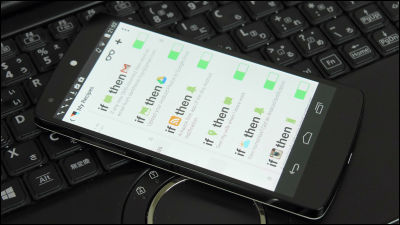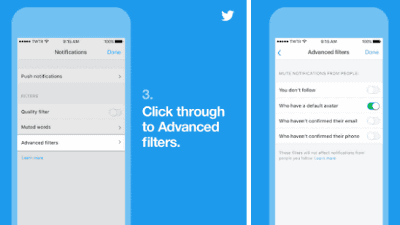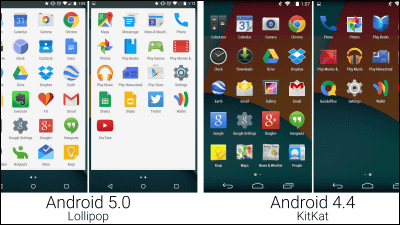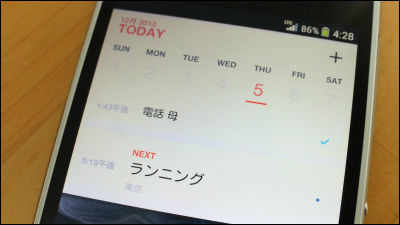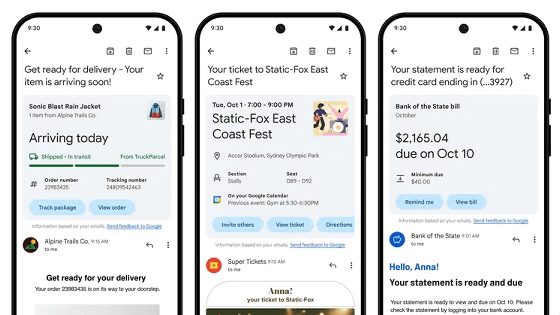Google calendar for iOS has appeared, and it is possible to register schedule automatically from Gmail
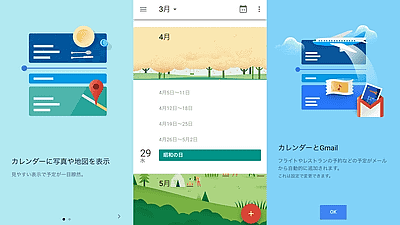
Google upgraded the Android version of Google Calendar in November 2014,Strengthen functions to deal with material design and collaboration with GmailDid. At that time I was announcing the release of the iOS version application with the same function, but finally the official "iOS device such as iPhone and iPad can use"Google Calendar app"Has appeared.
Google Calendar on the App Store on iTunes
https://itunes.apple.com/app/google-calendar/id909319292
Tap "Get" to get the application.
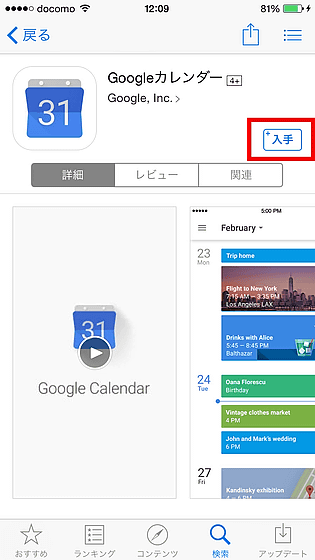
Launch from application icon.
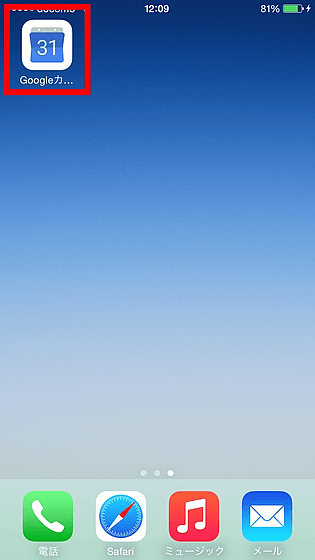
Tap "Add Google Account" to set up account.
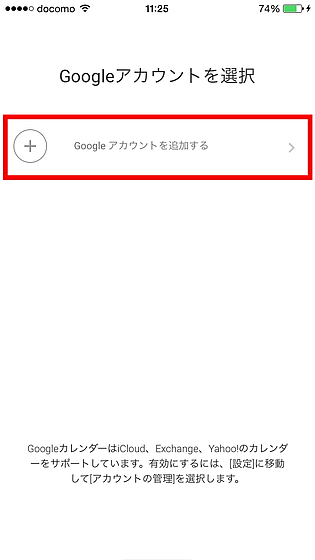
Log in with your Google Account.

Tap "Start" when the account is displayed.

"You can manage maps and photos in the calendar and manage the schedule for easy viewing" ... ... and the tutorial begins, so I will swipe to the right.
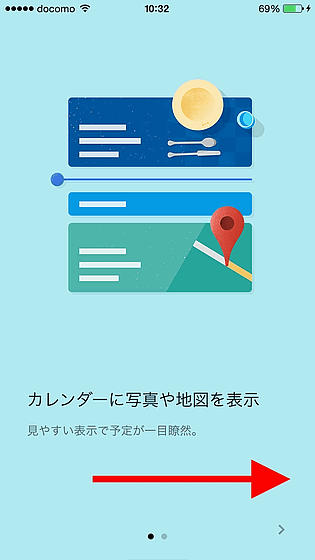
Like the Android application, it is now possible to automatically add schedules to calendars from reserved e-mails of airplanes and restaurants that arrived in Gmail. Tap "OK" to open the calendar.
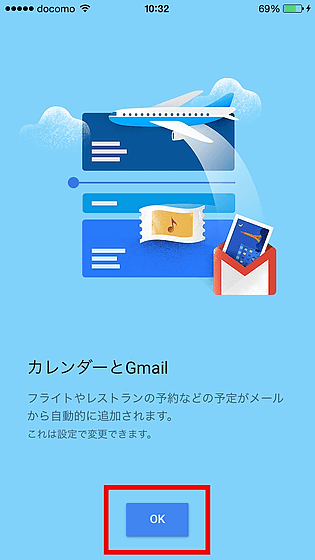
The calendar is displayed in pop material design.
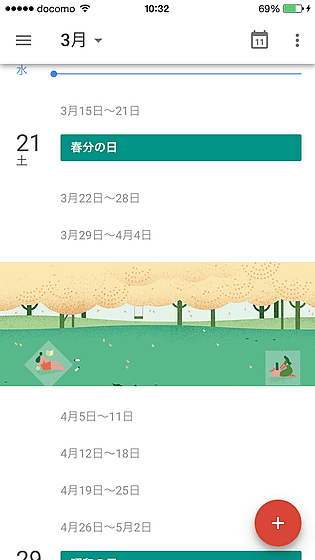
When I scroll, I discovered seasonal illustrations such as cherry blossoms in April and green in May.
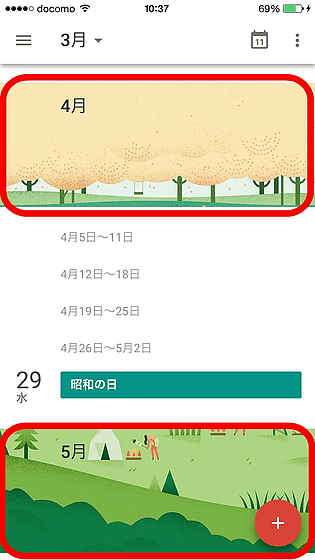
Holidays etc were also registered automatically. Tap the "+" icon at the bottom right to register the schedule immediately.
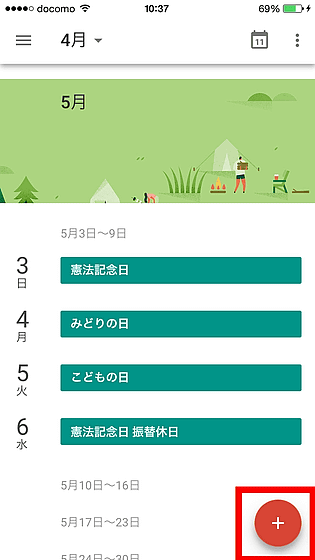
Enter the planned title and time setting.
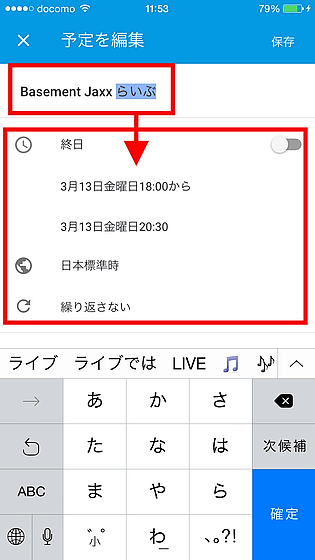
When entering a place, just input a part of the address and facility name will display the prediction candidate.
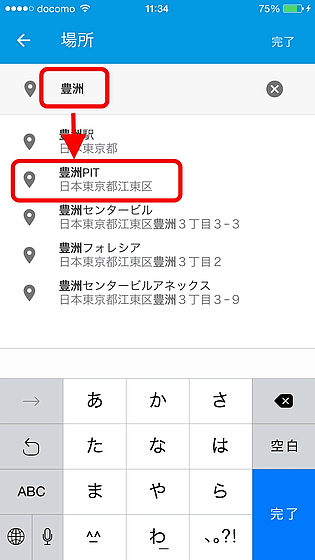
If you select a location, Street View images from selected locations and Google Maps images will be inserted automatically. To change the color of the event on the calendar, tap "Regular color".
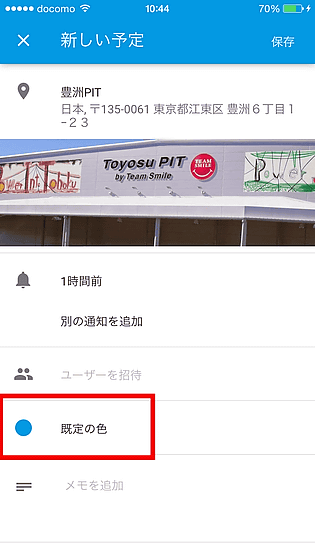
There were 11 colors in all. This time we selected a yellow "banana".
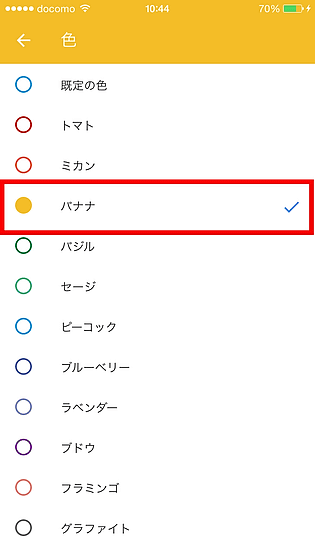
Furthermore, when inviting someone to this schedule, tap "invite user".
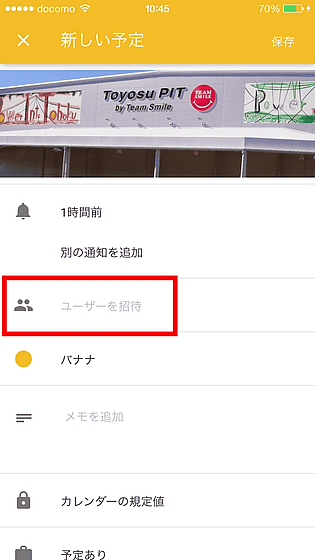
When entering an email address, the corresponding user is displayed, so tap to select it.
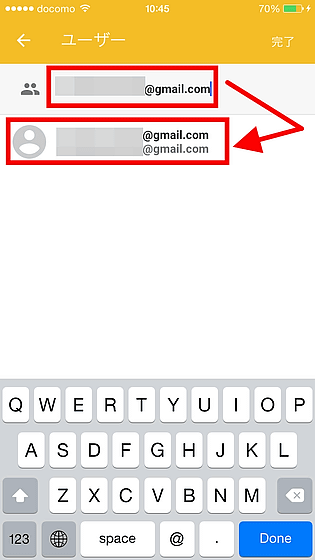
By tapping "Completion" in this way you can send an invitation mail to the partner, and you can inform you about whether you want to participate in the schedule and information on the place.
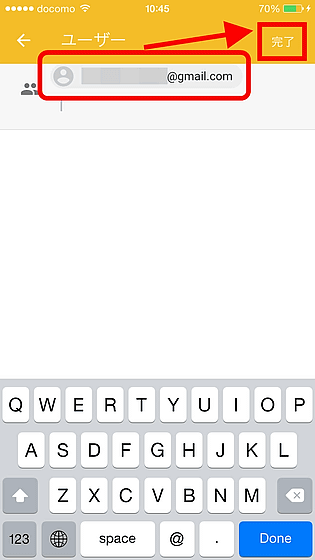
After entering all, tap "Save".
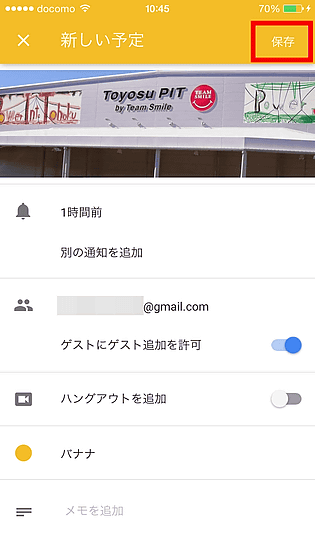
When registering various schedule it was displayed with photos and illustrations. "Jim" "movie" etc is judged from keywords and illustration is included automatically.
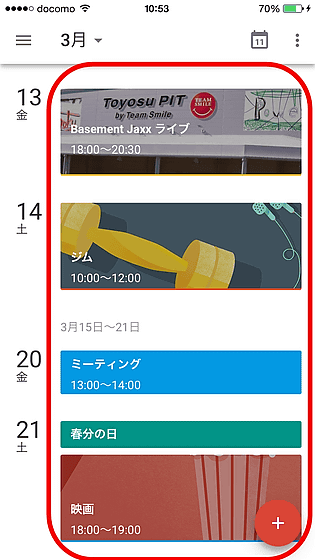
To change the display method of the calendar tap "1 day" from the menu in the upper right.
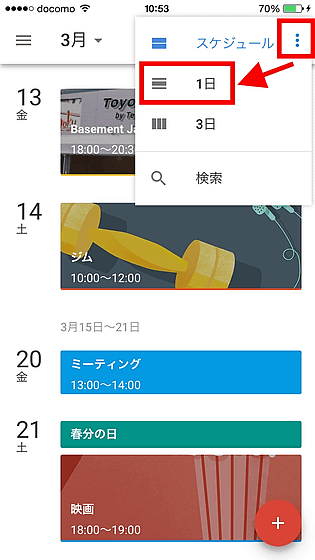
I was able to check the schedule registered on the 1st in time series.
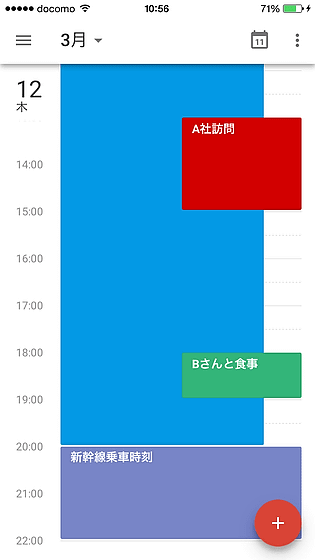
In addition, by tapping the part written as "March" in the upper left, you can display a month's calendar and you can display the tapped date in one shot.
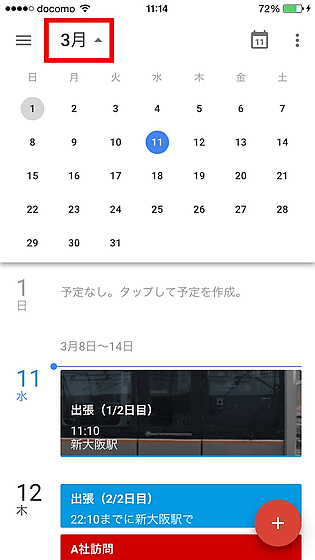
In addition, tap on the menu in the upper left to set up automatic schedule registration from the mail that arrived in Gmail.
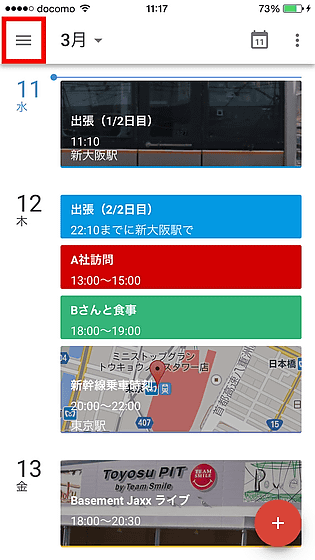
Then tap "Settings".
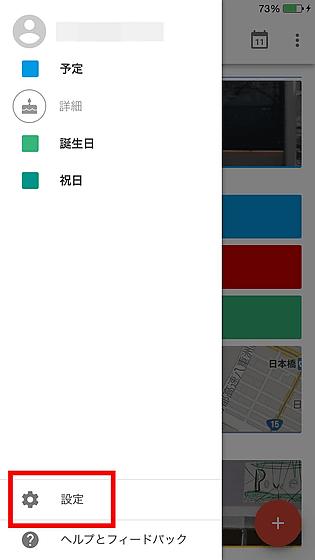
Tap "Create schedule from Gmail".
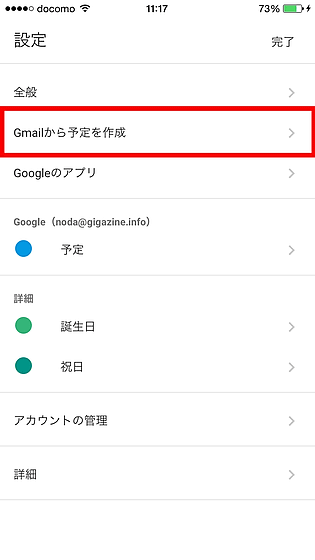
By tapping the button to activate your Gmail account, you will receive events such as flight boarding time from Gmail's email in Google Calendar. It is troublesome to manually enter schedules one by one, so if you are a frequent user of Gmail you can manage the schedule you need automatically. Note that this function can not be used for corporate accounts.
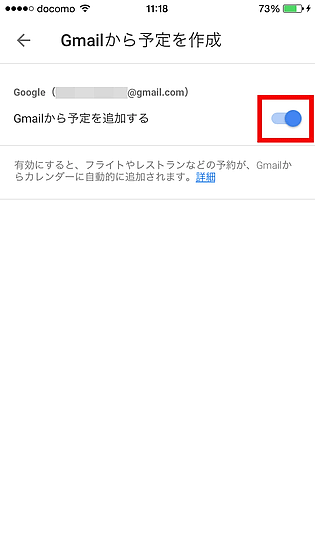
Related Posts:
in Software, Smartphone, Review, Posted by darkhorse_log