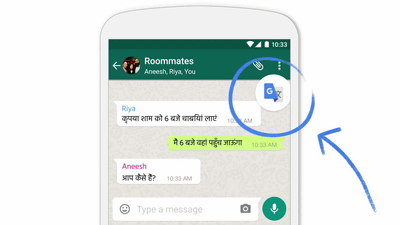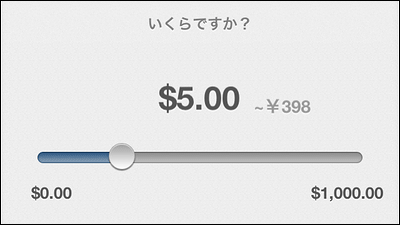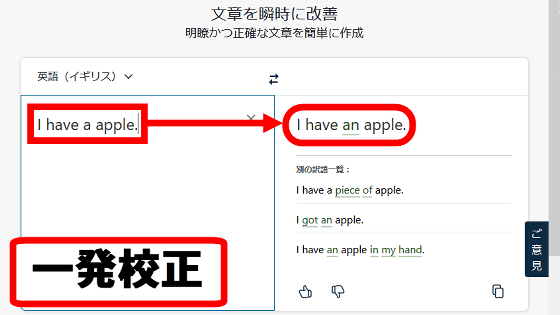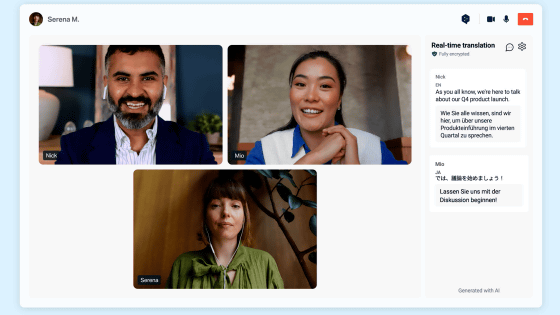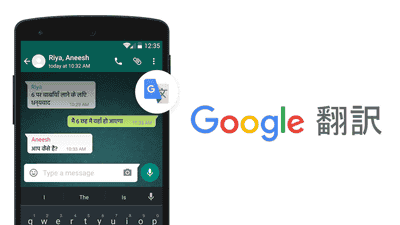I tried using the Google Translate application new function "visual translation" "voice real time translation"
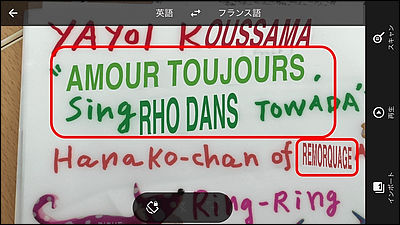
Google is an application that translates languages visually just by holding the cameraAcquired the developer of "Word Lens" in May 2014However, as a new feature of "Google Translate", the function to visually convert the text in the photo to another language and the function to talk to the microphone and real-time translate were added. I actually tried two new functions to see how accurate it is.
Hallo, hola, olá to the new, more powerful Google Translate app - Google Translate Blog
http://googletranslate.blogspot.jp/2015/01/hallo-hola-ola-to-new-more-powerful_14.html
The new function of Google Translate application is available for iOS · Android application.
Google Translate for iPhone, iPod touch, iPad on iTunes App Store
https://itunes.apple.com/jp/app/google-fan-yi/id414706506
Google Translate - Android application on Google Play
https://play.google.com/store/apps/details?id=com.google.android.apps.translate&hl=ja
This time to review with the iOS application.
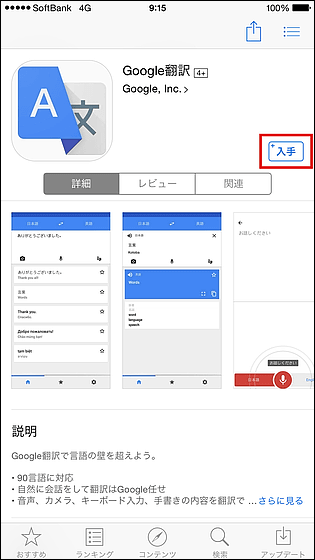
Tap the icon to launch the application.
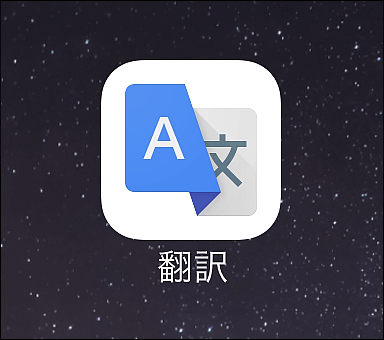
◆ Visually translate text by simply holding the camera
Since the visual translation function is not Japanese-compatible, tap the language setting in the red frame. The corresponding languages are "English ← → French" "English ← → German" "English ← → Italian" "English ← → Portuguese" "English ← → Russian" "English ← → Spanish".
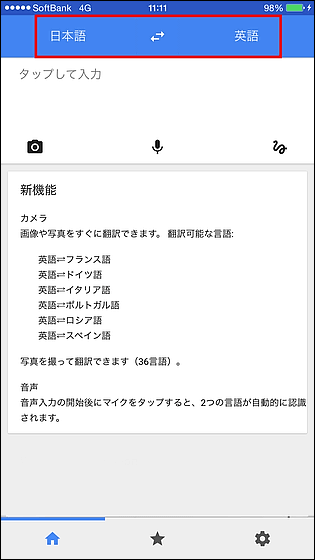
After changing to the corresponding language "English → French", tap the camera icon.
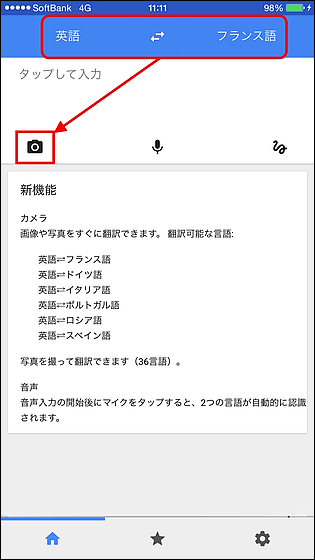
Since you are asked for access to the camera, tap "OK".

Since the tutorial is displayed only for the first time, I will slide to the left and proceed.

Then the camera started up. When you copy the English words you want to convert in the screen ...

The letter flashed so quickly that the part of "LOVE FOREVER" has changed to "FOOON" AMOUR TOUJOURS ". Although it is not stable as it becomes another word by the blur of the hand holding the camera, and it is not stable, if it increases in accuracy in the future, it seems to be a terrifying function that can realize the progress of technology in the future.

◆ Real-time voice translation
Next, to try real time translation, tap the microphone icon and tap "OK".

Read on for the tutorial.

I set the language as "Japanese ← → Italian". Tap on the microphone icon at the bottom of the screen and talk to "Hello" and it translated correctly as "Ciao".

Even if you talk to the order when you are stranded in the restaurant without knowing the words, it is OK. Where the microphone function is outstanding is where you can translate bi-directionally whether you speak in either of the two languages you choose. Even without switching every time, you can translate quickly so you can talk while translating in real time when interacting with foreign people.

Related Posts:
in Software, Smartphone, Review, Posted by darkhorse_log