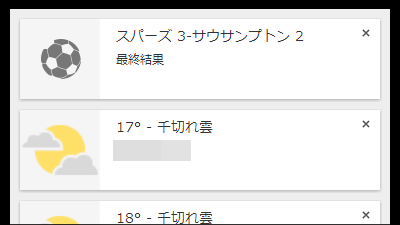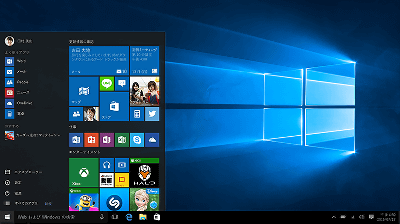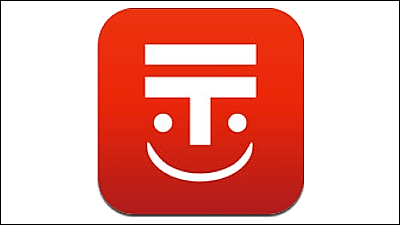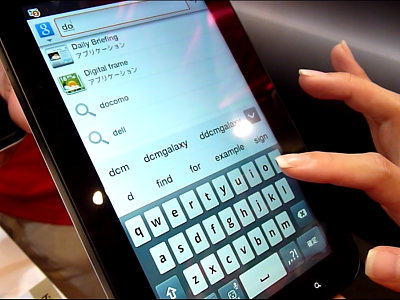"Google Now Launcher" is now available on non-Nexus 5, so I tried using the movie
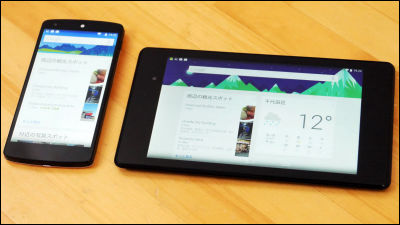
Google's smartphone's "Nexus 5"Includes an intelligent personal assistant called"Google NowSpecial launcher that raises usability of "Google Now Launcher"Is installed. It is a Google Now launcher that renews Android's home screen so that you can use smartphones, especially Google Now, but since it is now available for installations with Android 4.4 (KitKat), ASUS Nexus 7 and actually used it.
Google Now Launcher - Android application on Google Play
https://play.google.com/store/apps/details?id=com.google.android.launcher
◆ Install Google Now Launcher
To install,Google Play pageAccess and tap "Install".

Since it is necessary to log in with a Google account, tap "login" when the following login screen appears.
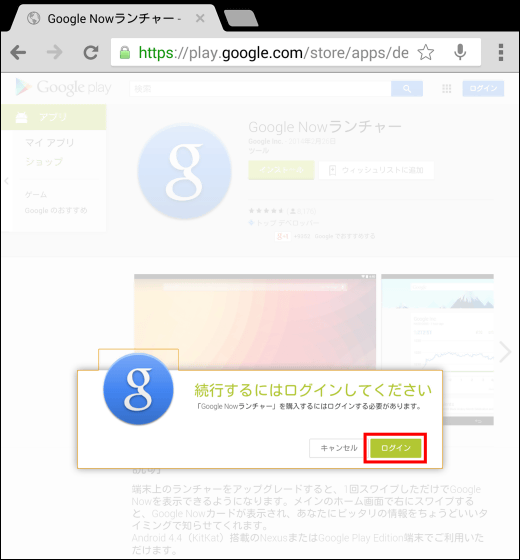
Select the type of terminal registered in the account. This time, I will select "Asus Nexus 7".
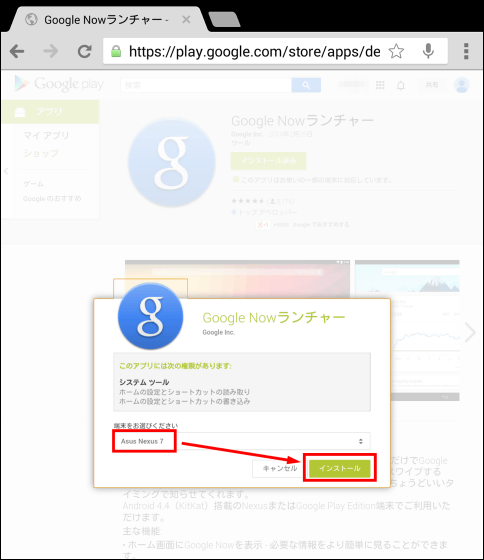
Tap "OK" on the "Purchase Complete" screen.
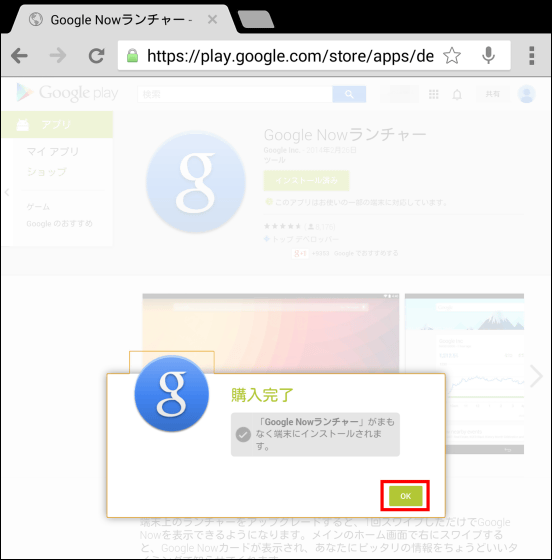
Tap the "Google Now Launcher" icon displayed on the home screen.

If you want to continue using the icons and folders you have been using, tap "Copy icon".
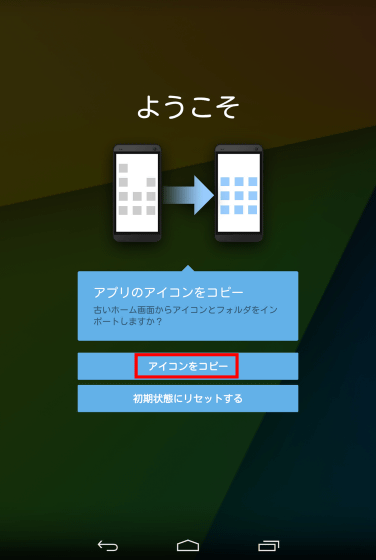
When managing screen settings etc., press and hold the highlighted part. Tap "OK" so you can set it later.

When the installation is completed, the design of the home screen has changed.
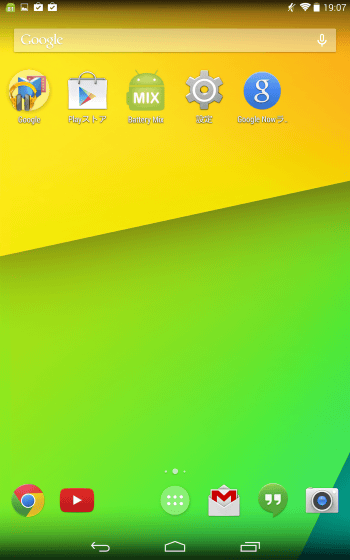
If you turn the screen sideways it will look like this.
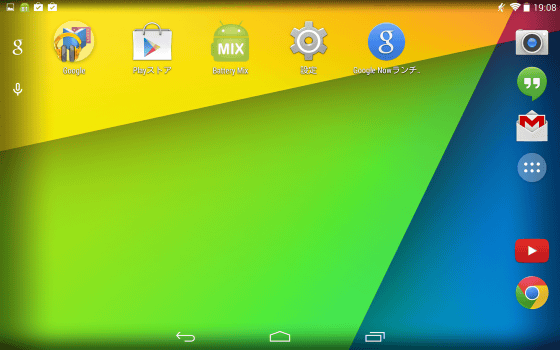
◆ I tried using the Google Now launcher
Looking at using the installed Google Now launcher from the following movie. Flick the home screen to the right, the Google Now Launcher screen will be displayed. In case of tablet terminal, it corresponds to both portrait and landscape view. While launching applications such as Google Chrome, you can jump to the Google Now launcher directly by pressing and holding the Home button and flicking toward the "Google" mark.
I tried the Google Now launcher on Nexus 7 - YouTube
The basic screen of the Google Now launcher is like this. You can search by putting a word in the search window at the top and you will be informed of the information according to your current location. In this screen, sightseeing spot information around the current location and weather information of Chiyoda Ward, Tokyo that you set as your home, are displayed.
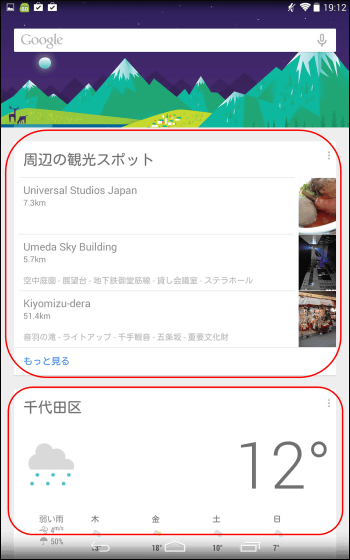
By tapping the icon at the bottom of the screen you can customize Google Now.
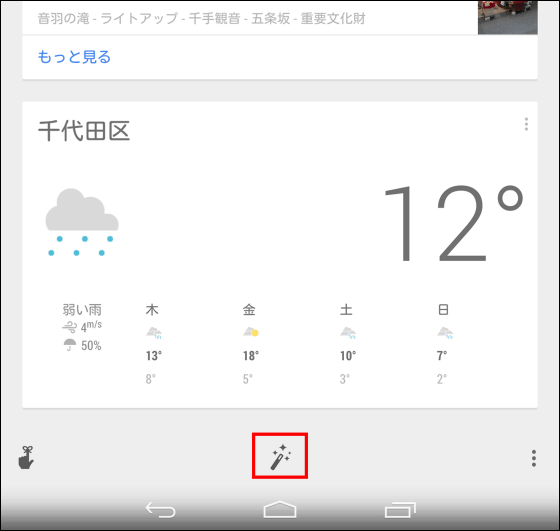
If you set items of interest, such as the sports team name you support or the company you are investing in, Google Now will let you know. Tap "Other" at the bottom ... ...
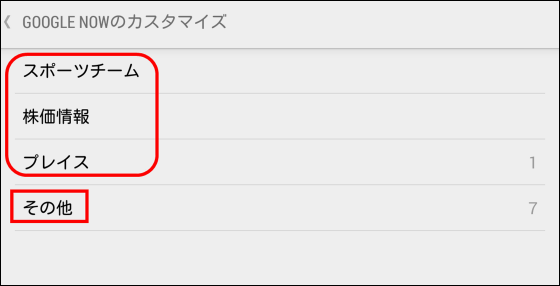
You can set the display of information about your home, work, and your current location.
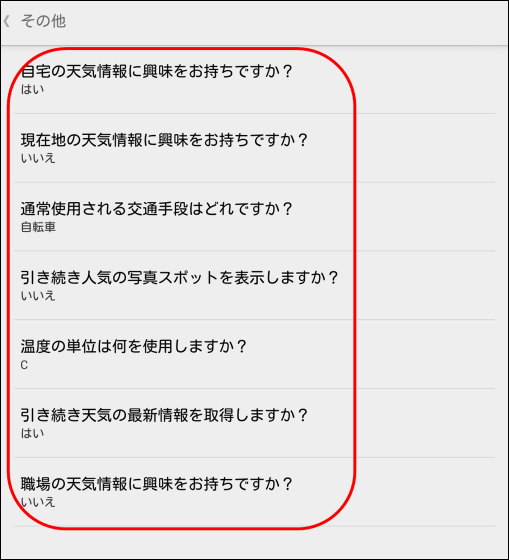
◆ Voice control with "Ok Google"
The function implemented in the Google Now launcher is to enable voice input by speaking to "Ok Google" to the terminal. Actually talking to Nexus 7, you can see how you searched for "Yahoo" "Apple" "Bill Gates" in the following movie. Recognition of Japanese seems not to have high precision yet, so if you pronounce it as English native, it will increase recognition rate.
I spoke to the Google Now launcher and tried voice search - YouTube
In order to use speech recognition, it is necessary to set the language setting to English. Tap "Google setting".
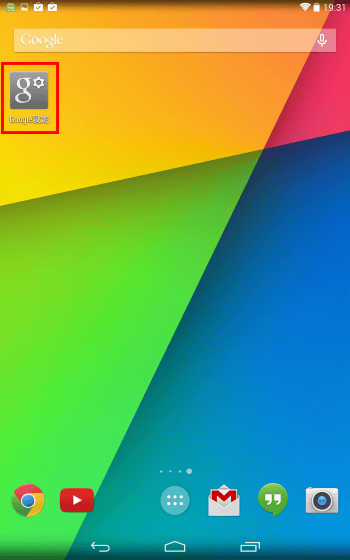
Tap "Search and Google Now" → "Audio" → "Language".
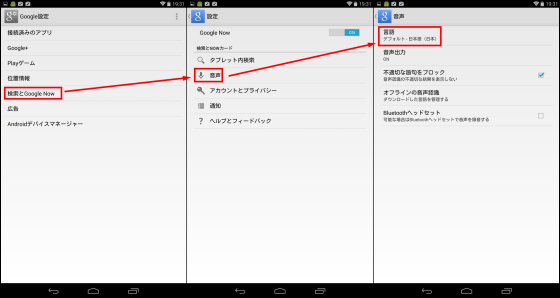
I selected "English (US)" this time from 8 kinds of "English".
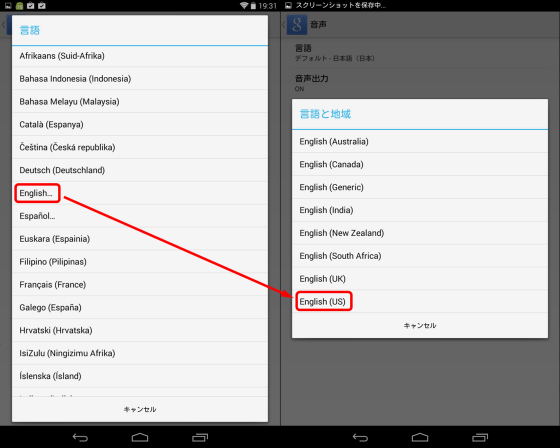
When the microphone icon displayed on the home screen is changed to a filled one like this, preparation for voice input is OK.
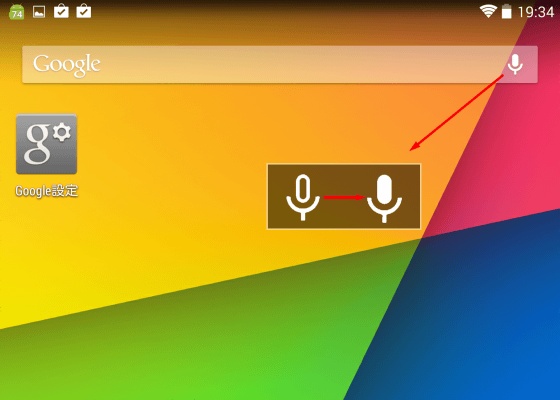
The Google Now launcher is currently being offered on the Google Play store, but as of February 27, 2014 it only covers Nexus and Google Play edition devices with Android 4.4 (KitKat), so Nexus 4, Nexus 7 , HTC One Google Play Edition and others are available terminals.
Related Posts: