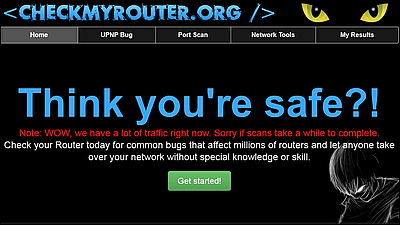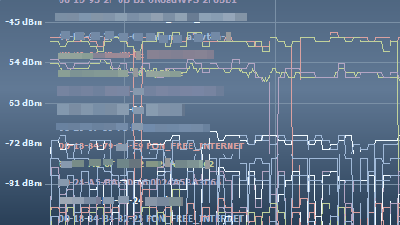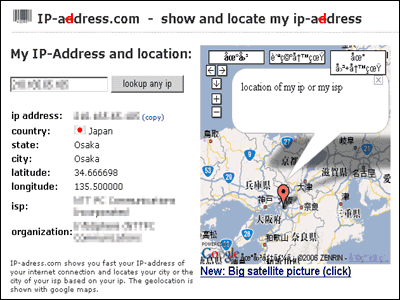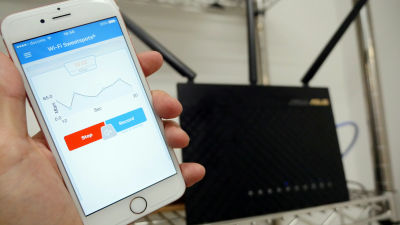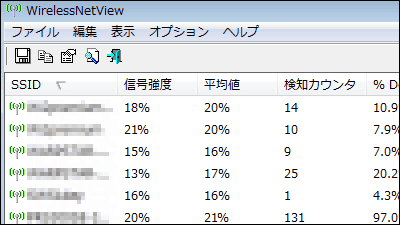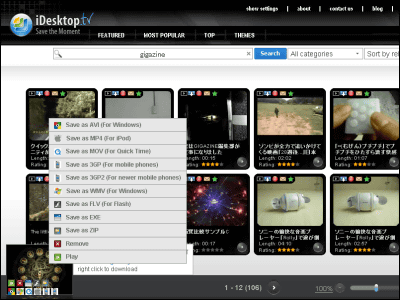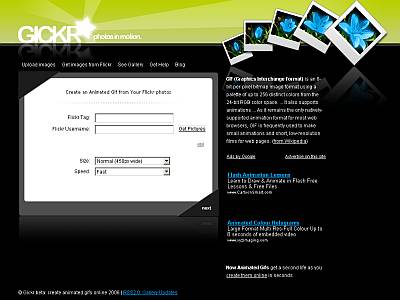"Ekahau HeatMapper" free software that can measure and measure the radio field strength of the room wireless LAN by walking around it
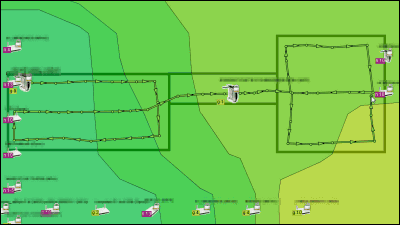
Visualize the strength and position of the radio field of the wireless LAN by walking around with the PC, software that can be used for checking the installation location of the wireless LAN and checking whether it is competing with the wireless LAN in the vicinity is "Ekahau HeatMapper"is. Wireless LAN channel / SSID / MAC address / AP vender / maximum data rate etc can be confirmed.
Download & install, how to operate from the following.
Ekahau HeatMapper
http://www.ekahau.com/products/heatmapper/overview.html
◆ Download & Installation
By accessing the above site, you can access "E-mail (mail address)", "First name", "Last name", "Company", "Country", "Wi-Fi Routers / APs In your network (Wi-Fi / number of access points in network environment) "and click" DOWNLOAD ".
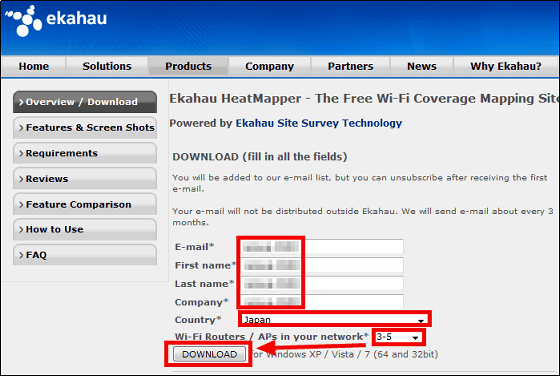
Since the following e-mail will be delivered to the registered e-mail address, click the link at the top.
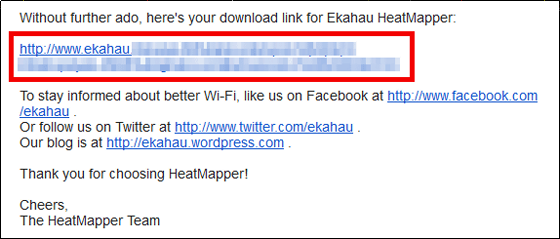
Click "Download" at the bottom of the link destination. The size to download is about 100 MB.
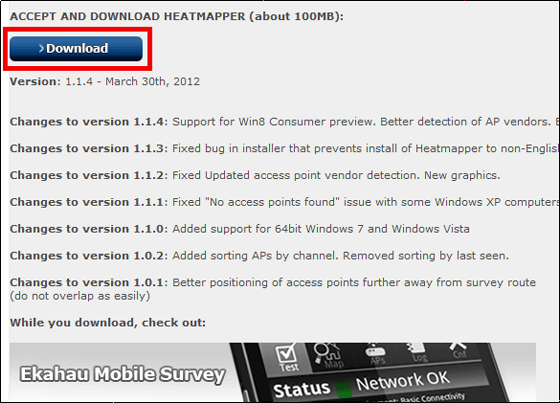
Launch the downloaded executable file.

Click "Next"
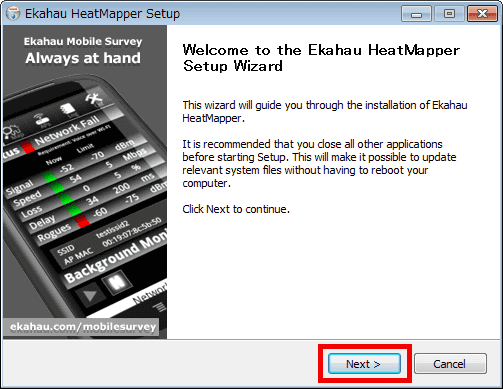
Click "I Agree"
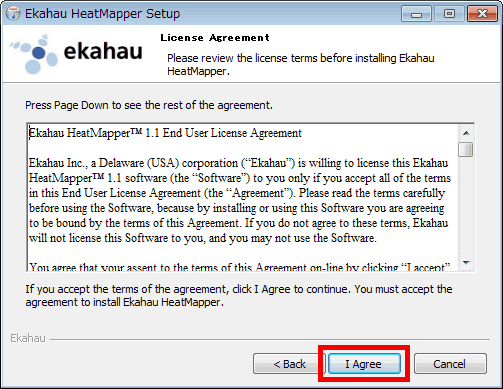
Click "Install"
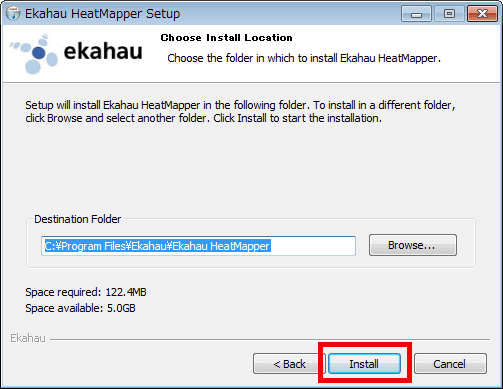
Wait ten seconds
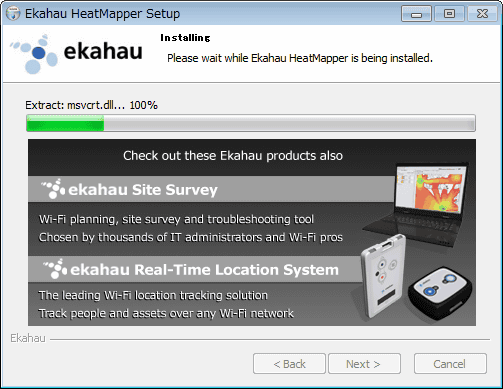
Click "Finish" to complete the installation.
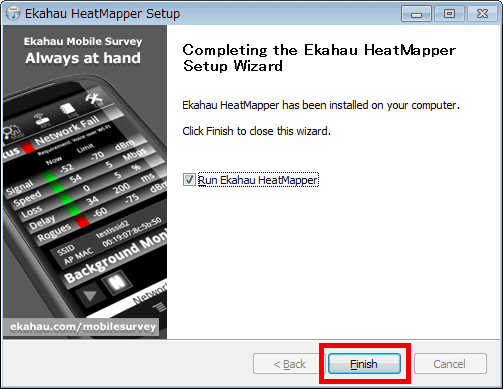
Operation method
The operation screen is displayed.
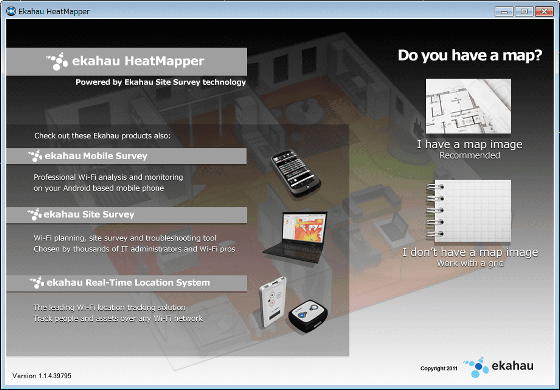
This time we are preparing a floor plan of the room to check the radio wave condition, so click on the image of "I have a map image". Even if you do not have a sketch, it is okay if you have a sketch, but you can easily examine it.
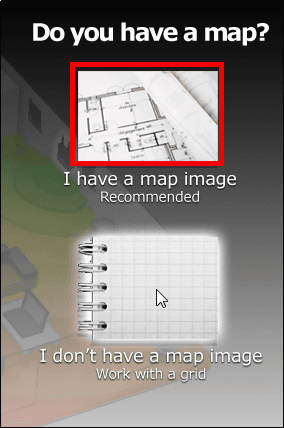
This is a rough sketch of PNG format prepared in advance. There is no position of the door, etc. It is a sketch with only the position of the room and corridor marked, but it is no problem at all.

Select the prepared sketch and click "Choose Image". The image file format that can be selected is JPG / BMP / WBMP / JPEG / PNG / GIF / SVG.
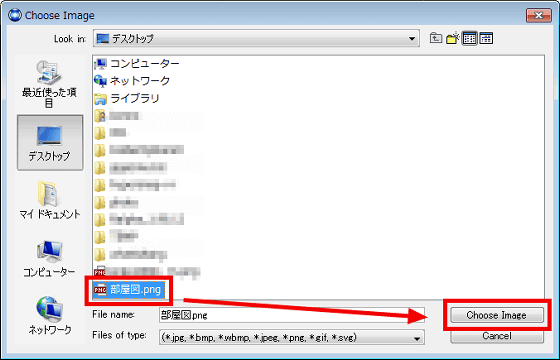
In order to make it easy to check the radio wave condition, click on the part to close the wireless LAN display on the left side and the operation explanation display on the right side.
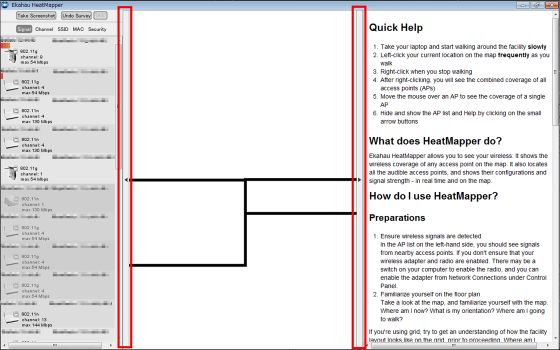
The entire floor plan will be visible.

Hold a computer and take a floor plan. The personal computer is ready to use the radio.

Hover the mouse cursor over the actual standing position seen from the top of the diagram and click.
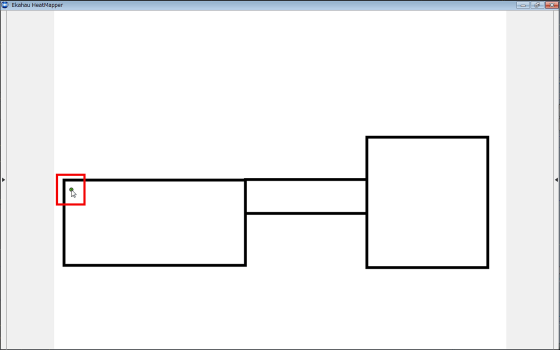
Next, actually move a little, move the mouse cursor a bit and click. Repeat this and check the radio wave condition of the room.
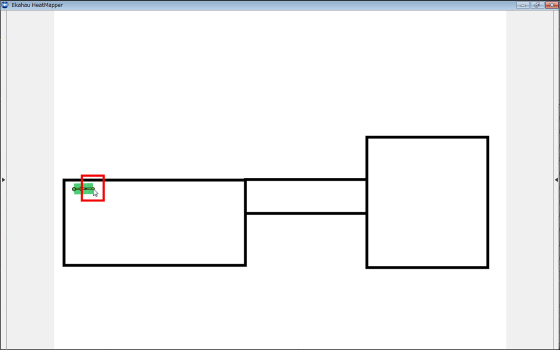
Go and click.
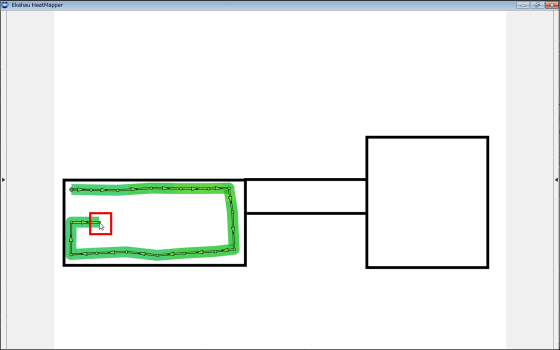
Click a little if it moves.

Walk a lot and click.
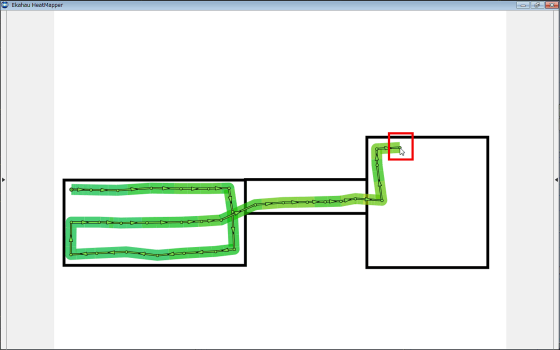
Right click when roughly moving about, such as the outer circumference of the room, and finishing examining all the way.
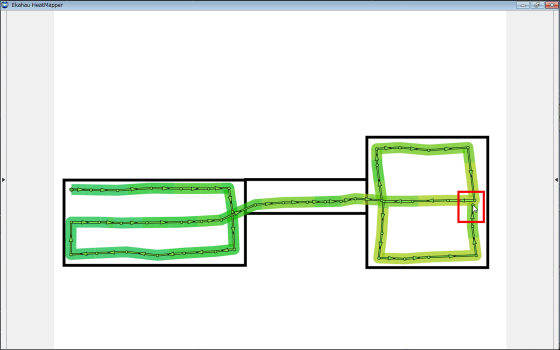
The radio field intensity and the location of the wireless LAN are displayed like this. The nearer to the green color the stronger the electric wave, the closer to the red color the weaker the electric wave, so the lower left is the strongest radio wave and the lower right is weak in this floor plan.
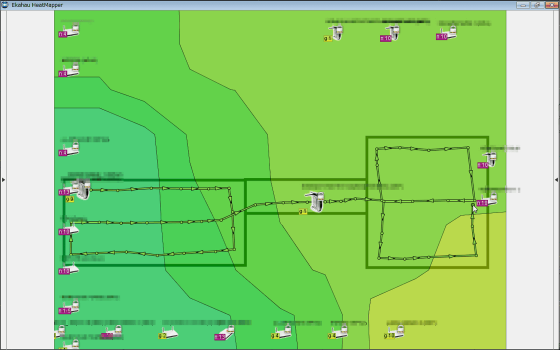
When placing the mouse cursor on the icon of the displayed wireless LAN router type, it displays only the radio wave state of that wireless LAN.
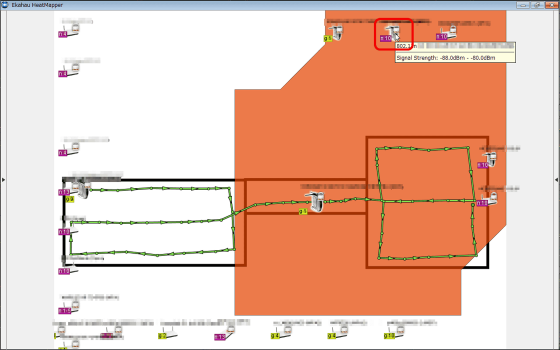
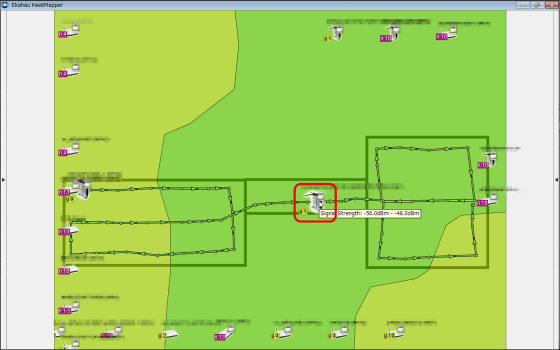
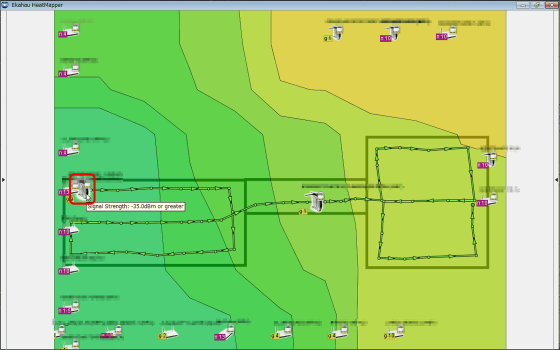
If you want to keep a screenshot, click the part at the left end.
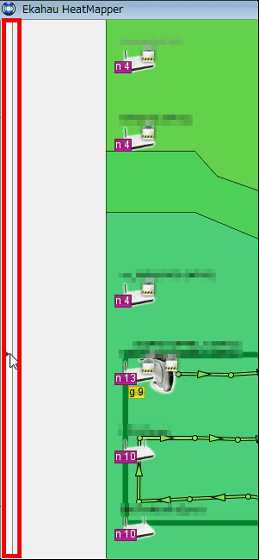
You can save by clicking "Take Screenshot".
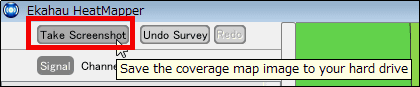
Related Posts: