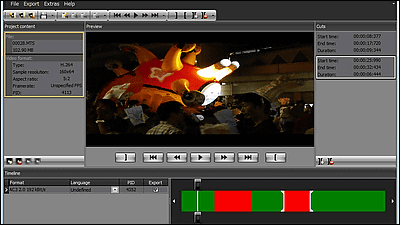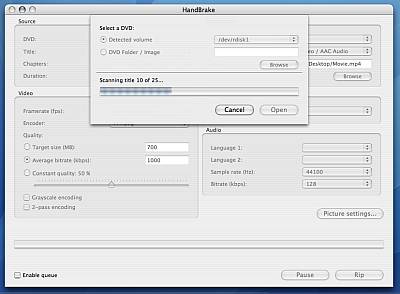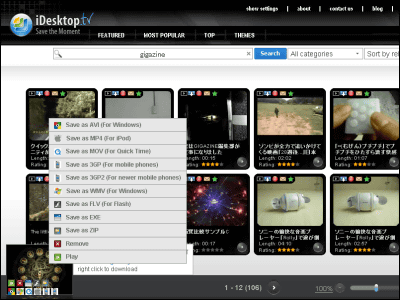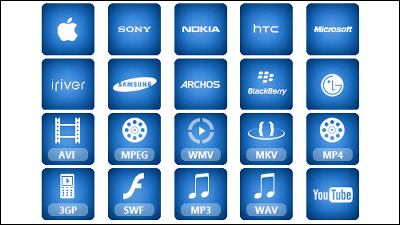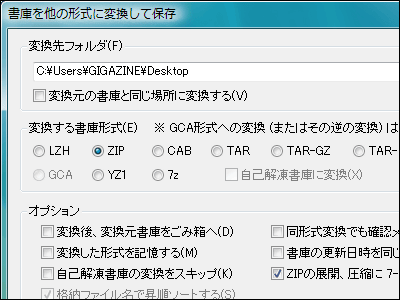Simple free software "iPodME" that converts movie files at high speed with one shot for iPhone and iPod
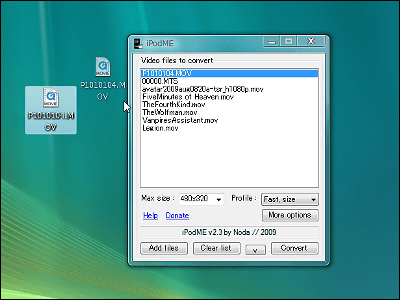
Installation of codec etc is unnecessary at all, free conversion software which is completed with only one body file, it is this "IPodME"is. It is also very good as usual conversion software and it is very easy to use as software to convert to X264 or XviD.
FfmpegIt is made on the base, it is possible to convert a large amount of files at once, to convert easily by drag & drop, add another file you want to convert further during conversion, and automatically In addition, it is also possible to turn off the power of the personal computer. We also take into consideration the environment where the CPU is not very fast, you can also slide down by lowering the CPU usage in the background. It is very fast because it automatically recognizes and optimizes multiple core CPUs. In addition, it is possible to easily switch between 6 types of settings, such as conversion speed emphasis setting and image quality emphasis setting, and you can specify detailed conversion options. You can also convert it into subtitled movie by loading subtitle file (.srt).
So downloading and actual usage etc are from below.
iPodME << Noda’s Dev Blog
Click on the above page to download and unzip the ZIP file.
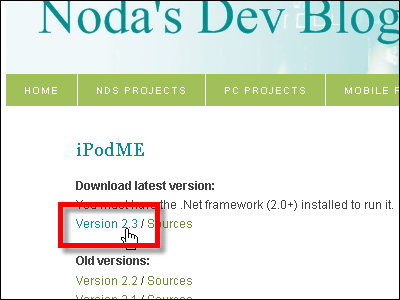
This "iPodMe.exe" is the main body. There is nothing except this. Let's start by clicking on it.

This is the initial screen, it's simple.
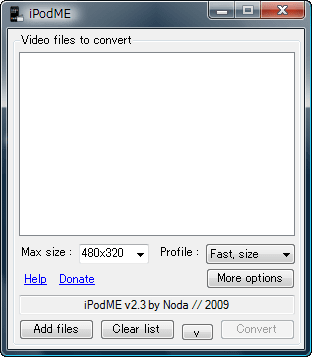
Click "Add files" in the bottom left, or just drag and drop the file in this way and register the file you want to convert.
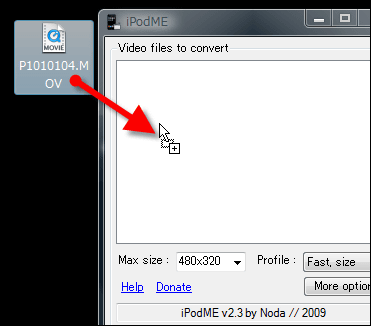
The vertical and horizontal size, so-called resolution can be selected from 3 types of 640 × 480 · 480 × 320 · 320 × 240
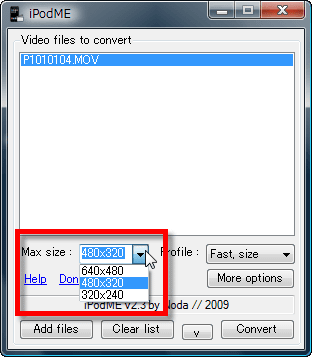
Regarding the speed and the file size, there are six fundamental in this way, the more you go upward, the slower the conversion speed but the higher the picture quality, the faster the conversion speed goes, the faster the picture quality will be Size "is" smaller size "," quality "is an abbreviation for" best quality ").
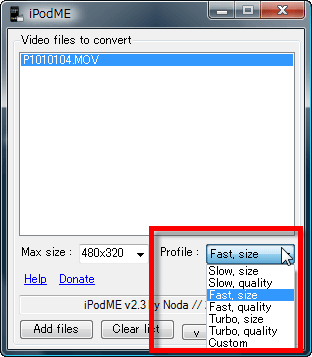
Just click "Convert" to start conversion
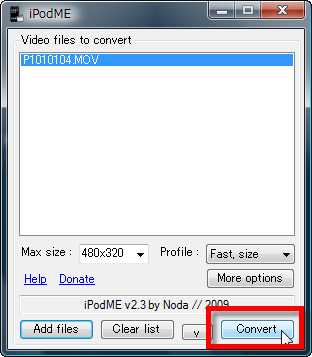
During conversion, the situation is displayed in this way. ETA remaining time. With reference to the core CPU in Core i7 2.67 GHz environment, file size 83.9 MB · 1280 × 720 · 30 fps · 31 second file converted with 480 × 320 · "Fast, size", it was completed in 6 seconds.
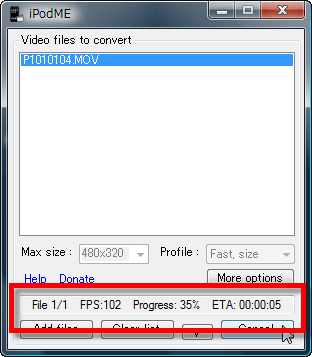
If you select "Custom" from Profile, you can change the setting in detail like this
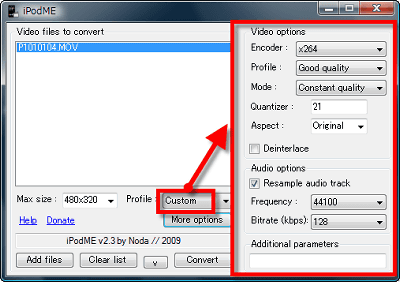
Select x264 or xvid
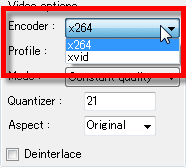
Quality specification
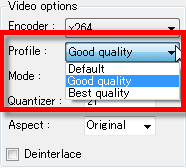
It is possible to select either quality specification or average bit rate specification or output size determination.
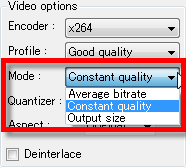
For average bit rate specification, numerical value input in kbps
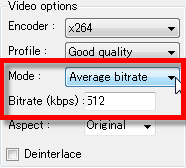
In output size determination, enter the finished file size in MB
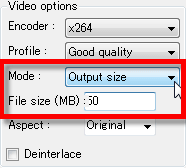
Sound quality can also be specified
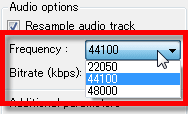
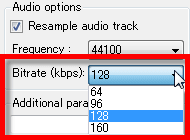
You can also make more detailed settings by clicking "More options". If you check "Shutdown when finished", shut down Windows at the end of all conversions, turn off the power, check "Stretch video to fit size" and extend to the specified resolution and check "Fix aspect ratio" Aspect ratio is fixed, CPU priority can be specified from "Process priority".
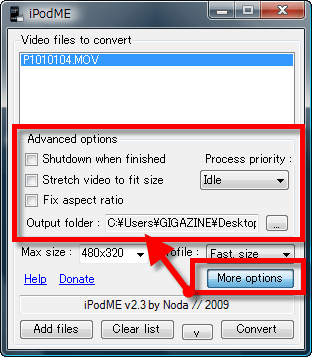
personally,AVCHDIt was very nice that the file was able to convert once.
Related Posts: