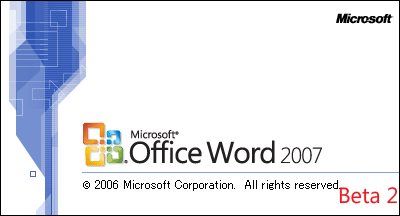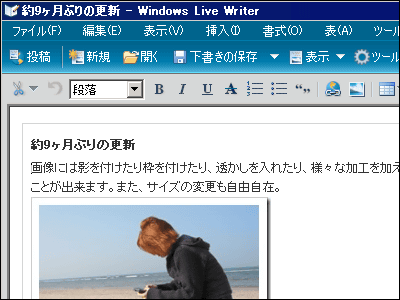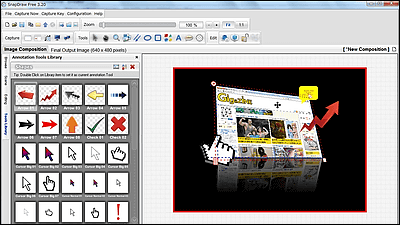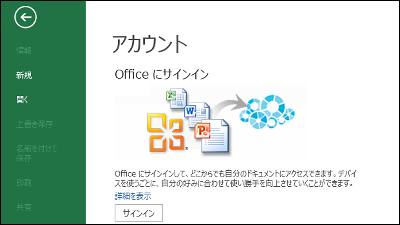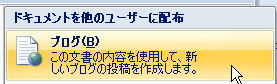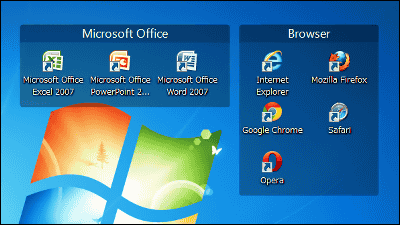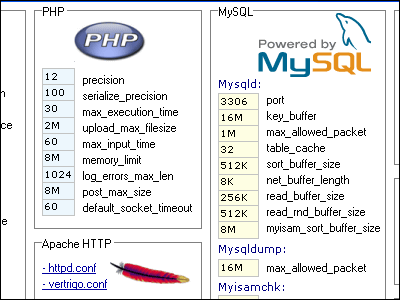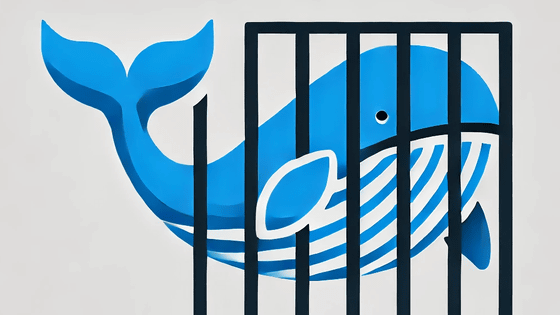About the detailed setting of Word 2007 Beta 2 Japanese version
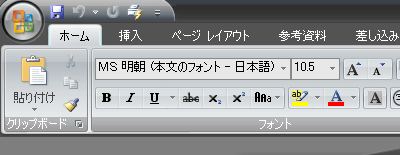
By changing the detailed setting, change the appearance of Word to a different color scheme "Obsidian" like the above image, stop proofreading of sentences, change the location of auto save, embed fonts like PDF files etc It will be able to do.
To make detailed settings for Word 2007 Beta 2 Japanese version, first click the Office icon in the upper left corner, and click "Word Options" in the lower right corner.
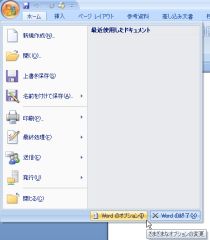
This is personal setting. To change the appearance of Word change "moonlight (blue)" of "color scheme" OK

It changes when you change to "obsidian"
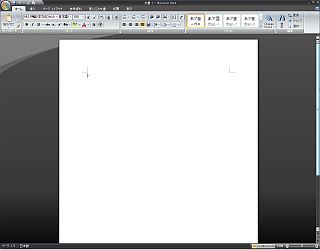
From "Display Options" you can set display of editing symbols.
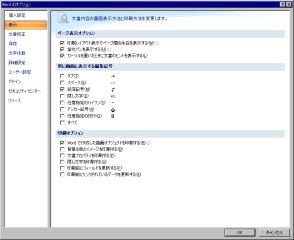
If you turn off "Automatic grammar checking" from "grammar proofing", automatic calibration will not be performed, so a gruesome wavy line will not come out. It is also possible to say that not all new documents are proofreaded from "exception".
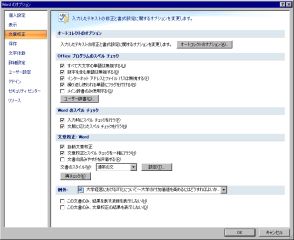
From "Save" you can specify the auto save interval and location. Also, by embedding fonts, you can also improve the recall of documents when passing documents to others.
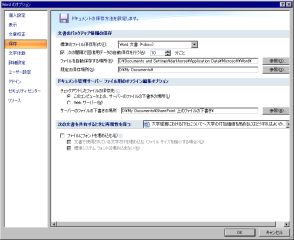
"Character appearance" allows you to adjust the prohibited characters and letter spacing

More detailed setting is possible from "Advanced setting"
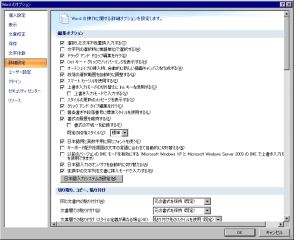
"User setting" can change the quick access toolbar displayed at the top. The combination of the shortcut keys can also be changed, and if you click "user setting", it becomes the setting screen

Although it is not completely Japanese yet, you can assign your favorite shortcut key to any command
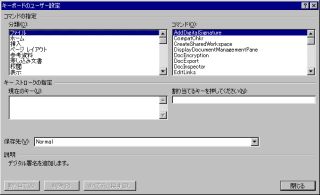
From "add-in" you can see additional information such as add-in installed additionally
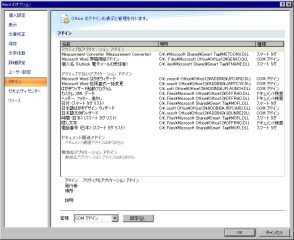
As the name implies, "Security Center" sets up security concerns
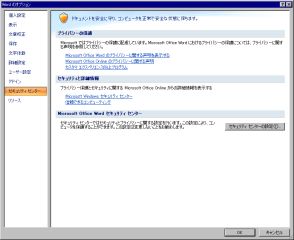
From 'Resource' you can get updates and certification
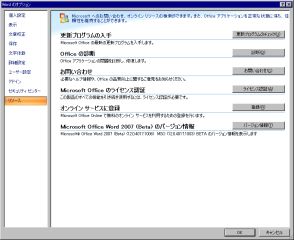
To change the position of "Quick Access Toolbar" at the top, click on the far right and then click "Display Quick Access Toolbar under Ribbon"

In this way it will come down

Related Posts: