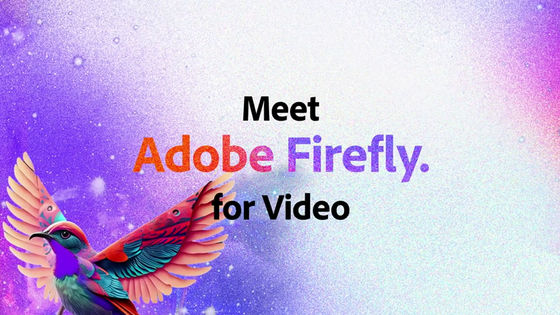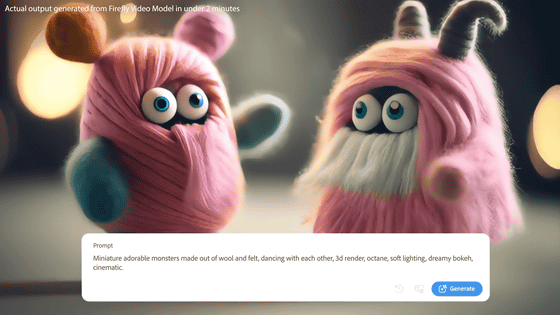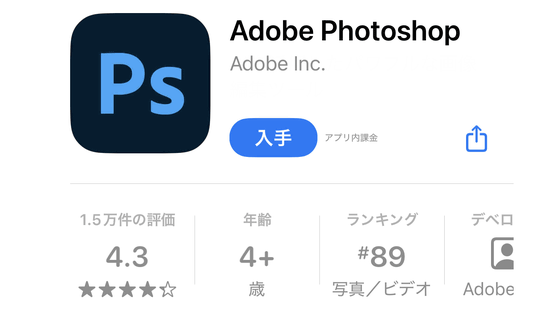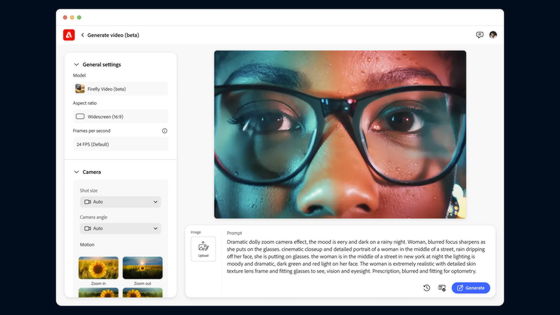Adobe releases public beta version of 'Firefly Video Model,' an AI video generation service that can be used within the web app 'Adobe Firefly'
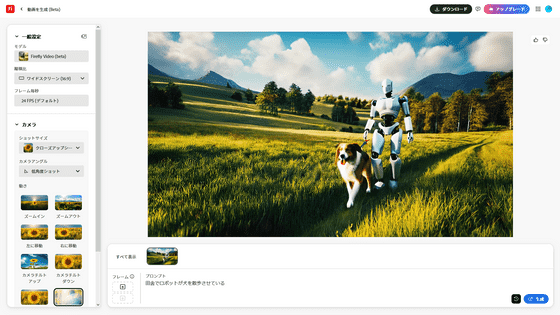
Adobe released the public beta version of its AI video generation service, Firefly Video Model, on February 13, 2025. With Firefly Video Model, anyone can generate a 5-second video using an image or text prompt.
Adobe Expands Generative AI Offerings Delivering New Firefly App with Industry's First Commercially Safe Video Model
Meet Firefly Video Model: AI-Powered creation with unparalleled creative control | Adobe Blog
https://blog.adobe.com/en/publish/2025/02/12/meet-firefly-video-model-ai-powered-creation-with-unparalleled-creative-control
Adobe Firefly Video Model Coming Soon | Adobe Video - YouTube
Adobe Firefly AI video generator debuts—the most 'IP-safe' AI tool yet? | VentureBeat
https://venturebeat.com/ai/adobe-firefly-ai-video-generator-debuts-the-most-ip-safe-ai-tool-yet/
Firefly Video Model is available from the Adobe Firefly web app. First, access the following page.
Adobe Firefly
https://firefly.adobe.com/
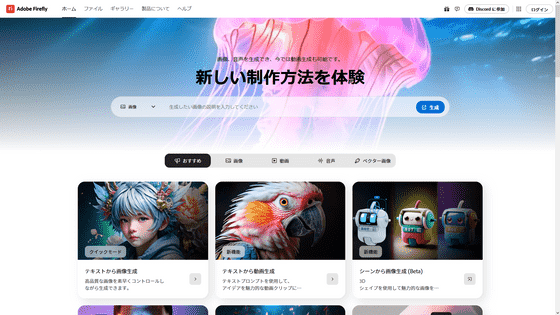
In this public beta, three types of features are available: 'Generate video from text,' 'Generate video from images,' and 'Translate video.' First, try 'Generate video from text.' Click the 'Video' tab.
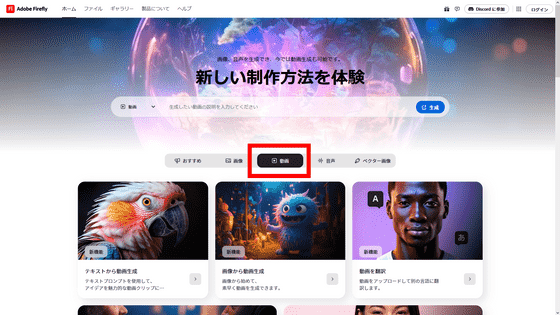
To use Firefly Video Model, you must create an Adobe account or log in using your Google, LINE, Apple account, etc.
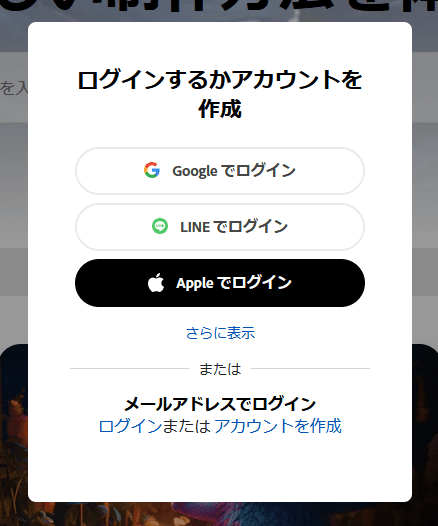
Once you log in, the following screen will appear. Click 'Agree'.
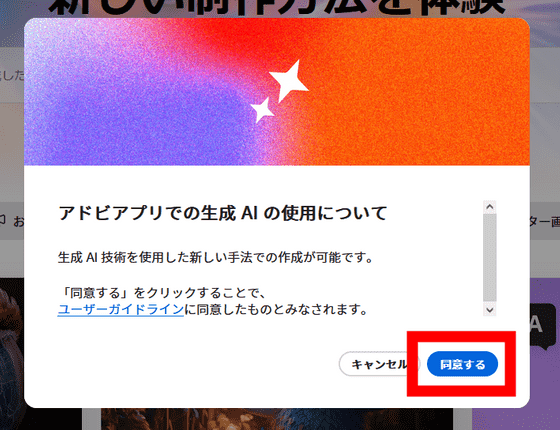
Enter the prompt for the video you want to generate in the input field. In this example, I entered 'A robot walking a dog in the countryside.' After entering the prompt, click 'Generate.'
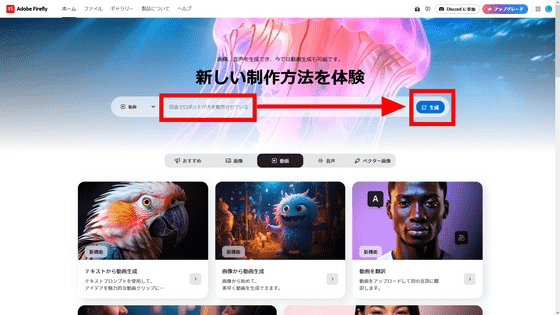
When using for the first time, the following explanation will be displayed, so click 'Start'.
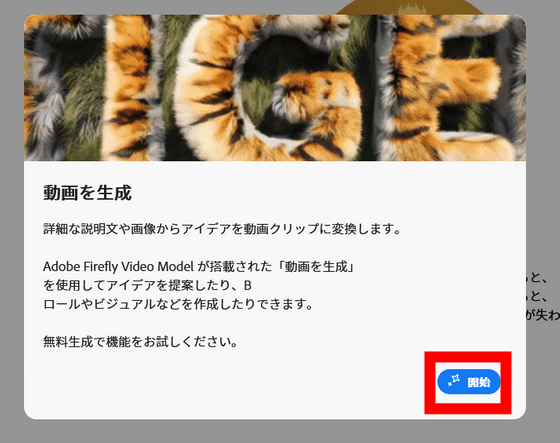
Please wait a while for the video to generate.
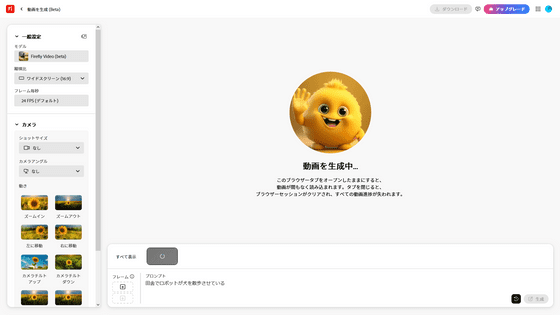
It took about 2 minutes for the video to be generated. Once generation is complete, the following screen will be displayed.
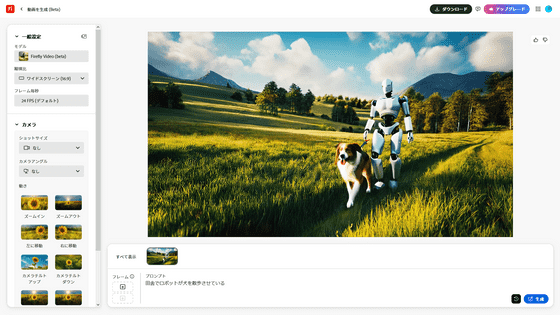
The generated video is below.
In Firefly Video Model, you can freely change the aspect ratio and set the camera control options. After changing the options, click 'Generate' again.
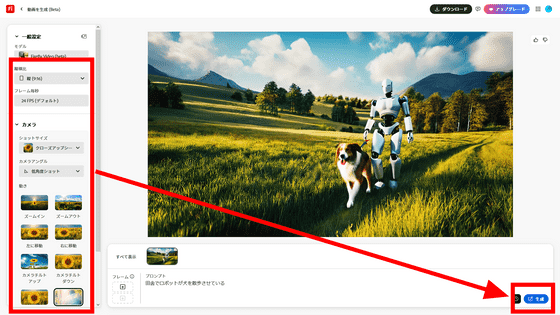
Generation is complete.
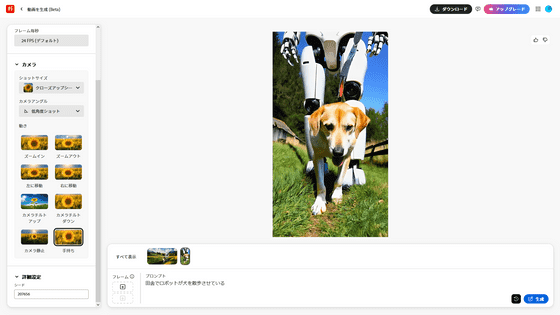
Below is the actual video that was generated.
Next, try 'generating video from images.'
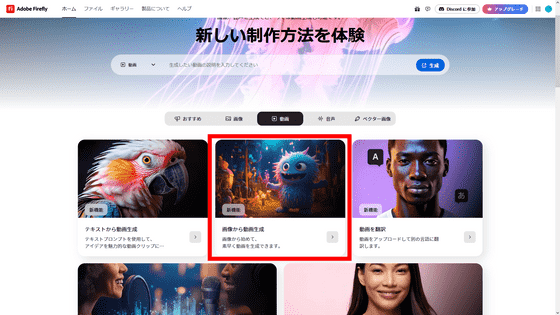
Click on 'First Frame'.
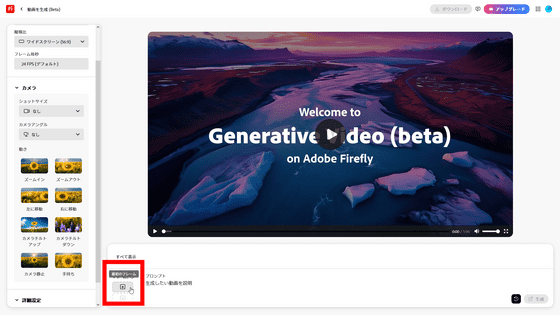
Select the images you want to generate a video from.
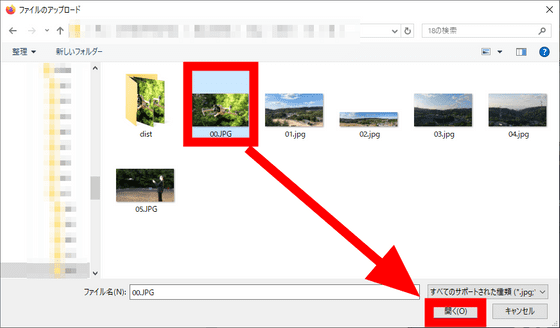
The original image is below.

Click 'Agree'.
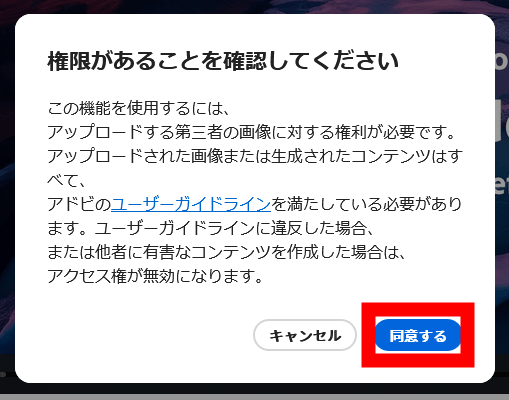
Enter the prompt for the video you want to generate and click 'Generate.' In this example, I entered 'A drone flying freely in nature.'
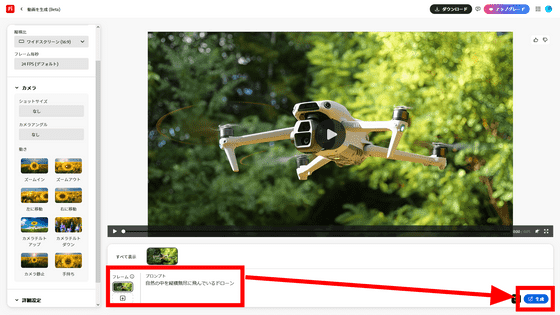
After waiting for a while, the video was generated. The generated video looks like this.
A video generated from Adobe's AI video generation service 'Firefly Video Model' based on images of 'a drone flying freely in nature' - YouTube
If you don't like the generated result, click 'Generate' again to generate a different video.
A video of a 'drone flying freely in nature' re-generated based on images using Adobe's AI video generation service 'Firefly Video Model' - YouTube
Regarding the Firefly Video Model, Alexandre Kostin, who leads Adobe's AI initiatives, said, 'We are IP-conscious and have trained the Firefly Video Model only on licensed content. This makes the Firefly Video Model the most commercially safe and useful solution that does not infringe on third-party intellectual property rights.'
Anyone can use Firefly Video Model, but free users are limited to creating videos twice a month. The standard plan, which costs 1,580 yen per month, allows you to create 20 videos per month, while the 4,780 yen per month plan allows you to create 70 videos per month.
Related Posts:
in Review, Web Application, Video, Posted by log1r_ut