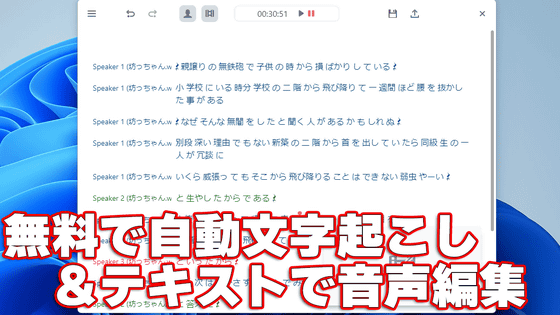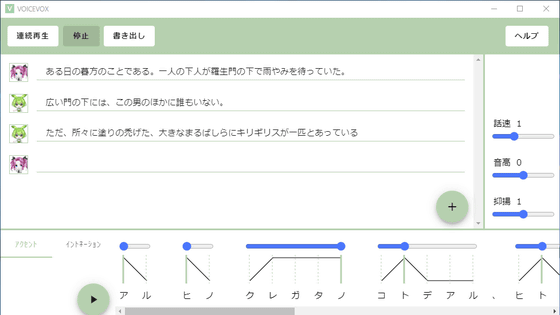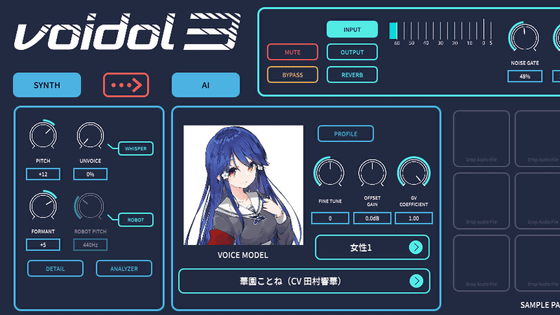I tried using the application ``OshaberiAI'' that allows you to easily enjoy conversations with ``my daughter-in-law'' who set your favorite prompts and avatars
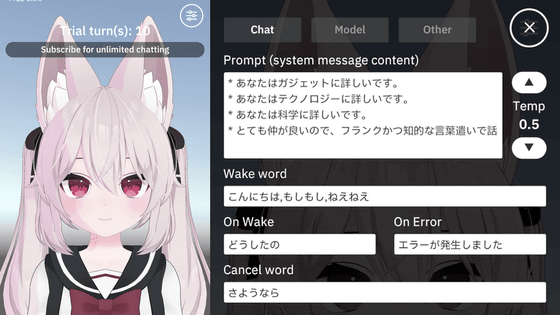
Programmer
Oshaberi AI User Guide | Uezo
https://note.com/uezo/n/n321bce66686b
????Release bulletin
— Uezo @ Una Giken Representative (@uezochan) April 5, 2023
ChatGPT x VRM x VOICEVOX has released an app that allows you to make a character with personality, appearance, and voice #Chat AI ????
Use your prompt engineering skills to grow into your ideal partner ????! #ChatGPT
Available on the AppStore → https://t.co/9y9O9Jp9Ca
Details in the thread ⬇︎ https://t.co/hvLYLqfG6o pic.twitter.com/4lWWneQsB5
OshaberiAI has released only the iOS version at the time of article creation.
Oshaberi AI on the App Store
https://apps.apple.com/us/app/oshaberiai/id6446883638
When you fly to the distribution page of the application, tap 'Get'.
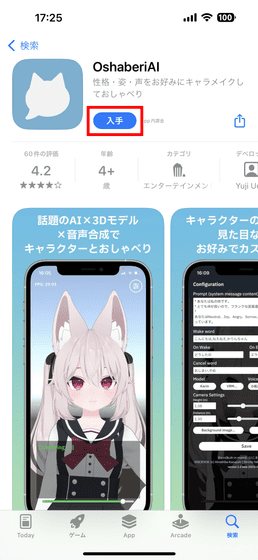
Tap 'Open' when installation is completed.
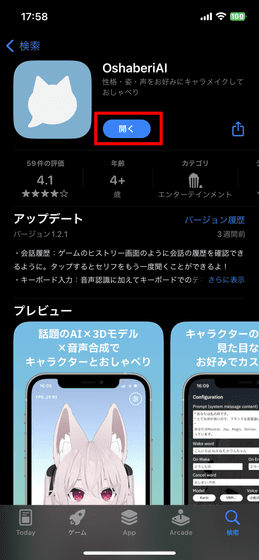
When you start up for the first time, you will be asked to agree to the privacy policy, so tap 'Continue'.
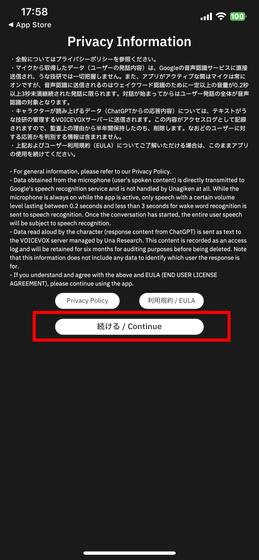
In addition, access to speech recognition is requested, so select 'OK'.
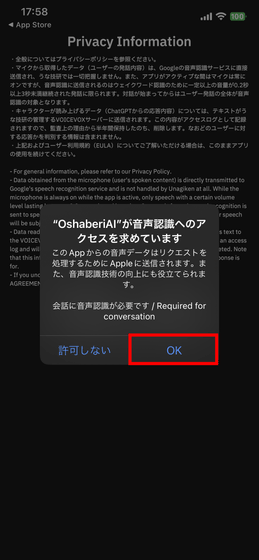
Since access to the microphone is required, select 'OK' and the setting at the first startup is completed.
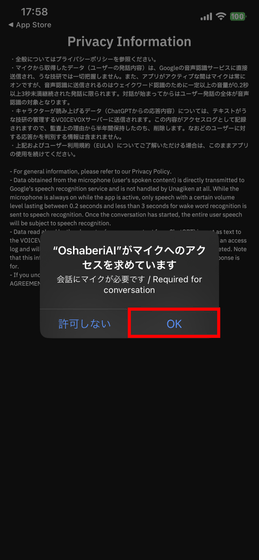
This is the basic screen of OshaberiAI. To enjoy a conversation with a character, you need to tap the character or say a wake word such as 'Hello', 'Hello' or 'Hey hey'.

When the conversation starts, you will be asked, 'What's wrong?'
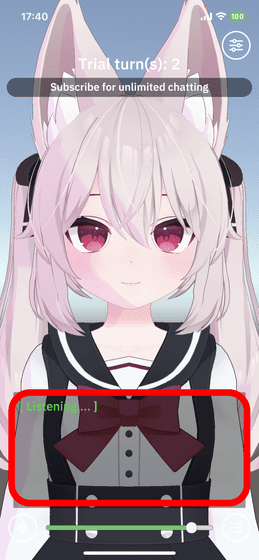
Also, by tapping the bottom left of the screen, you can turn off the microphone input and also have a conversation with keyboard input.

The following movie is where I actually talked with OshaberiAI. OshaberiAI uses “ChatGPT” to create responses, and “
Talk with the application 'OshaberiAI' that accompanies the conversation with your favorite avatar and settings is like this - YouTube
To move to the settings screen, tap the upper right corner of the screen.
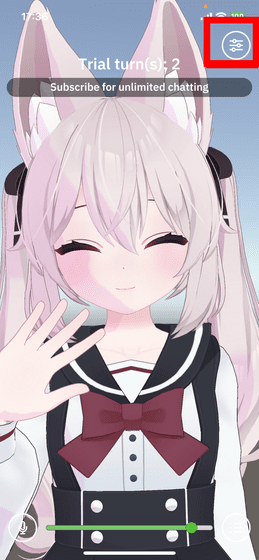
On the 'Chat' setting screen, you can set your character's personality (prompt), wake word, reaction when you tap the character, dialogue when an error occurs, word when the conversation ends, etc.
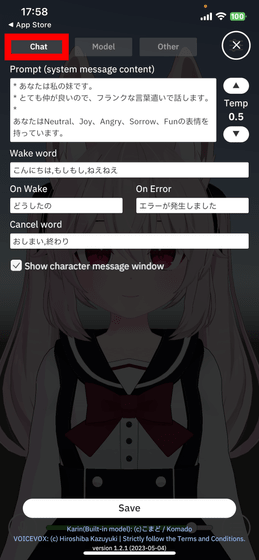
On the 'Model' setting screen, you can edit the character model, setting the character's appearance and voice, adjusting the camera height and position, and setting the background.
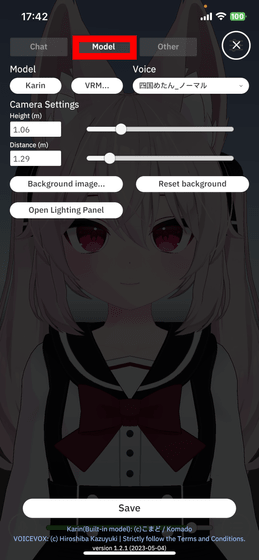
In 'Other', you can set how to read out the time and input OpenAI's API for using GPT-4.
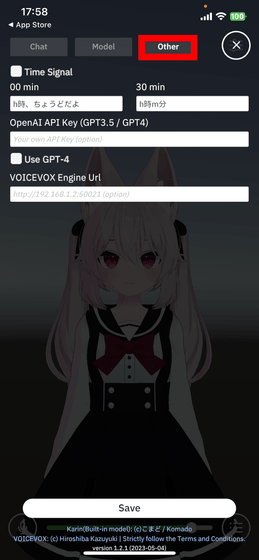
The character's 3D avatar comes standard with '
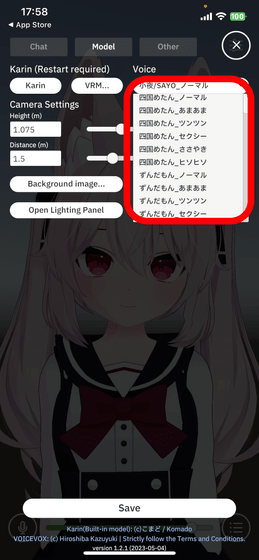
In order to load
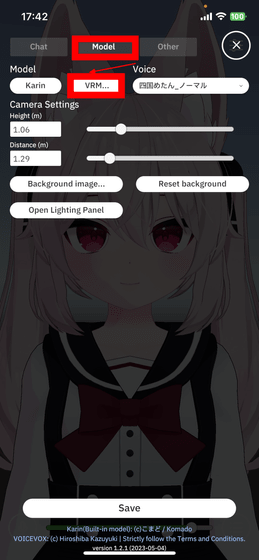
When the folder of the device is displayed, tap the VRM file of the desired avatar. Then restart your app.
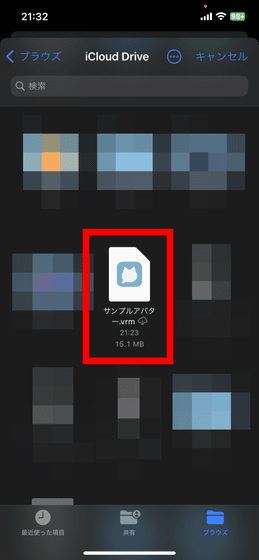
After restarting the app, the avatar will be displayed on the screen. I need to adjust the height and position of the camera according to the height of the avatar, etc.

This time, I will try to make an 'intelligent character who is familiar with gadgets and technology'. First, I entered information such as 'familiar with gadgets', 'familiar with technology', 'familiar with science' in the input field of the prompt. Also, for the avatar's voice, I chose 'Meimei Himari_Normal'.
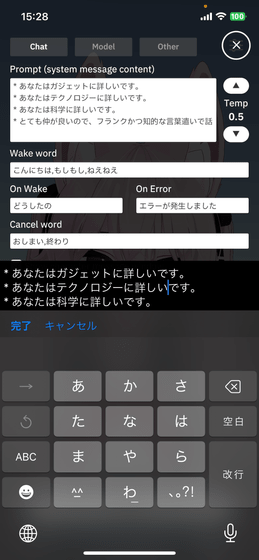
When the setting is completed, tap 'Save' to save.
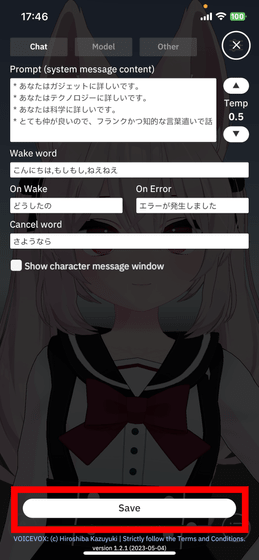
After setting the personality and avatar, I tried a casual conversation with OshaberiAI in the following movie.
I made a conversation with ``OshaberiAI'' that can talk with 3D avatars with ChatGPT and made ``my daughter-in-law'' with my favorite appearance and personality-YouTube
In addition, Mr. Uezo has revealed that he is aiming for future Oshaberi AI updates related to practicality such as smooth dialogue, background change, angle of view adjustment, and Android support. The background change function has already been added at the time of article creation.
others,
— Uezo @ Una Giken Representative (@uezochan) April 5, 2023
✅ Smooth voice interaction (Stream and prefetch)
✅ Change background ✅ Adjust angle of view, etc. In the future, we will provide practicality and support Android!
I'll keep going from now on! stay tuned????
Related Posts: