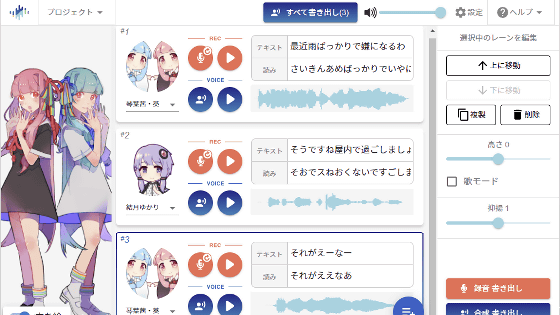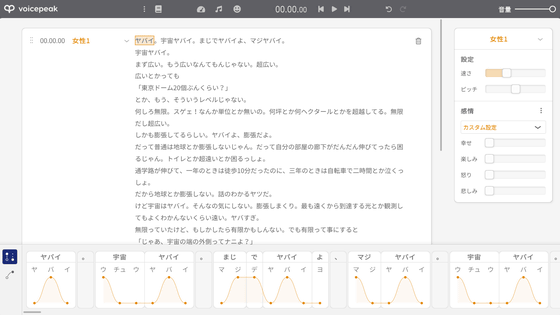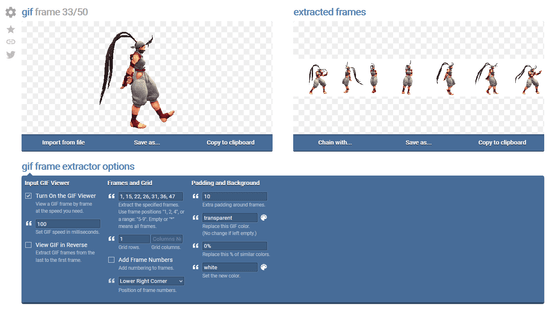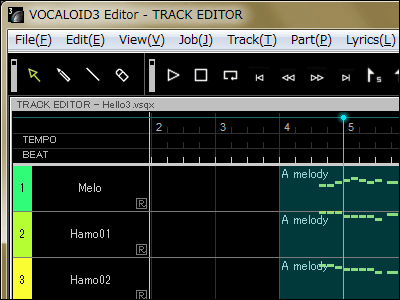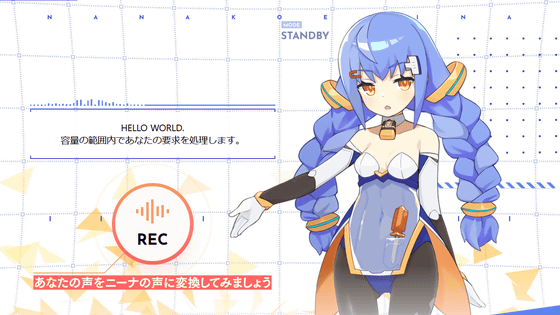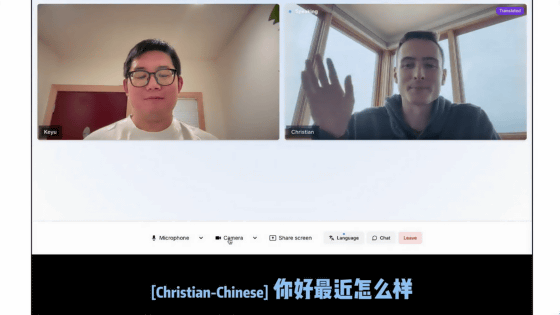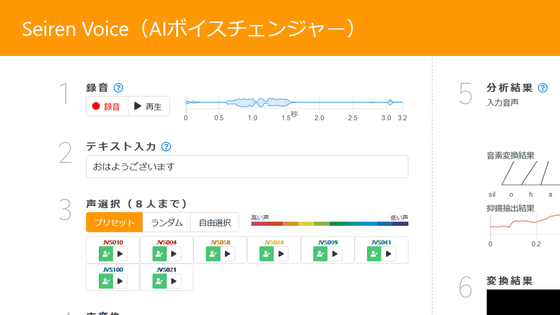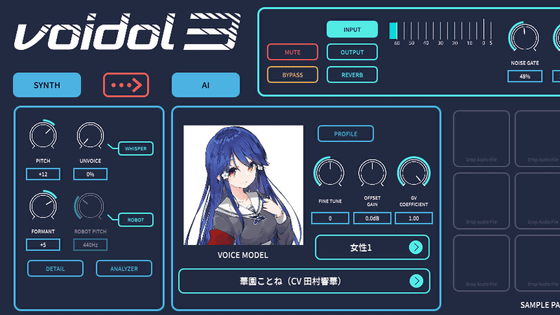'Moe TTS' that easily generates 'Moe voice' just by entering characters

`` Moe TTS '' was released, so even people who want to make a Moe voice but can't do it can easily generate a Moe voice, so I tried using it. Moe TTS uses machine learning to synthesize the sounds of actual game software, and is published within 'Hugging Face', a community that develops applications using machine learning.
Moe TTS - a Hugging Face Space by skytnt
When you access Moe TTS, a screen like this will be displayed.
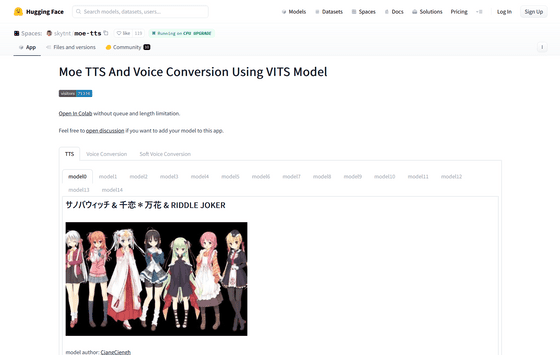
Scroll up and a text input box will appear. By default, 'Hello.' was entered, so this time I entered 'It's cold again today, isn't it?'. Then click 'Generate'.
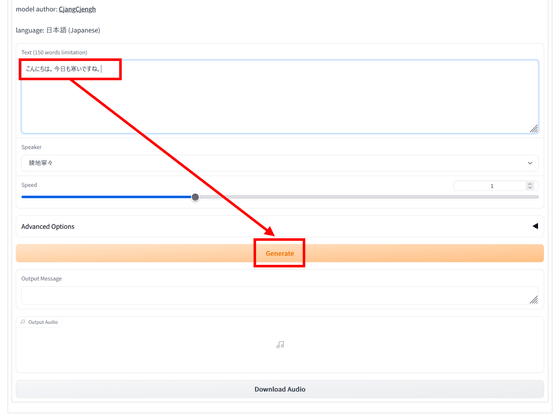
A play button will then appear at the bottom of the page. If you click the play button, you can play a synthesized voice that says, 'Hello. It's cold today too.'
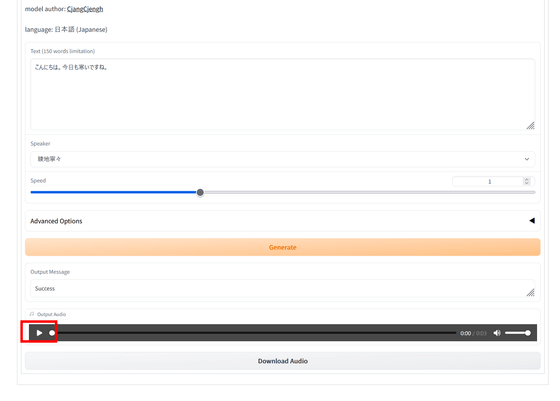
Her voice is similar to the character
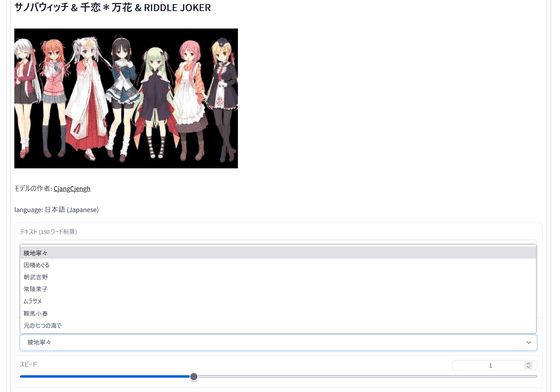
There are many other voice models available, including 8 characters from Hamidashi Creative.
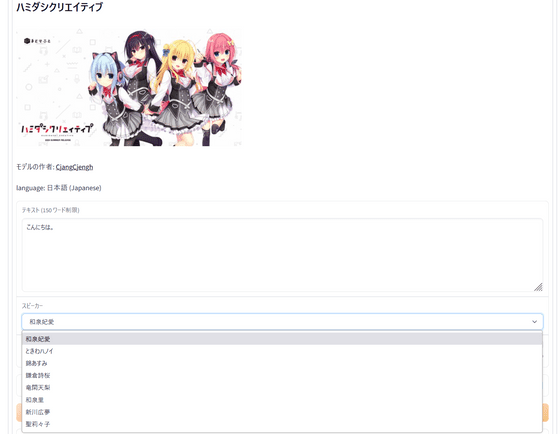
4 characters from '
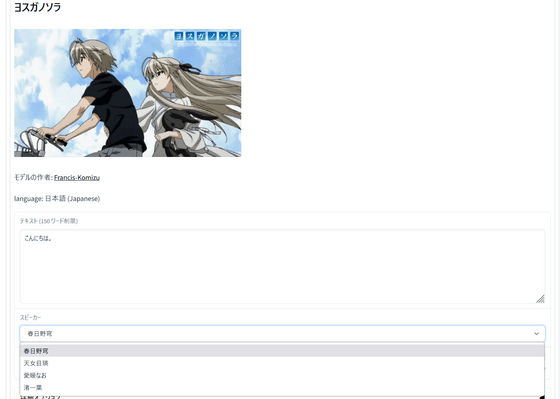
29 characters from '
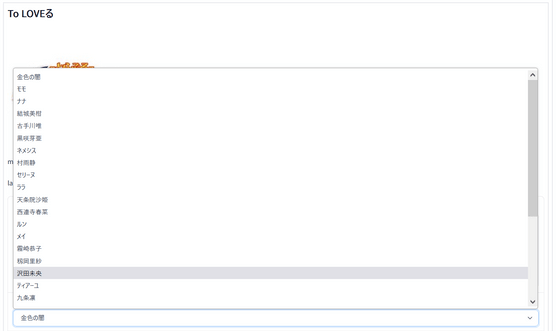
If you click 'Advanced Options' and click 'Symbol input' before generation, you can input phonetic symbols such as 'ʃ (voiceless posterior alveolar fricative)' and symbols that change the tone such as '↑' and '↓'. You will be able to do it. By adjusting these settings, you can make the speaker speak in a way that sounds more natural than simply typing the words.
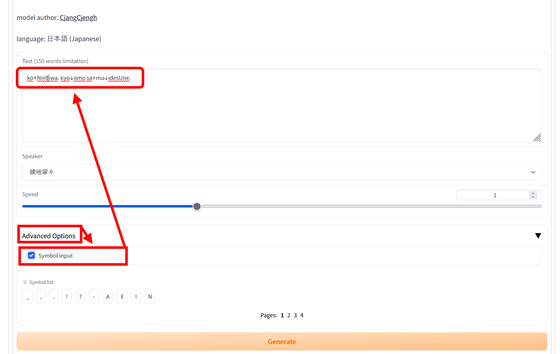
The generated voice can be downloaded by clicking 'Download Audio' at the bottom. It will be downloaded in wav format.
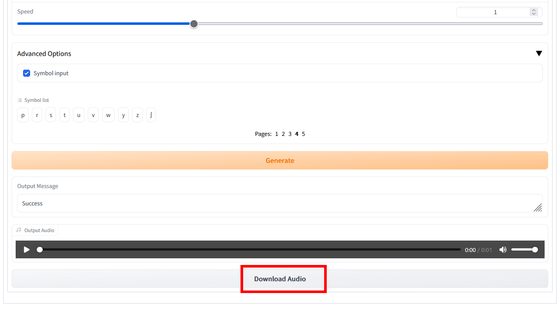
Moe TTS can also convert the generated voice into another voice. To convert, first click 'Voice Conversion' at the top of the page.
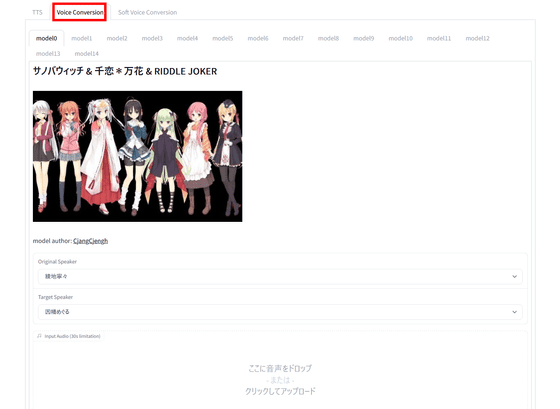
Next, drag the file downloaded from Moe TTS to the specified location.
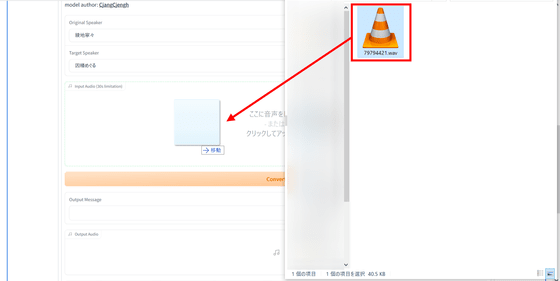
This time, I generated a voice similar to Nene Ayachi, so I selected Nene Ayachi as the 'Original Speaker'. The 'Target Speaker' that is the voice to be converted is Meguru Inaba, and you can convert the voice by clicking 'Convert'.
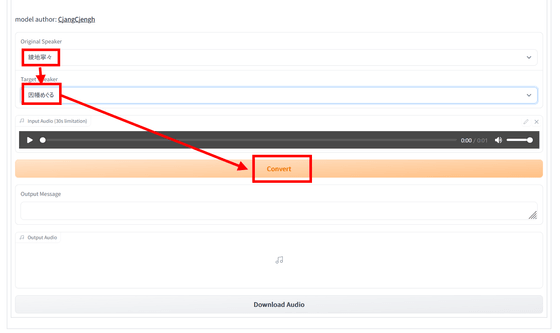
You can also record your own voice and convert it. Now click 'Soft Voice Conversion' at the top of the page and click 'Record from microphone.'
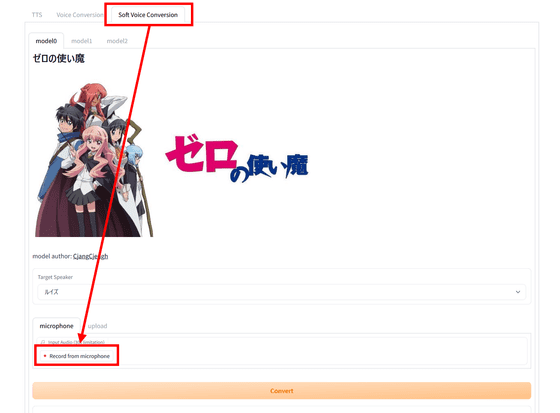
Recording will start on the device that is viewing the page, so click 'Stop recording' at the appropriate point.
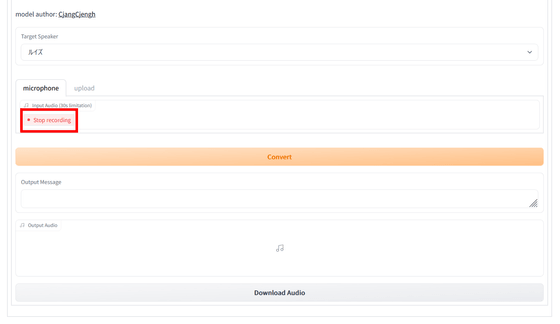
By selecting 'Target Speaker' and clicking 'Convert', the recorded voice will change to the voice of the Target Speaker.
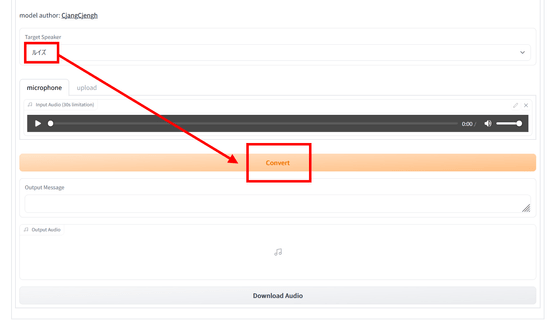
You can also check the movie below to see how Moe TTS actually spoke. Basically, you can output a sound that doesn't feel strange in one shot, but you may feel that some of the intonation feels strange. In such a case, you can fix it using Advanced Options.
I tried using 'Moe TTS' which easily generates 'Moe voice' just by entering characters - YouTube
Related Posts:
in Review, Web Service, , Posted by log1p_kr