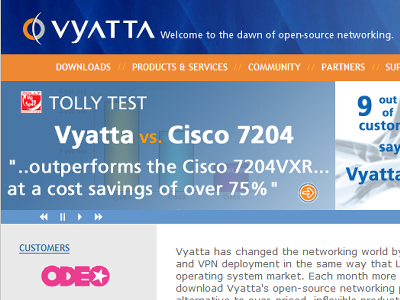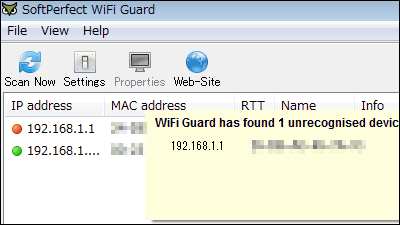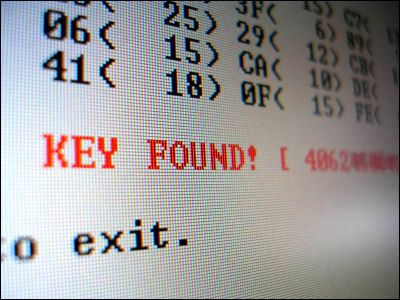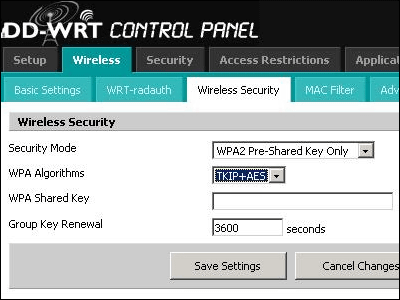Nintendo's official explanation of 'How to set up port forwarding on a router for Nintendo Switch' is unclear.
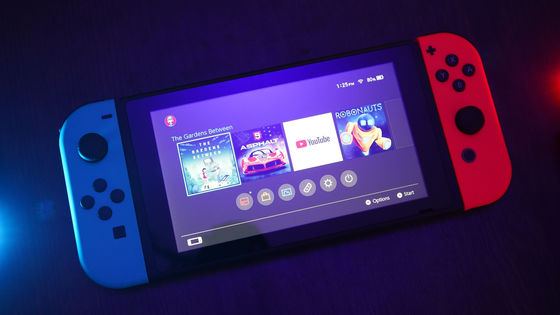
Hacker News, a social news site, has talked about the fact that the description of 'How to set up
How to set up a router's port forwarding for a nintendo switch console | Hacker News
https://news.ycombinator.com/item?id=29903365
What is attracting attention in some communities is the page 'How to set up port forwarding on the router for Nintendo Switch' on the Nintendo official support site in the United Kingdom.
How to Set Up a Router's Port Forwarding for a Nintendo Switch Console | Support | Nintendo
https://www.nintendo.co.uk/Support/Nintendo-Switch/How-to-Set-Up-a-Router-s-Port-Forwarding-for-a-Nintendo-Switch-Console-1498000.html
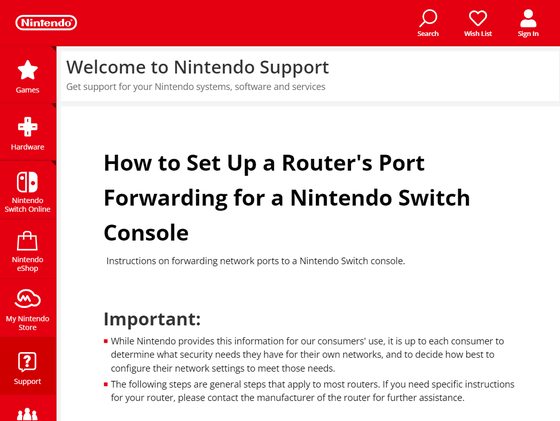
The setting procedure written on the page is as follows.
◆ Settings on the Nintendo Switch side
-Select 'Settings' from the Nintendo Switch home menu.
-Select 'Internet' → 'Internet Settings'. This will cause the Nintendo Switch to automatically detect nearby Wi-Fi signals.
-Select the network to connect from the network list under 'Registered networks'.
-Select 'Change settings', scroll down the screen and select 'IP address settings'.
・ Select 'Manual'
-Select 'IP address' and delete the existing IP address while holding down the B button. (The default is zero.)
-Enter the IP address you found on your network device, but add '20' to the last section of the number and select 'OK'. (If '192.168.2.5' is displayed in the IP address part, change it to '192.168.2.25'.)
-Select 'Subnet Mask' and delete the existing subnet mask while holding down the B button.
-Enter the subnet mask displayed in the network settings and select 'OK'. (For most networks, the subnet mask is '255.255.255.000'.)
-Select 'Gateway' and hold down the B button to delete the existing gateway.
-Enter the default gateway displayed in the network settings and select 'OK'.
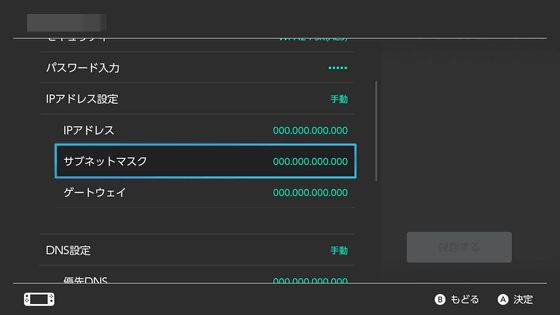
◆ Settings on the router side
-Find the port forwarding settings. Locations vary from router to router, but are usually found in items such as firewalls, virtual servers, security, applications, and games.
・ When asked for the application name, enter any word. (Nintendo Switch, etc.)
-Enter the start port and end port to transfer within the range of the port. For Nintendo Switch, the port is '1 to 65535'.
-Enter the IP address assigned to the console.
-Select 'Enable' or 'Apply'.
-Save changes to the router.
Of the series of setting methods, the description in the setting method on the router side is strange: 'Enter the start port and end port to be forwarded within the range of the port. In the case of Nintendo Switch, the port is' 1 to 65535 '.' Hacker News users point out.
'1 to 65535' refers to all ports, but ports 1 to 1023 are called well-known ports and are used for basic services. In addition, since the ports used as dynamic IP addresses and private ports are 49152 to 65535, Nintendo's description as if all ports including other ports can be used is 'a strange explanation. 'Hacker News users point out.
From users, 'I hope the person who wrote this support page wasn't involved in the firewall settings.' 'Needless to say, Nintendo is too ignorant ...' 'To disable UPnP on routers in the PS3 era.' I had to do the same thing. '
In addition to this, DHCP has already assigned the statement 'Enter the IP address found on the network device, but add' 20 'to the last section of the number and select' OK '.' It should not be recommended as it may overlap with the IP address assigned in the future.
There is no page about port forwarding on Nintendo official support in Japan.
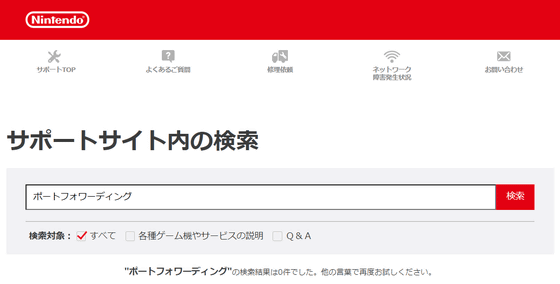
Related Posts:
in Game, Posted by logu_ii