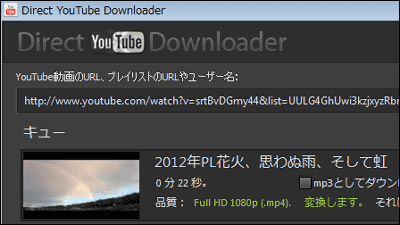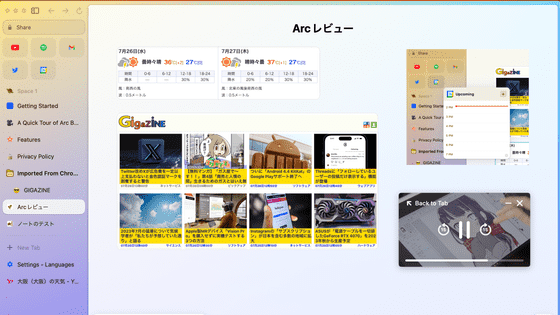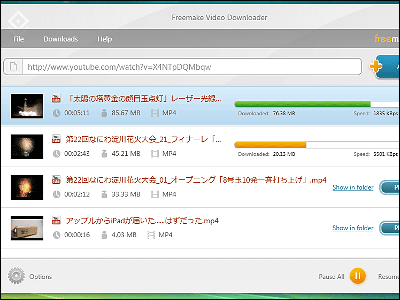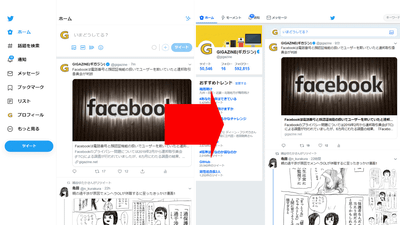Browser extension "Tube Enhancer" that can delete YouTube advertisements and non-skippable CMs in one shot
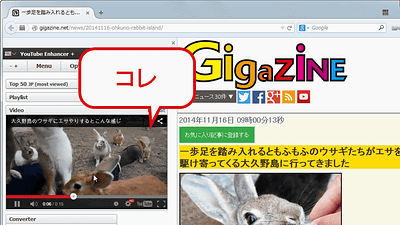
An extension for browsers that can be used for free, which will not display any disturbing advertisements displayed when playing movies on YouTube is "Tube Enhancer"is. In addition to the advertisement non-display function, you can also make the movie to be viewable even if you switch the tab even if you create your playlist with your own movie on the YouTube or you have fixed the movie on the browser Since it is an extended function, I actually tried using it.
Tube Enhancer
http://www.tubeenhancer.com/
"Tube Enhancer" is available in two web browsers, Chrome 22 or later or Firefox 14 or later. Chrome and Firefox have different functions that you can use. If you want to use all the features of Tube Enhancer, you need to install it in Firefox, but if you just delete the ad, you can use Chrome version well.
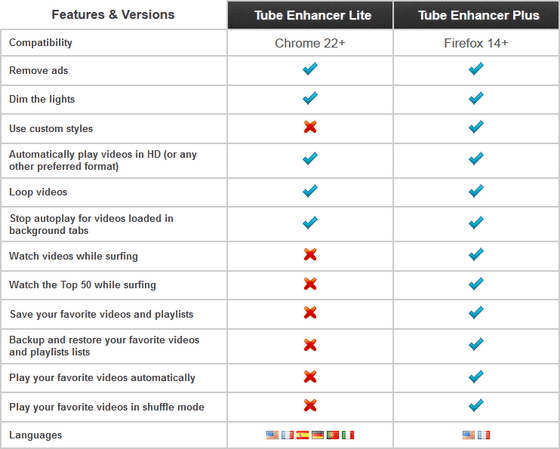
So actually installed. First of all, I will use it from "Chrome version extension" Enhancer for YouTube ".
Enhancer for YouTube ™ - Chrome Web Store
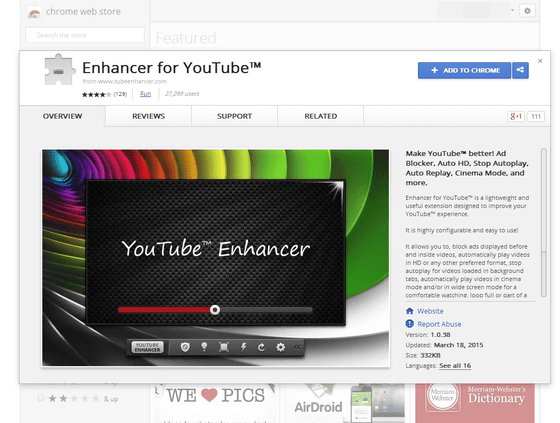
Click "ADD TO CHROME" on the above link.
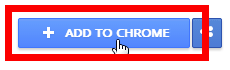
Click "Add" to add "Enhancer for YouTube" to Google Chrome.
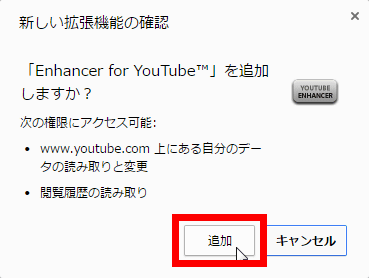
That's why I actually tried playing the movie on YouTube. When looking at the captured image in this way, it looks like any unimaginable "appearance while playing", but it automatically reproduces the highest quality movies.

If you do not have this advanced function, the picture quality defaults to automatic selection, so in this movie it will be played at 360p. In the case of a person who plays back many movies on YouTube from a PC, it is somewhat appreciated function because it saves the labor of specifying the image quality for each movie.
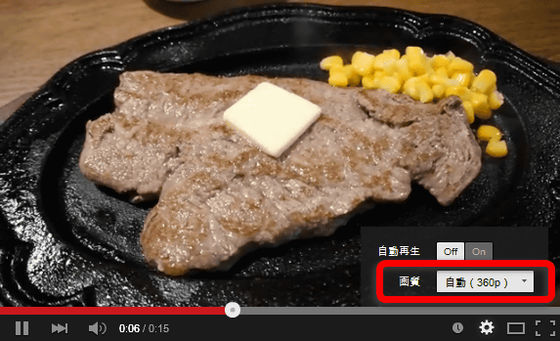
Next, I will watch the movie where advertisements are displayed during playback.
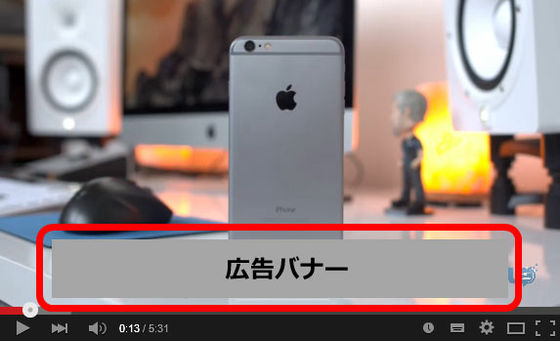
Normally, even if you hide the advertisement, it is possible to display it at any time by clicking the red frame part icon ......
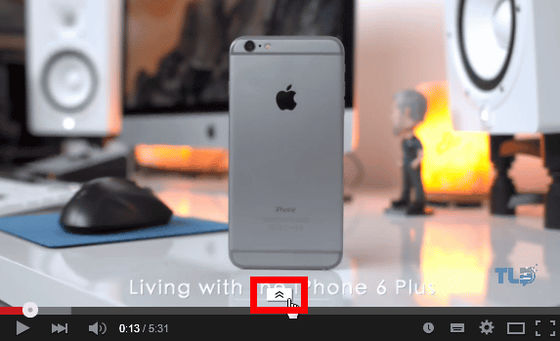
This is the state that "Enhancer for YouTube" is installed. Far away from advertising during movie playback, the icons for enlarging hidden ads have disappeared. Also, when you watch a movie, it is very convenient because it will hide non-skippable movie ads flowing when switching movies. Or, I guess that it seems that it will be an expanded function that can not be left to anyone who plays movies on YouTube just by this function.

When you play the movie on YouTube, the icon for "Enhancer for YouTube" appears at the bottom of the screen. When you click "Remove Ads", ads in the movie are hidden, but since the advertisement in the movie is set to be hidden by default, there are almost no opportunities to click on this icon.

The light bulb icon is "Cinema Mode".

If you click on the movie player, the movie player will be enlarged and the color will be added to parts other than the movie player.
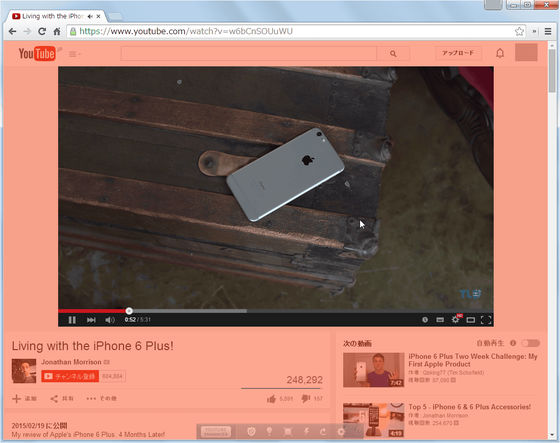
You can change the size of the movie player by clicking "Resize Player".

"Custom Action" is a button for operating the JavaScript code added by the user from the setting screen.
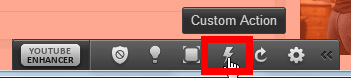
You can also repeat the movie by clicking "Loop Video".
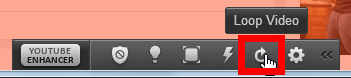
And when you click "Options" ......
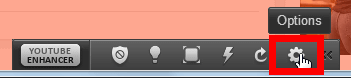
The setting screen opens. Here are the options for using "Flash Player" when playing movies on YouTube, the function to automatically delete advertisements on YouTube, the prohibition of automatic playback of movies on open tabs in the background Option, size change of movie player is possible.
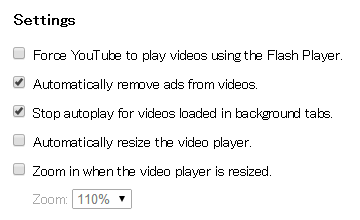
In the initial state, a movie of a high picture quality will be played even when a movie is played, and if the playback movie is compatible, the picture quality of the movie played on Chrome which added 'Enhancer for YouTube' is 1440 p .

In addition, there is a text box for entering JavaScript code, and the action entered here can be made to operate at any time from "Custom Action".

Below that is a screen where you can freely set the background color when "Cinema Mode". You can select the color from the color palette and change the color transparency with the slide bar of the red frame part.

Click the icon in the upper right corner of the browser and click "Settings".
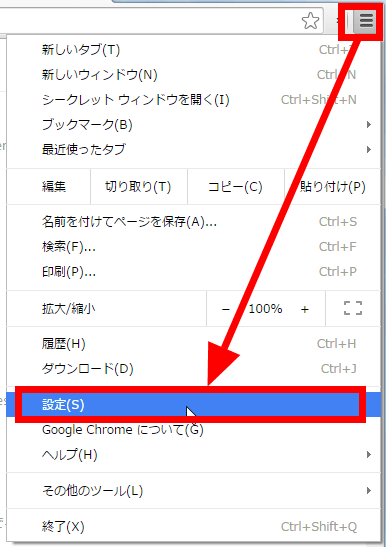
Click "Extension".
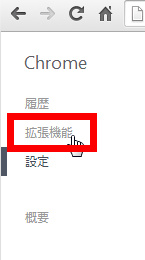
You can also open the options screen by clicking "Options" on "Enhancer for YouTube" displayed on the extended function screen.
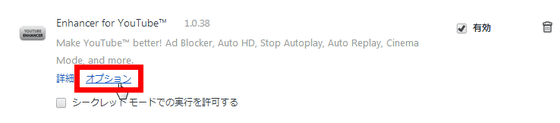
Next, I will try using "YouTube Enhancer Plus" released as an add-on for Firefox.
YouTube Enhancer Plus :: Add-ons for Firefox
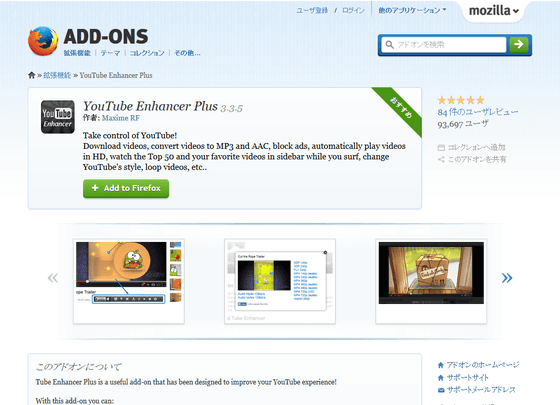
Click "Add to Firefox" on the above link.
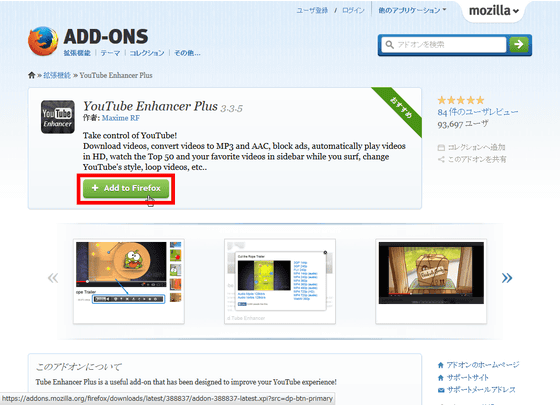
Click "Install now".
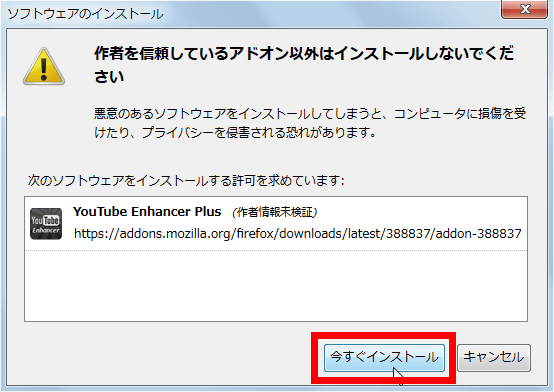
Click "Restart Now".
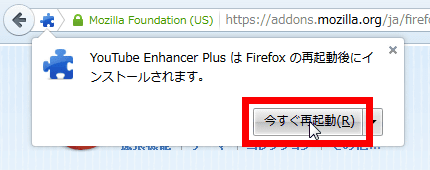
When rebooting the browser, the camera icon has been added to the upper right of the browser screen, so click on it.
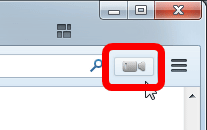
Then this display was added to the left end of the browser. This is "YouTube Enhancer Plus".
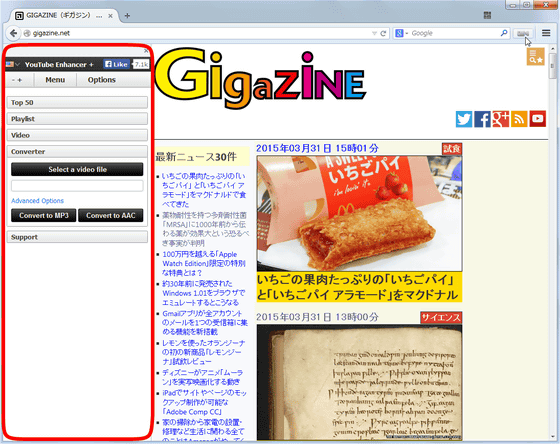
You can change the language you use by clicking the flag icon. What is available is English and French, and there is no Japanese.
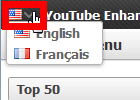
When clicking the "- +" icon under the flag icon, the button "Reduce" "Expand" comes out, so click on "Expand" to try. Then, the display area of "YouTube Enhancer Plus" fixed on the left side of the screen has expanded.
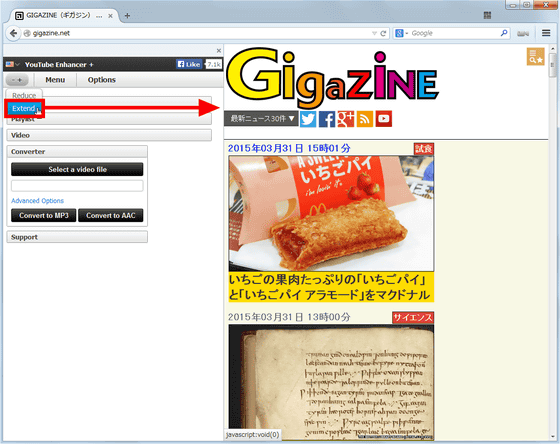
Click "Menu", "YouTube Top 50 (Play Top 50 popular movies on YouTube)" "My Favorite Playlists" "My Favorite Videos (Play Favorite Video)" " Tube Enhancer (Jump to the official page of Tube Enhancer) "is possible.
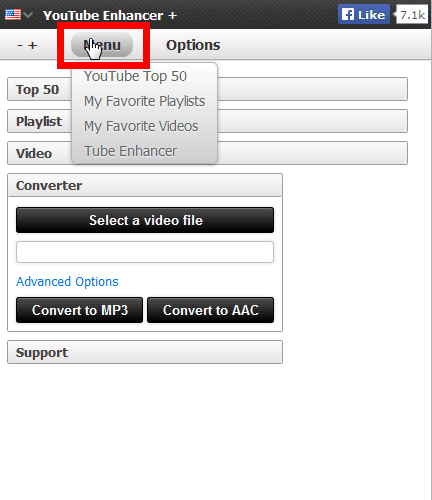
As soon as you click "YouTube Top 50" the movie starts playing. "YouTube Enhancer Plus" displayed as it is fixed at the left end of this screen is always displayed fixedly even when scrolling the web page up and down and left and right or switching tabs so you can surf the web while watching the movie Perfect for.

Of course, like the Chrome version, if you play a movie on YouTube, ads will no longer be displayed and you will also remove un skippable CMs that appear between movies and movies. In addition, the same icon as the Chrome version is displayed at the bottom of the screen ... ...
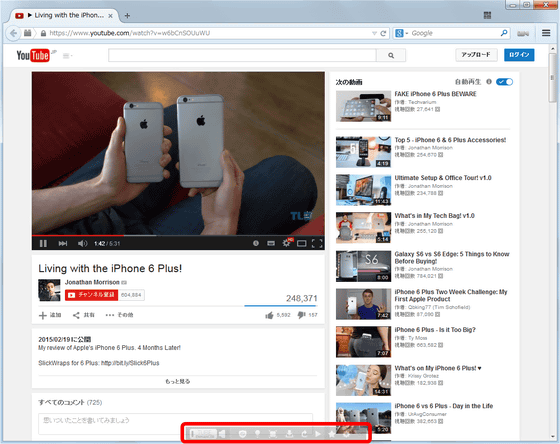
Some names may be different, or features that could not be used in Chrome version may be available. Click "Dim the lights" ......

The movie is enlarged and you can see that it is the same function as the Chrome version "Cinema Mode".
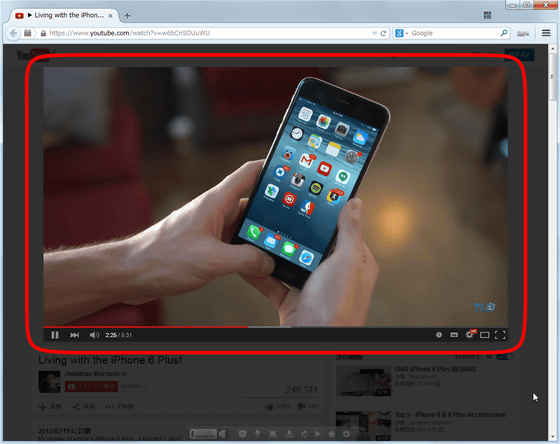
A feature that could not be used in Chrome version is the "Download video" icon with a downward pointing arrow. If you click on this you can download the movie as it is. The movie can be downloaded either in 3GP · FLV · MP4 · WebM file format, or in audio file format such as MP4 audio · Vorbis.

If you click "Watch in sidebar" ......
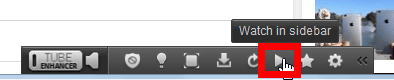
It is also possible to play movies in the space for "YouTube Enhancer Plus" fixed on the left side of the screen.
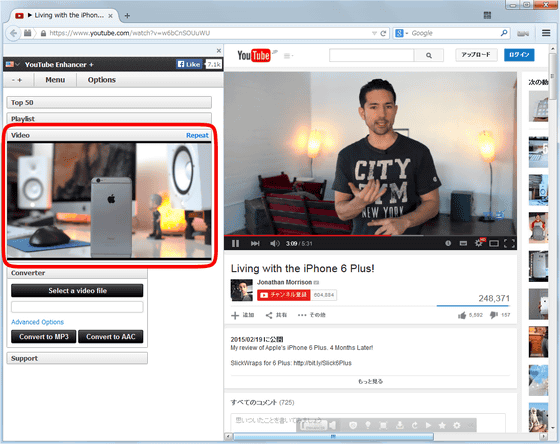
Then you can add favorite movies by clicking "Add to favorites", so you can always play your favorite movies from "YouTube Enhancer Plus" fixedly displayed on the left side of the screen.
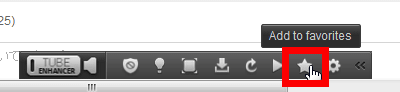
You can fly the setting screen from the gear icon.
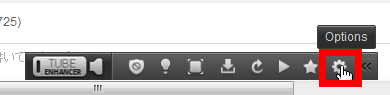
The setting screen of Firefox version looks something like this, most of the items that can be set are the same as Chrome version ......
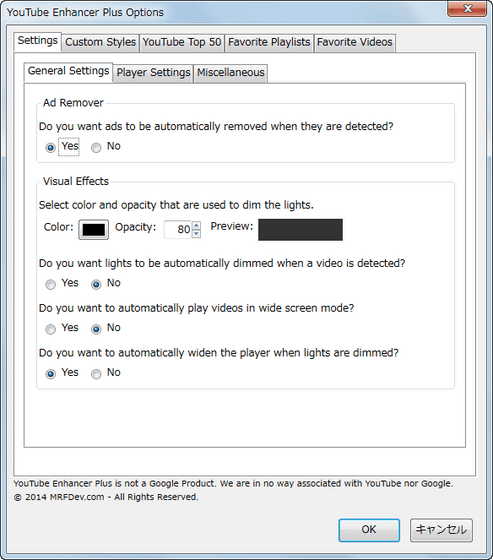
From "YouTube Top 50" you can change the setting of "YouTube popular movies" to play on "YouTube Enhancer Plus" on the sidebar. Regional settings and ... ...
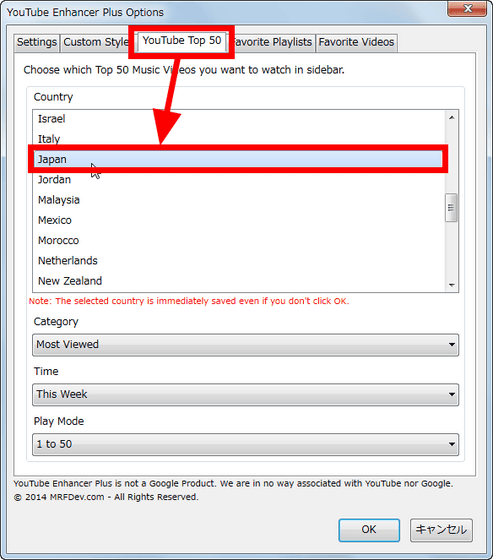
Category change, timing change etc are also possible, and you can freely choose whether to play from the one with the first place in order of playback order or from the one with the 50th ranking.
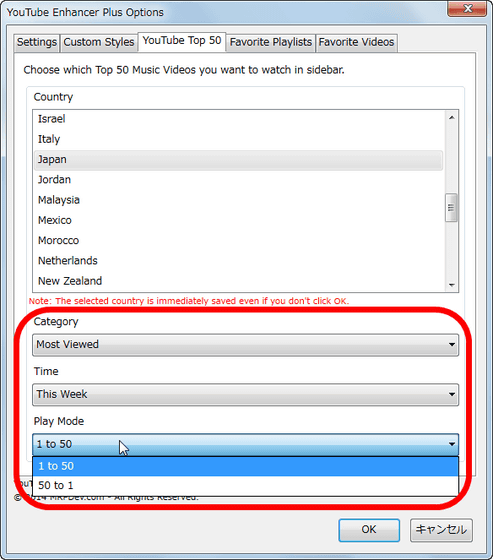
Click "Favorite Playlists" and click "Add" ... ....
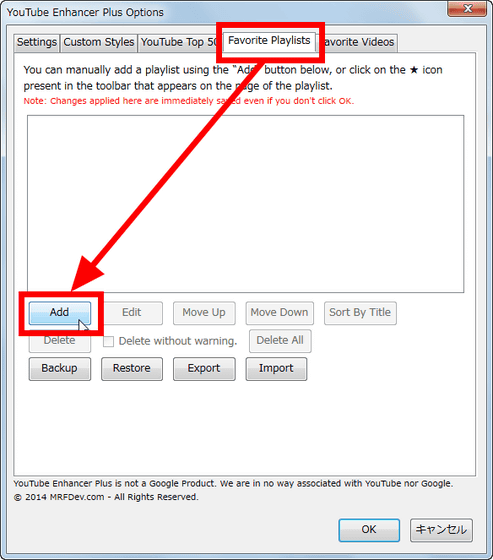
You can import your favorite playlists.
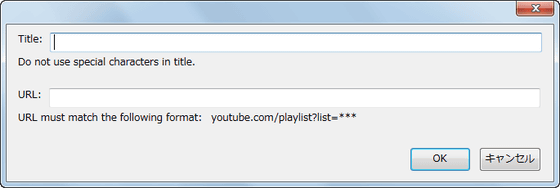
And from "Favorite Videos", you can add and edit favorite YouTube movies.

In addition to hiding advertisements displayed on YouTube movies, you can also hide non-skippable CMs between movies, and you can even surf the web freely with the movie player fixed on the browser So usability is pretty good. As a bonus, it is free to use, so it has become a thing that you do not lose it by installing it.
Related Posts: