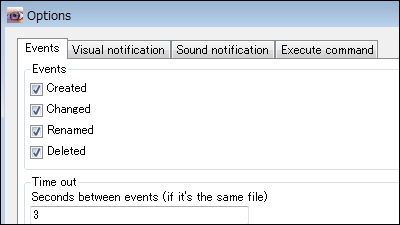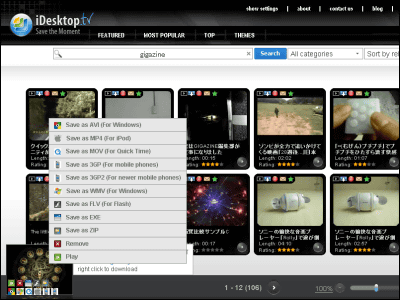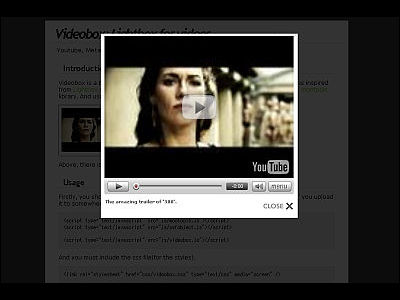Free software "WebSiteSniffer" that automatically downloads and saves images and movies of the site you are watching

It saves the trouble of right clicking to save the image of the site you are watching and saving the movie, software that automatically saves everything you saw by visiting the site, such as "WebSiteSniffer"is. It automatically saves HTML, Text, XML, CSS, Images (images), Scripts, Video (video), Audio (audio), Flash etc. Download and operation method is as follows.
WebSiteSniffer
http://www.nirsoft.net/utils/web_site_sniffer.html
◆ Download
Drag the sidebar of the above site and move to the bottom, since you are using the 64 bit version of Windows, click "Download WebSiteSniffer (x64 version)" here.
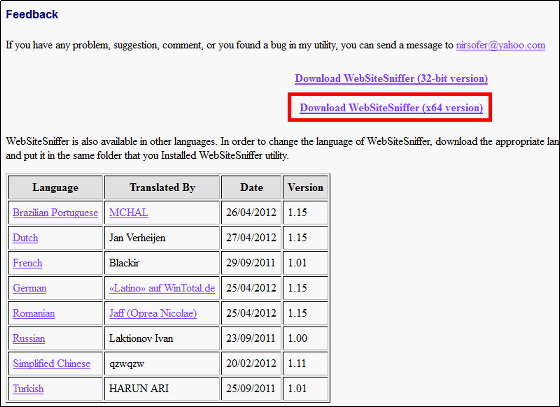
Save the saved ZIP fileExplzhUnzip it with "WebSiteSniffer.exe" launched.
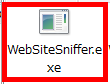
Operation method
After startup, the auto save setting screen will be displayed.
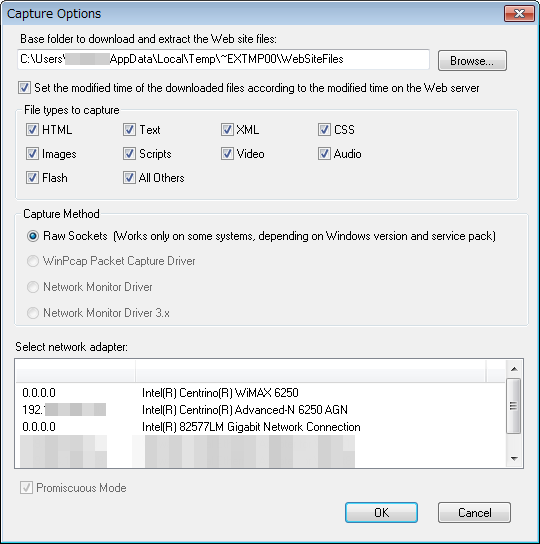
In order to set the setting to automatically save the HTML, images, and movies of the site to be tested on a trial, select the location to automatically save from "Browse ..." and check only the HTML · Images · Video for auto save , Click the IP address that contains numbers that are not 0.0.0.0 on the left side, and click "OK".
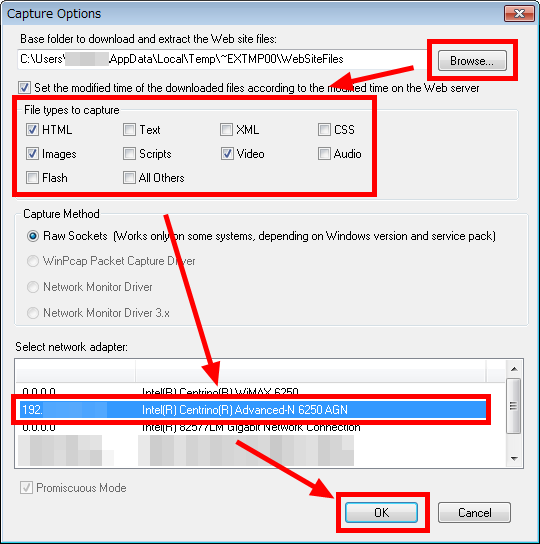
A screen for displaying the saved information is displayed.
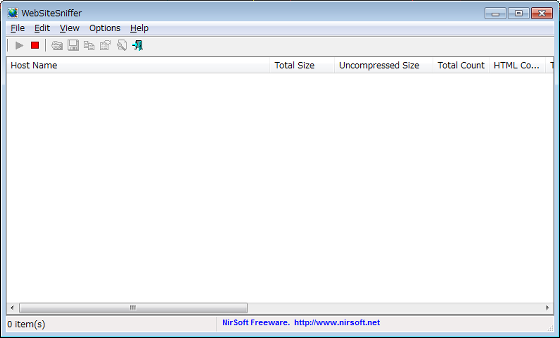
After that, just watching images and videos of the site ......
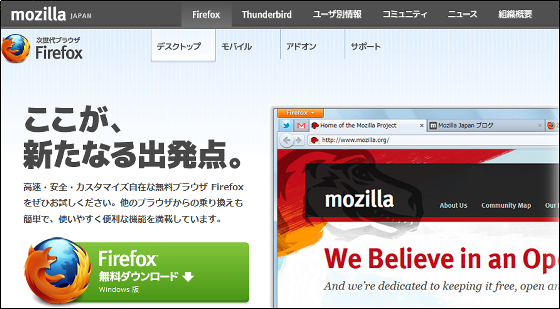
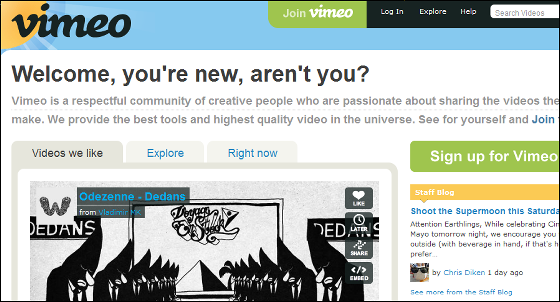
It automatically saves the HTML, images and movies of the site you saw like this.
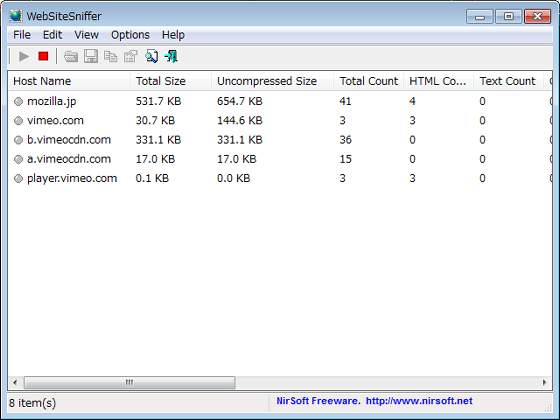
To check what is saved, right click on "saved thing" and click "Open Web Site Folder".
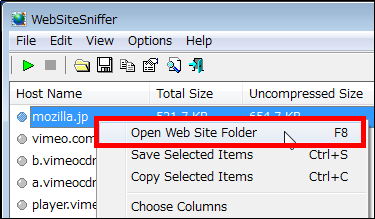
I was able to confirm that the HTML document of the site I saw was saved.
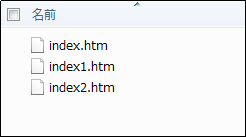
If you check another saved thing, the image of the site you saw is also saved like this.
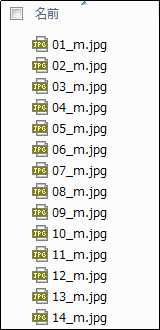
If you check other saved things, the videos of the site you saw were saved in MP4 or various video file formats depending on the site you saw.
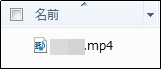
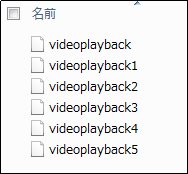
If you do not want to automatically save images of the site you are about to see, click the "red square button" to stop the function.
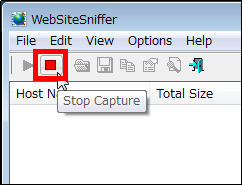
If you want to save the image of the site again automatically, click the "green triangle button" to start the function again.
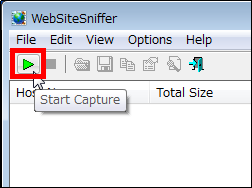
To change the auto save setting, click "Options" and click "Capture Options".
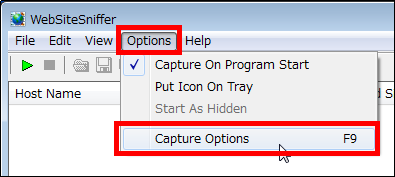
The automatic save setting screen will be displayed again, so you can change the settings.
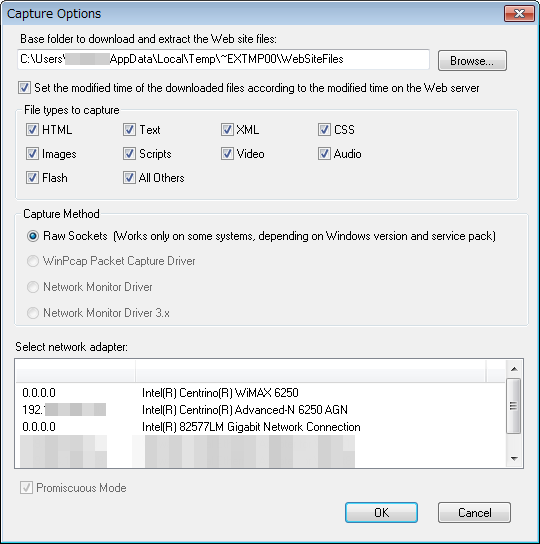
Related Posts: