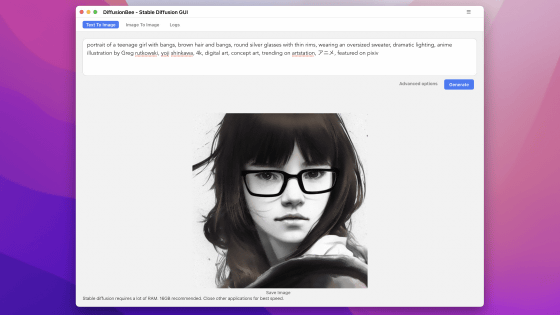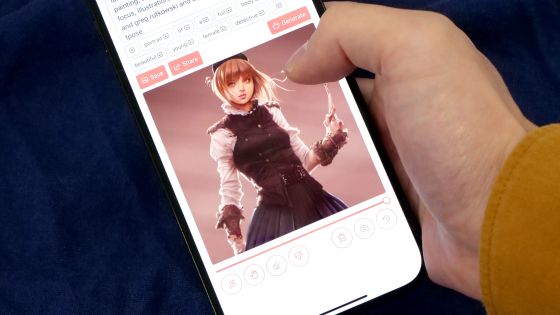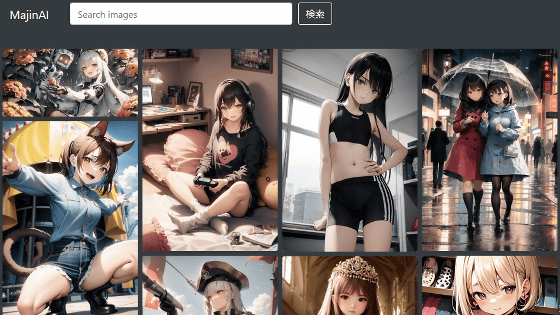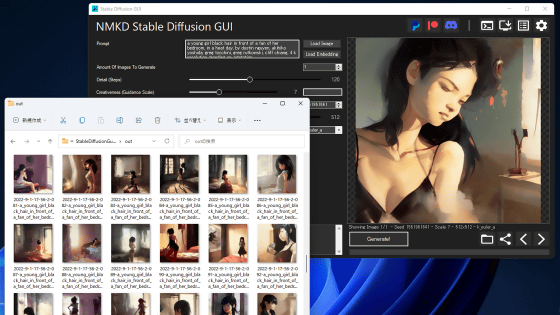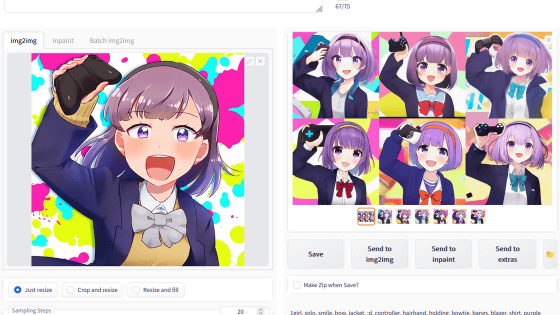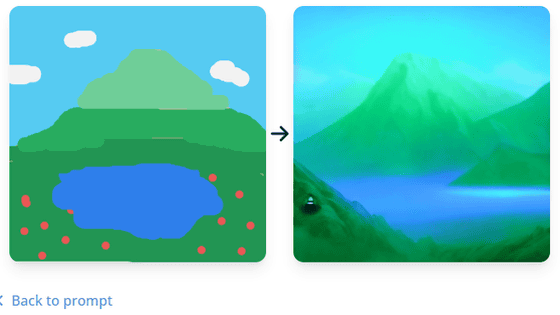Summary of how to use 'AI Picasso' that allows you to quickly use image generation AI 'Stable Diffusion' on your smartphone, also supports 'img2img'

'AI Picasso - Dream Art Studio' on the App Store
https://apps.apple.com/jp/app/ai-picasso-dream-art-studio/id1642181654
At the time of writing the article, only the iOS version of AI Picasso has been released, and the Android version is in preparation. This time, I will install the iOS version on my iPhone and use it.
First, access the App Storedistribution page and tap 'Get'.
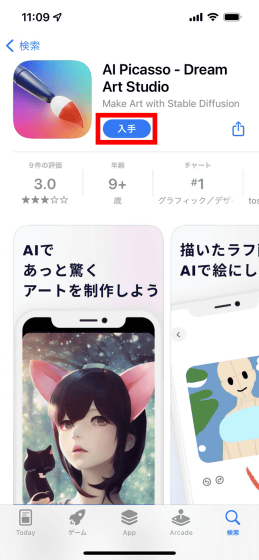
When the authentication screen is displayed, perform authentication such as Touch ID or Face ID and continue the installation.
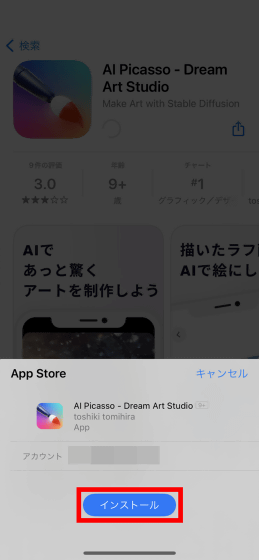
When installation is complete, tap 'Open'.
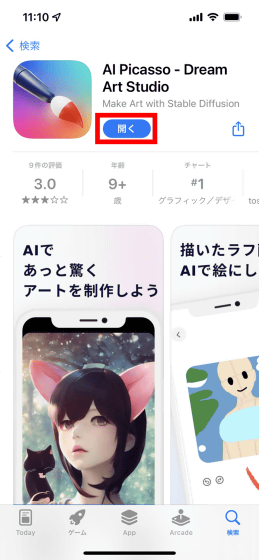
When the AI Picasso startup screen is displayed, tap 'Start'.
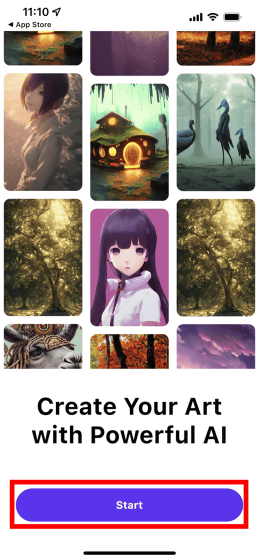
The operation screen of AI Picasso looks like this. If you enter the instructions for the image you want to generate in English in the input field located at the top, the image will be generated according to your instructions.
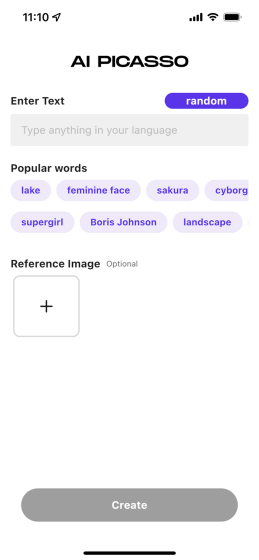
This time, 'Anime style, portrait of girl, yukata clothing, sakura tree in background, extreme detail, realistic lighting' ) and tapped Create.
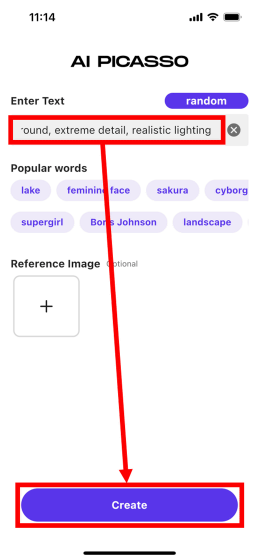
After waiting for a while, an illustration of a girl wearing a yukata was output as instructed. If you want to save the image, tap the icon at the top right of the screen.

When saving for the first time, you will be asked for permission to save, so tap 'OK'.
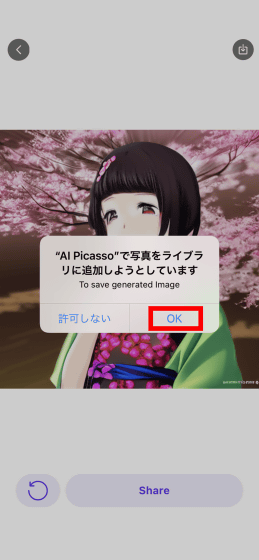
Saving is complete when 'Saved!' is displayed. Tap OK to close the dialog.
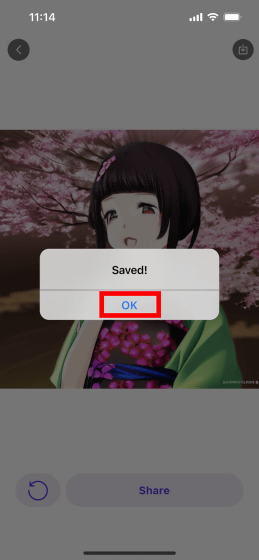
The image generated this time looks like this. The resolution is 512 x 512 pixels. I'm concerned that the area around the obi feels strange and that there is a credit-like pattern on the bottom right of the image, but considering that it was able to output just by specifying the text, the result is amazing.

If you want to generate a different image based on the same sentence, tap the update button at the bottom left of the screen.

After a while, another image will appear. A different image will be generated each time you tap the update button, but the old image will be deleted when a new image is generated, so be careful not to forget to save the image you like.

If you tap 'random' on the operation screen, pre-prepared sentences will be randomly input. This time, 'crystalline turquoise lake, digital art, concept art, fantasy art, highly detailed, hd wallpaper, hdr, artstation, deviantart, behance(turquoise lake, digital art, concept art, fantasy art, high definition, HD wallpaper, HDR , Art Station, deviantART, Behance)' was entered. When you tap 'Create' in this state...
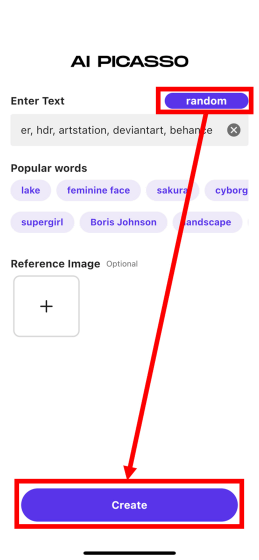
An illustration of a fantastic lake has been output.

You can also select from the candidates placed in the part marked 'Popular words'. For example, if you select 'feminine face' and then tap 'Create'...
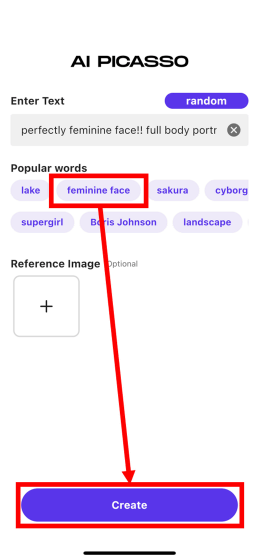
An illustration depicting a woman has been output.

Stable Diffusion is equipped with a function called '
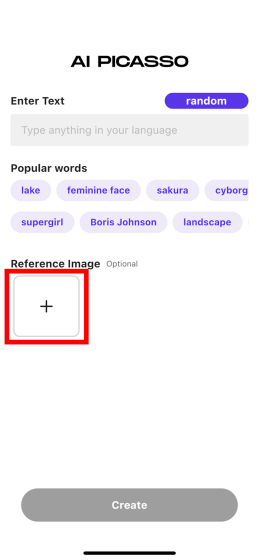
Reference images can be drawn by hand or selected from images saved on your smartphone. If you want to draw a rough sketch by hand, tap 'Draw Image'.
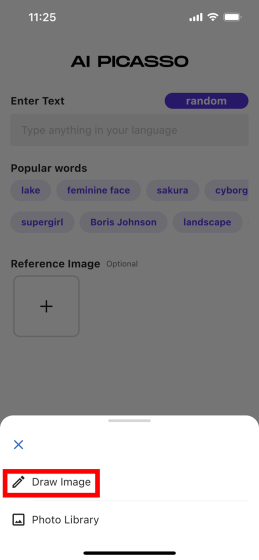
Then, the canvas will be displayed as shown below.
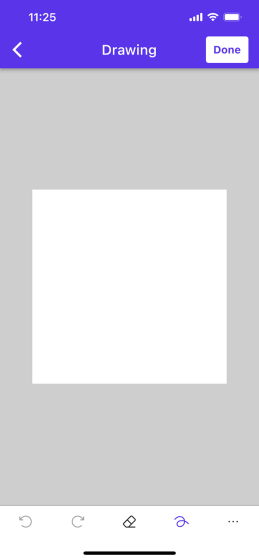
After drawing the rough sketch on the canvas, tap 'Done' at the top right of the screen.
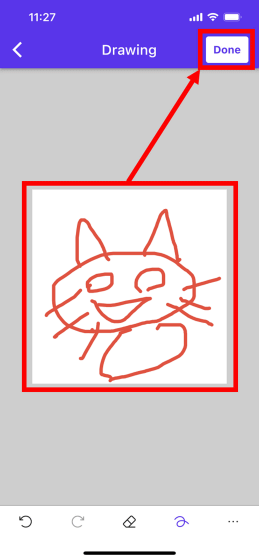
Next, enter the text in the input field and tap 'Create'. This time, I entered 'Anime style, cat'.
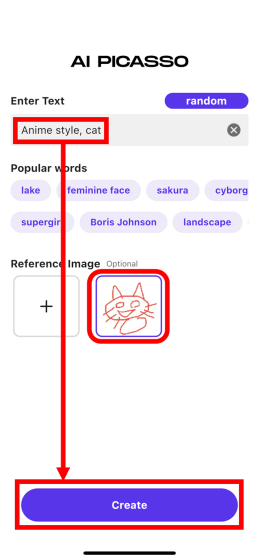
The output result is below. Roughly drawn features such as triangular ears, round eyes, mouth shape, and long whiskers are reflected.

If you want to specify an image already saved on your smartphone as a reference image, tap 'Photo Library'.
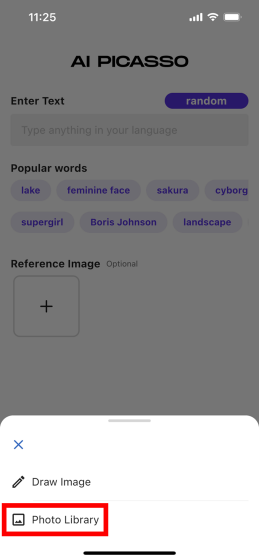
The first time, you will be asked for permission, so tap 'Allow access to all photos'.
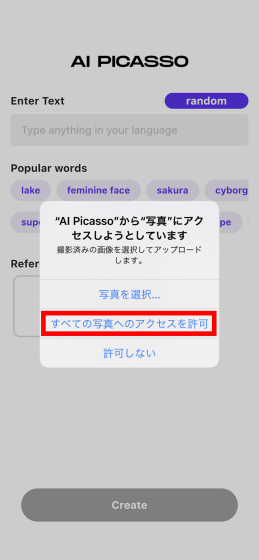
Next, select the image you want to specify as the reference image.
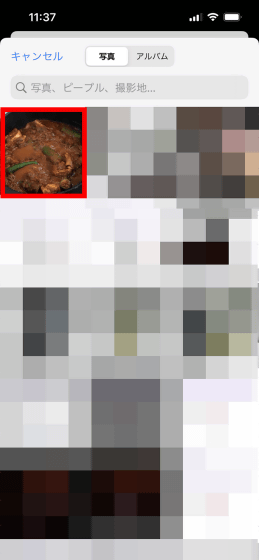
This time, I chose the following photo of curry being cooked.

Next, enter the text in the input field and tap 'Create'. The text you entered is 'cokking curry'.
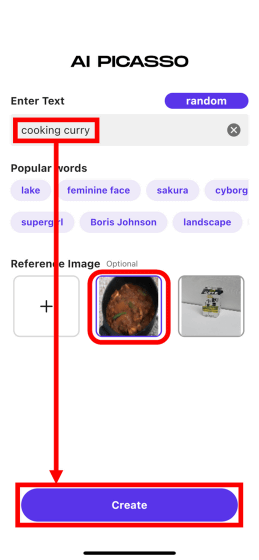
The generated image looks like this. A photo of a curry pot being heated on the stove was output.

At the time of article creation, only the iOS version of AI Picasso has been released, and the Android version is under development. Pre-registration for the Android version is currently being accepted at the link below.
Pre-registration form for AI drawing app 'AI Picasso'
https://docs.google.com/forms/d/e/1FAIpQLSfiXCqeZxAvAx7wPyU_idqIf2NQT3xx0FHuz-iv-Zp9IdgHCw/viewform
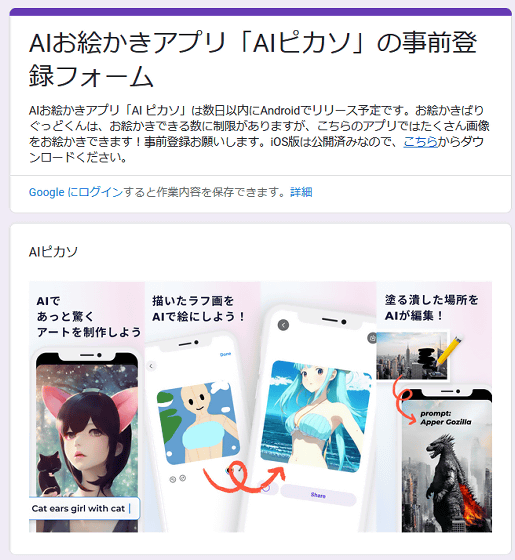
Related Posts: