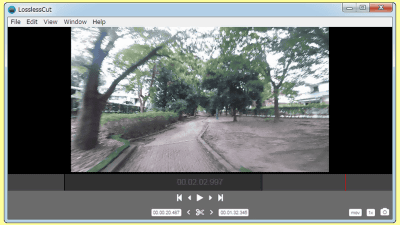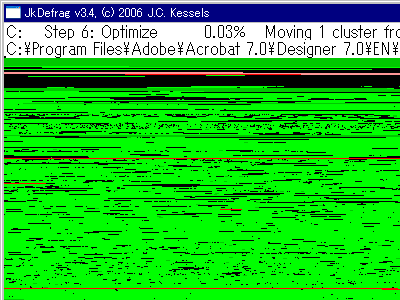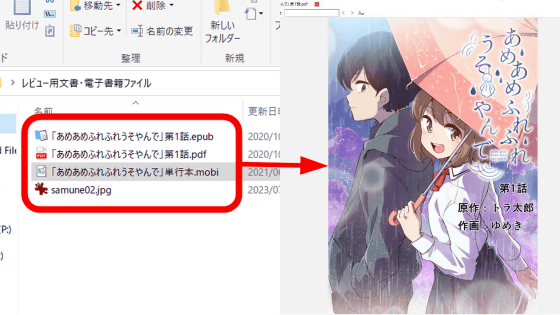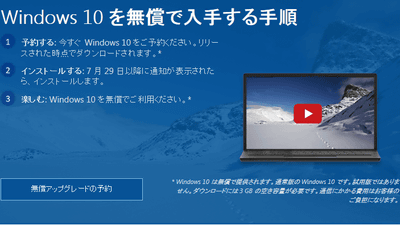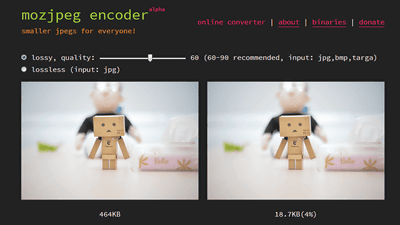'FastCopy', which allows you to easily and explosively copy a large number of files for free, has been upgraded for the first time in 6 and a half years.

FastCopy, a free software for Windows that allows you to copy a large number of files easily and at high speed by simply specifying the copy source and copy destination and clicking, has undergone a major version upgrade for the first time in 6 years and 5 months since August 2015. , Version 4.0.0 was released on January 23, 2022, so I actually tried using it.
FastCopy
FastCopy v4.0.0 official version has been released.
— Shirouzu Hiroaki (@shirouzu) January 23, 2022
There are many additional items, so click here for details. https://t.co/nblSdNXBbS #fastcopy https://t.co/L7jJavdtio
The FastCopy installer is in EXE format and officially has a window forest and a Vector download link. This time, click 'Installer' in the window forest. The latest version at the time of writing the article is version 4.0.2.
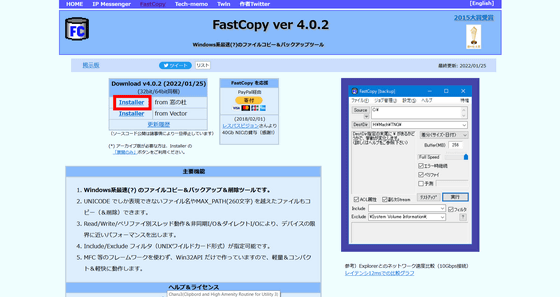
The link will prompt you to save the EXE format installer, so click 'Save File' to download it locally.
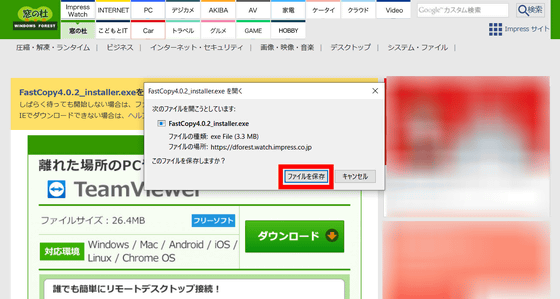
Double-click the downloaded 'FastCopy4.0.2_installer.exe' to start it, and click 'Start'.
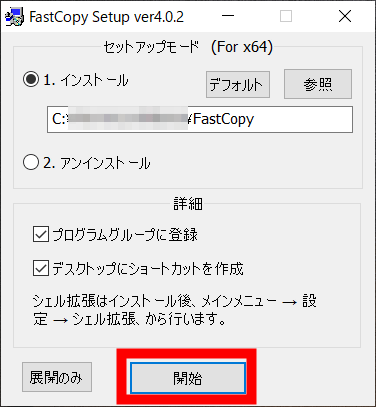
Click 'OK'.
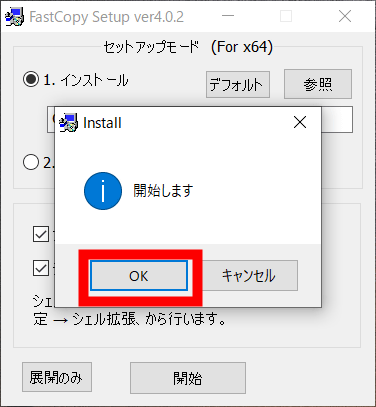
Setup is completed immediately. Click 'Start'.
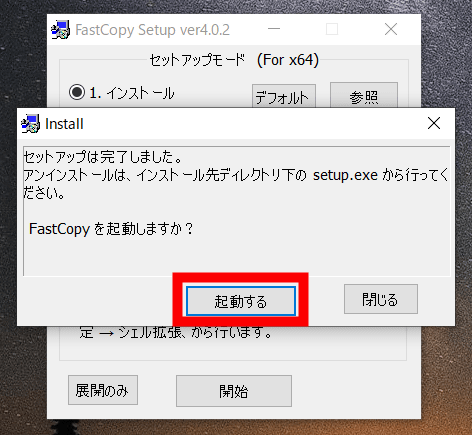
The UI of FastCopy that started looks like this. The operation method is simple, just specify the copy source and copy destination directories and click 'Execute'. First, click 'Source' in the upper left to select the copy source directory.
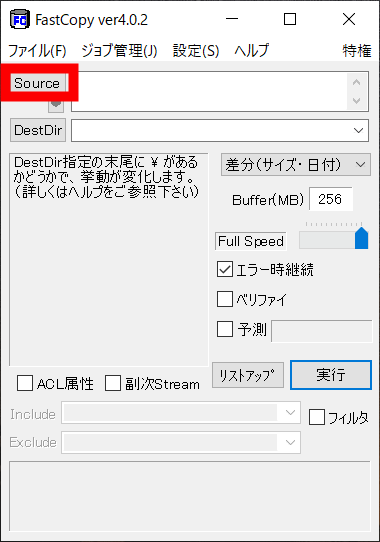
This time, select the folder 'Falcom' below and click 'Select'.
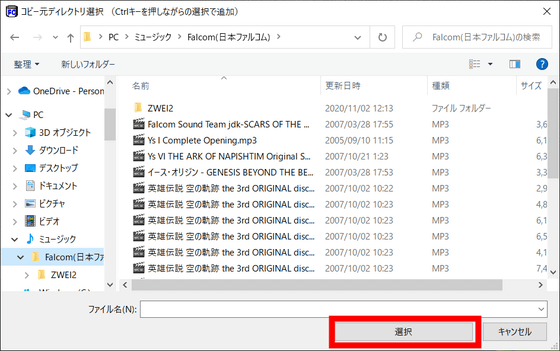
Then click Dest Dir under Source to select the destination directory.
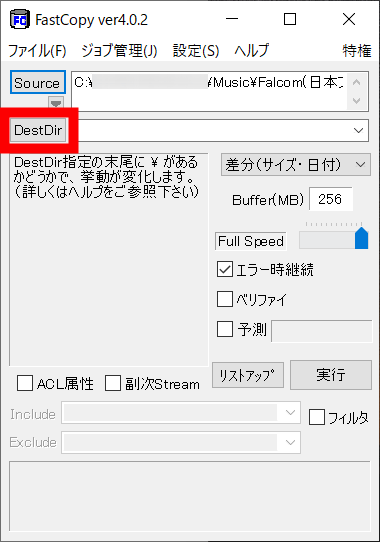
This time, I will copy it to the 'copy destination' on the desktop. Click 'Select Folder'.
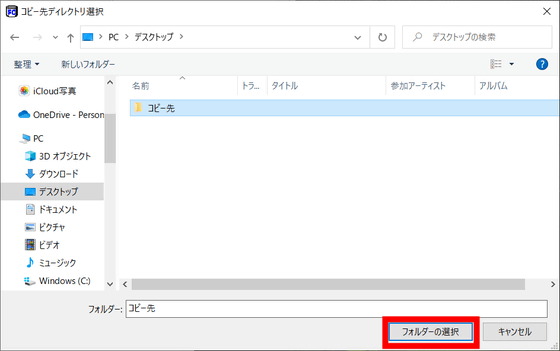
FastCopy is not only a copy, but also has a
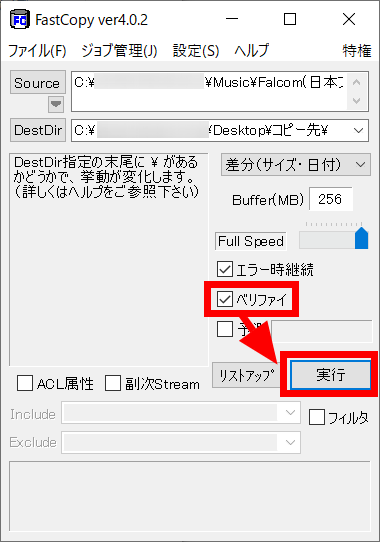
Copying is complete when 'Finished' is displayed at the bottom. The work log is written in the left part. The total number of copied files was 536 MiB, and it took 1.7 seconds including verification.
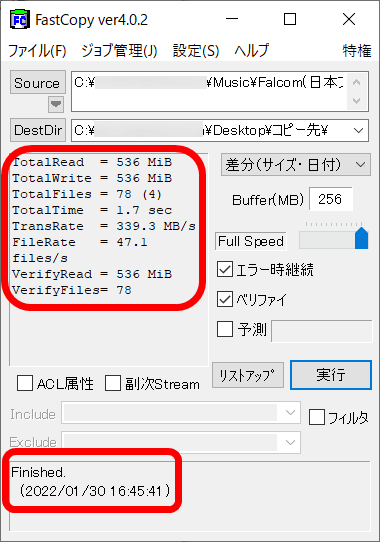
Looking at the 'Copy to' folder, the specified folder was copied.
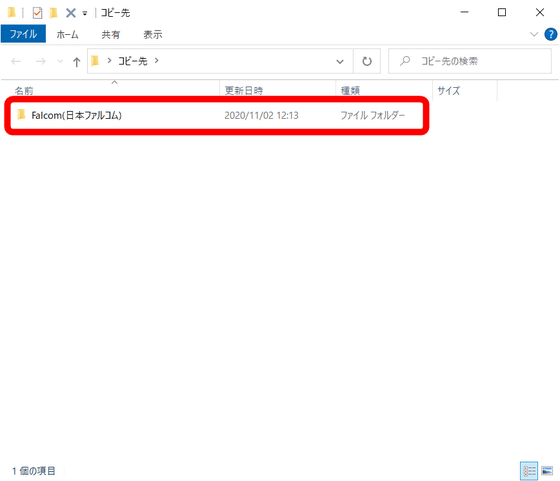
So, after adding about 128MB of '001.mp3' to the copy source folder, I tried FastCopy with the difference (size / date).
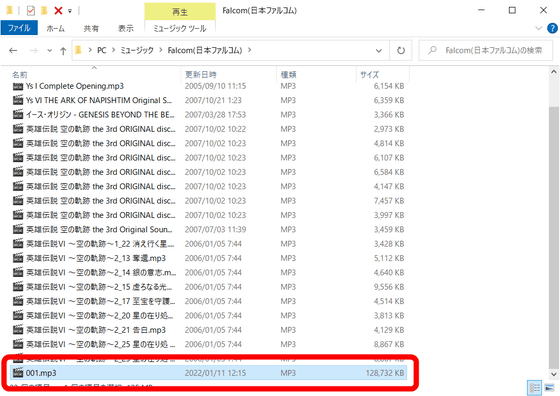
Then, only the added files were copied and verified.
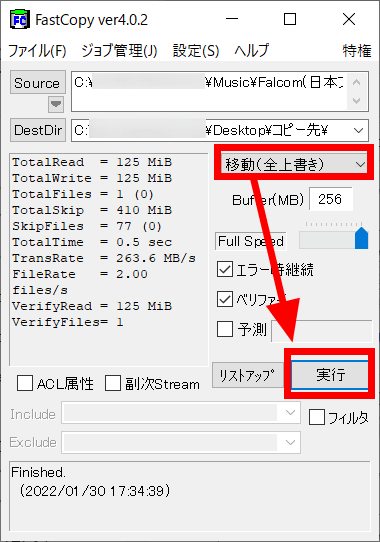
If you look in the copy destination folder, 001.mp3 is added properly.
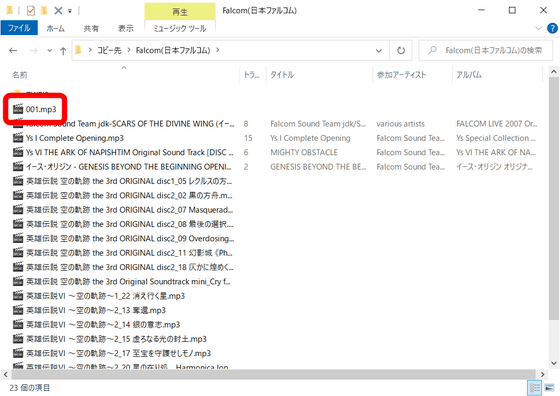
In addition, the processing content of FastCopy can be selected from difference (no overwrite), difference (size / date), difference (latest date), copy (overwrite all), synchronization (size / date), move (overwrite all), and delete all. can.
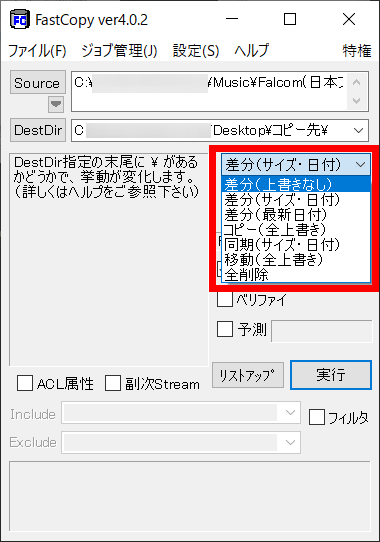
After deleting all the copy destination folders, I changed to move (overwrite all) and executed FastCopy.
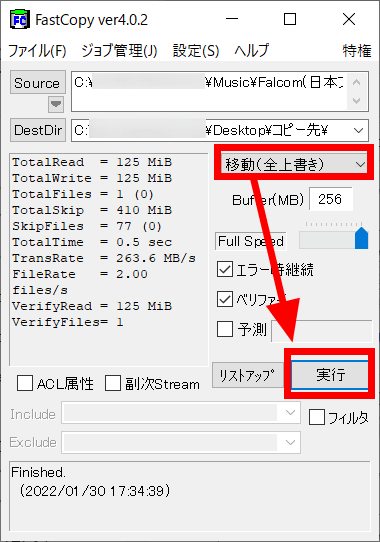
Looking at the folder where the copy source was, the moved folder has disappeared ...
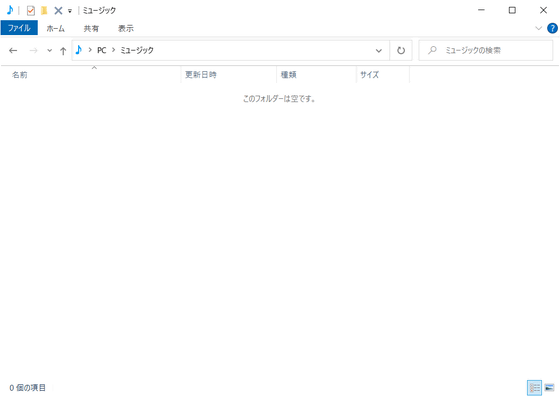
'Falcom (Nihon Falcom)' was made in the copy destination. The modification date and time of the folder has not changed from the copy source.
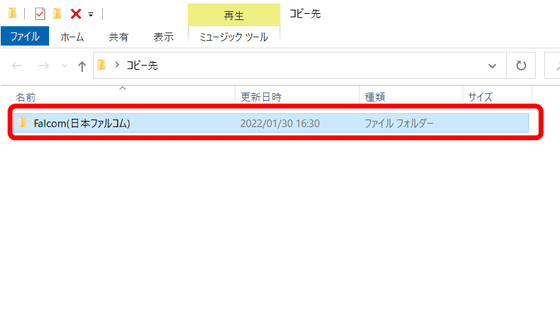
FasCopy can register a series of work jobs. Select 'Job Registration / Update / Delete' from 'Job Management' on the top menu.
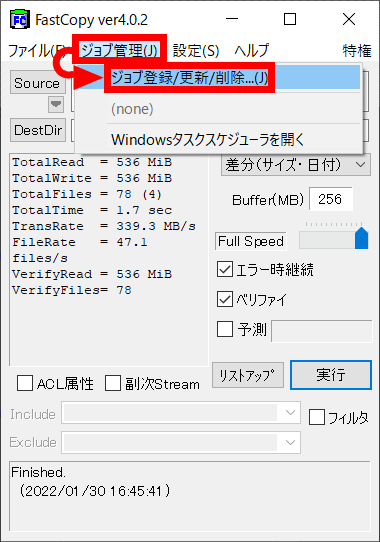
It is just a shortcut, and you need to register it in the Windows Task Scheduler by yourself, but if you want to back up important files regularly, you can automate it by registering a job.
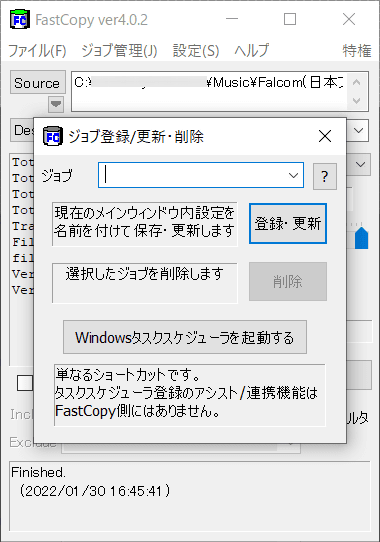
For settings, select 'General Settings' from 'Settings' in the top menu.
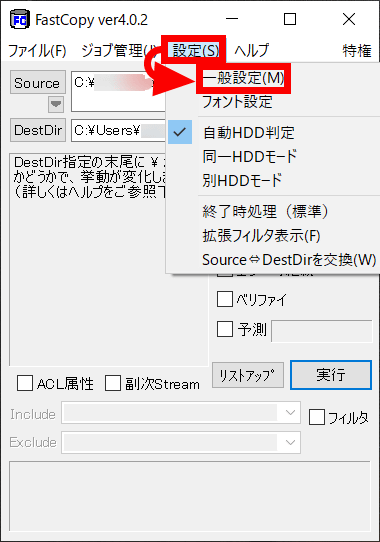
From the general settings, you can change the hash method of verify.
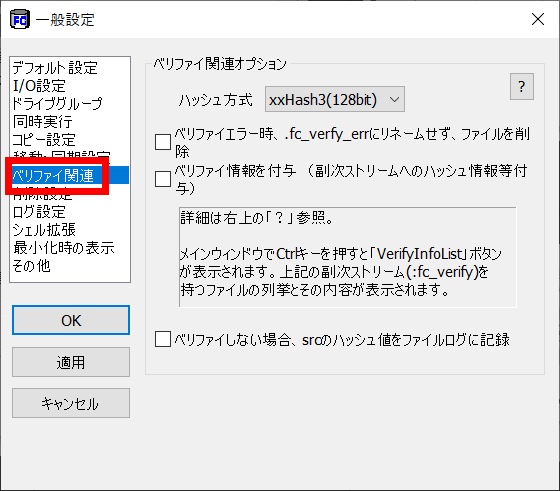
You can also right-click to execute FastCopy by clicking 'Enable' from 'Shell Extensions'.
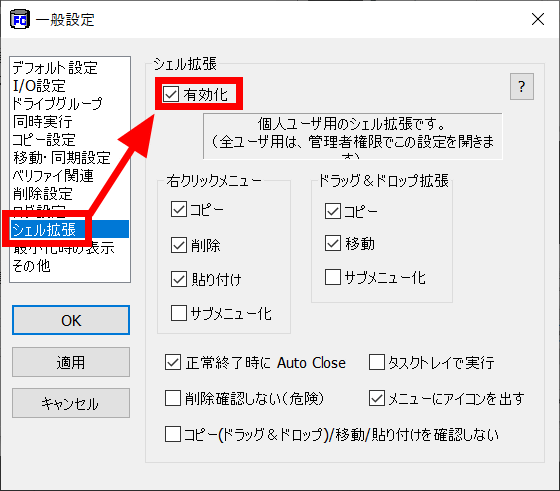
FastCopy automatically determines whether the copy source and copy destination HDDs are the same. If they are the same, read continuously from the copy source until the buffer is full, and then write. If the HDDs are different, read and write in parallel with multiple threads. The default is automatic judgment mode, but you can select 'automatic HDD judgment', 'same HDD mode', or 'different HDD mode' from 'Settings' in the upper menu.
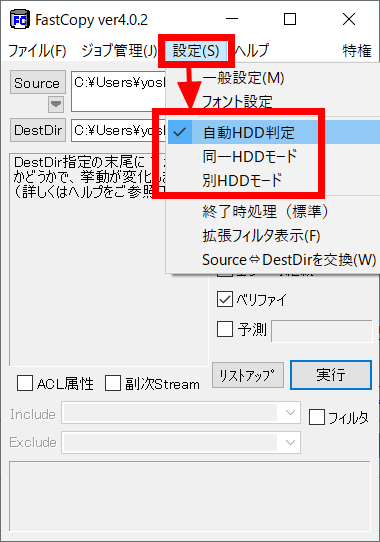
And since version 4.0.0, the command line version of FastCopy 'fcp.exe' has been added to the FastCopy folder.
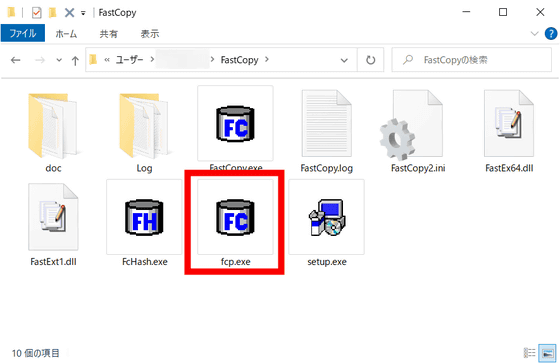
How to use the command line is summarized on the
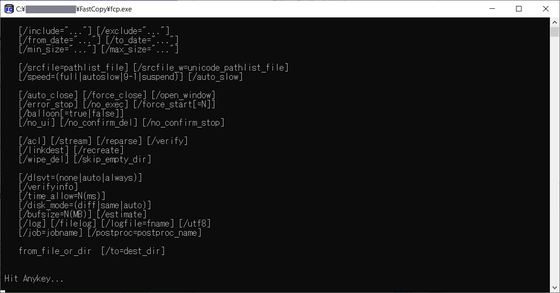
In addition, a command line 'FcHash.exe' that performs hash calculation at high speed has been added.
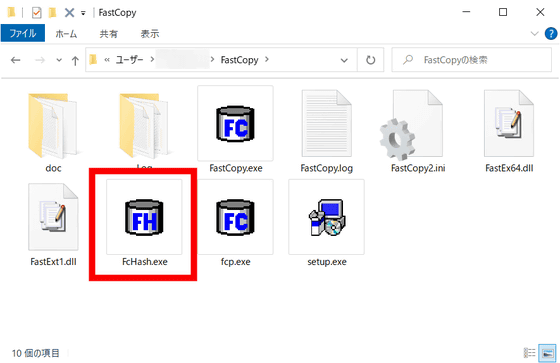
FcHash commands are also summarized on the instruction page.
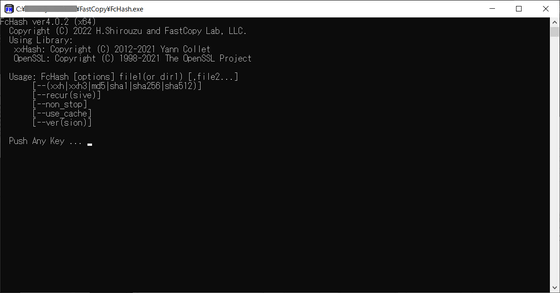
Is a developer white water AkiraAkira According to Mr., the FcHash.exe has been added 'OpenSSL is a cryptographic hash function is so that's one of the reason's that do not support the xxHash and xxHash3 not.'
By the way, the reason why I attached the FcHash command is that xxHash and xxHash3 cannot be calculated by the openssl command.
— Shirouzu Hiroaki (@shirouzu) January 24, 2022
(Because it is not a cryptographic hash function. However, due to its high speed, it has the impression that it is widely used in the video industry, etc.)
Related Posts: