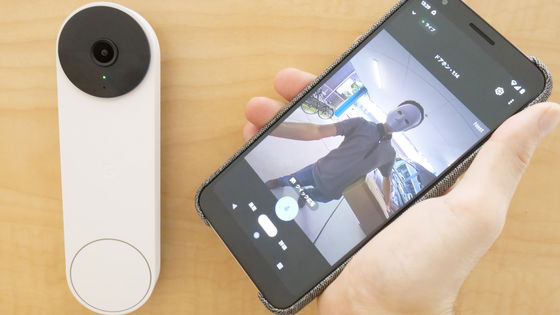A review using the smart camera 'ATOM Cam Swing', a surprising color night vision that looks like daytime even at night, and actually using convenient functions such as automatic detection and automatic tracking.

The biggest features of ATOM Tech's smart home camera ' ATOM Cam Swing ' are high-quality shooting at 1080p, color night vision that can be seen clearly even at night, and high-speed swing with a wide range of motion. Now that I've confirmed the size and installation procedure of the ATOM Cam Swing, I finally tried using it to check its various functions.
ATOM Cam Swing --Waterproof / Swing / Color Night Vision | ATOM Series | ATOM Official Store
In this article, we will actually review using ATOM Cam Swing. You can check the appearance and setup in the following articles.
Review of 'ATOM Cam Swing', a compact Wi-Fi surveillance camera with full functions such as horizontal 360 degree & vertical 180 degree swing, night vision, waterproofing, etc. --GIGAZINE

I actually installed the all-weather home camera 'ATOM Cam Swing' that can handle both indoor monitoring and outdoor monitoring-GIGAZINE

The operation screen of ATOM Cam Swing, a dedicated smartphone app, looks like this. By operating the arrow keys, you can use the swing function of the camera unit confirmed in the previous article to quickly and accurately point the camera up, down, left, and right.
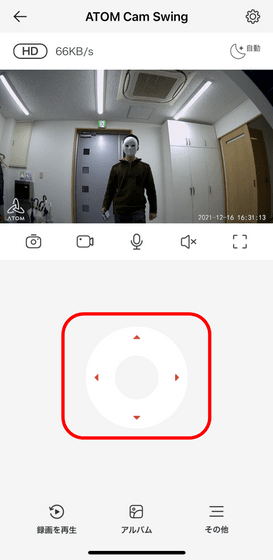
By pressing the button in the red frame, you can shoot what is reflected in the camera.
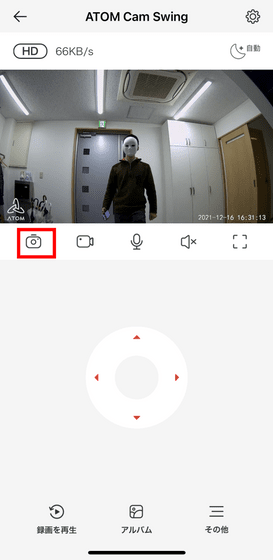
Below are the photos taken with ATOM Cam Swing. There is a green frame indicating that it is detected as a person, and a time stamp indicating the shooting date and time is displayed in the lower right. Because it has a swing function, the angle of view is narrow for a home camera, so the distortion of the image is minimized.

You can digitally zoom up to 8x by double-tapping or pinching out a specific location.

You can shoot a video with the button next to it.
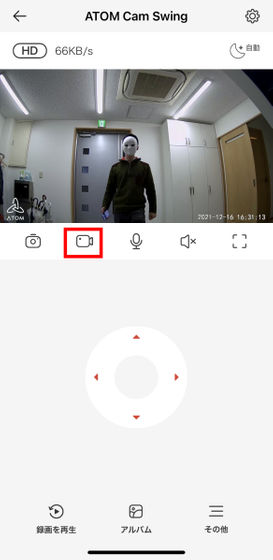
The following is the actual video shot while moving the camera with the swing function.
The video resolution is 1080p and the frame rate is 20FPS. The reaction of the application operation is sharp, and it is possible to accurately capture the place you want to see with the camera. The movement of the camera is smooth and fast, so unless you are a pet or a child who moves around very violently, it seems that you can shoot a video while following the movement.

By tapping the button on the microphone, you can speak out from ATOM Cam Swing through your smartphone. The button on the speaker next to it allows you to output the sound picked up by the microphone of ATOM Cam Swing from your smartphone, so if you turn both on, you can have a two-way conversation.
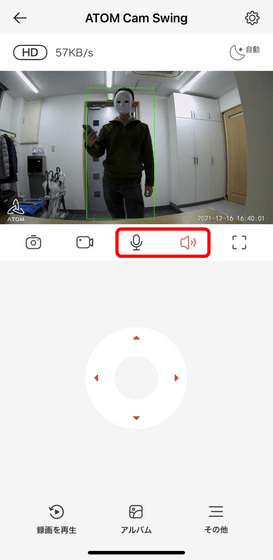
Tap the button in the red frame to turn the screen sideways.
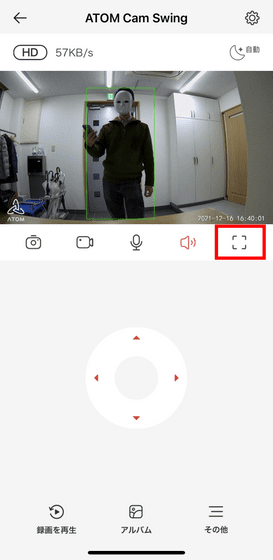
To operate in the landscape orientation, swipe to swing, double tap or pinch out / pinch in to zoom in / out, and use the right button to take a photo, take a video, or turn the microphone on and off.

'Color Night Vision', which is one of the biggest features of the ATOM Cam series, is still alive in ATOM Cam Swing. Turn off the light, switch to black and white 'night vision mode', and then press the button in the red frame to turn on color night vision.
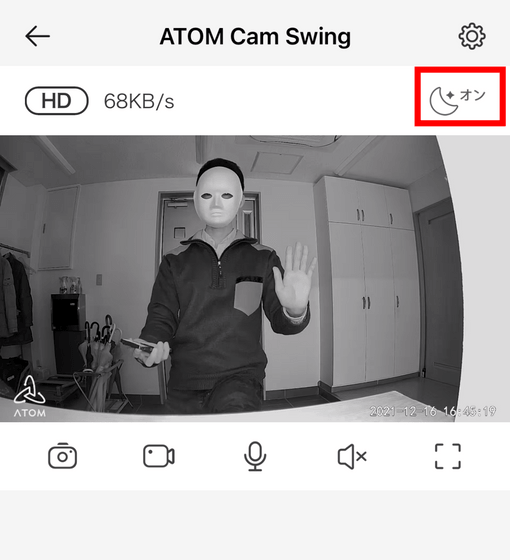
The state where color night vision is actually turned on is as follows.
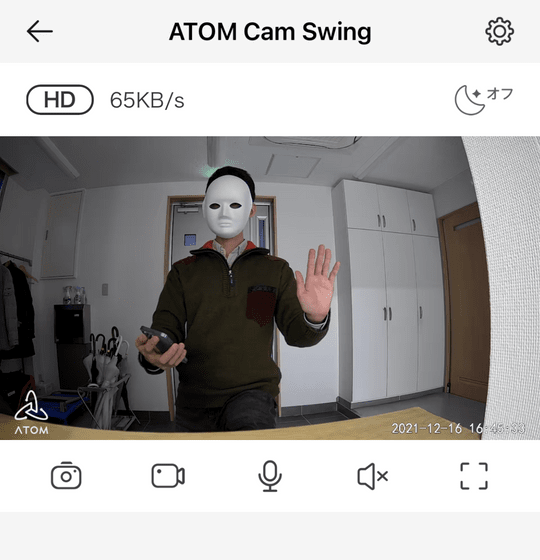
If you compare them side by side, you can see that the skin color of the palm can be discriminated even when the lights are turned off.
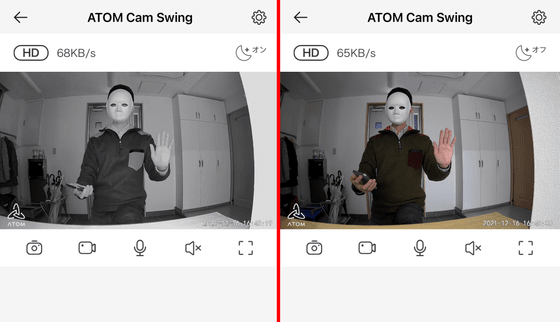
Various settings can be made from the button on the upper right surrounded by the red frame.
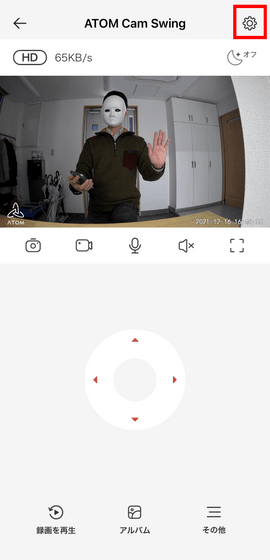
First, let's take a look at the 'Color Night Vision' settings.
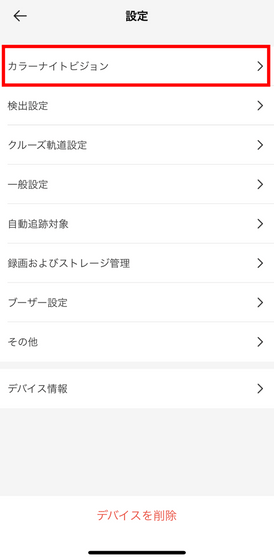
Here, you can select the use of color night vision from 'automatic, always on, always off', and if it is set to automatic, select 'dark' or 'very dark' when switching from color night vision to black and white night vision. I can do it. If it is too dark, it will be difficult to see the image in color night vision, so it is a good idea to automatically switch to night vision when using it in a pitch-black place.
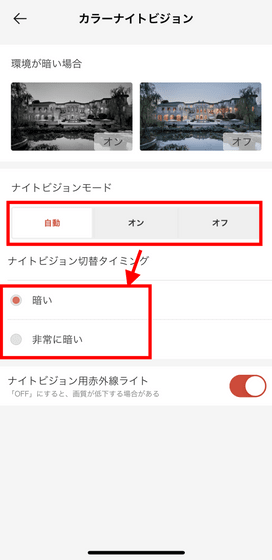
In 'Detection settings', you can set what kind of object is detected and the notification is sent to the smartphone.
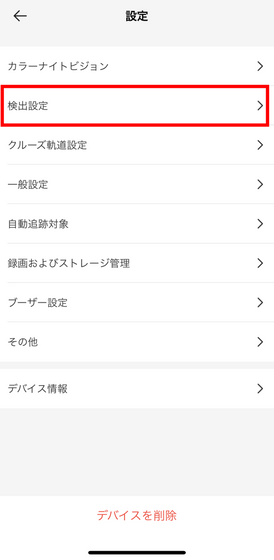
In addition to switching notifications on and off with 'Motion Detection', you can also set whether to detect 'people' and 'dogs and cats'.
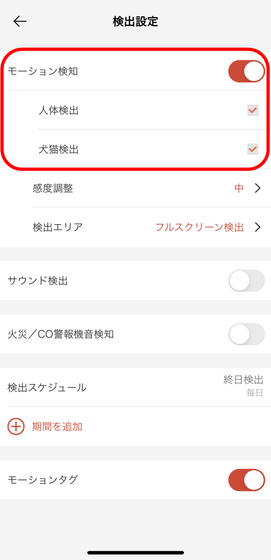
'Sensitivity adjustment' has three stages of 'high / medium / low'.
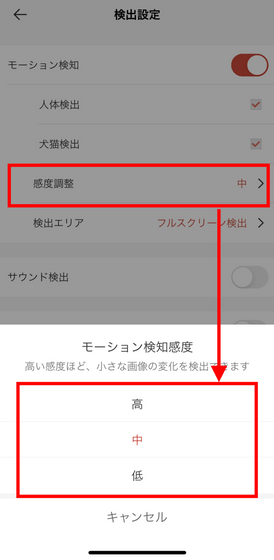
By tapping 'Detection area', you can set the location to be detected.
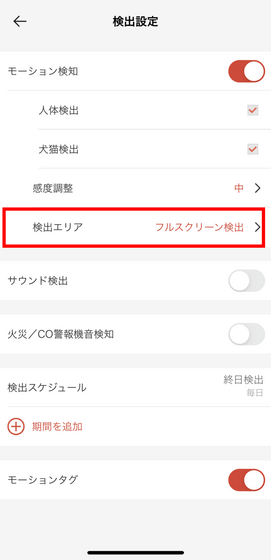
In the default state, a notification comes to the screen just by passing a person through the edge of the field of view.
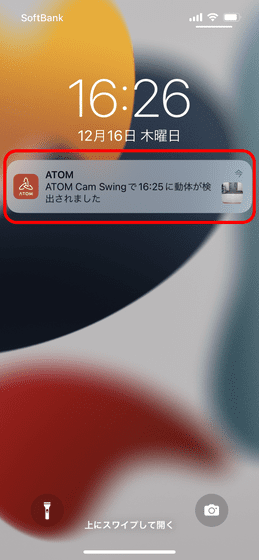
Therefore, if you set the 'detection area' as shown below, it is convenient because you can detect only the places where people come and go.
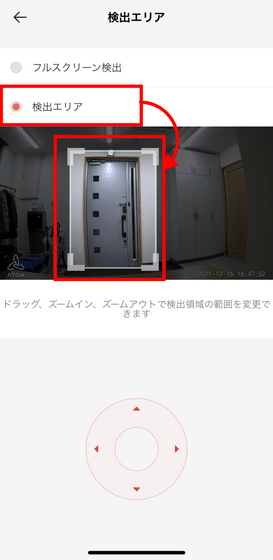
In 'Cruise start setting', you can set 'Cruise' which is a function to swing automatically.
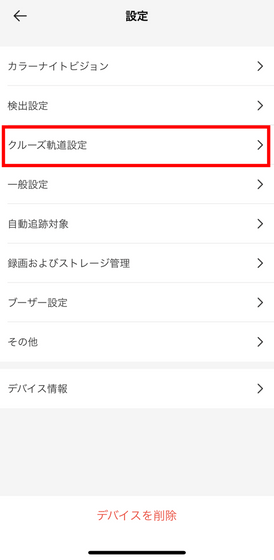
Even with the default settings, you can see 4 directions automatically, but you can set the location to point the camera by tapping 'Set waypoint'.
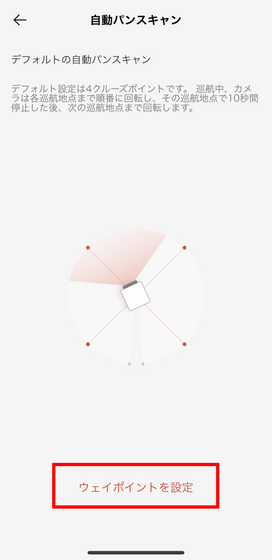
To set it, just select the waypoint (where you want to see it) with the direction button and tap 'Confirm'.
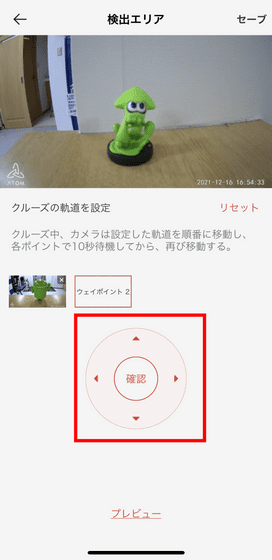
Up to 4 waypoints can be specified. Tap 'Preview' to check the operation of the set 'Cruise'.
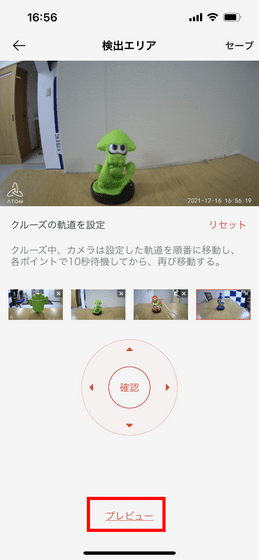
The following is the actual check of the cruise function.
Cruise function of 'ATOM Cam Swing' that automatically patrols in a specified direction --YouTube
'Cruise' automatically repeats the operation of projecting the specified waypoint for 10 seconds and then projecting the next waypoint.

When you can confirm that you have been able to patrol the place you want, tap 'Save' on the upper right. However, as it is, the settings have just been completed.
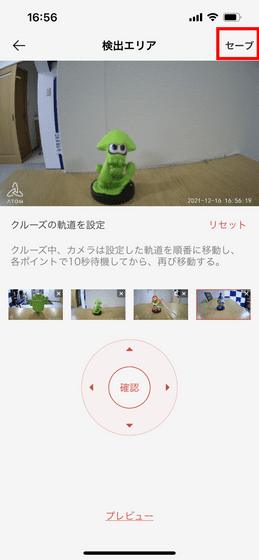
So, go back to the first screen and tap 'Other'.
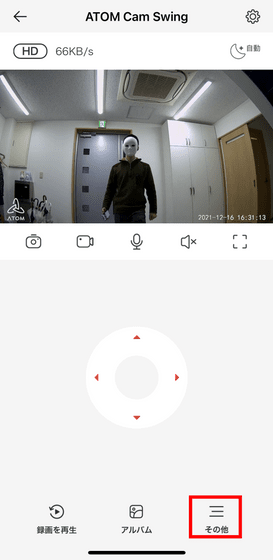
You can actually start the cruise by turning on 'Cruise' at the bottom left. Tap the button on the upper right again to continue the setting.
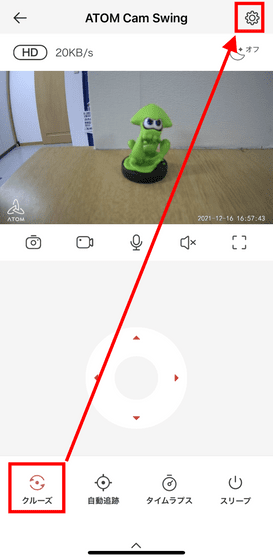
In 'General settings', you can adjust the swing speed.
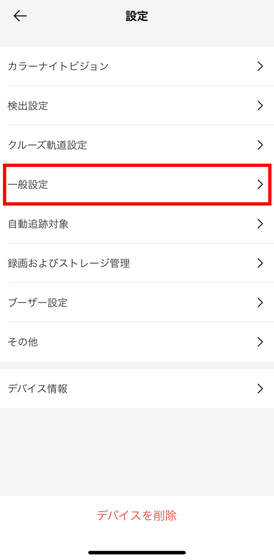
Since ATOM Cam Swing can rotate 360 degrees horizontally, it is easy to lose track of where the front is while using it. In such a case, you can reset the camera orientation to the default by 'resetting the camera lens'.
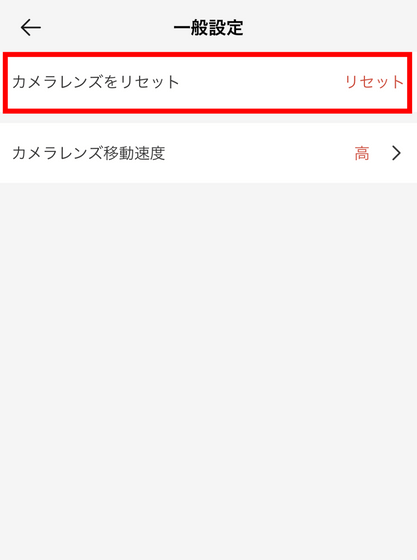
There are three levels of swing speed setting: high, medium, and low.
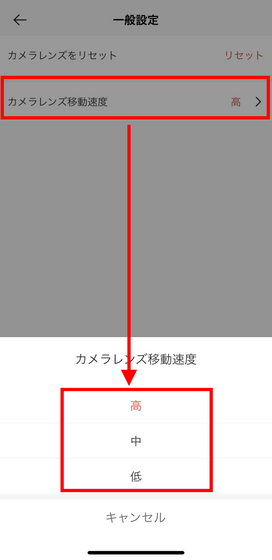
In 'Automatic tracking target', you can set the target that the camera detects the movement and faces in that direction.
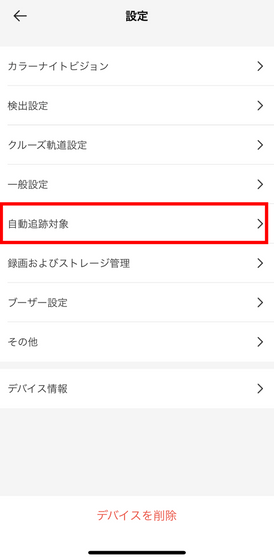
The target that can be selected is either 'thing' or 'person'.
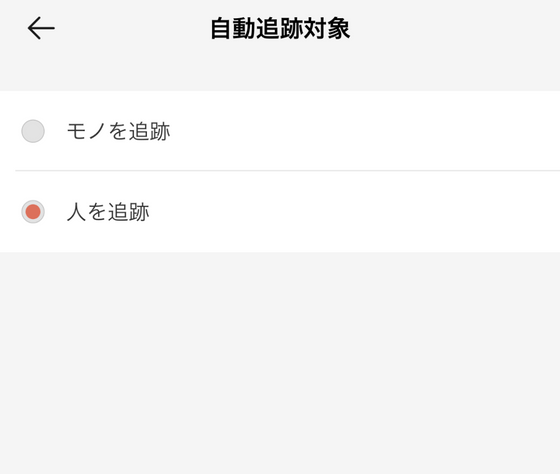
To enable auto-tracking, first tap 'Other' on the first screen.
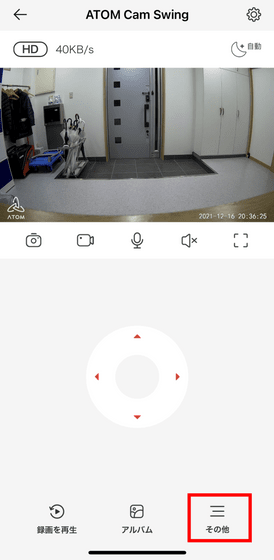
Then turn on 'automatic tracking' and it's OK.
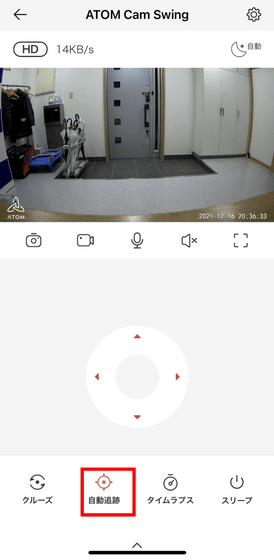
If you play the following movie, you can actually watch the movie taken with automatic tracking enabled.
Since the target of tracking is 'people', when the person in the picture moves to the left when viewed from the camera, it automatically turns to that direction and continues to focus on the target.

Similarly, if you move to the right, you will shake your head to the right.

It keeps facing in that direction even when the person is no longer behind the obstacle, so tracking can resume as soon as the subject returns. Conversely, even if tracking is finished, it will not return to the original direction, so if you want to check a specific point, you need to turn off the tracking function.

In 'Recording and storage management', you can set how to save the video when using an SD card.
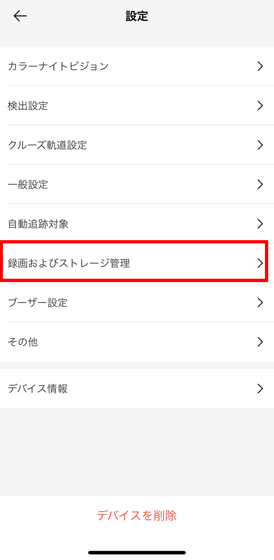
If you turn on 'Local recording to Micro SD', you can save the video shot by motion detection to the SD card instead of saving it to the cloud.
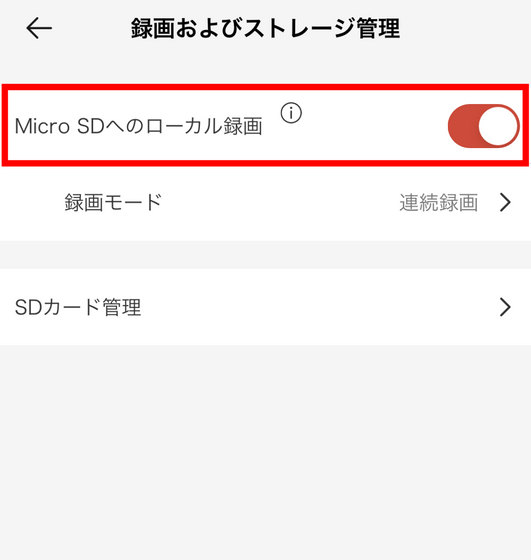
However, only microSD cards with a capacity of up to 32GB can be used. Please note that even if you insert a large-capacity microSD card, it will not be recognized.

You can choose to save only the 'motion detected' videos or 'continuous recording' to keep recording.
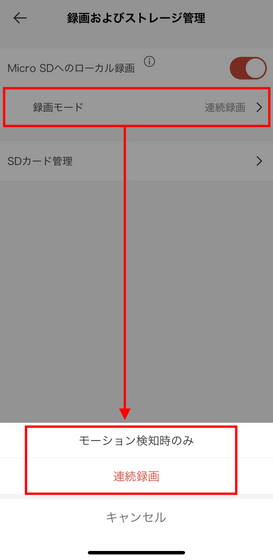
In 'SD card management', you can check the remaining storage capacity.
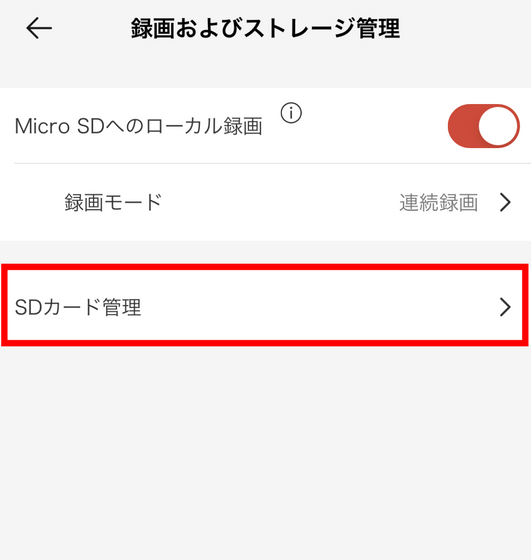
The following is the actual tap of 'SD card management'. You can also 'format' from this screen.
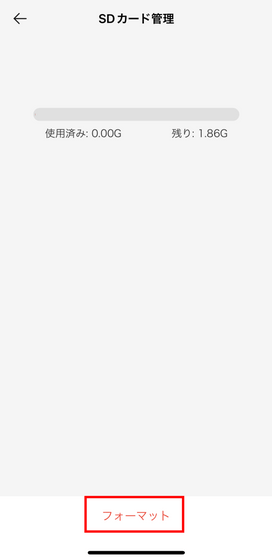
From 'Boozer settings', you can enable the 'Boozer function' that is essential for using as a security camera.
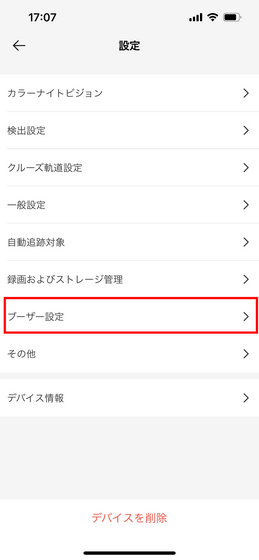
As a test, tap 'Boozer on'.
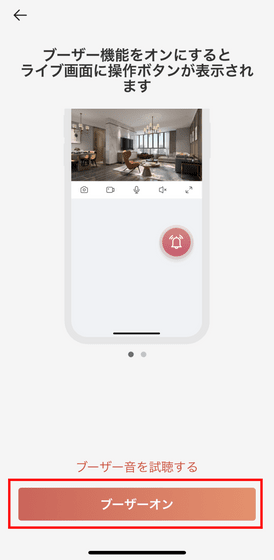
Then, the following buttons were added to the first screen. When you tap this button, you will hear a loud noise from ATOM Cam Swing.
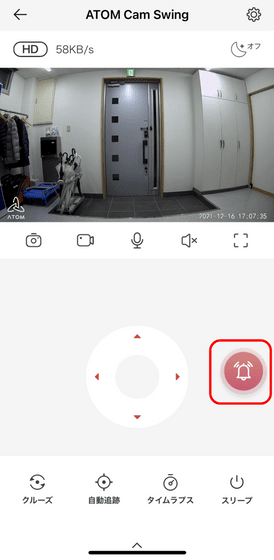
Below I actually tried the boozer function. Please note that you will hear a loud sound when playing.
The warning sound disappears when you tap the button of the boozer function again or it sounds for 30 seconds. It makes a fairly loud noise, so it can be used to warn a suspicious person in the camera.
From 'Other', you can set the status light on / off.
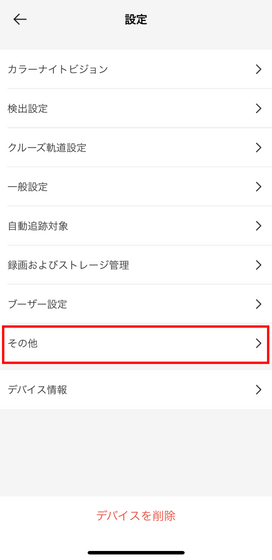
In 'Status Light', you can operate the lamp in ATOM Cam Swing.
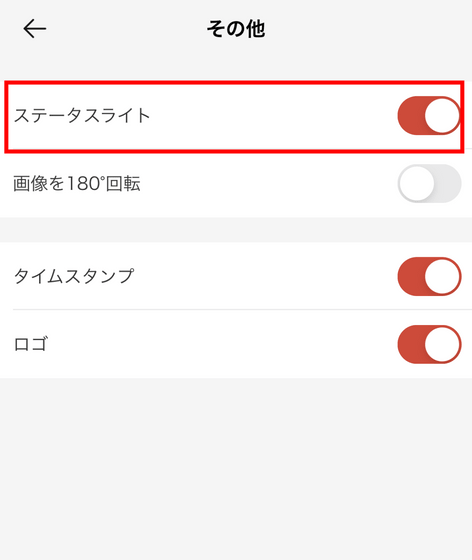
When the status light is turned off, it looks like this. It can be used when using ATOM Cam Swing in the bedroom, etc., or when you want to hide the camera status from the outside while using it as a security camera.

Tap 'Rotate screen 180 °' to turn the image upside down.
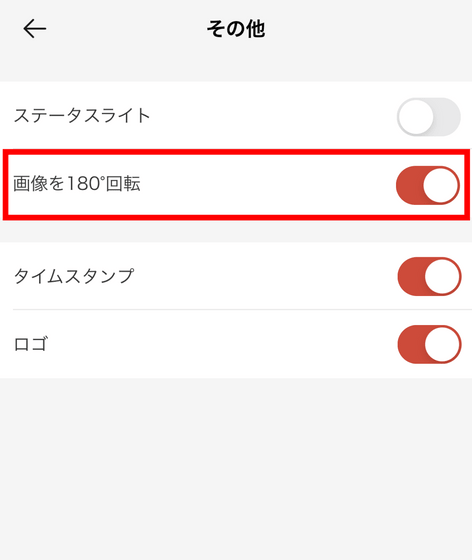
When you actually flip it upside down, it looks like this. It is effective when installing in the opposite direction on the ceiling.
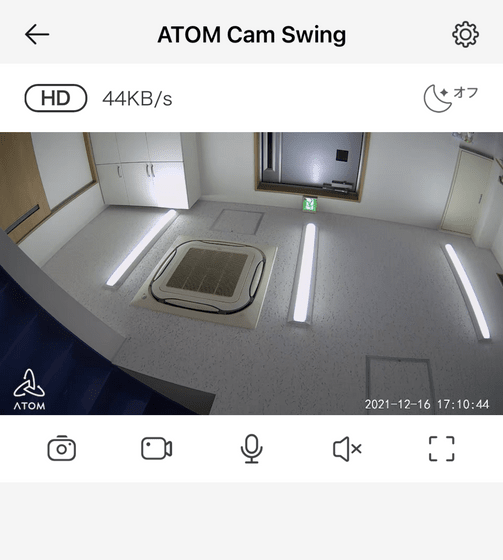
You can play the saved video by tapping the 'Play Recording' button.
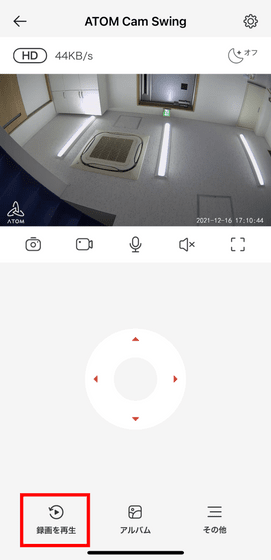
You can also check the motions detected so far here. One clip can be stored for 12 seconds, and the storage period is 14 days.
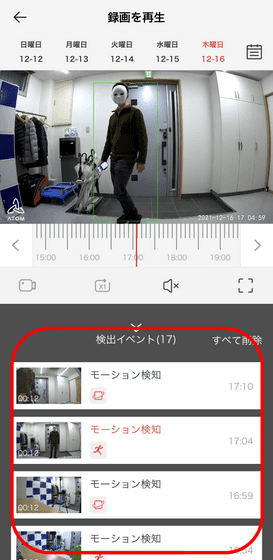
By subscribing to 'Cloud Motion Detection Unlimited Recording' for 500 yen per unit per month or 6000 yen per year, you can unlimited the 12-second limit. However, the 14-day retention period remains the same.
ATOM Service | ATOM Tech
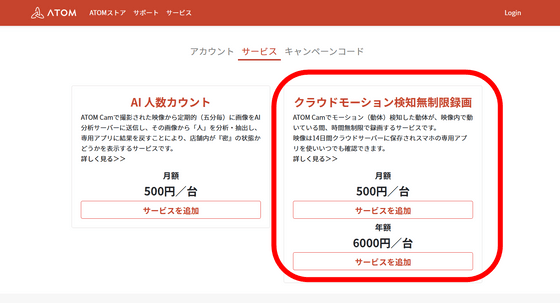
The capacity of the 12-second clip is about 7.6MB. If you save it locally using a 32GB microSD card, you can save about 4000 clips, so it seems that you can use it without subscribing to the subscription service unless you have a lot of traffic or continuous recording.
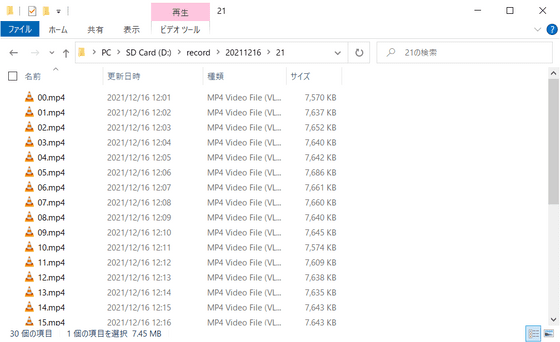
Tap 'Album' to view the photos and videos you have taken.
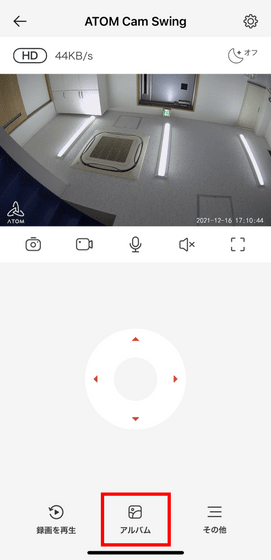
These files are stored on the smartphone where the app is installed, but they can only be viewed through the app as they are. So, tap the button on the upper right ...
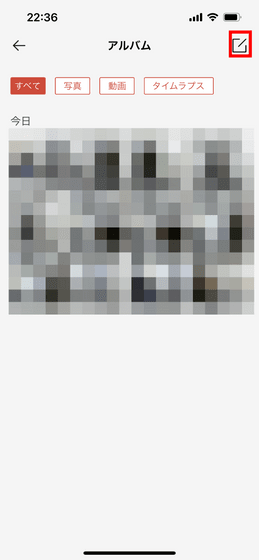
Select a file and tap 'Save to smartphone' to save it as a media file on your smartphone.
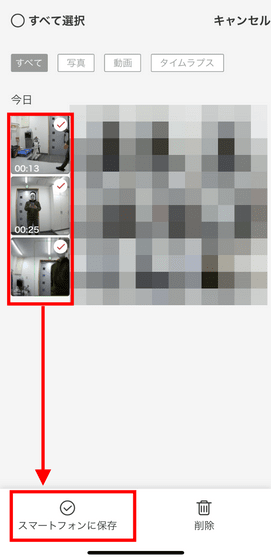
When not using ATOM Cam Swing, it is possible to put it in sleep mode. To use it, first tap 'Other'.
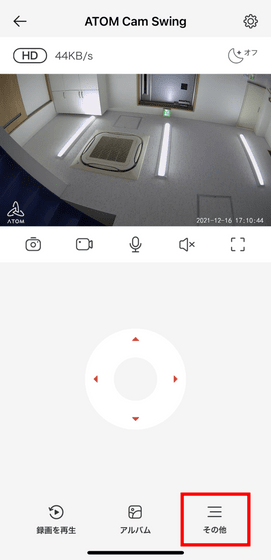
Then tap Sleep.
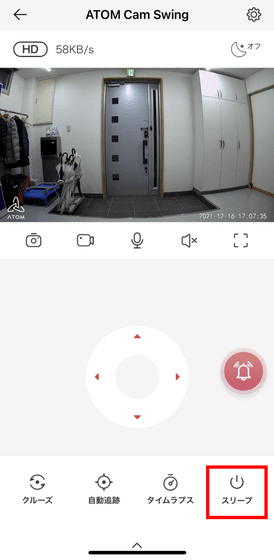
It looks like this when in sleep mode. Tap 'Power on' to restart.
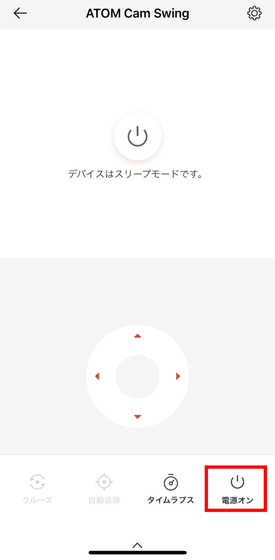
When you enter sleep mode, the camera automatically turns downward and nothing is displayed, so you can rest assured of your privacy.

ATOM Cam Swing can be purchased on the official website as well as on Amazon.co.jp, and the price at the time of writing the article is 4710 yen including tax.
Amazon | ATOM tech Network Camera ATOM Cam Swing 1080p Full HD High Sensitivity CMOS Sensor Equipped Infrared Night Vision Motion Detection Alert Function Security Camera / Pet Camera / Watching Camera / Baby Monitor | DIY / Tools / Garden
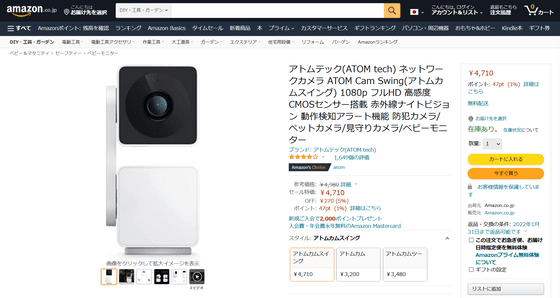
Related Posts: