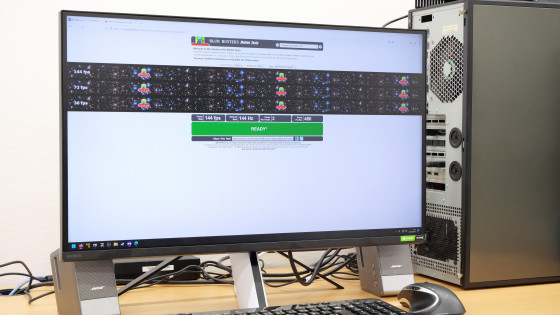Review of LG's 27-inch gaming monitor 'UltraGear 27GP950-B' that supports up to 144Hz at 4K resolution and boasts a response speed of 1 millisecond with Nano IPS

The top model ' UltraGear 27GP950-B ' of LG's gaming monitor brand '
4K @ 120Hz compatible with HDMI terminal that can display LG next-generation game consoles, front, 27GP950-B
https://www.lg.com/jp/monitor/lg-27gp950-b
Open the box and take out the contents. The monitor body, the arm of the stand, and the base of the stand.

AC adapter (up to 95W / 100-240V / 50 / 60Hz) and power cable, DisplayPort cable, HDMI cable, USB Type-A-USB Type-B cable, CD-R with manual, monitor warranty and setup guide.

I will assemble the monitor at once. First, insert the arm into the back side of the main body. No screws are required and it is securely fastened with spring-loaded hooks. It is also possible to fix it to a monitor arm compatible with

Attach the base to the back of the arm ...

Tighten the screw on the back to fix it. This completes the monitor assembly.

Looking at the monitor from the front, it looks like this. The size is 609 mm wide x 465 mm to 575 mm high x 291 mm deep with the stand attached. The size of the display itself is 27 inches, the effective display area is 597 mm × 336 mm, and the face and lighting are not reflected on the surface.

The actual weight was 7.85kg including the stand.

The back looks like this.

To the right of the arm mounting part is one upstream USB Type-B (USB 3.0), two HDMI ports, one DisplayPort port, two downstream USB Type-A (USB 3.0), 3.5 mm One audio output terminal, one power terminal. Since the UltraGear 27GP950-B does not have a built-in speaker, you need to connect the speaker to the audio output terminal or output sound separately from the sound device of the PC. However, since it has an amplifier function, it is possible to adjust the volume from the monitor side.

The 'Ultra Gear' logo is engraved in the center of the back, and there are LED lights and heat exhaust vents that surround it.

Like a gaming monitor, the ring-shaped LED light shines in 7 colors. When you connect the power cable to the monitor, you will hear a beep and the power will turn on, and you can see how the ring shines in the following movie.
The arm of the stand has a notch that acts as a holder for the cables.

left side

right side

Looking at the bottom, it looks like this. An OSD joystick for menu operation and an operation dial are attached to the center of the bottom of the monitor body.
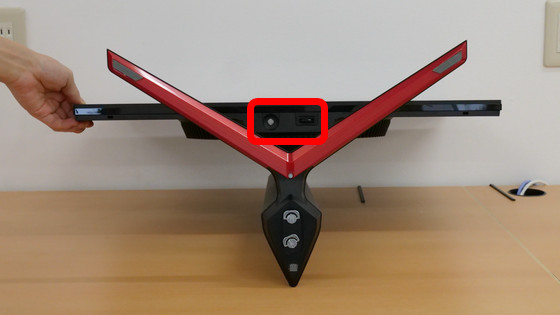
Height adjustment is smooth, and it can be adjusted steplessly from 465 mm to 575 mm. The attached stand does not have a swivel function to swing the head from side to side, so you cannot adjust the angle of the monitor to the left or right.

There is a tilt function that changes the angle up and down of the monitor, and it can move from -5 degrees to 15 degrees.

There is also a pivot function that can rotate 90 degrees to the right, so you can use it as a vertical screen even with the attached stand.

I actually connected it to a PC with a DisplayPort cable and looked at 'Detailed display settings' from Windows. The refresh rate is 159.975Hz because the UltraGear 27GP950-B can support up to 160Hz by overclocking mode. But this time, I'm leaving overclocking mode off.
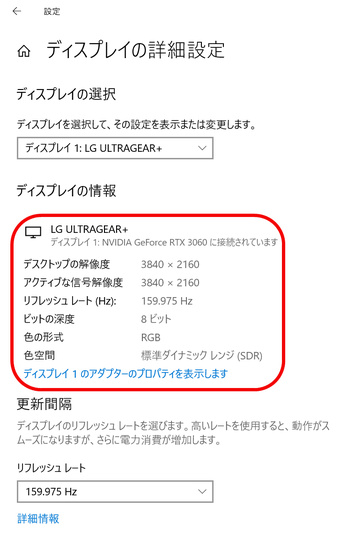
I played
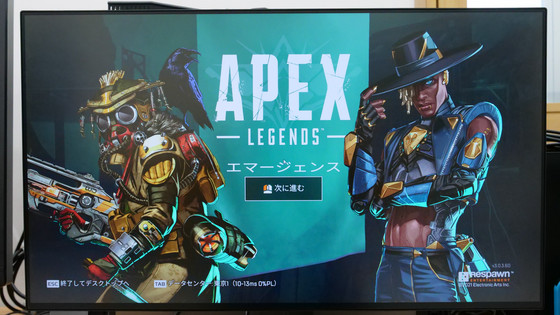
When I approach the monitor and close up the image element, it looks like this.
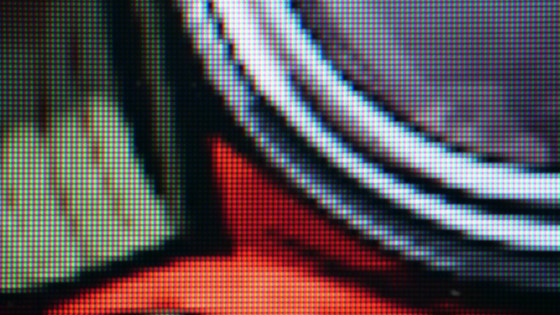
There are no missing dots, and all are beautifully colored.
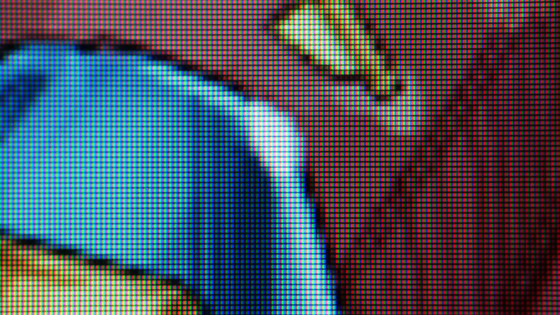
When you push the OCD joystick on the bottom of the monitor firmly, the menu screen of the monitor will appear.

In the settings, you can edit the 'gaming mode' that allows you to set the screen and the 'game function settings' that are installed on the monitor. There are a total of 10 screen settings that can be selected in 'gaming mode': 'gamer 1', 'gamer 2', 'FPS', 'RTS', 'vivid', 'blue light reduction mode', 'HDR effect', 'sRGB', and two customized settings.
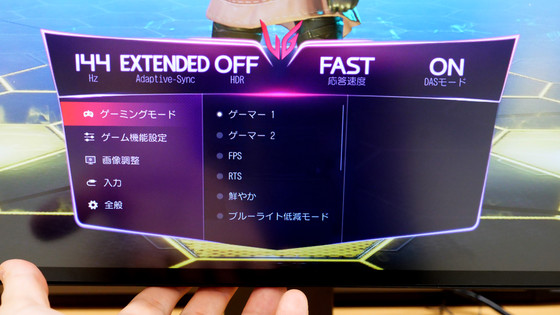
For example, 'Gamer 1' has a general level of color and brightness.
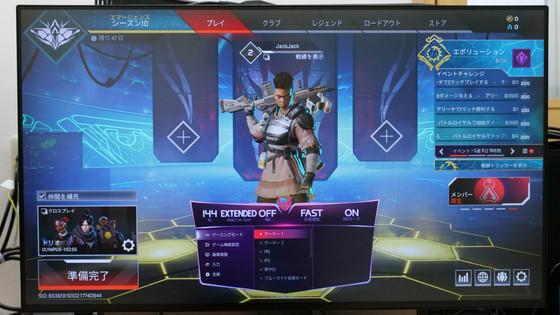
It's a little difficult to see in the image, but with 'FPS', the sharpness is improved and the overall screen is brighter.
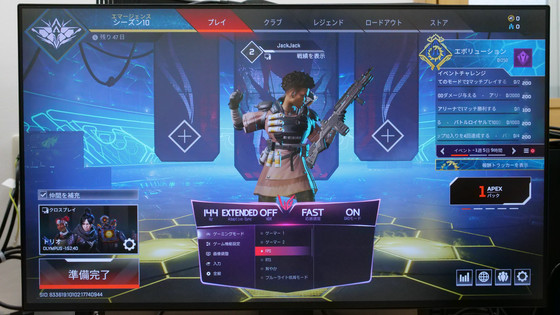
In 'Blue Light Reduction Mode', the overall vividness is greatly reduced and the contrast is also lowered, making the screen less tiring to the eyes.
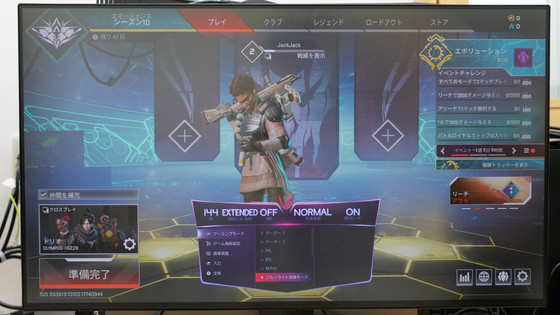
'Game function settings' are 'Overclock' that switches overclocking mode on and off, 'Adaptive-Sync' that supports NVIDIA's variable frame rate function, 'Black stabilizer' that can adjust the brightness of dark scenes, monitor response speed You can set functions such as 'Response speed' that allows you to adjust, 'Cross hair' that displays the aim in the center of the screen, and 'FPS counter' that displays the frame rate of the input video in the upper left of the screen.
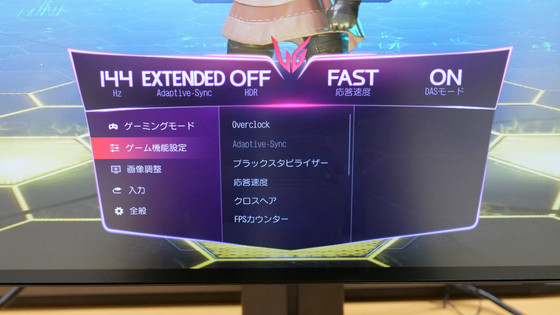
'Image adjustment' allows you to adjust brightness, contrast, sharpness, gamma, color temperature, and R / G / B.
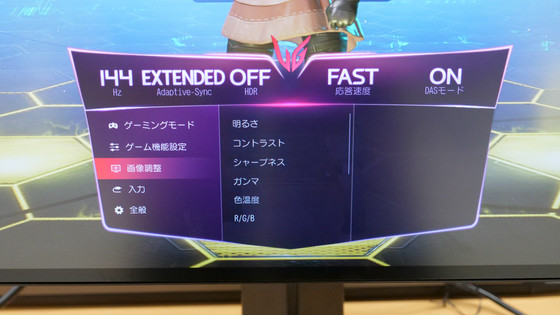
'Input' allows you to select the input source and adjust the aspect ratio.
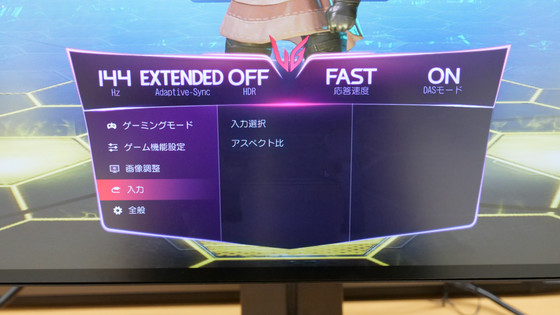
Also, apart from the menu that can be operated with the OCD joystick, the color of the light on the back could be adjusted with the dial.
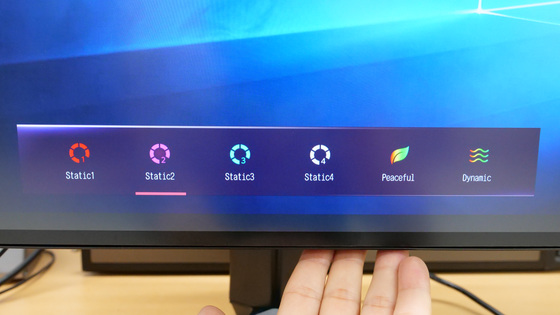
Menu operations using the OCD joystick at the bottom of the monitor are quite quirky, and some people may find it difficult to operate. However, LG distributes 'On Screen Control' that allows you to set the monitor from the PC side, so you can easily adjust the monitor settings by operating the mouse when connecting to a PC. OnScreen Control is distributed for Windows and macOS, and can be downloaded from the following page.
LG 27GP950-B Product Support: Manuals, Warranty Information & Others | LG Japan
This time I will download the Windows version. From the above product support page, click 'Win_OSC_6.88.zip' under '[Windows] OnScreen Control' under 'Software / Driver Downloads'. At the time of writing the article, the version is 6.88.
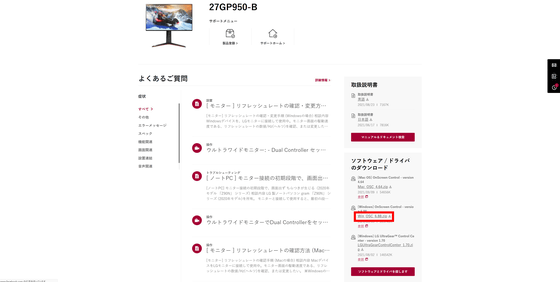
A pop-up confirming the download precautions will be displayed. Click 'Agree' to download the ZIP format file (capacity 218MB).
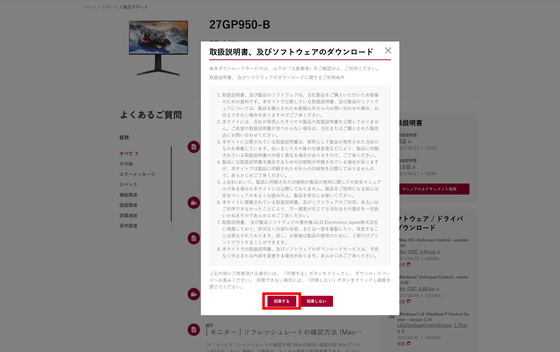
Saved 'Win_OSC_6.88.zip' Windows of standard features and
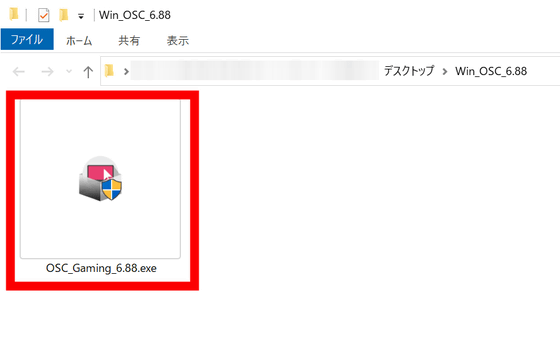
The installer will start, so click 'Next'.
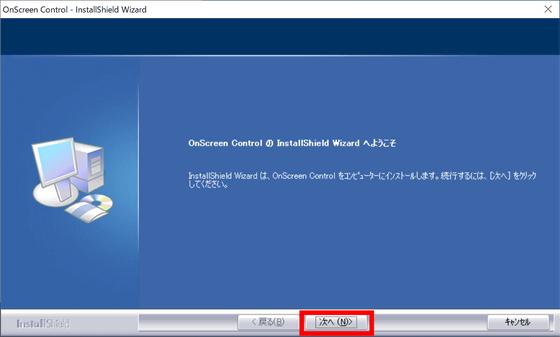
The license agreement will be displayed. Check 'I accept all the terms of the license agreement' and then click 'Next'.
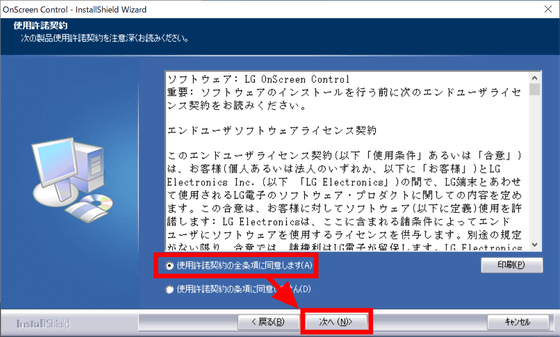
Click 'Install'.
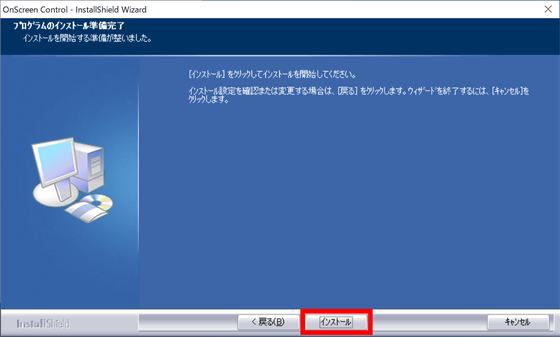
Since you need to restart your PC once the installation is complete, check 'Yes, I want to restart my computer now' and click 'Finish'.
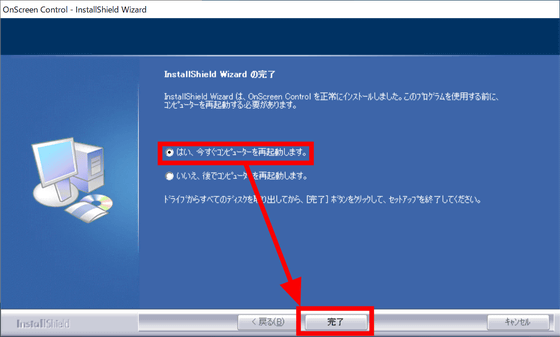
When you start OnScreen Control after the PC restarts, it looks like this. Everything that can be set from the monitor menu can be set from the PC.
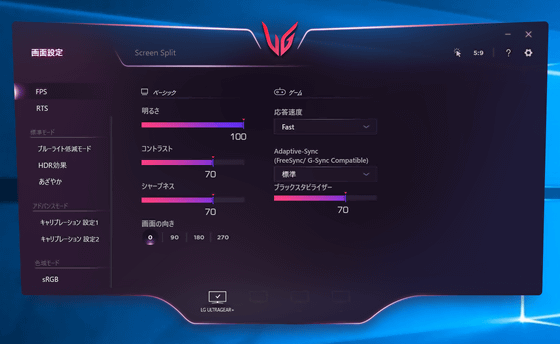
In addition, 'Screen Split' also has a function to freely split and display multiple application windows.
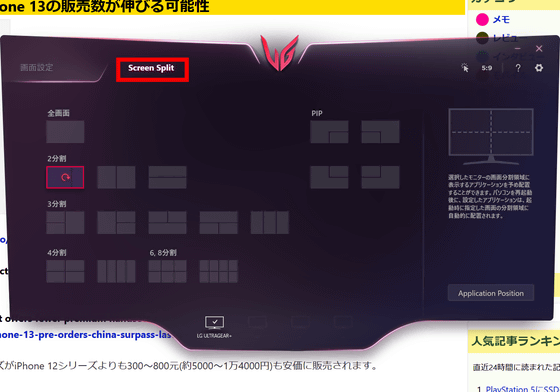
Now that the settings are complete, let's actually play Apex Legends in 4K resolution. When playing games at 4K resolution, the frame rate of 144 FPS is not always maintained, but the frame rate changes considerably depending on the situation. The numbers on the FPS counter on the monitor and the numbers displayed in the settings on the Apex Legends side fluctuated greatly during the game, but there was no feeling of being jerky when playing, and the game was played with smooth images from beginning to end. I was able to.

The UltraGear 27GP950-B supports variable frame rate features such as NVIDIA's G-SYNC Compatible, AMD's
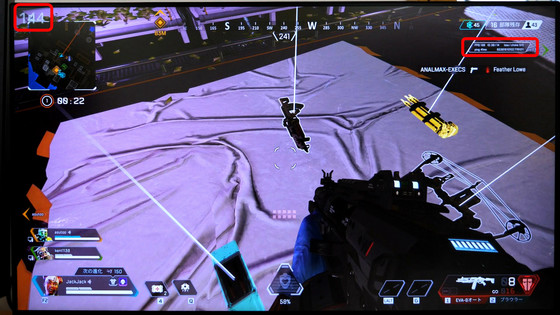
I tried running the benchmark mode of
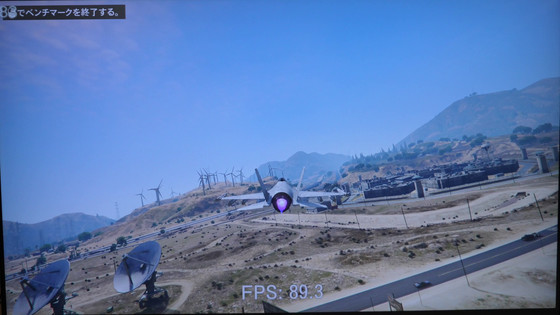
It's hard to see in a photo, but the colors are beautiful and the details are displayed in detail, and the screen quality remains high even if the frame rate fluctuates.

This time I tried connecting to PlayStation 5 with an HDMI cable. UltraGear 27GP950-B supports

I tried playing




The UltraGear 27GP950-B is a gaming monitor equipped with Nano IPS that can enjoy 4K resolution and 144Hz while maintaining a response speed of 1 millisecond, and is perfect for those who want to eliminate any gaps in playing games. Since it supports HDMI 2.1 and variable frame rate, it is a gaming monitor that is fully compatible with PlayStation 5, and it can be said that it is also recommended for those who want to enjoy the full performance of PlayStation 5.
However, since the UltraGear 27GP950-B's dedicated stand does not have a swivel function, it is difficult to make fine adjustments, so if you want to adjust the monitor angle slightly, it is recommended to prepare a monitor arm compatible with VESA mount separately. Also, it is a pity that the UltraGear 27GP950-B does not have a built-in speaker, so if you want to play by connecting to a home video game console such as PlayStation 5 or Xbox Series X, you need to connect speakers or headphones separately. ..
The suggested retail price of the LG UltraGear 27GP950-B is an open price, and it can be purchased at Yodobashi.com for 124,800 yen including tax. It is also handled by Amazon.co.jp, but at the time of writing the article, the price starts from 196,000 yen.
Amazon | LG Gaming Monitor UltraGear 27GP950-B 27inch / 4K / Nano IPS / 1ms (GtoG) / 144Hz / HDMI 2.1 Compatible / G-SYNC Compatible, FreeSync Premium Pro / Vesa Display HDR600 / HDMI x 2, DisplayPort / Pivot, Height Adjustable | LG | Display mail order
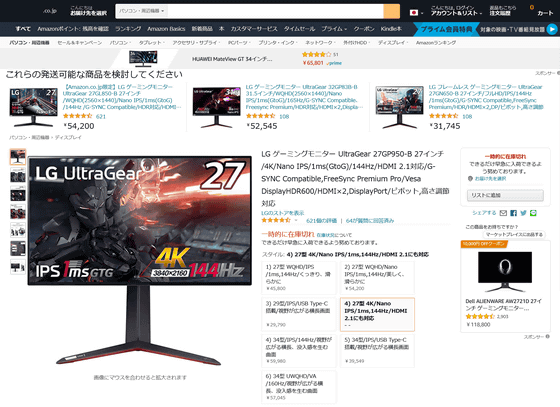
Related Posts: