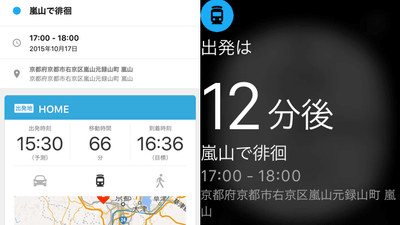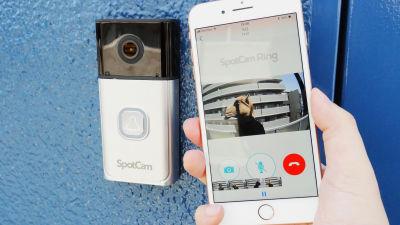'Somewhere GPS' review that allows you to easily check the location information of your child on your smartphone and 'watch'

' Somewhere GPS ' that allows you to watch your child's behavior on your smartphone has been released by SoftBank on March 12, 2020 (Thursday). 'Somewhere GPS' has a compact size and a simple design, and is equipped with waterproof dustproof and email notification functions. In addition to GPS, it also supports GPS complementation by
[Official] Somewhere GPS-Anshin that can be easily searched with a smartphone-
https://www.dokokana-gps.jp/
table of contents:
◆ Appearance
◆ Initial setup
◆ Detailed settings / functions
◆ I actually tracked it
◆ Appearance
The outer box of 'Somewhere GPS' looks like this.

The contents are 'Somewhere GPS' main body, instruction manual, Micro-USB cable.

The body has a silky feel and is waterproof and dustproof. The color is white only.

The size of the main body is about 47 mm on both sides, and if you compare the size with the transportation IC card, you can see the compactness of GPS somewhere.

The thickness is 15.5mm, which looks like this when compared to transportation IC cards.

There is a power button, speaker, and LED light on the front of the main unit.

QR code and

There is a strap hole on the top, so you can attach it to your back.

At the bottom is a Micro-USB for charging.

It takes about 90 minutes from when the battery is empty to when it is fully charged.

There is a cap that can be opened and closed on the left side of the main body.

You can access the reset button by opening the cap.

◆ Initial setup
'Somewhere GPS' is used in conjunction with the smartphone app. iOS and Android versions of the app have been released, and this time I will try using the iOS version.
'Somewhere GPS' on the App Store
Somewhere GPS-Anshin that you can easily find on your smartphone --- Google Play app
https://play.google.com/store/apps/details?id=jp.softbank.gpstracker
Tap 'Get' in the red frame to install the 'Somewhere GPS' app on the App Store.
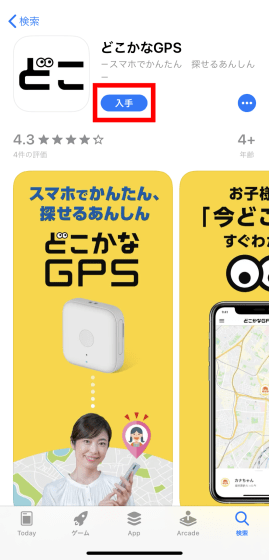
Tap 'Install'.
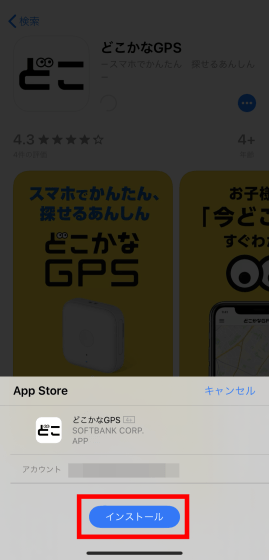
Enter your iCloud account password and tap 'Sign in'.
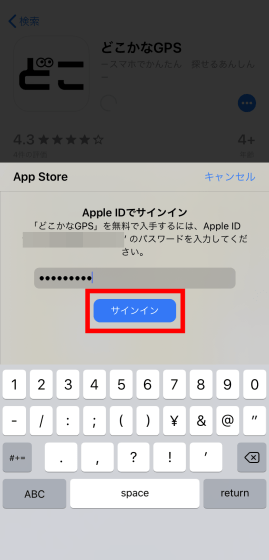
Tap 'Open' when the installation is complete.
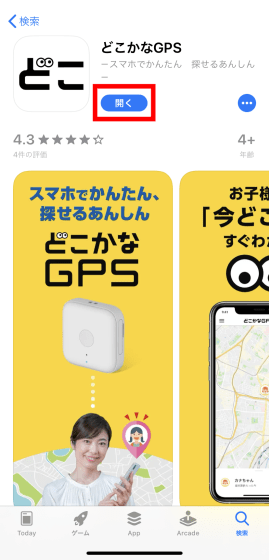
A pop-up about allowing BlueTooth and notifications will appear, so go to 'OK' and 'Allow'.
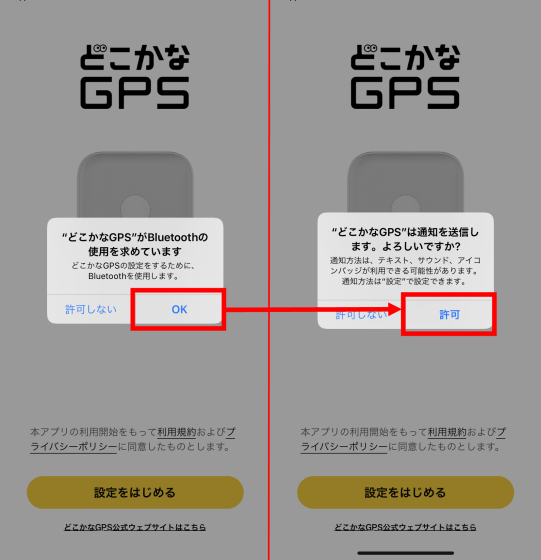
The startup screen is displayed. Tap 'Start Settings' to start the setup with 'Somewhere GPS'.
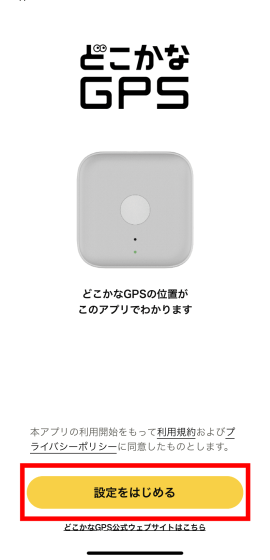
The 'Somewhere GPS' tutorial will begin, so tap the arrow in the red frame to go to the next page. You can check your current location with 'Somewhere GPS' ...
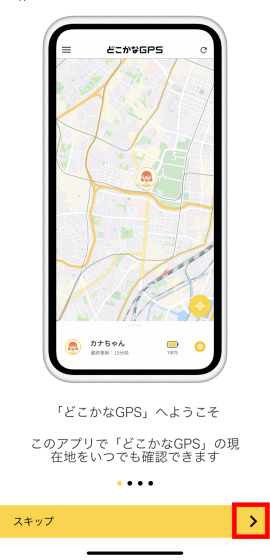
It is possible to check the movement history.
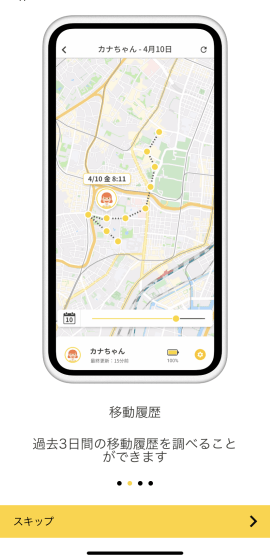
It also has a notification function and a sharing function for multiple people.
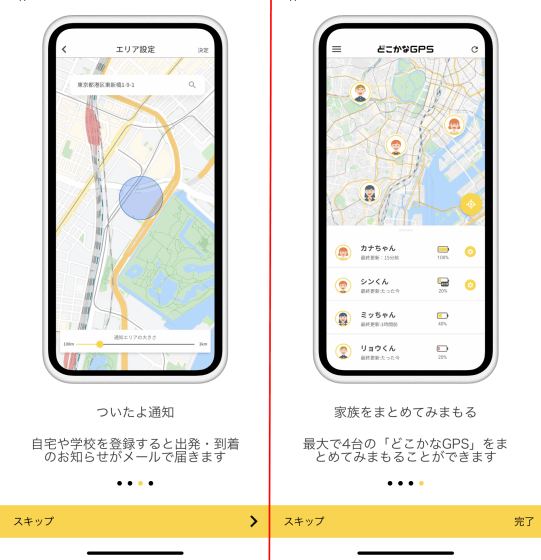
Tap the red frame to make the initial settings.
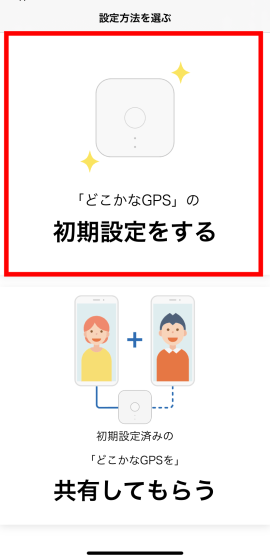
You will be instructed to press and hold the button on the 'Home GPS' main unit for at least 5 seconds.
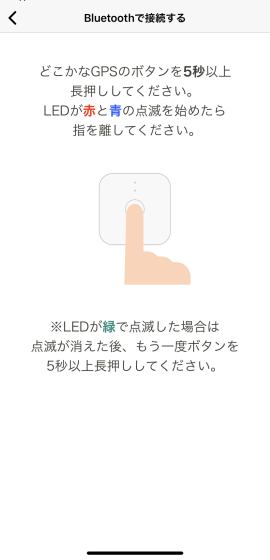
If you press and hold the button as instructed ...
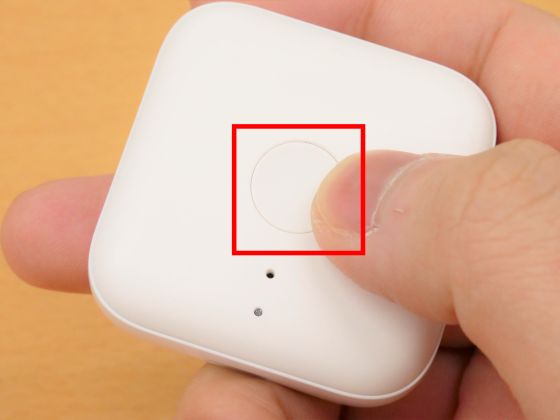
The LED lamps started blinking alternately in blue and red.

When I checked the iPhone, it said 'Connected successfully', so tap 'Next'.
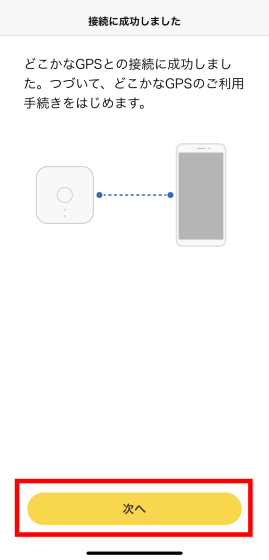
To use 'Somewhere GPS', you need to create 'Somewhere GPS ID', so tap 'Next'.
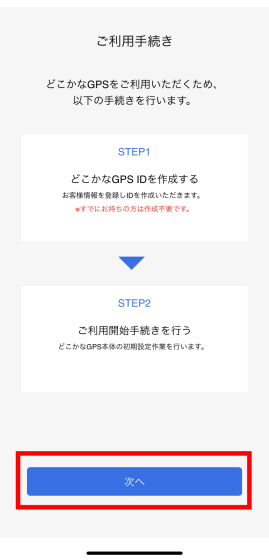
I don't have 'somewhere GPS ID', so tap 'Start registration'.
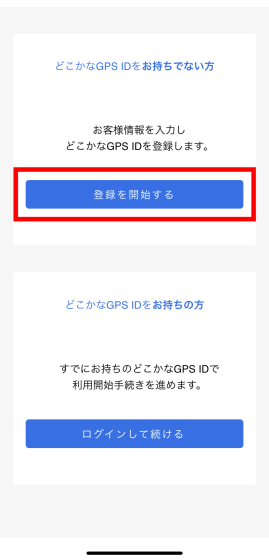
Scroll down the terms of use, read them all, and tap 'I accept the terms and continue'.
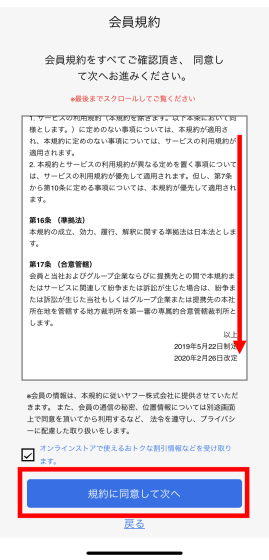
This time Yahoo! Select 'To customer information input screen' to enter information manually without using a Japan ID.
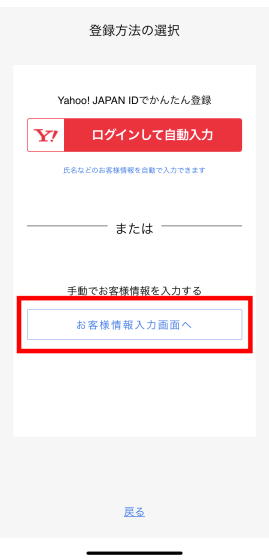
To send the confirmation code to the mobile phone number, enter the phone number and tap 'Send confirmation code'.
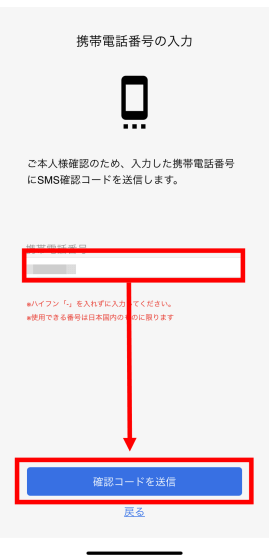
Enter the verification code you received by SMS and tap 'Next'.
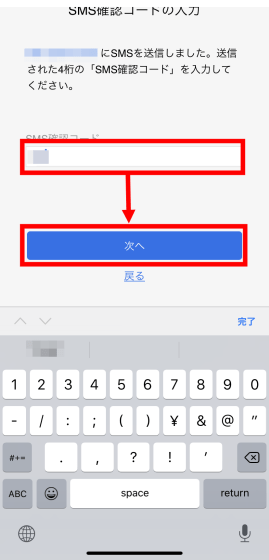
Enter information such as your name and date of birth and tap 'Next'.
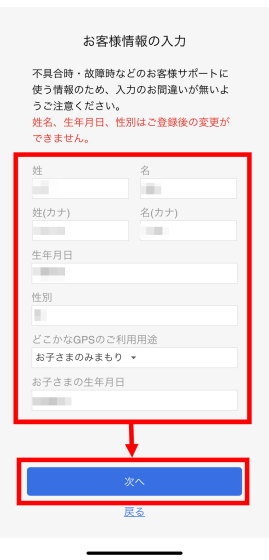
Confirmation by email address is also required, so enter your email address and press 'Send Confirmation Code'.
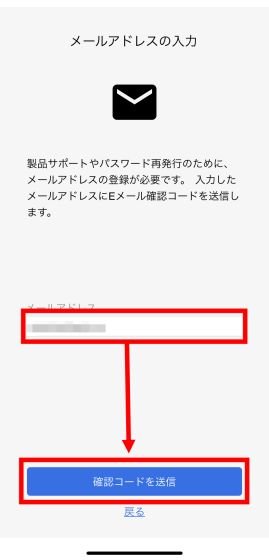
Enter the confirmation code in the email sent to the email address you entered and click 'Next'
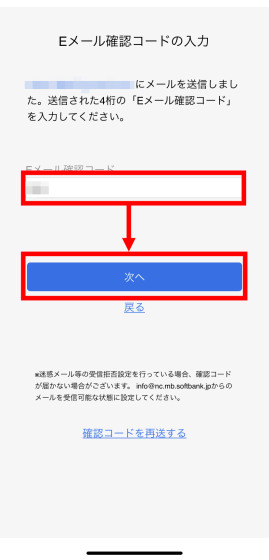
The ID will be assigned automatically, so enter the password you want to set at the end and tap 'Create account'.
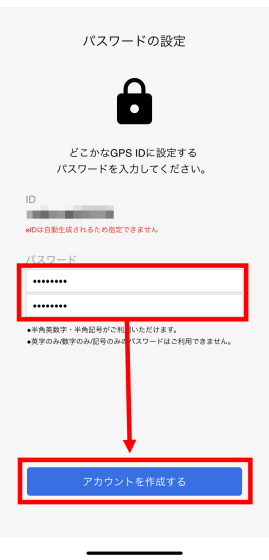
Registration of 'Somewhere GPS ID' is complete. Tap 'Proceed to start procedure' as it is.
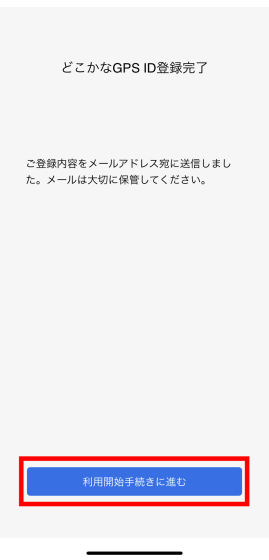
The terms of use will appear, so read them all, scroll to the bottom, and press 'I agree to the terms and start using'.
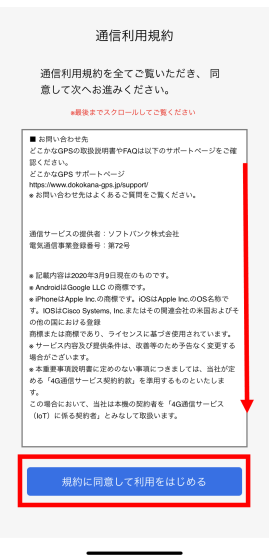
A confirmation screen for the usage period was displayed. If you purchase the main unit of 'Dokokana GPS', no additional communication fee will be charged for 2 years from the start of use, and a monthly communication fee of 400 yen will be charged after the 3rd year. After confirming the usage period, tap 'Next'.
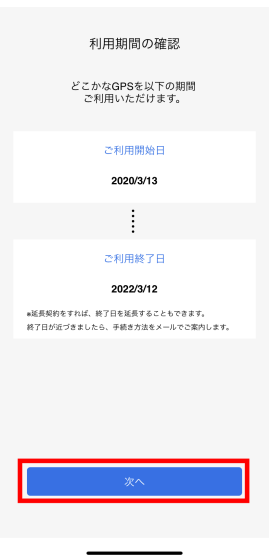
You can change the icon and name when the set 'Somewhere GPS' is displayed on the map of the app. After setting, tap 'Next'.
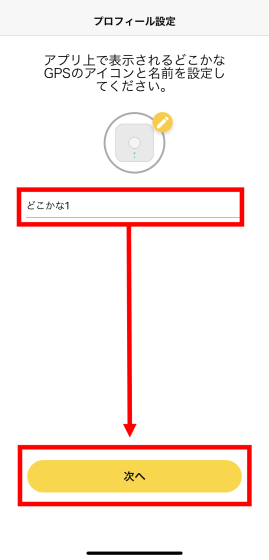
Set the email address of the administrator who watches over the person who has 'Somewhere GPS'. Tap 'Next' when you have finished entering your email address.
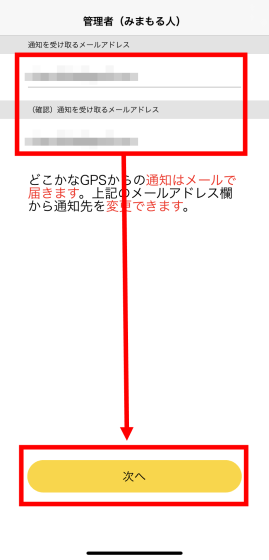
This completes all the settings. Let's start using 'Somewhere GPS' in 'Start using'.
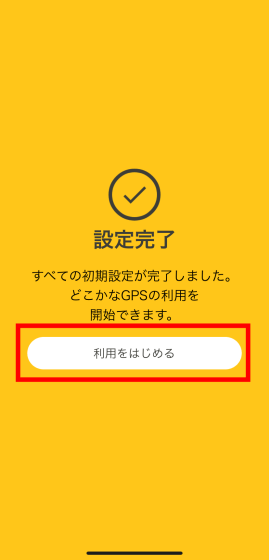
When the map is displayed, the location information usage confirmation will pop up, so select 'Allow while using the app'.
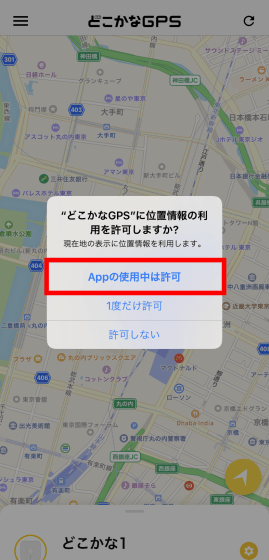
When I returned to the map screen and pressed the update button in the red frame, the 'Somewhere GPS' icon was displayed. Since the blue dot is the actual current location, there seems to be almost no error.
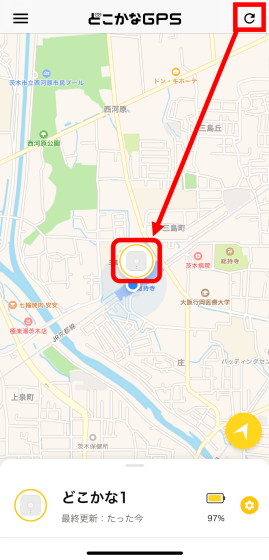
◆ Detailed settings / functions
From here, we will enter the detailed function settings. Tap the yellow icon in the red frame.
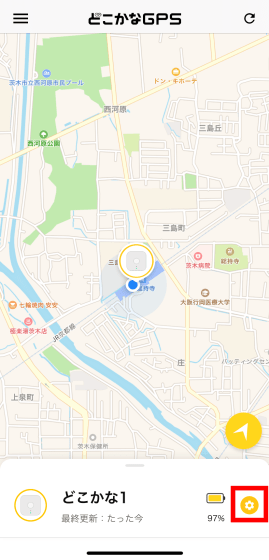
Press the icon to display the setting screen. If you press 'Sound somewhere GPS' while 'Somewhere GPS' and your smartphone are connected via BlueTooth, you can sound an alarm from 'Somewhere GPS'. This is a useful feature if your child inadvertently loses 'somewhere GPS' in the house.
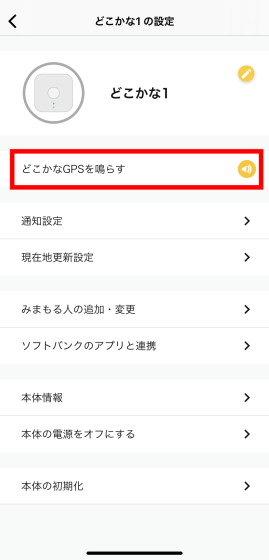
Next, tap 'Notification settings' to make notification-related settings.
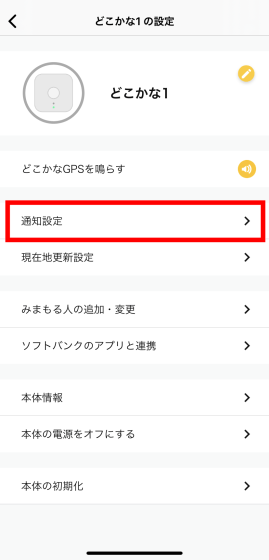
As a notification function of 'Somewhere GPS', 'Tsukiyo Notification' that determines the entry and exit to the set area by GPS and notifies by e-mail, and 'Somewhere GPS' by e-mail when connected to a specific Wi-Fi 'Immediate notification' to notify, 'Imakoko contact' to send a notification from the main unit to the administrator's email address, 'Somewhere GPS' to notify when the smartphone is away using BlueTooth, etc. there is.
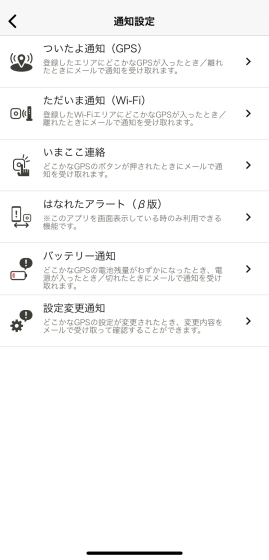
First, tap the red frame to set the GPS notification function 'Tsukuyo Notification'.
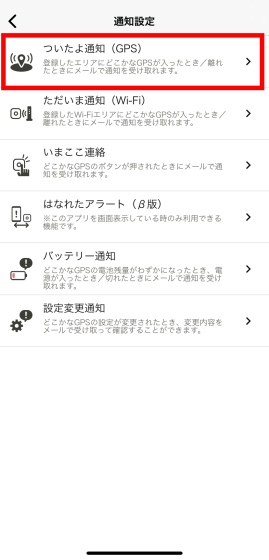
You can set up to 5 notification conditions. Tap 'Not set'.
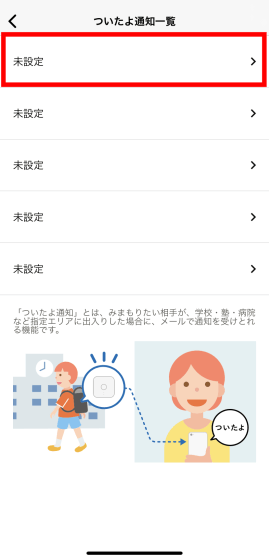
Enter the name of the notification area and press 'Select on map' ...
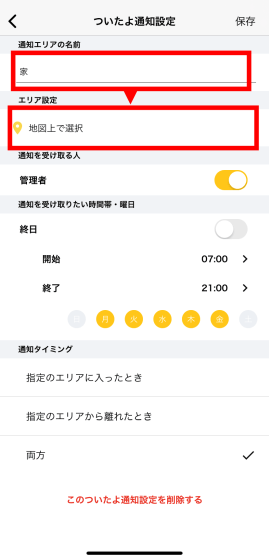
A screen will be displayed where you can set the area to be determined as 'attached'. A mechanism that notifies the administrator's e-mail address when 'Somewhere GPS' goes in and out of the area indicated by the blue circle. Adjust the size of the area with the slide below while moving the map, and tap 'OK' when you can set the area.
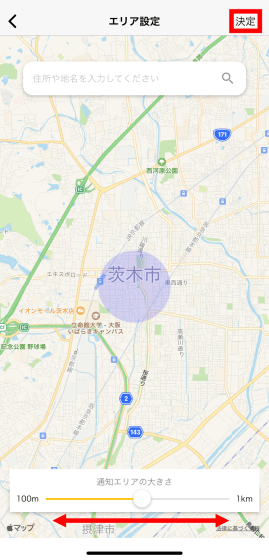
After setting the time zone and conditions for receiving notifications, tap 'Save'. You have now set up 'Notification'.
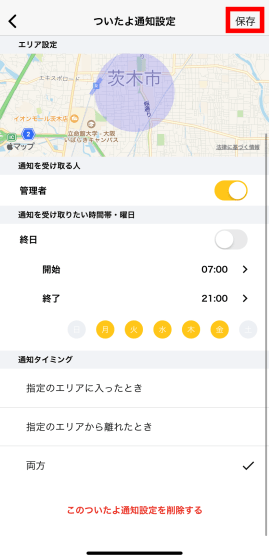
Next, tap the red frame and set 'Notice Now' to send a notification from the connection status of 'Somewhere GPS' to a specific Wi-Fi.
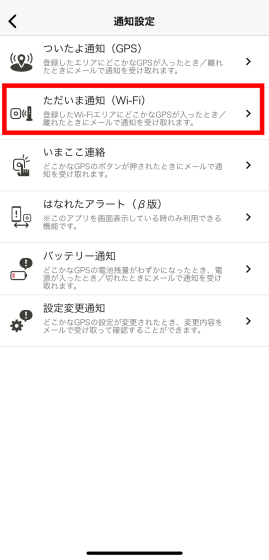
Enter the name of the notification setting and tap the red frame part. You can set up to 5 notification conditions for 'Notify me now' as well as 'Notify me'.
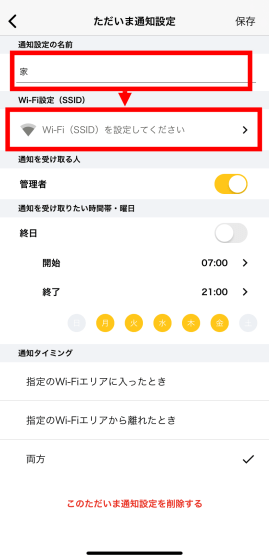
If your iPhone is connected to Wi-Fi, you can use the connected Wi-Fi for settings. Connect your iPhone to Wi-Fi and press 'Set the Wi-Fi this iPhone is connected to'.
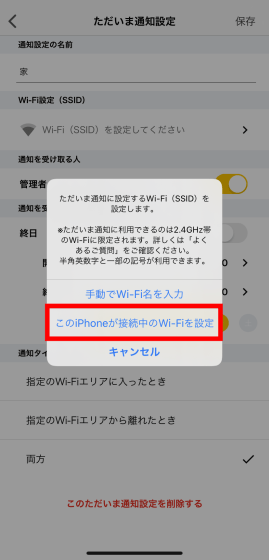
The SSID of the Wi-Fi to which the iPhone is connected will be displayed, so proceed to 'OK'.
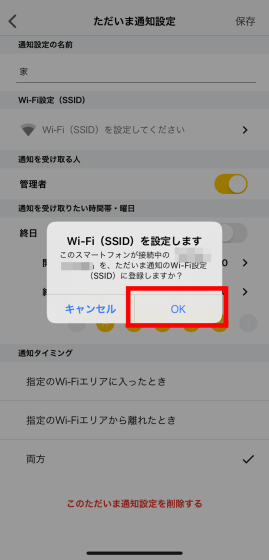
After completing the Wi-Fi settings, set the time zone for receiving notifications and tap 'Save'. This completes the 'Notify me now' setting.
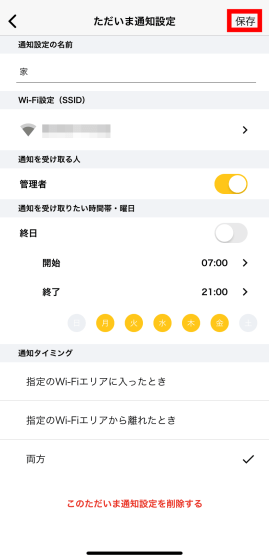
'Contact me now' is a feature that is turned on by default. When you press the 'Somewhere GPS' button, a notification will be sent to the administrator's email address.
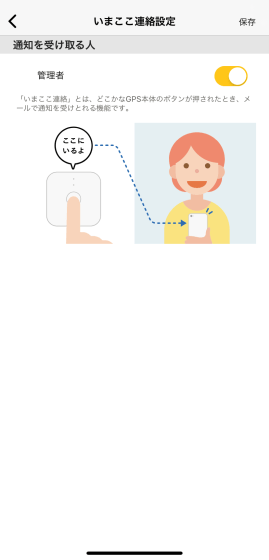
'Farewell Alert' is a function that notifies the iPhone when the connection between 'Somewhere GPS' and the iPhone's BlueTooth is disconnected for a certain period of time. At the time of article creation, the iPhone version is treated as a beta version, and you will receive a notification only when the app is running, but on Android you will receive a notification even if the app is not running.
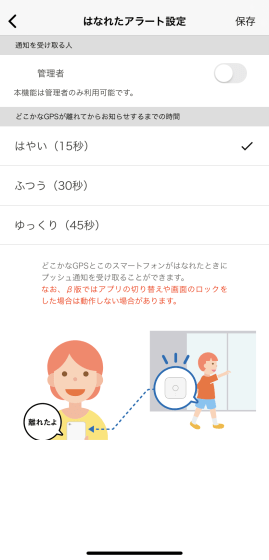
The actual notification looks like this.
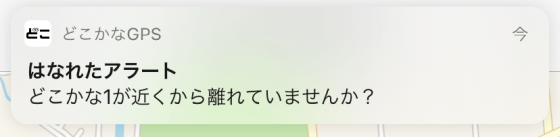
It is also possible for multiple people to track one 'somewhere GPS'. Install the 'Somewhere GPS' app on the smartphone you want to use for additional tracking, and tap the red frame after launching.
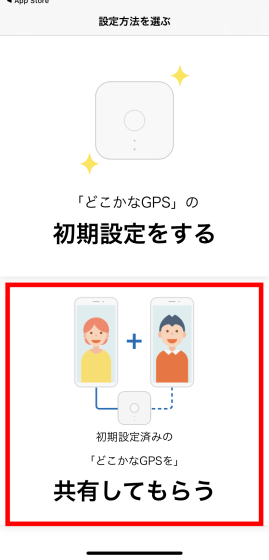
Since the QR code is displayed, you can add users by having the administrator read the code.
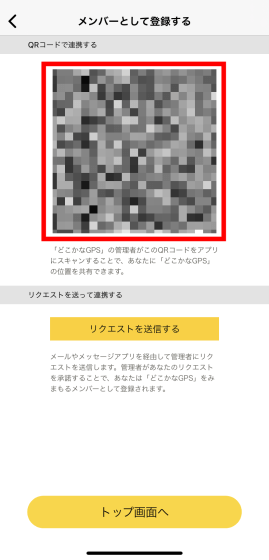
'Somewhere GPS' allows you to set the time interval for sending your current location to your smartphone. Tap the setting icon from the map screen and select 'Current location update setting'.
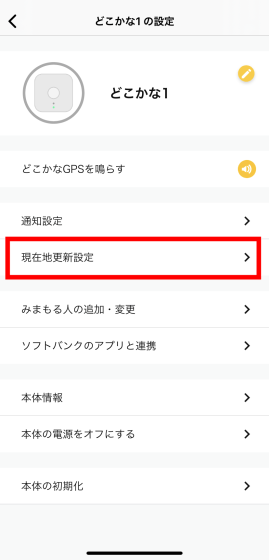
Tap 'Update interval of current location'.
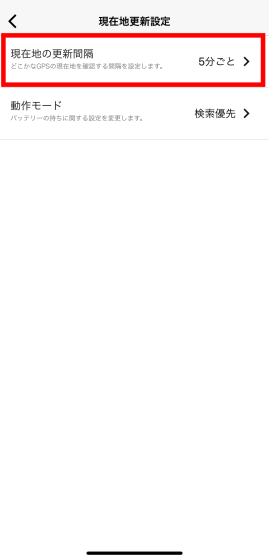
You can select from 'Every 3 minutes', 'Every 5 minutes', 'Every 10 minutes', 'Every 30 minutes', and 'Disable automatic update'. If you set it to a shorter time, you can get more real-time information, but the battery life will be worse.
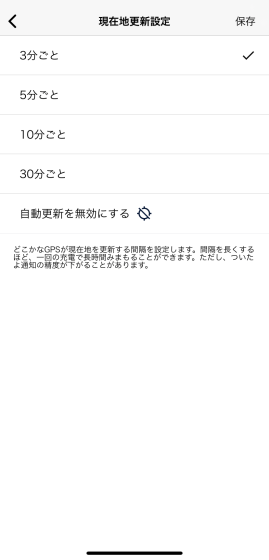
In addition, 'Search priority mode' and 'ECO priority mode' can be selected on the operation mode setting screen. In 'ECO priority mode', the battery life will be extended by 1 to 2 days instead of updating the application and not being able to grasp the current location of 'Somewhere GPS' in real time.
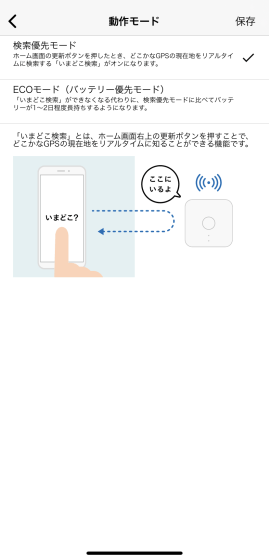
◆ I was actually tracked
When all the settings were completed, I decided to actually have another editorial staff take out 'Somewhere GPS' and track it. The update interval of the current location is set every 3 minutes.

When I checked with the app, the position of 'Somewhere GPS' is around the upper left of the letters 'Misakicho'. Please note that the location information is not reflected in real time, and you need to press the 'Update' button.
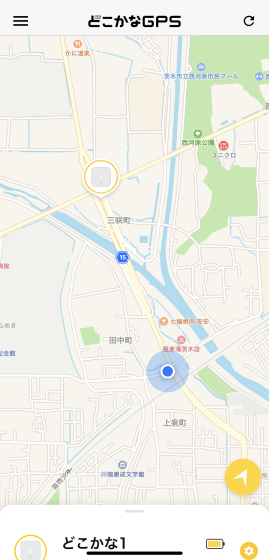
After opening for more than 3 minutes and pressing the update button, I confirmed that the position of 'Somewhere GPS' was moving.
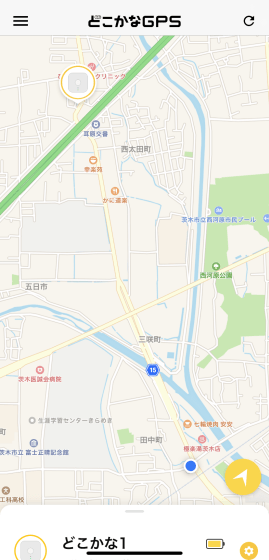
After a while, the editorial staff thought 'somewhere' and updated it, and found that they had moved to a considerable mountainous area.
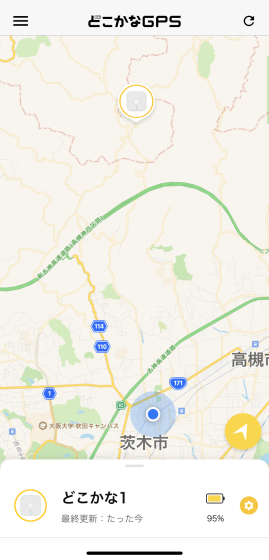
When I zoom in on the map, it moves to a place where there is nothing around.
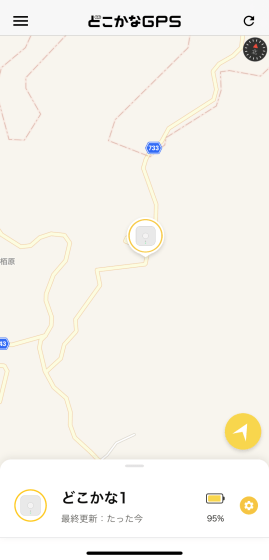
After a while, when I pressed the update button again, the last update was displayed as '5 minutes ago' even though the update interval was set to 3 minutes. If you ask the editorial staff to check your current location on your smartphone ...

It turned out that the cause was that I was out of Softbank's 4G area. 'Dokokana GPS' is difficult to use in places outside the service area because it sends location information and notifies emails via SoftBank's 4G line.
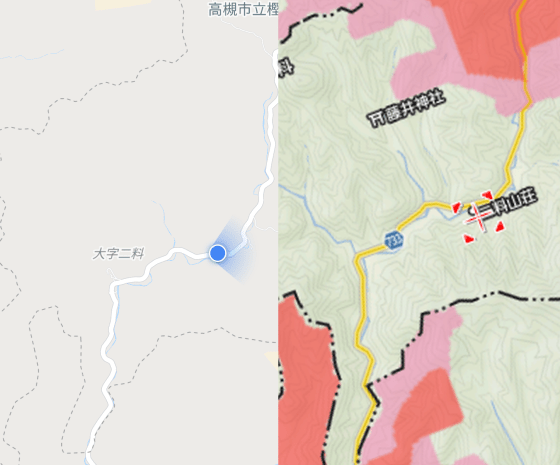
Once you're back in 4G, you'll be able to track your location again.
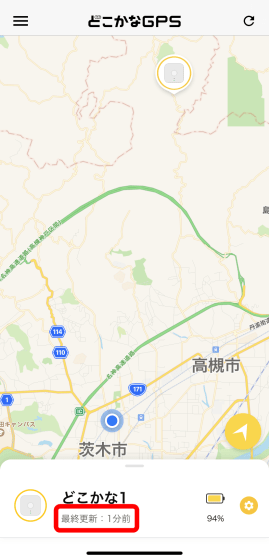
When the editorial staff presses the 'Somewhere GPS' button to tell them that they are about to return to the starting point ...

An email has arrived at the email address you set.
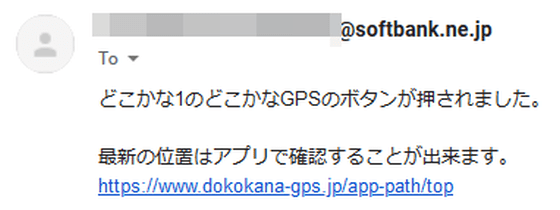
After a while, when I checked the location information, the 'Somewhere GPS' icon was certainly coming toward me.
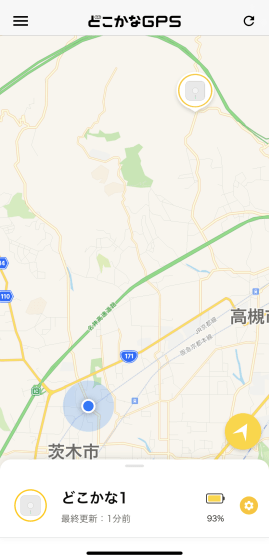
Almost back to the starting point ...

I was able to confirm that the editorial staff had returned by e-mail using the 'Tsukuyo Notification' function.
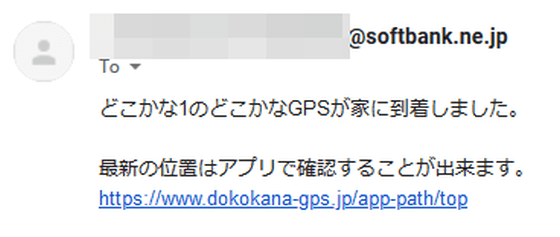
After using it for about 1 hour, the battery is reduced by about 5%. Since all notification functions etc. are turned on and the update interval is shortened, it seems that the battery life will be even better if you change the setting.
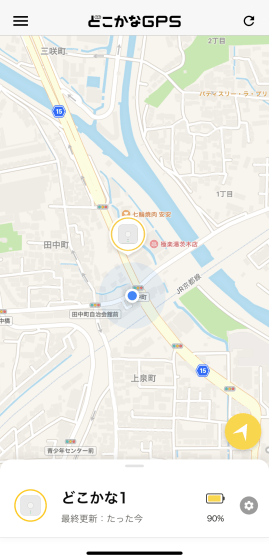
By tapping the bottom of the map, you can check the activity history up to 3 days ago.
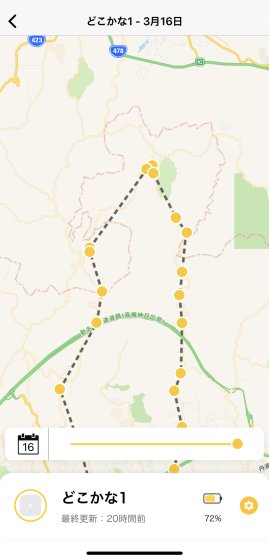
'Somewhere GPS' has an update interval of at least 3 minutes, and in order to quickly update the location information, it is necessary to press the update button of the application or restart the application, so 'children's movements in real time' The impression is that it is more suitable for usage such as 'I want to easily check where my child is now' and 'I just want to know if I have returned home safely' rather than 'I want to track!' I felt that it was a perfect device to easily watch over children because it was small in size, fits comfortably in a bag, and has a full range of notification functions.
In addition, 'Dokokana GPS' is in the form of purchasing a set of communication charges for 2 years with the main unit, and the price is 13,200 yen including tax. From the third year onward, a monthly communication fee of 400 yen will be charged.
'Somewhere GPS' is sold on Amazon.co.jp as well as Softbank SELECTION .
Amazon.co.jp: Softbank Somewhere GPS Watch your child's whereabouts with a smartphone No monthly fee / 2 years' worth of communication charges Compatible with docomo, au, MVNO smartphones: Home appliances / cameras
Related Posts: