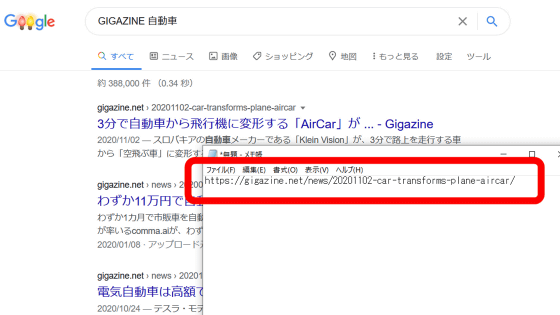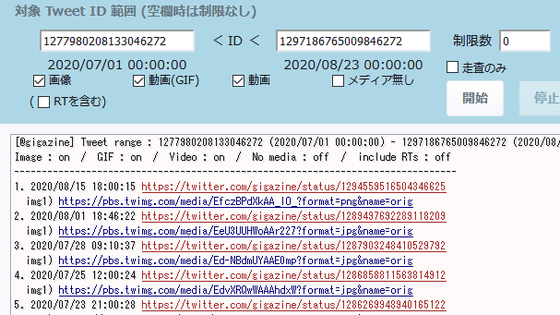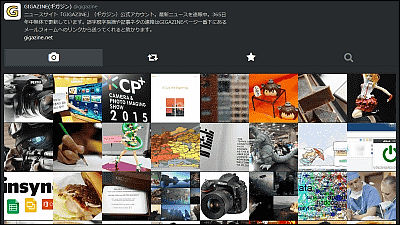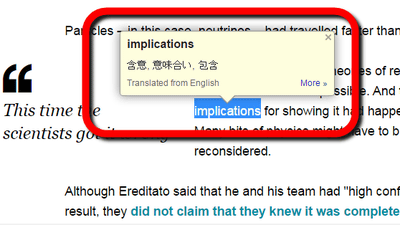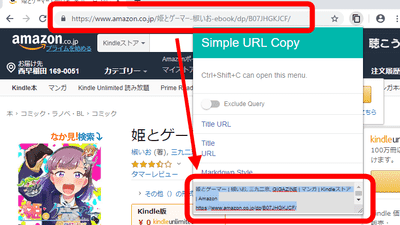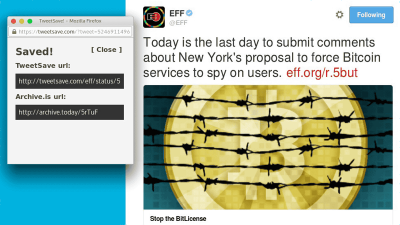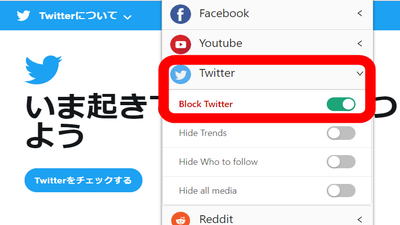'Nitter' turns Twitter into an ultra-lightweight ad-free version, and you can also convert your timeline to RSS
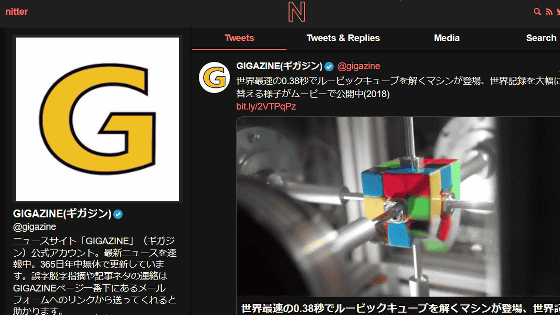
Nitter , a Twitter search engine, not only allows you to search for accounts and tweets, but also has functions such as viewing timelines without ads and converting timelines to
nitter
https://nitter.net/
To view a Twitter account on Nitter, enter the account name in the search box on the top page and click the magnifying glass icon.
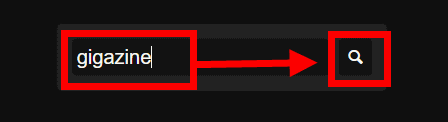
The search results will be displayed, so click on the account name you want to display.
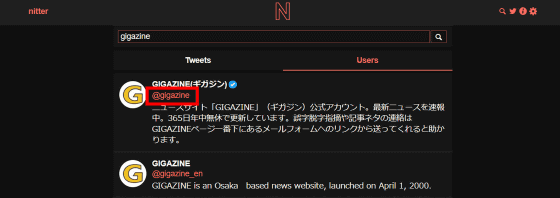
Tweets from your Twitter account will be displayed. Ads such as promotional tweets are not displayed, so you can view your timeline without being disturbed by ads.
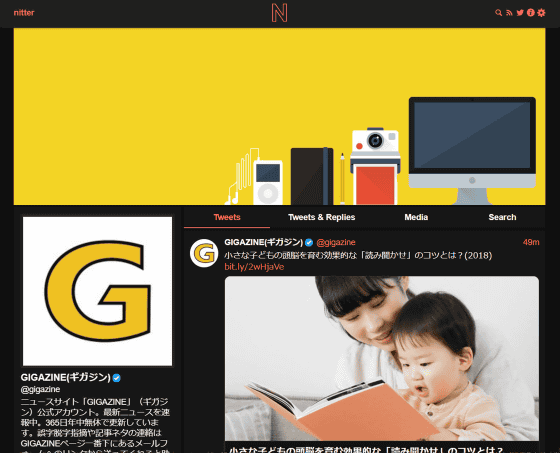
The 'Tweets' tab can display tweets, and the 'Tweets & Replies' tab can display tweets and replies. The 'Media' tab is the same as Twitter's 'Media' tab and can display tweets with images.
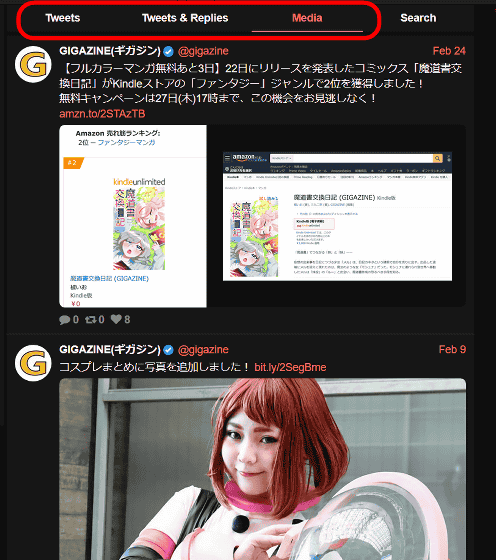
In the 'Search' tab, you can also search for the corresponding tweet from the timeline of the displayed Twitter account by entering the word you want to search in the search box.
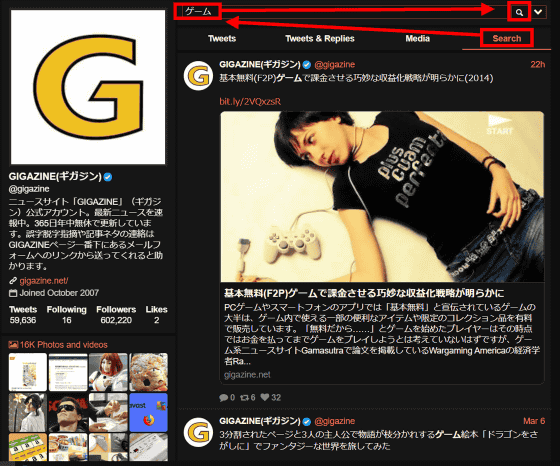
◆Register to RSS reader
Click the red frame icon at the top right of the page to display the RSS page.

Copy the URL ......
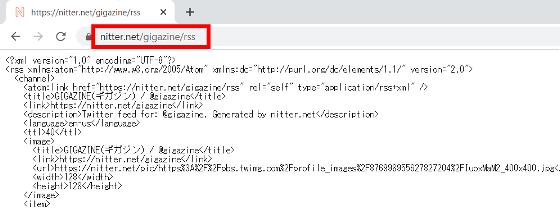
By entering the URL into an RSS reader such as
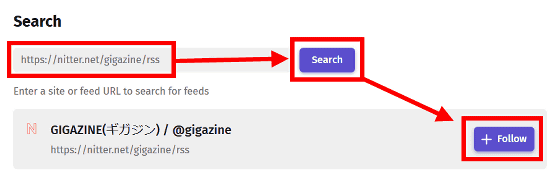
Please see the article below for detailed instructions on how to download and use Feeder.
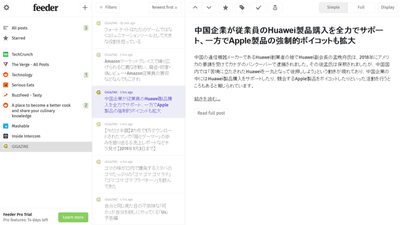
On Feeder, the icons of each Twitter account are not reflected and are unified as 'N', but you can view the timeline with RSS.
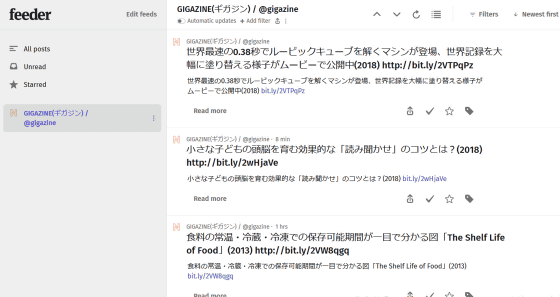
◆Extended functions
By adding the extension 'Twitter to Nitter Redirect' to your browser, you will be able to access Nitter directly when you click on a Twitter link.
Twitter to Nitter Redirect – Get this Extension for Firefox (en-US)
To obtain the Firefox extension, access the above URL and click 'Add to Firefox'.
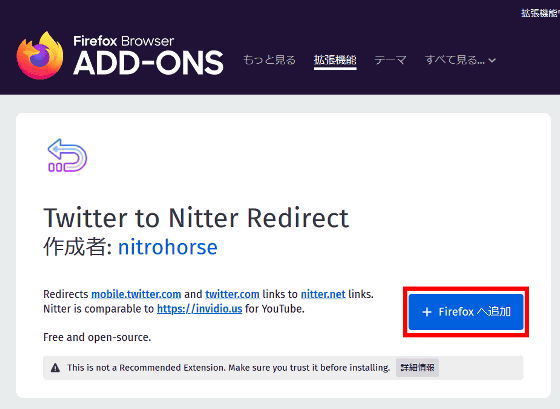
Click 'Add'.
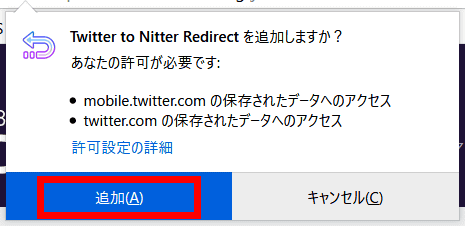
If you want to enable the extension in a private window, check 'Allow this extension to run in a private window' and click 'OK' to complete the extension settings. Although the icon is not displayed on the toolbar etc., the Twitter to Nitter Redirect function is enabled.
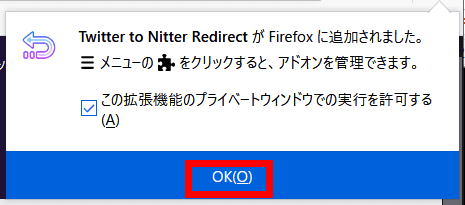
For example, if you click the Twitter icon on the top page of GIGAZINE...
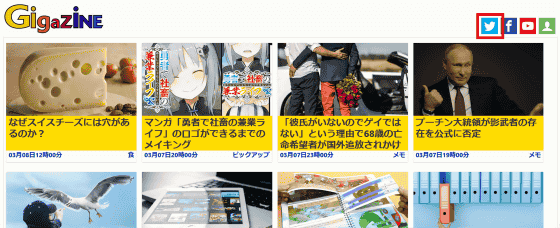
You will be able to see the GIGAZINE account page on Nitter instead of the Twitter page.
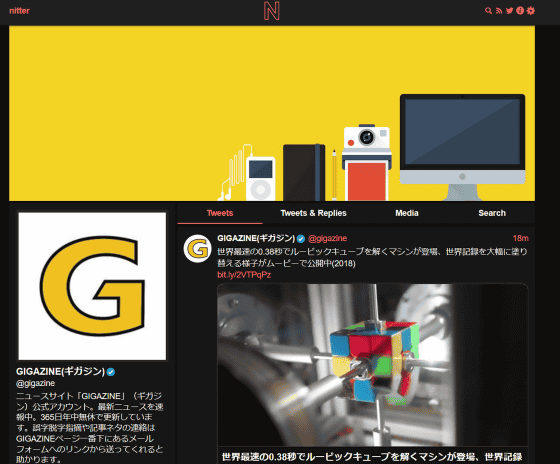
Related Posts:
in Review, Posted by darkhorse_log