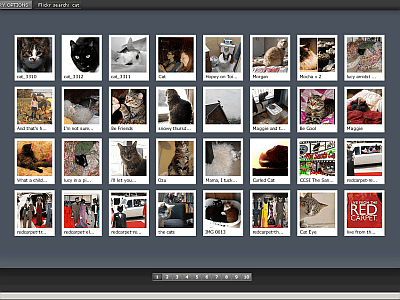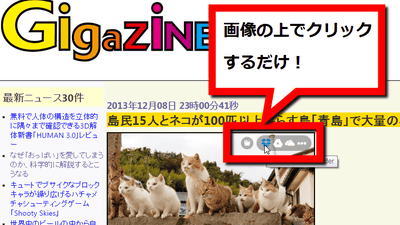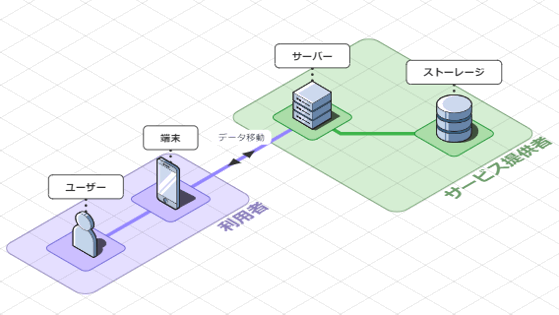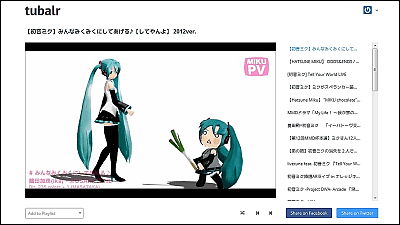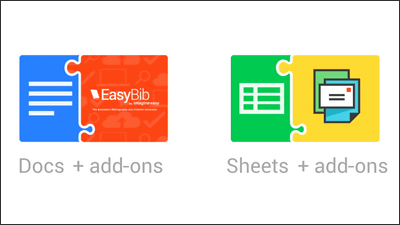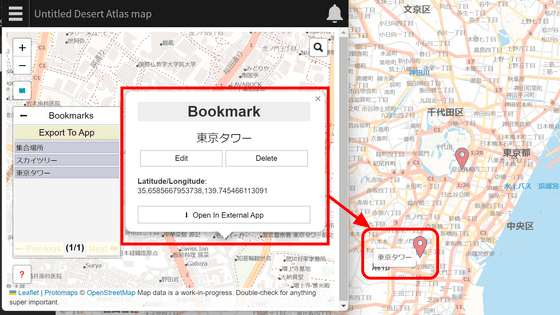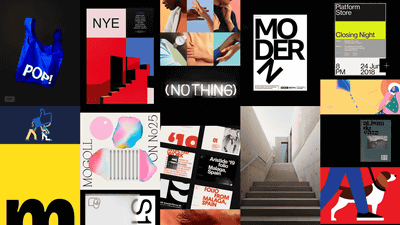“Project creation function” that allows you to register your favorite places in Google Earth and add images and text appears & how to use is like this
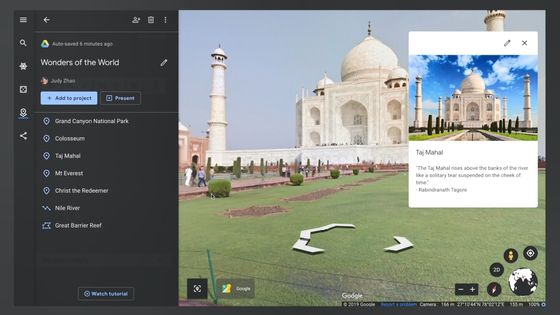
Create your own maps and stories in Google Earth
https://blog.google/products/earth/new-google-earth-creation-tools/
You can see what the project creation function added to Google Earth looks like and how it can be used by watching the following movie.
Google Earth Tutorial: Intro to Creation Tools-YouTube
The Google Earth project creation function allows you to save locations, photos, text information, etc. on a map all together.
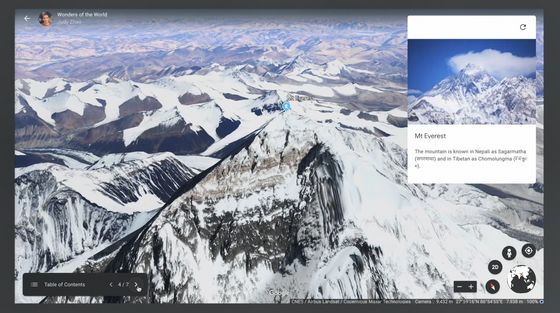
Projects you create are saved in Google Drive just like Google Docs and Google Sheets, so you can easily check previously created projects by opening Google Earth.
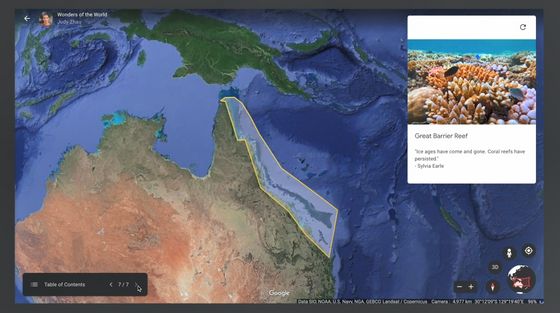
To create a project, click the placemark icon on the left side of Google Earth.
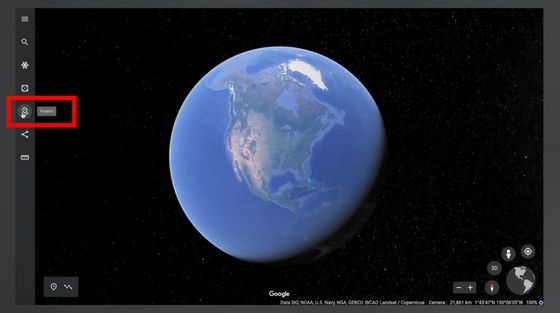
Select 'New Project' ...
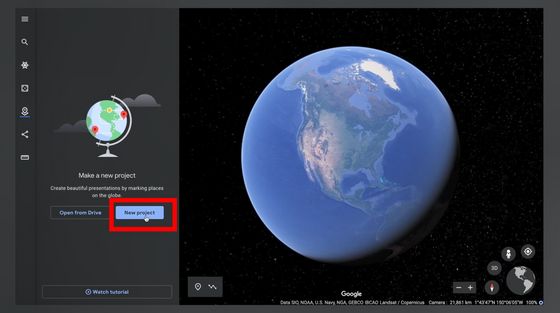
Then you can enter the title of the project.

The information you enter is automatically saved in Google Drive, so there ’s no need to manage it.
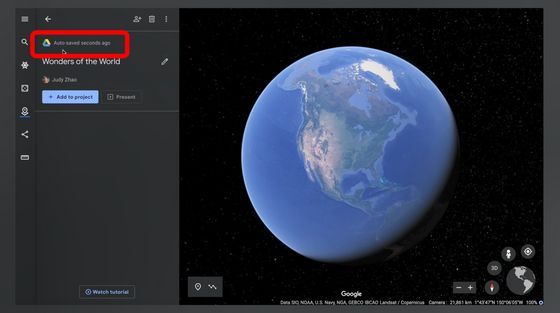
Next, find a location on the map to add to the project. In the movie, enter 'Grand Canyon' in the search bar ...
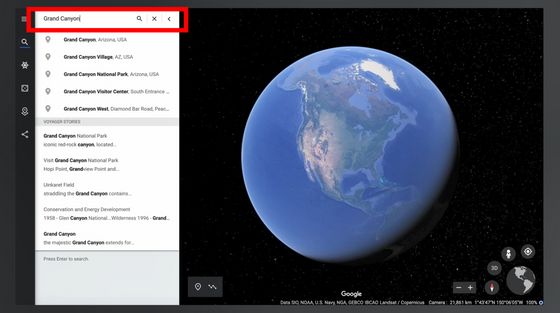
View of the
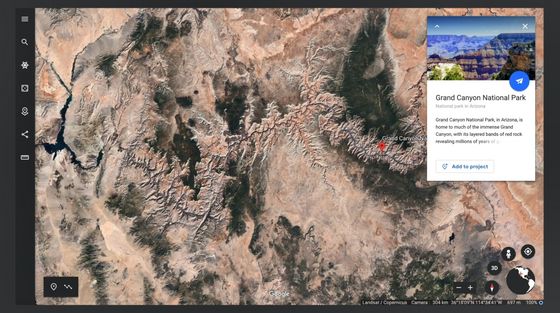
Click 'Add to project' from the information panel in the upper right.
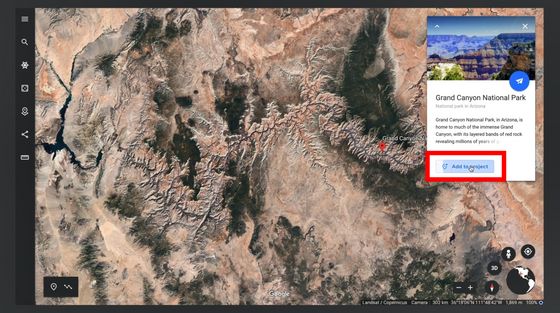
Check the name when saving and the name of the project to save and click 'Save' ...
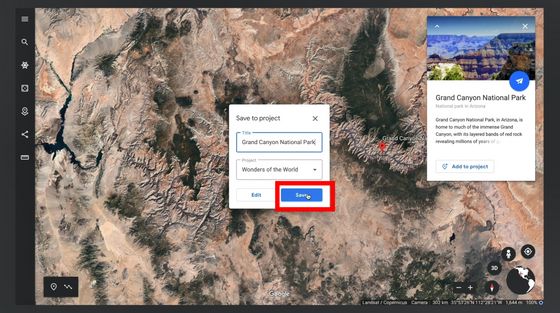
Grand Canyon has been added to the project item list. You can select multiple places to add to the list, so you can add your favorite and memorable places and build a project that fits into one theme.
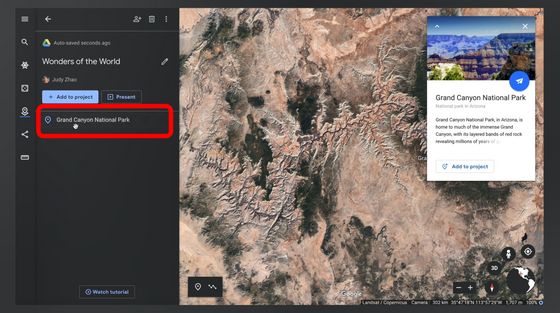
In addition to searching for a place by entering a place name or building name from the search bar, you can also click the “Add placemark” icon in the lower left to mark a place on the map.

If you place a placemark on the map, you can add it to your project. If you click 'Edit' before clicking 'Save' ...
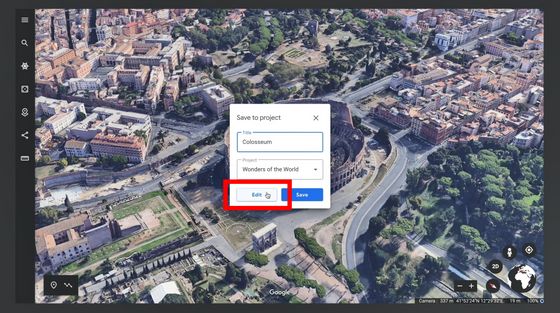
You can also add information such as photos, movies, and text you took about the selected location. You can add information not only when registering to the list, but also after registering for the list.
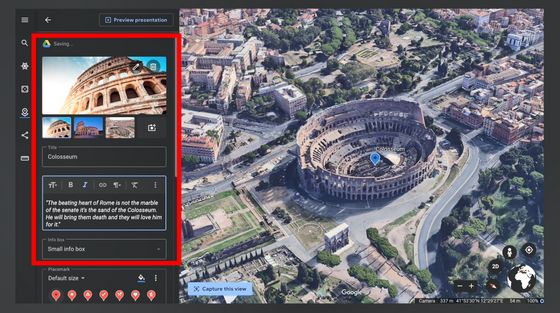
You can arrange various places on Google Earth in the list and watch them whenever you want.
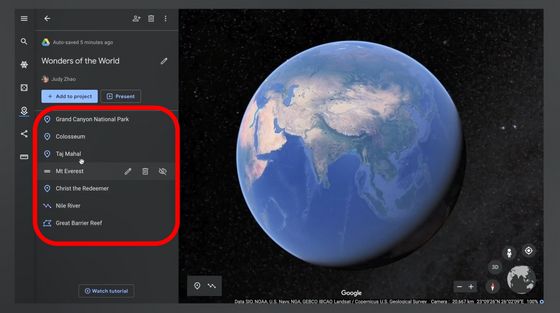
It is also possible to add not only a specific point but also a river traced by a line or a specific area surrounded by figures.
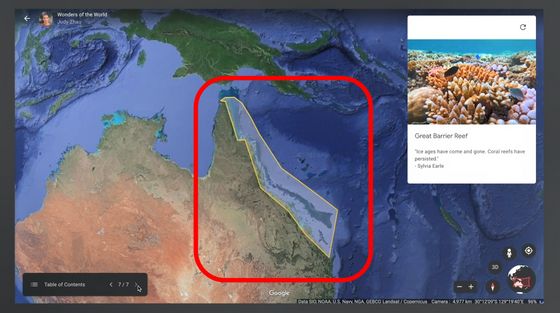
Click on the human icon at the top left ...
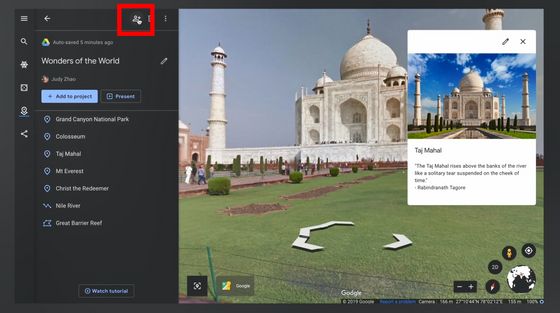
You can share your project with others by email.
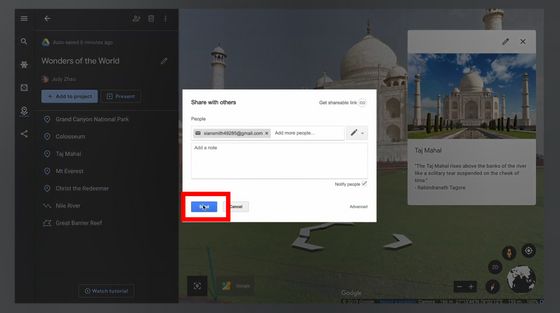
Click the “Present” button to view the created project as if it were a presentation.
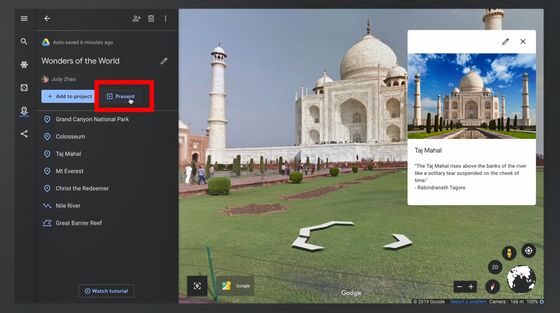
You can move anywhere in the project list by clicking the arrow in the table of contents bar at the bottom left.
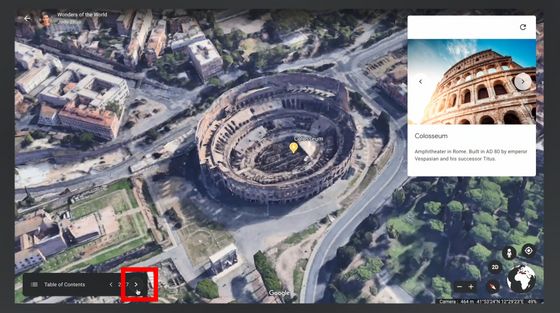
When I actually opened Google Earth in Chrome, it was possible to create a 'new project' with a Japanese guide.
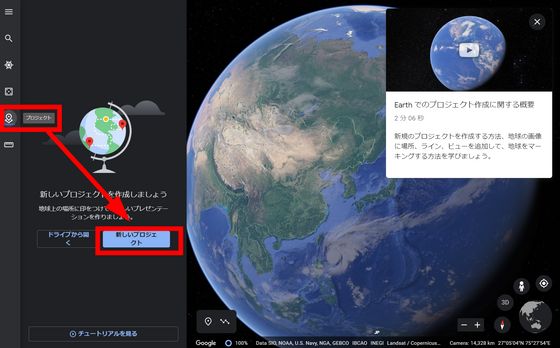
Since the project contents are stored in Google Drive, you must log in to your Google account to use the project creation function.
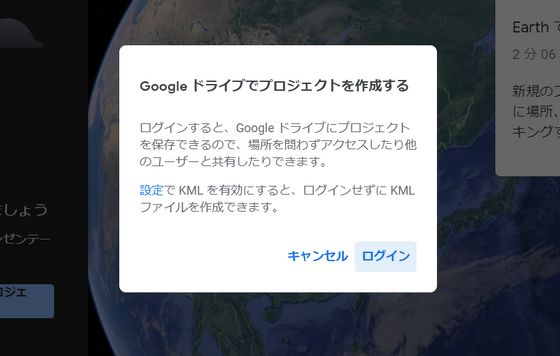
Related Posts:
in Web Service, Video, Posted by log1h_ik