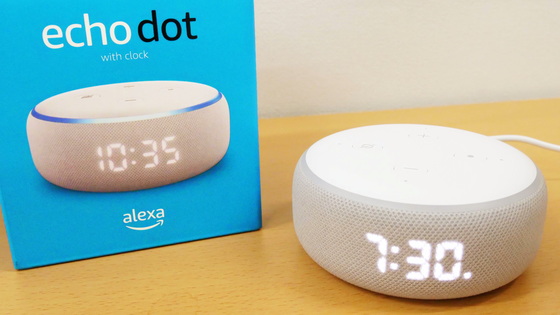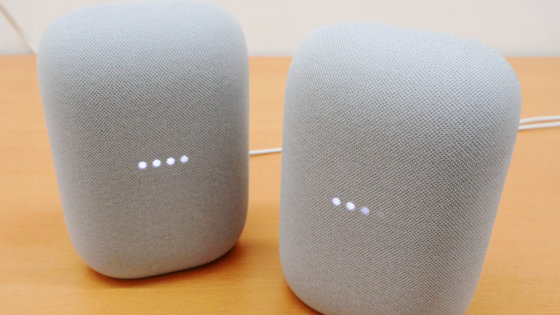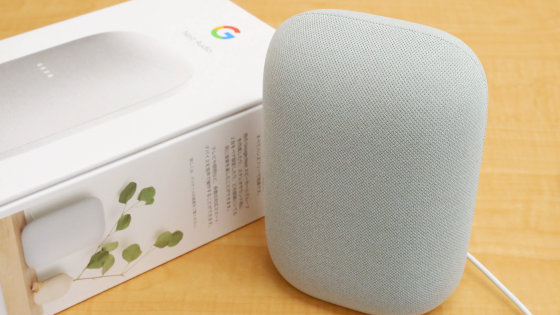Alexa talked to Alexa at the 3rd generation 'Amazon Echo' with a new design and improved sound quality
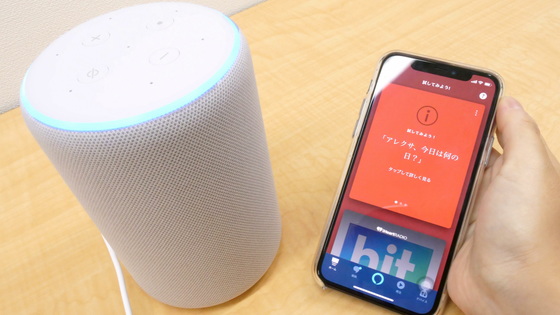
“Amazon Echo”, the third generation announced at the
Amazon | Echo-Smart Speaker
https://www.amazon.co.jp/exec/obidos/ASIN/B071LMG8BQ/gigazine-22
table of contents:
◆ Open
◆ Setup
◆ I tried playing music
◆ Alexa routine action settings
◆ Alexa equalizer adjustment
◆ Alexa guard setting
◆ Delete Alexa conversation history
◆ Open
The package looks like this.

You can interact with Alexa through Echo and use it for various purposes, such as playing music, linking with smart home appliances, and making phone calls.
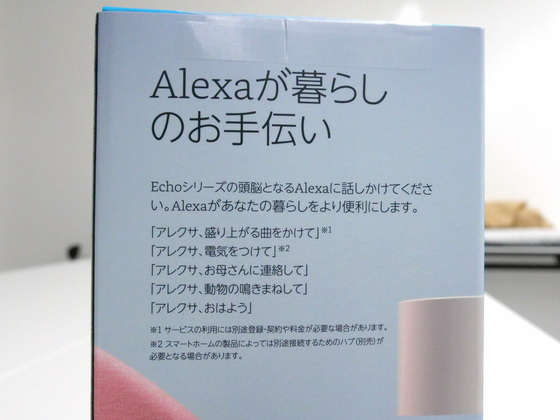
The 3 inch

Opened.

The contents are Echo main unit, power cable, instruction manual.

The third-generation Echo is available in four colors: Twilight Blue, Charcoal, Heather Gray and Sandstone. This time I use Sandstone.

The size is 148mm x 99mm x 99mm, the weight is 780g, the same size as the second generation Echo Pro. It is about the same size as an iPhone 11 Pro with a long side of 144.0mm.

Looking side by side with

You can see that the third generation (left) has a rounded corner design.

The second generation Echo on the right is 148mm x 88mm x 88mm in size, so the third generation seems to be 11mm larger in diameter.

There are four buttons on the top, '+' and '-' are volume buttons, the left side is the microphone off button, the right side is the action button. When the action button is pressed, the voice recognition standby status is entered without calling “Alexa”.

The bottom is like this. Unlike the 2nd generation, the cover is not removable.

There is a power port and 3.5mm audio input / output port on the back.

To use Echo, you need to connect the power cable, so plug in the included power adapter.

Because the adapter is large, it may block the outlet depending on where you plug in.

When the power cable is connected, the light ring on the top surface starts to shine blue.

The state of turning on the power is from the following movie. The blue gradation of the lamp is impressive, and it is designed to shine in dark places.
At the first startup, the Amazon Alexa app setting mode is automatically set. Setup takes about 50 seconds and is OK if the lamp glows orange.

◆ Setup
In order to use Alexa with Echo, it is necessary to link with the application, so this time we will try using Alexa using the iOS application. In order to use Alexa, an Amazon account must be linked.
`` Amazon Alexa '' on the App Store
Amazon Alexa-apps on google play
https://play.google.com/store/apps/details?id=com.amazon.dee.app
Install the Amazon Alexa app and tap “Get” when the download is complete.
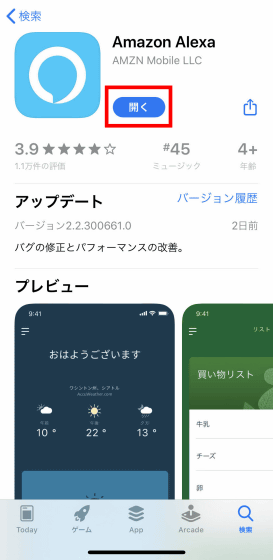
Since the login screen is displayed, enter your Amazon account ID and password and tap Login.
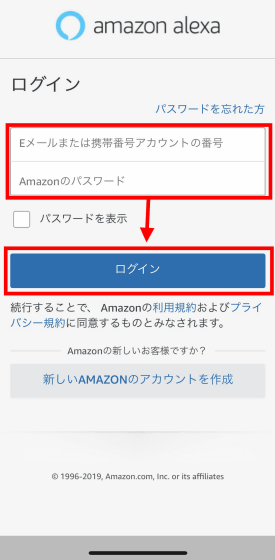
Accept the terms of service and tap “Continue”.
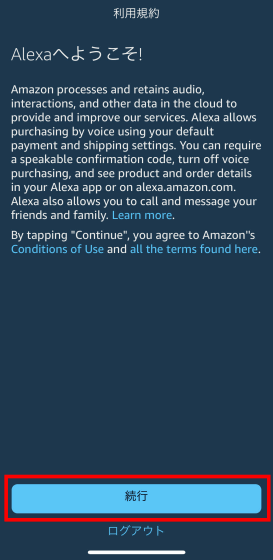
Tap “I am (account name)”.
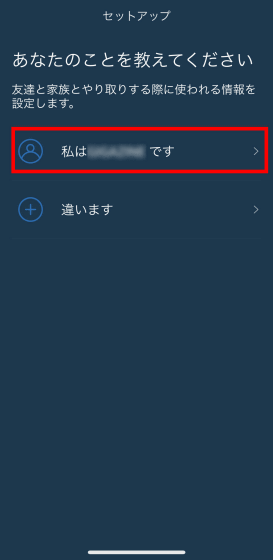
This completes login. Next, tap “Device” at the bottom of the screen to link the app with Echo.
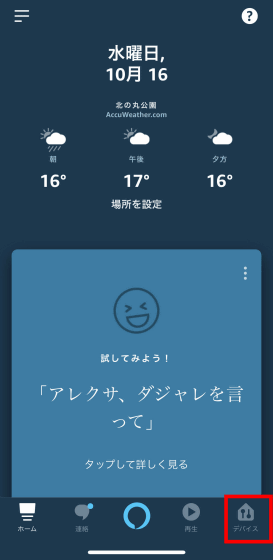
Tap “+” in the upper right.
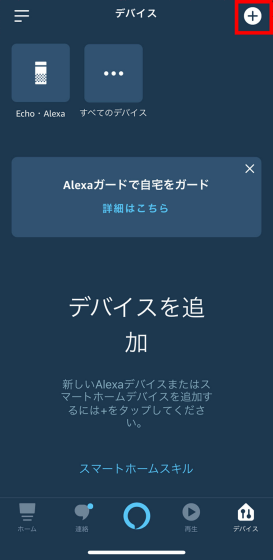
Tap “Add device”.
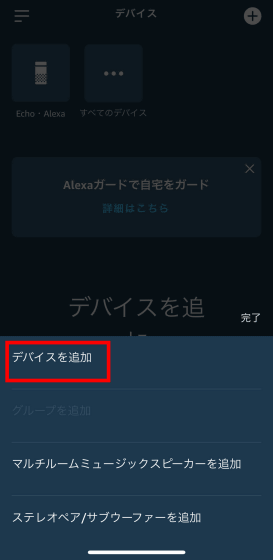
Tap the red frame Echo icon.
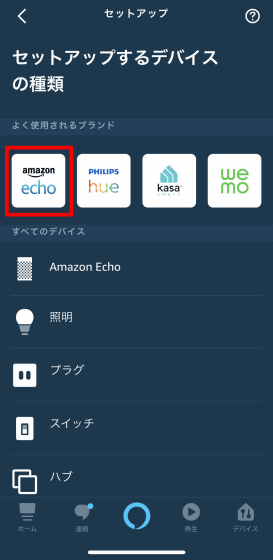
Tap Echo.
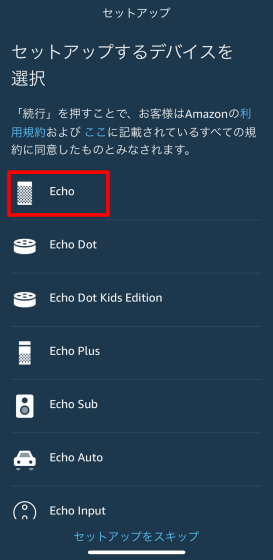
Confirm that the Echo lamp is orange and tap “Yes”.
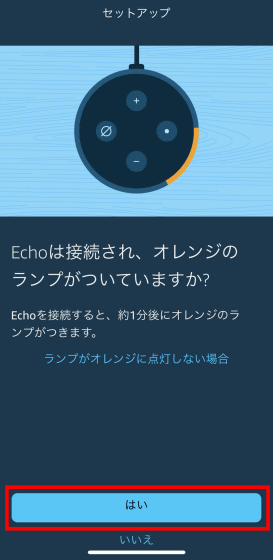
Select the Echo you want to add.
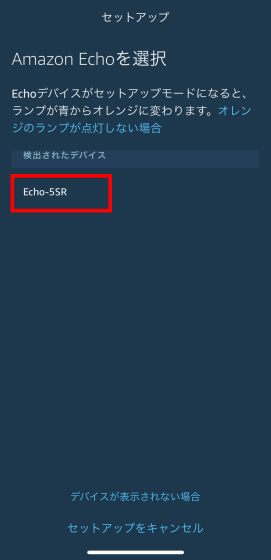
Tap to select the network you want to use.
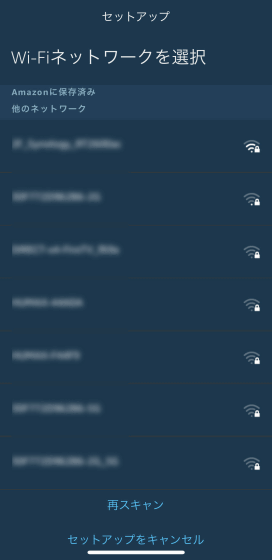
Enter the Wi-Fi network password and tap 'Connect'.
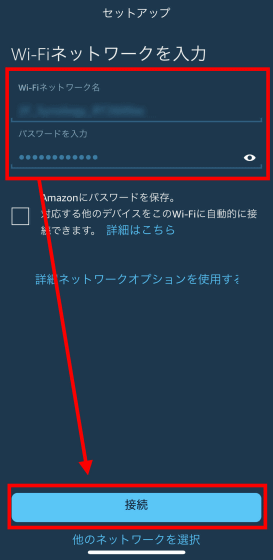
When Echo is connected to Wi-Fi correctly, tap “Continue”.
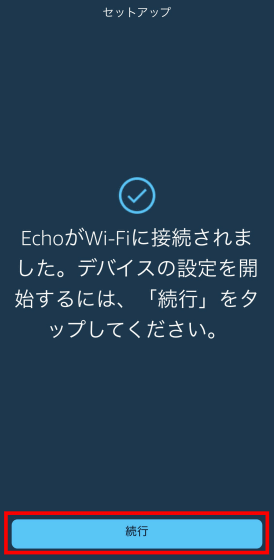
The Echo grouping setting screen is displayed, but you can skip it. To use on the 1st floor, tap “1st floor” and press “Continue”.
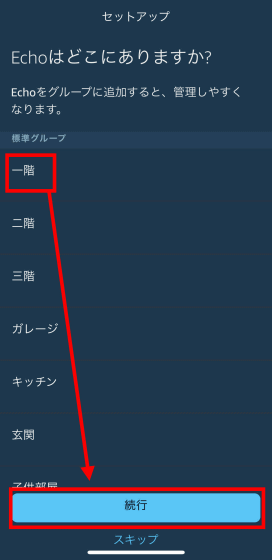
This completes the setup. Tap “Return to Home” to return to the home screen of the app.
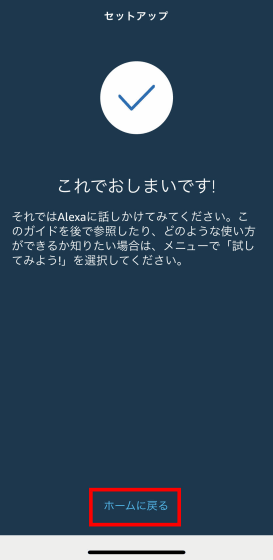
◆ I tried playing music
In order to compare the difference in sound quality between the 3rd generation Echo and the 2nd generation Echo, I played the same song at the same volume.
I tried playing music with the second generation `` Amazon Echo ''-YouTube
◆ Alexa routine action settings
Alexa has a function called 'Standard Action' that allows you to specify Alexa's behavior for specific sounds. For example, if you say “Alexa, right now”, after turning on the electricity in the living room, you can say, “Go home, thank you for your work today.” Tap the icon at the top left of the screen to set.
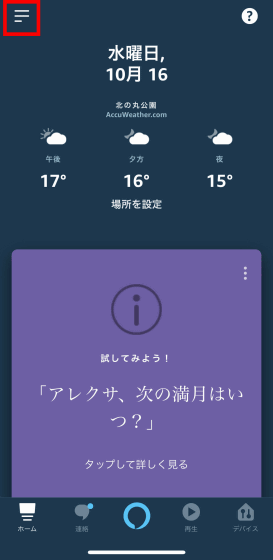
Tap “Standard Action”.
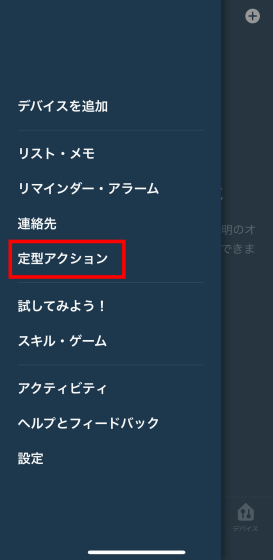
Tap “Create fixed action”.
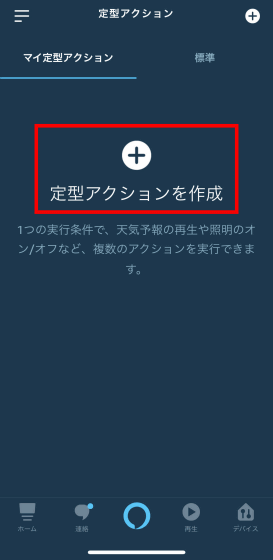
Tap “Set execution conditions”.
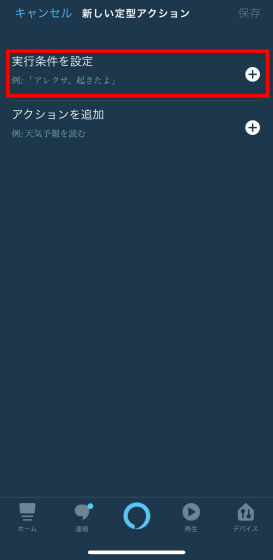
Execution conditions can be set with phrases, time, device linkage, and location information. This time, tap “Set start phrase” to set from the phrase.
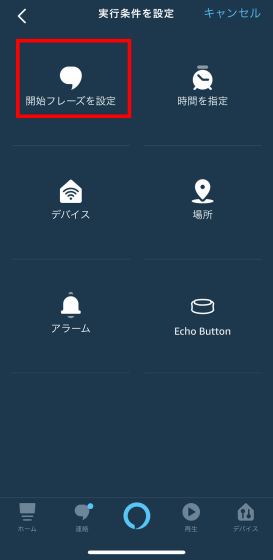
Enter 'Good morning' as a test. Note that the “Alexa” at the top cannot be deleted.
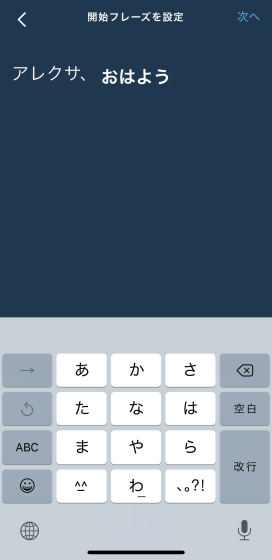
Then tap “Add Action”.
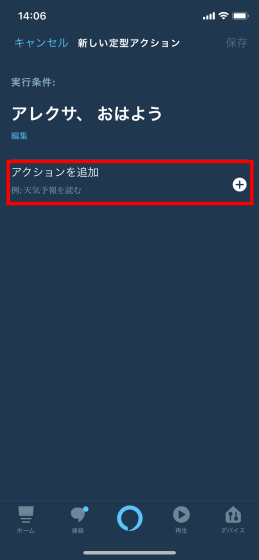
For actions, Alexa talks variously, `` Alexa's chat '', `` E-mail '' to read the received mail, `` Calendar '' to remind the schedule, `` News '' to read the news of the day, `` Make music '' There are various functions such as 'Music', 'Traffic information' that informs traffic information, and 'Weather' that tells the weather forecast. Tap “Alexa Talk” ……
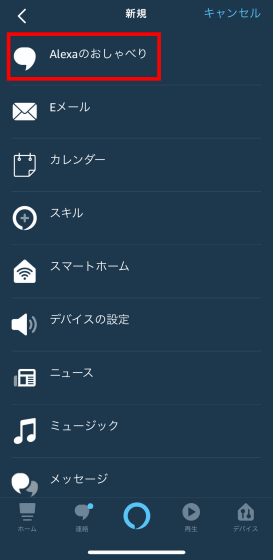
There are “good morning” and “greeting good night”, but you can feel the side of Alexa with a spirit of service, not only saying “good morning” but also showing daily episodes. Tap “Good morning” to try it out.
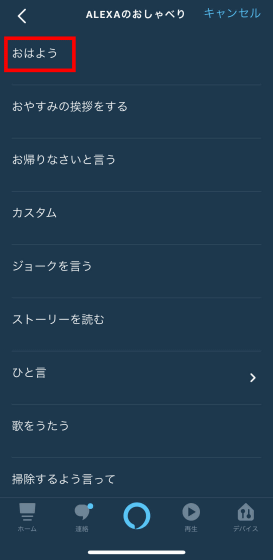
Tap “Next” to complete the setting.

Since multiple actions can be set, I tried to actually use it by setting 'Tell the topic of the day', 'Read the weather forecast', and 'Sing a song' for trial.
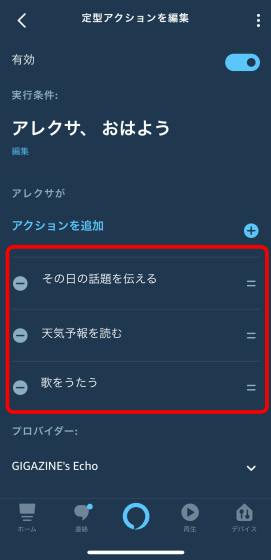
The following movie looks like Alexa talked a lot when he said 'Alexa, good morning'. It's nice to have such a fun morning, but you can also tell us about the traffic situation to work and today's schedule.
There is also a function that Alexa speaks with a whispering voice, but at the time of writing the article, Japanese was not supported.
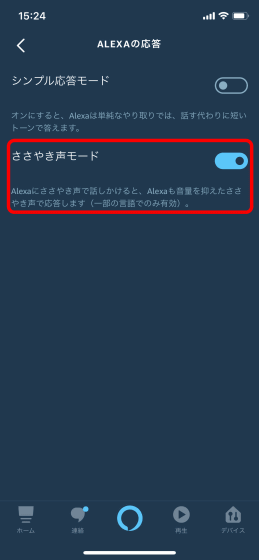
◆ Alexa equalizer adjustment
The Echo can also be used to make fine adjustments to the equalizer, 'Alexa, raise the treble' and 'Alexa, lower the base'. To change from the app, tap 'Echo / Alexa' from the device tab.
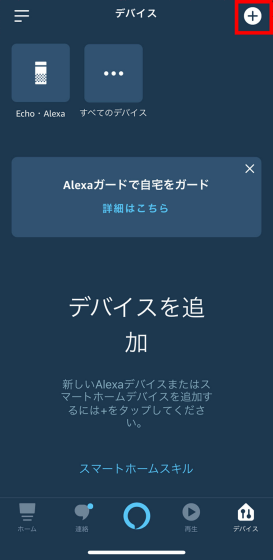
Select Echo you want to adjust the volume.
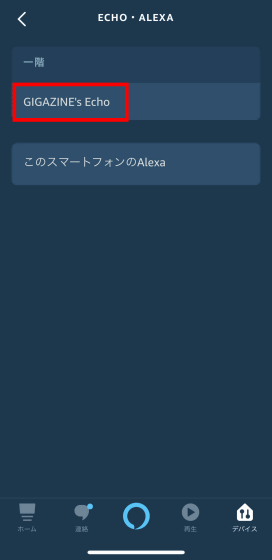
Select “Audio Settings”.
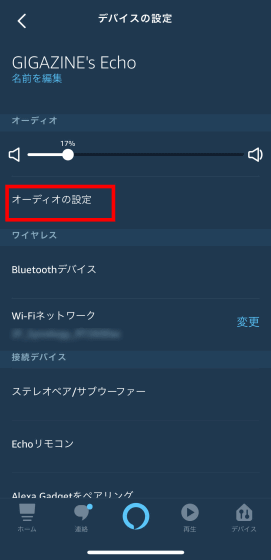
“Bass” means bass, “middle” means middle tone, “treble” means treble, and you can adjust the slider to listen to the music you like.
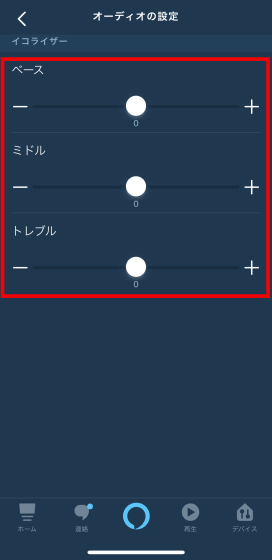
◆ Alexa guard setting
“Alexa guard” was added as a new function of Alexa, so I set it. Tap the red frame.
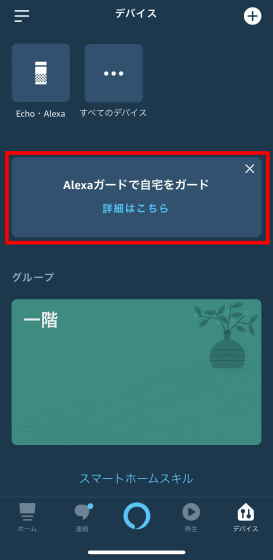
Tap “Set up guard”.
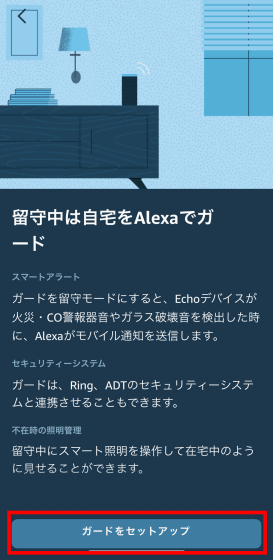
Tap “Add” to notify your smartphone when an alarm sound such as a fire alarm sounds when you are not at home.

You can also send notifications to your smartphone when you hear a sound that breaks the glass of your house due to a thief or accident. Click “Add”.
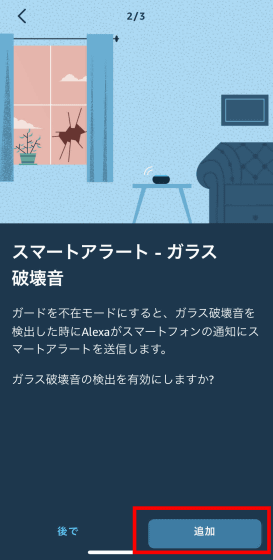
Tap “Confirm”.
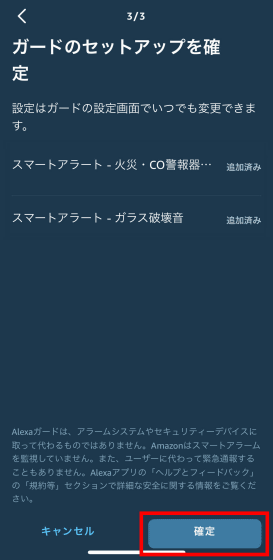
This completes the Alexa guard setup. Echo will alert you to your smartphone if you hear an alarm sound or a broken glass in the kitchen or near the window. It's just informative, so it won't notify the security company or record Echo's voice or face.
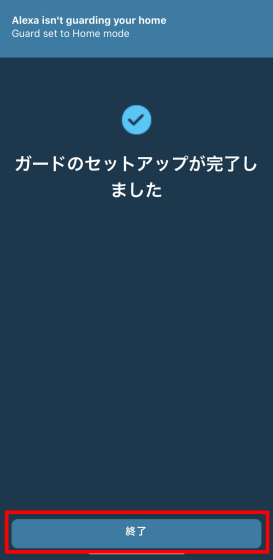
You can check on / off status of Alexa Guard on the device tab. If “Home” is displayed, Alexa guard is off. It is turned on when “Absence” is displayed. You can switch on and off by tapping the red frame. It is also possible to switch on and off with a voice saying 'Turn guard on / off' to Echo.
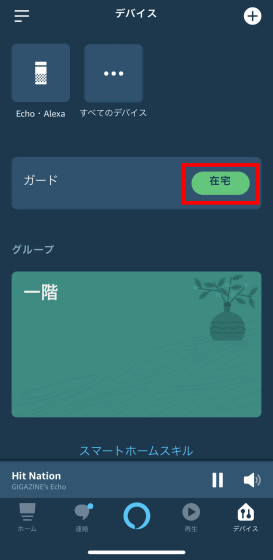
◆ Delete Alexa conversation history
A function has been added that allows you to delete the conversation history for the problem that '
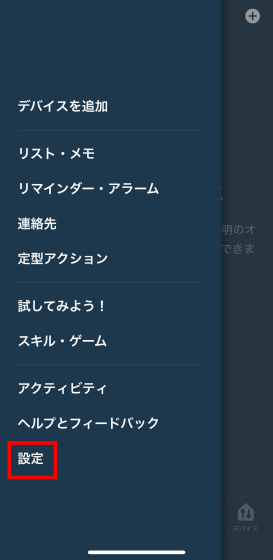
Tap “Alexa Privacy”
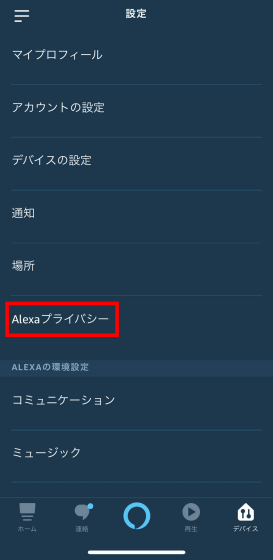
Tap “Review Voice History”.
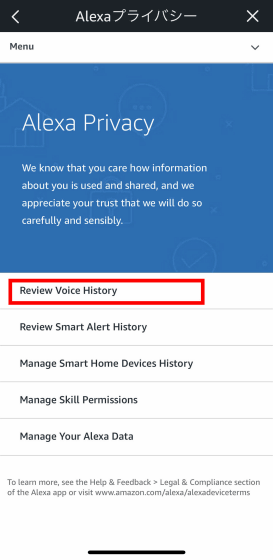
You can select the period for deleting history from the pull-down menu.
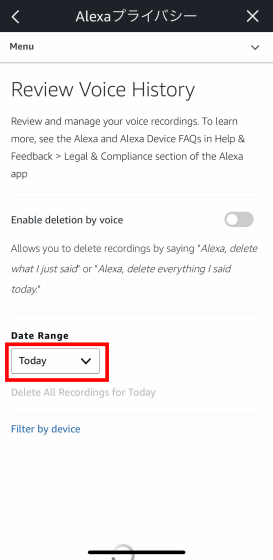
Tap “All History” to delete everything.
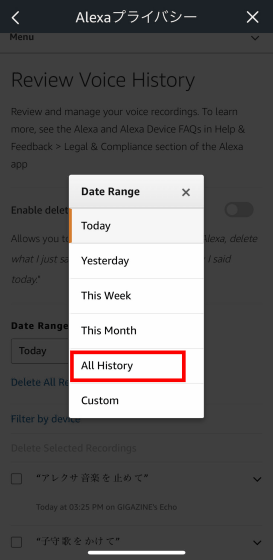
Tap “Delete All Recordings for All History”.
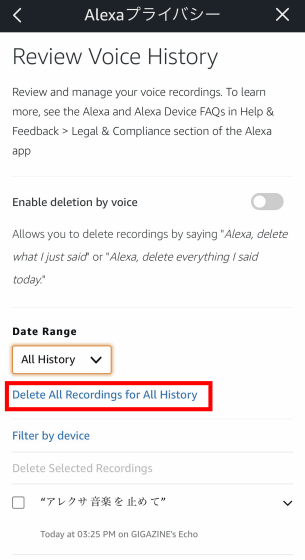
Tap “Yes” to delete the conversation history.
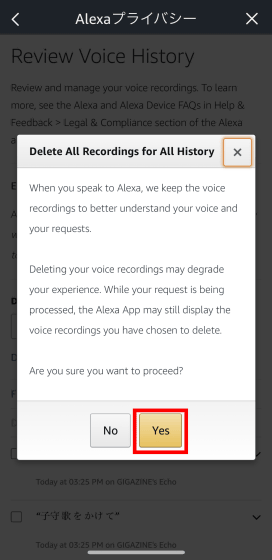
Amazon Echo (3rd generation) can be purchased at Amazon.co.jp for 11,980 yen at the time of article creation.
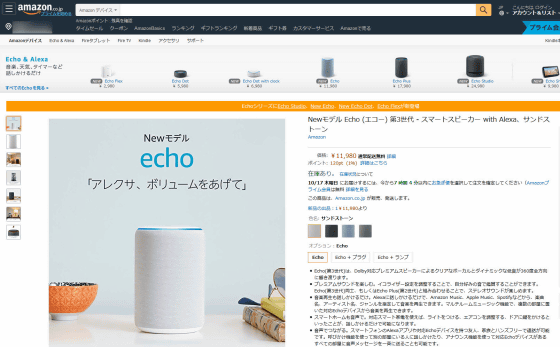
Related Posts: