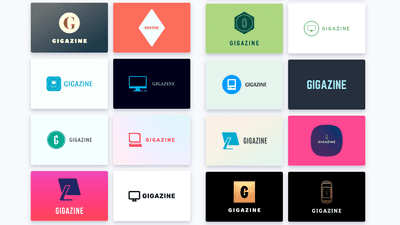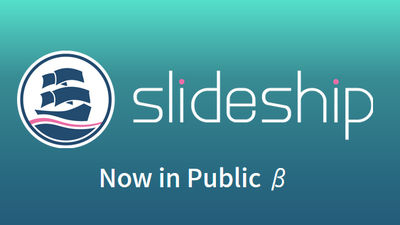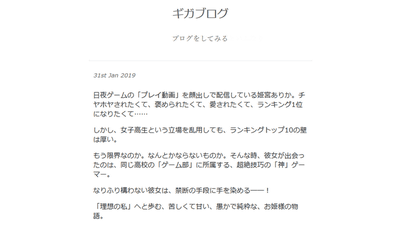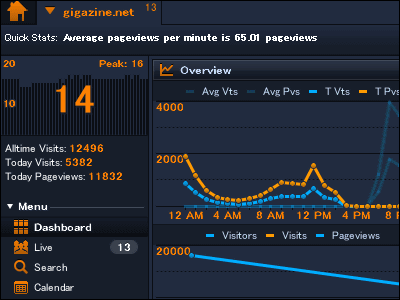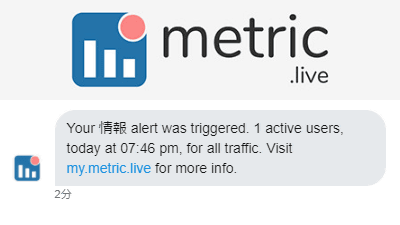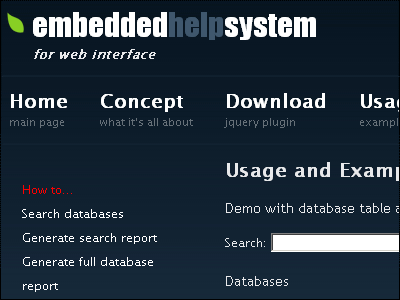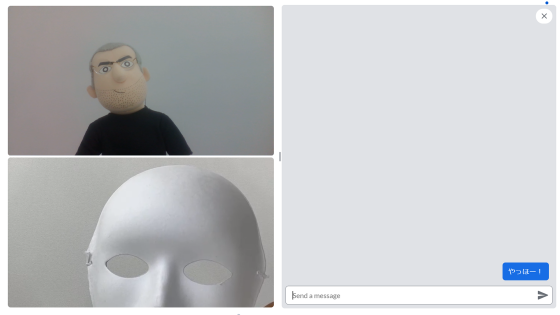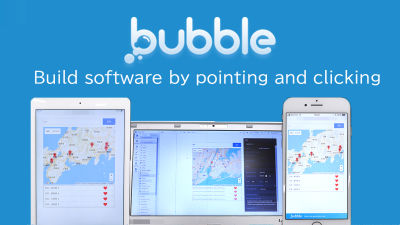Web application 'Slides' that can create presentation slides for startup using AI generated templates
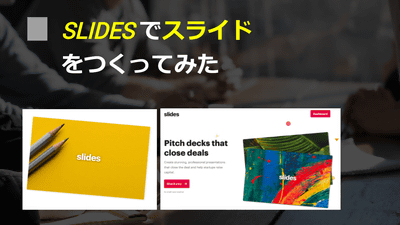
" Slides " is a web application specialized for startup of companies that create presentation slides from templates that AI made and keep it open as is. Since it is said that it can be used free of charge, I actually tried using it.
- Design powerful, professional presentations in minutes, not hours.
https://www.slides.ai/
First, I will create an account. Visit Slides' official page and click "Give it a try".
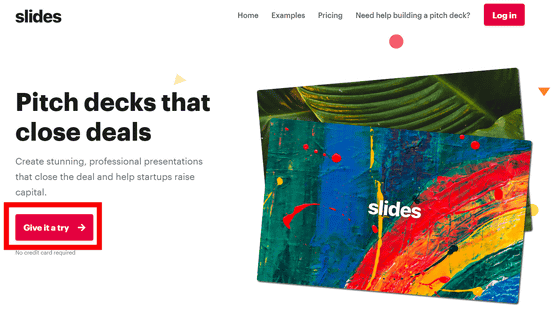
Enter your name in "First Name" and "Last Name", the e-mail address in "Eail address", and the password to be set in "Password". Please check "Agree to the Terms and Privacy" to agree to the terms of service and privacy policy, and click "Create account" to create an account.
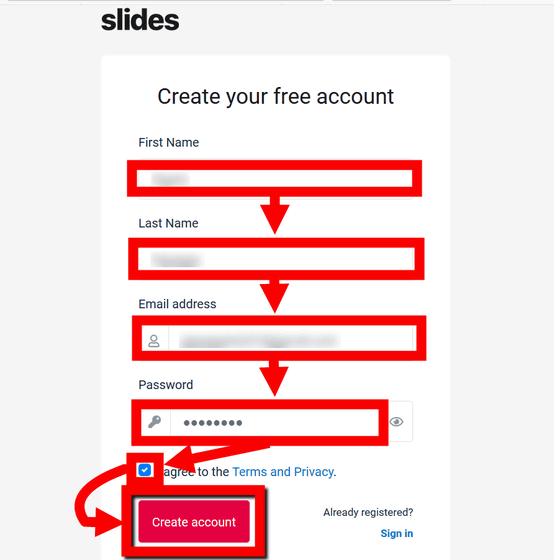
"You're almost done!" Is displayed and the mail is sent to your registered e-mail address.
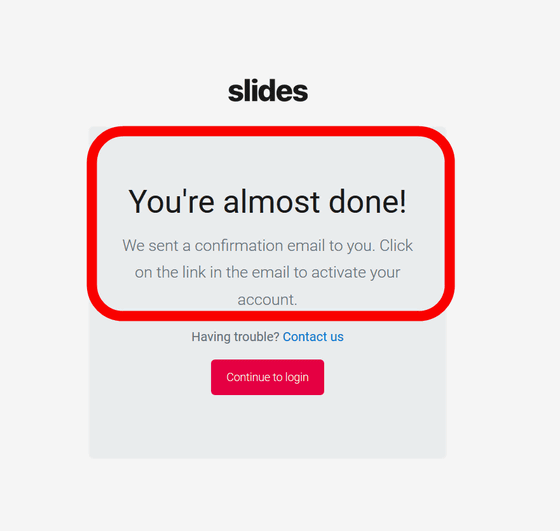
Since you received an email with the subject "Welcome to Slides", click "Confirm your email address" in the text.
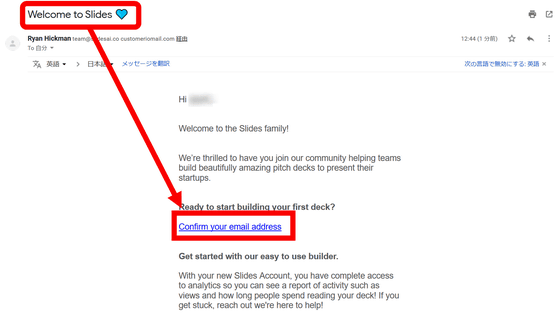
Then the "Slides" login screen will be displayed on the browser, so enter the registered email address and password and click "Sign in" to log in.
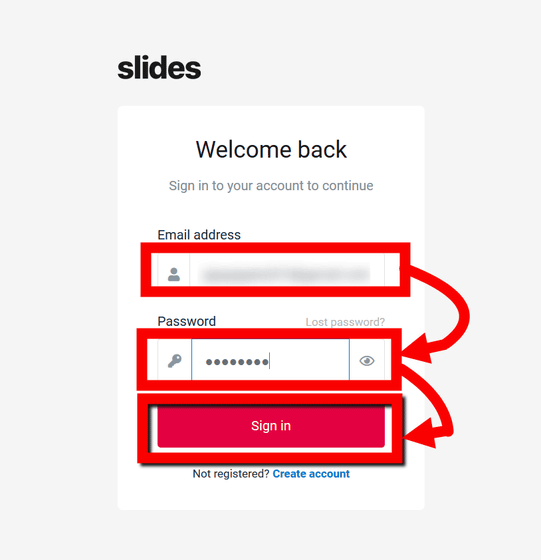
Click "Create Your First Deck" to actually create a slide.
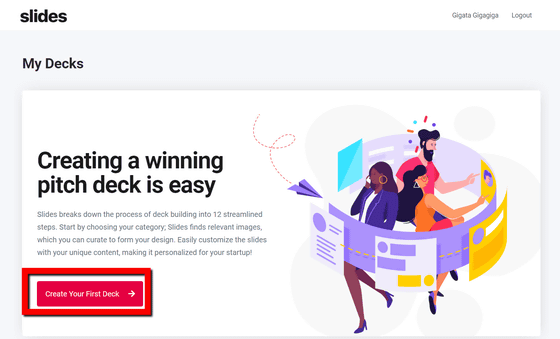
Slides' home screen looks like this. First, decide the basic setting of the slide to be created.
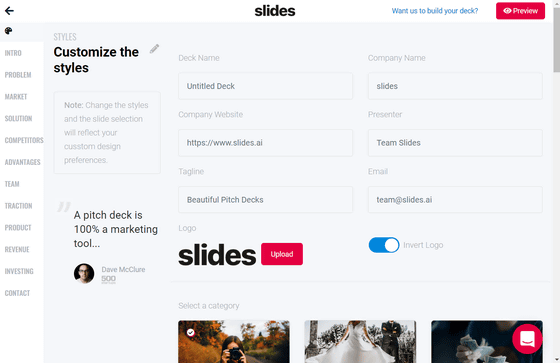
The title of the slide to be created in "Dock Name", the company name in "Company Name", the corporate website in "Company Website", the name of the slide creator in "Presenter", the category of slide in "Tagline" in "Email" Enter your email address. The name you entered will be used in the slide you created.
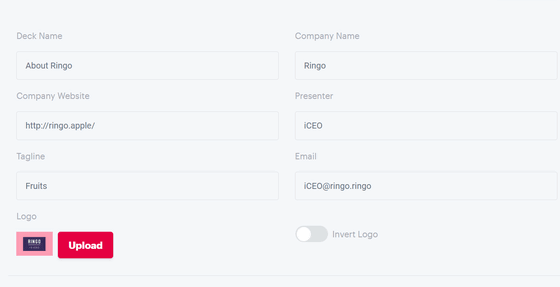
Scroll the page vertically and decide the setting items. For "Select a category", select the category of the slide you want to create. According to the category selected here, AI creates a layout with good feeling and a background slide.
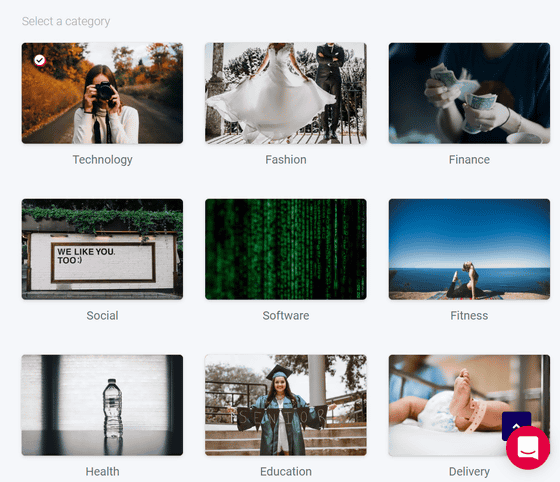
In "Select a background", select the color to be used for background and animation.
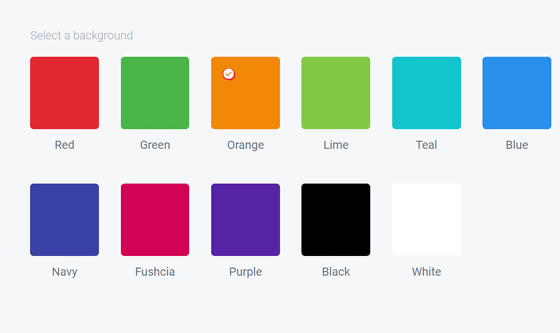
"Select font" determines the font of characters.
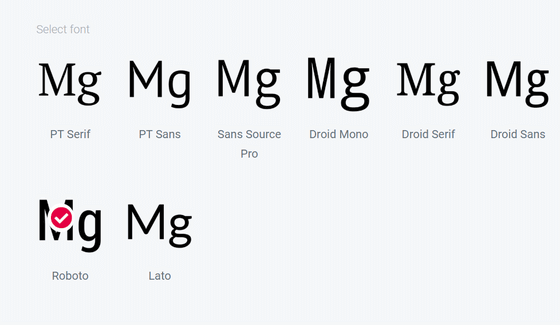
"Select an Animation Speed" selects the animation speed such as "Slow (slow)" "Default (normal)" "Fast (early)" when turning the slide.
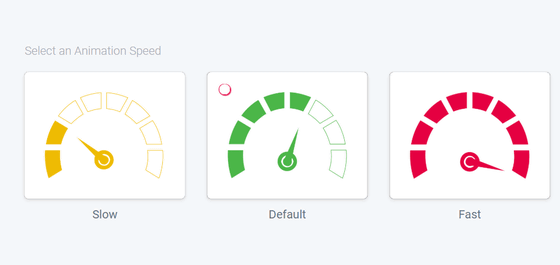
In "Select an Animation Type", select the animation type when slide page moves.
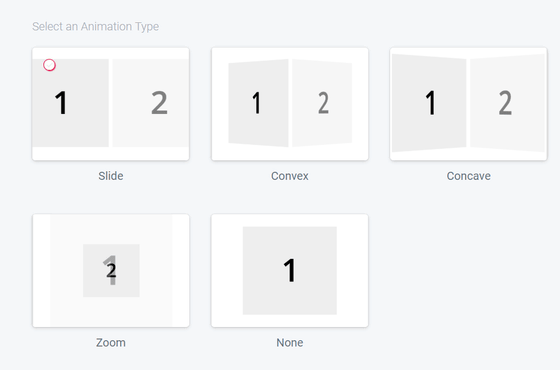
In the pay plan, it is possible to set "Private" where you can see only the slides you created in "Secret Access" item. The basic setting of the slide is completed with the above.
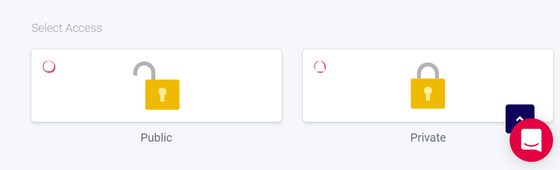
I will actually create a slide. The purpose of each of 12 slides such as "INTRO (introduction)" "PROBLEM (problem point)" is displayed in the left bar. In Slieds, it is impossible to change the number of slides from 12 to 12 slides in order to make a slide for startup grabbing customer's heart.
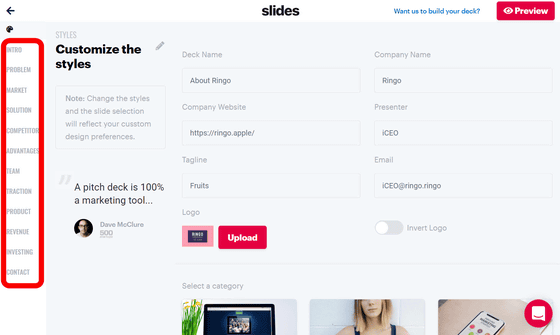
I will actually make a slide of "INTRO". When you click "INTRO" from the bar on the left, you will see an explanation "Let's show a simple and intriguing sentence that your company offers to customers." When you create a slide according to the explanation, you can complete a slide for startup that will make people interested.
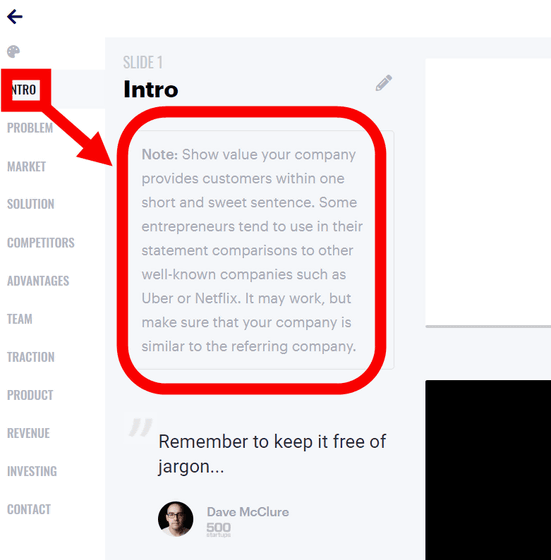
AI will automatically generate slides with varying designs such as backgrounds, logos, letters, etc., with contents suitable for "INTRO".
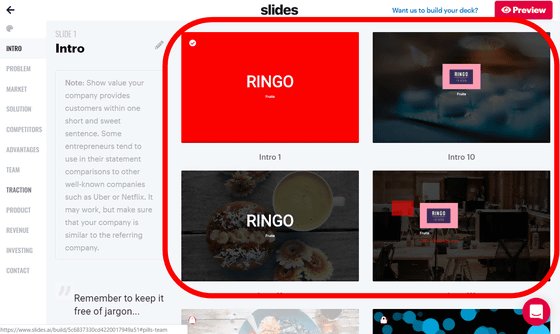
Among the automatically generated slides, those with key icons on the upper left need to be charged. In the free plan, there seemed to be 4 selectable auto-generated slides.
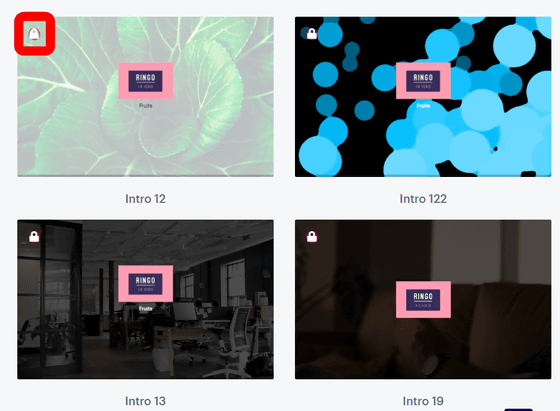
Select one automatically generated slide and click the pencil icon to start detailed slide editing.
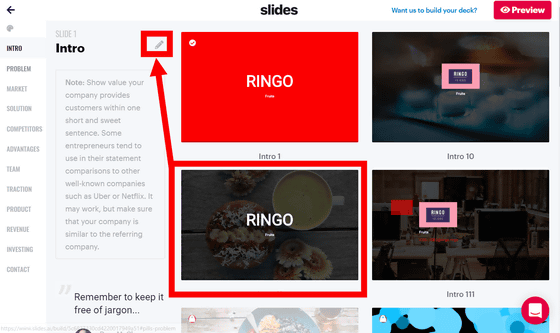
Move to the slide edit screen. Apparently, depending on the selected slide, there seems to be a case that the background image is changed every time it is displayed. Click the pencil icon to edit the contents of the slide.
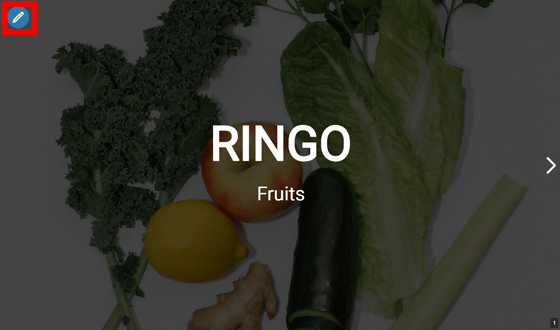
The toolbox for editing is displayed. On the editing screen, you can select the font of basic characters such as bold and italic using this tool box after entering characters directly on the slide.
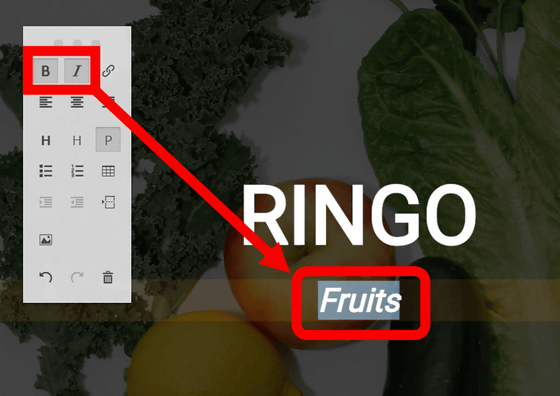
Other than changing the size of the character ......
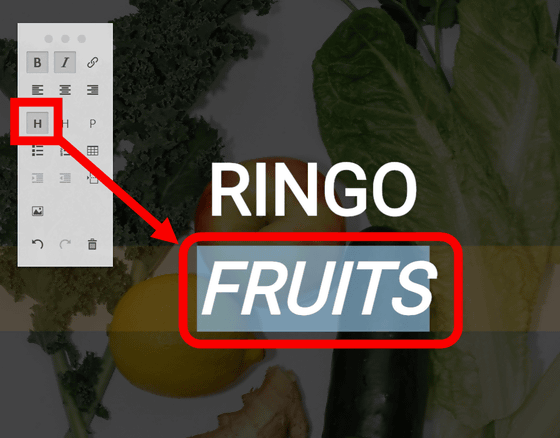
Create numbered lists ......
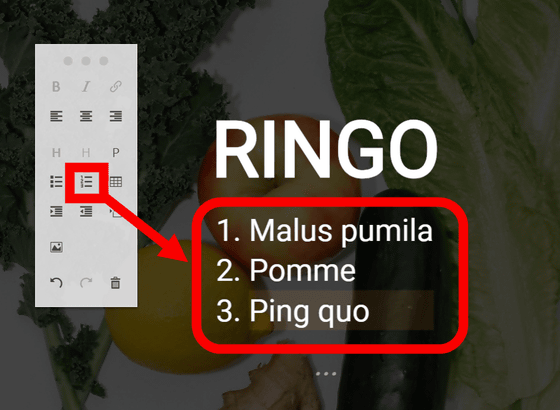
You can add images and a variety of editing functions are provided. However, functions such as changing the color of text are not available in the toolbox.
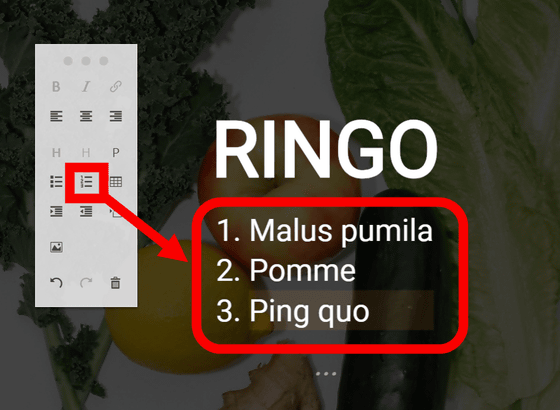
Select a letter or image and click the pentagon icon like the home base, in the lower left corner of the page ......
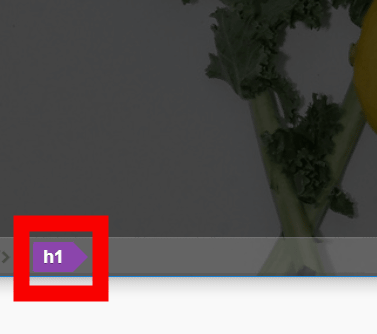
It is also possible to edit characters with HTML tags. You can change the color etc. from here.
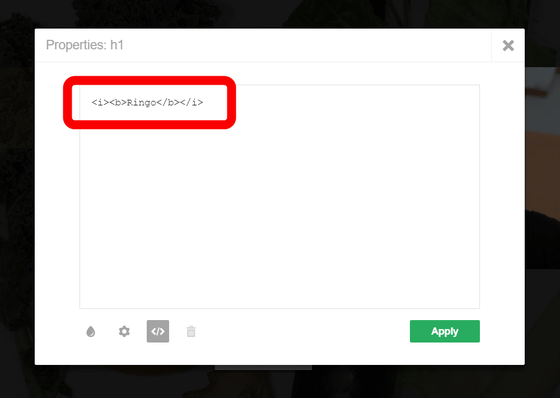
To check the created slide, click "Preview" in the upper right.
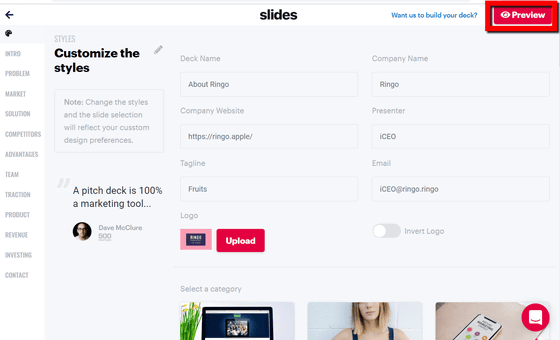
You can see the slide you created. You can check all slides by sliding pages by using the left and right arrow keys on the keyboard.
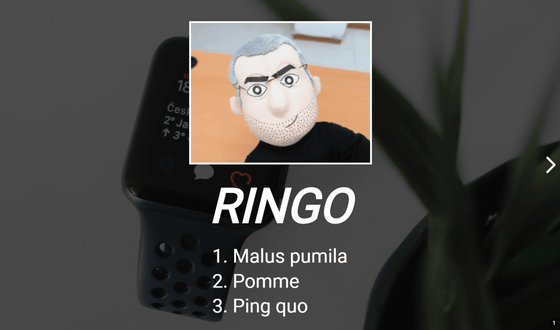
To publish the completed slide, click the left arrow icon from the left bar.
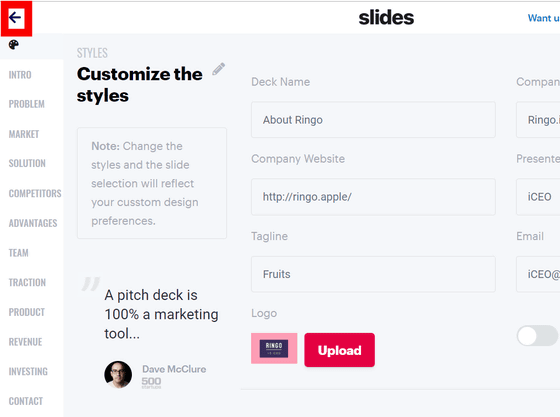
As you move to the "My Decks" page, click "Share" on the slide you want to show.
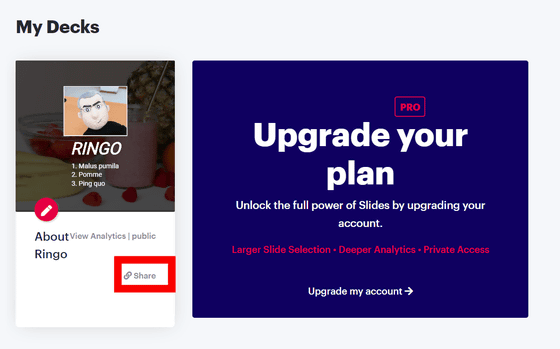
The URL of the completed slide was generated. By accessing the displayed URL, anyone can see the slide. However, with the free plan, you can see slides only for 100 people per month.
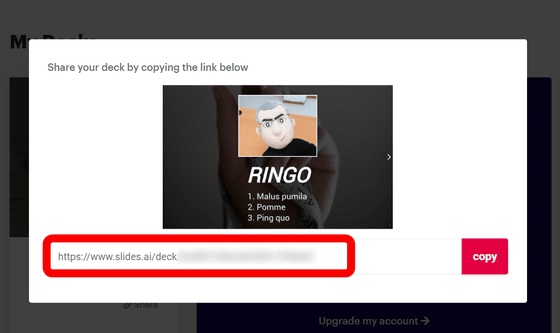
To check the number of access etc, click "View Analytics | public" from "My Decks".
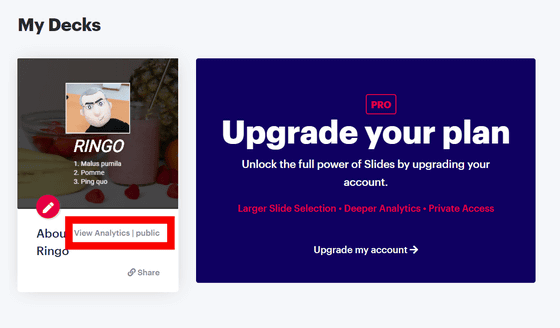
Then, with this feeling, the number of people who viewed the created slide and the total number of pages are displayed. In the pay plan, you can check the visitor's staying time and the personal information registered in "Slides", but you can only check the total number of viewers and the total of the slides seen in the free plan.
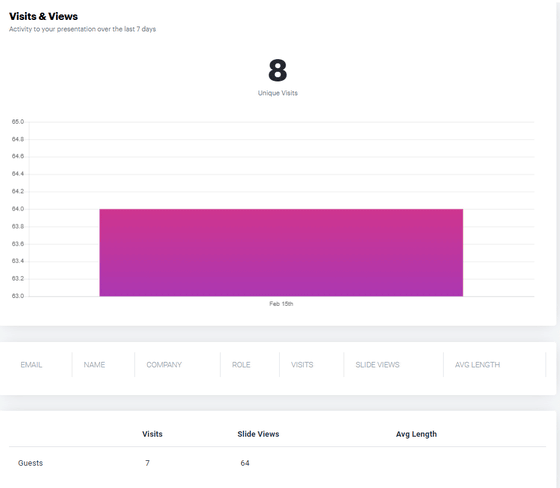
In the free plan of "Slides", you can create only one slide and you can not set the created slide to "private" only. In addition, the number of viewable people is limited to 100 people per month. Even with a plan of 9 dollars a month (about 990 yen), you can create one slide, but you can make the created slide private, and detailed access analysis becomes possible. In addition, there is no limit on the number of people who can browse and you can output slides you created in PDF. With a plan of $ 19 per month (about 2100 yen), the number of slides that can be created will be unlimited.
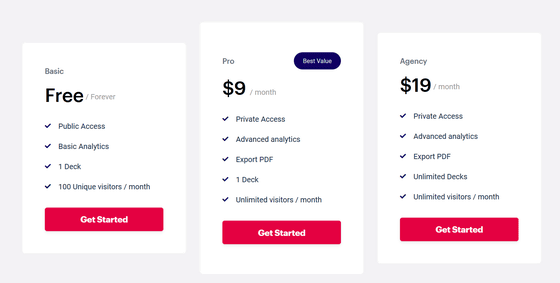
Related Posts:
in Review, Web Service, Web Application, Posted by darkhorse_log