I tried to verify that the 10 Gbps 10 Gbps network card 'Explosion Heat and reputation' 'Intel X540-T2' is truly appealing

Intel's network card " X540-T2 ", known as a leading PC peripheral such as CPU, can be purchased at 25,000 yen units, it is considerably cheap with a 10 Gbps compatible network card equipped with two LAN ports class. On the other hand, there are also some reputation in the review that heat warms up so worriedly that it generates fever. So, actually measured the temperature and checked it.
Product specification information - Intel® Ethernet Converged Network Adapter X540-T2
https://ark.intel.com/en/products/58954/Intel-Ethernet-Converged-Network-Adapter-X540-T2
◆ opening / exterior review
The outer box of X540 - T2 looks like this.

I opened the outer case.

Inside the box there was a CD for driver installation and a bracket for low profile PCI in the box.

It was almost the same size as the iPhone 8 Plus with a vertical length of about 16 cm.

Compared to " ASUS 10 G network adapter PCI - Ex 4 card XG - C100 C " used for comparing heat generation, it is about twice as long.

The black heat sink is also large, but it does not cover the main body. The width of the PCIe slot used is 8 lanes.

On the opposite side of the side with the PCIe terminal, there was a mark on the side looking when opening the PC case warning of high temperature.

There are two LAN ports ( RJ - 45 ).

◆ Installation and installation of drivers
We will add network cards to PC. First of all, after you turn off the power of the PC, unplug the power cable just in case.

Remove the screw on the side of the side panel by hand ......

Also remove the lower screw as well.

I removed the side panel and there was not room in the PCIe slot of the motherboard.

I did not use the parts that existed on the bottom so remove it ......

We secured a place. I will install Intel X540-T2 in the upper slot and ASUS XG-C100C in the lower slot.

Remove the bracket and insert the Intel X540-T2 into the PCIe slot.

Tighten the screws.

Install the ASUS XG - C100C in the same way.

The back looked like this. The top two LAN ports are for Intel X540-T2 and the bottom LAN port is for ASUS XG-C100C.

First insert the cable into the LAN port of Intel X540-T2 ......

Insert the other side into the LAN port of ASUS XG - C100C. Installation work is now complete.

Next I will install the Intel X540-T2 driver. Although you can install the device driver from the included CD, you can also download the driver from the official site .
Click "Install Drivers and Software".
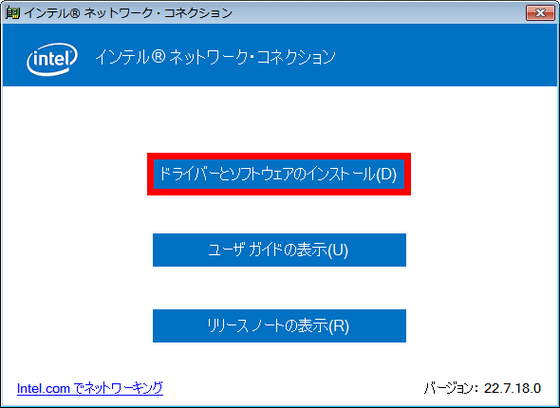
Click "Next".
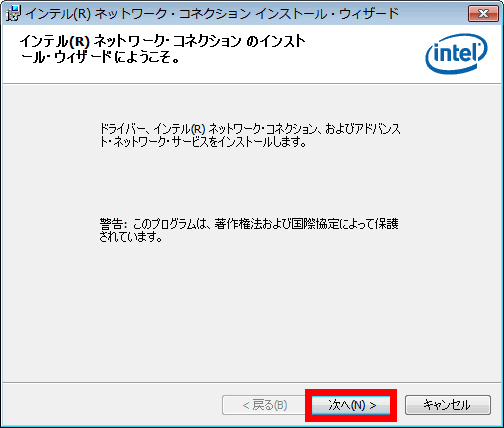
Please check "I agree with the terms of the license agreement" and click "Next".
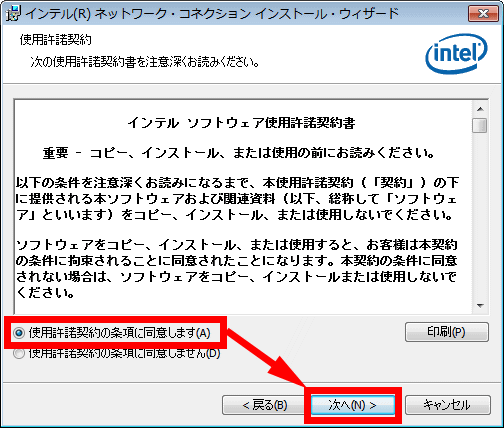
Click "Next".
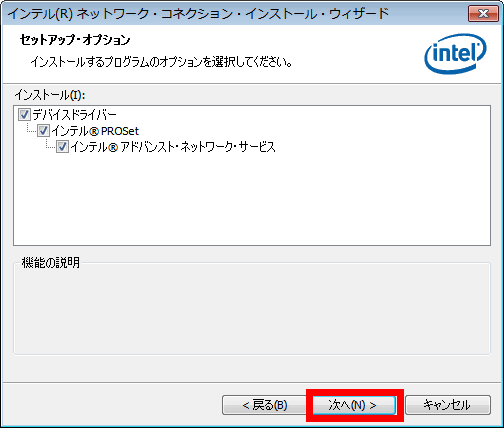
Click "Install".
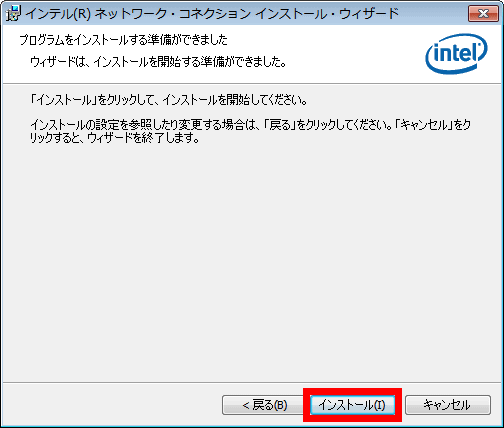
Click "Finish". You are now ready.
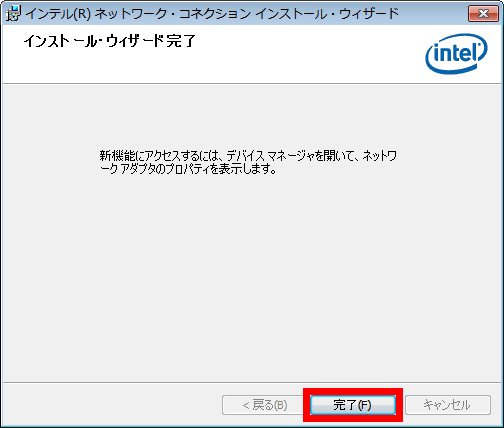
◆ Measure the heat <br> Next, we will measure the heat. I used " FLIR ONE for iOS " to measure temperature. In addition, I used free software " LAN Speed Test " and " LST Server " for test communication between two network cards directly connected via LAN .
Introduction Check the indoor temperature with ' netatmo weather station ' installed in the editorial department. The room temperature was 25.6 degrees.
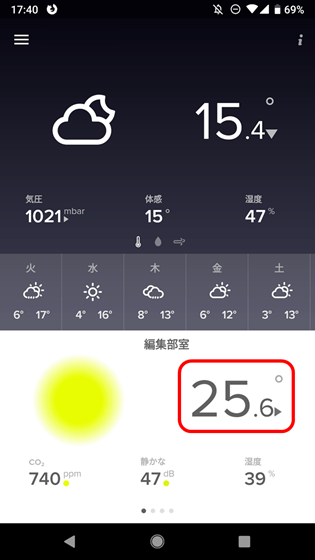
This is the situation before the start of the test which passed a little after powering on. Looking for the place with the highest temperature and measuring it, the Intel X540-T2 is at 50.2 degrees ......

ASUS XG - C100C was 47.5 degrees. The temperature of the Intel X540-T2 is higher, but slightly.
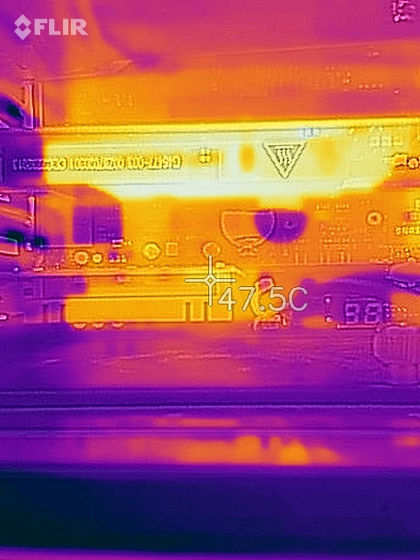
Temperature about 10 minutes passed since the cable was inserted and test communication started. Intel X540-T2 is 59.7 degrees.

ASUS XG - C100C is 51.8 degrees. About 8 degrees difference was added. The Intel X540 - T2 tends to be a little hotter than the ASUS XG - C100C, but since it does not matter at all about 60 degrees, if you are within the general usage situation, you do not need to worry.

So far it was the temperature with the side panel installed. In the summer, if the inside of the PC may become hot, it may be removed from the side panel, so I removed the side panel and watched it for about 10 more minutes, the temperature watching how much it rises. Eventually the Intel X540-T2 has gone up to 80.8 degrees.
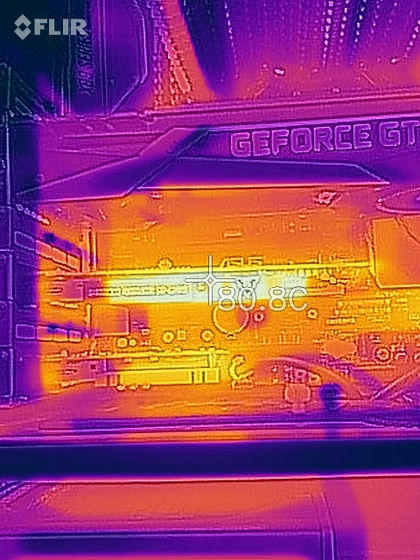
The ASUS XG - C100C is 71.5 degrees.

So after waiting for about 15 minutes after installing the side panel again, the temperature decreased and the Intel X540-T2 settled to 60.5 degrees.

The ASUS XG - C100C is 51.9 degrees. It is inferred that the airflow is worse and the temperature has gone up if you remove the side panel.
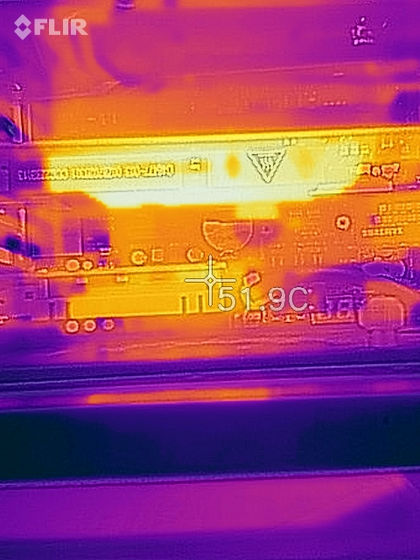
◆ Conclusion <br> Although it has only one object to be compared, it was confirmed that Intel X540-T2 is more likely to generate heat than ASUS XG-C100C. Nonetheless, it can be concluded that there is little danger such as thermal runaway in an environment where cooling is steady. In other words, it will be hot if you incorporate it in a PC that has problems with air flow or in an environment where the room temperature will rise, so you need to keep a solid cooling measure.
"Intel X540-T2" can be purchased at Amazon.co.jp, and the price is 20,5449 yen including tax.
Amazon | intel X540-T2 | Intel | network card mail order
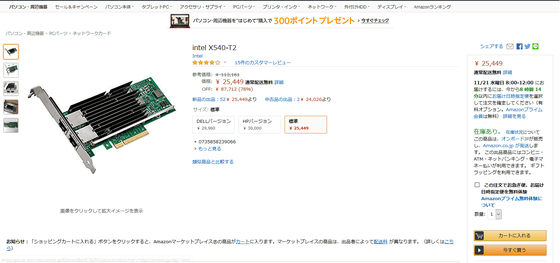
Related Posts:







