350ml can size & Anker's mobile projector "You can now play YouTube movie on a net connection" Nebula Capsule "review

Anker's mobile projector that is developing PC peripherals such as mobile batteries and speakers "Nebula Capsule"But,Success of cloud fundingThursday, May 29, 2018 (Tue) will appear in the Japanese market. It is equipped with Android in the small body which is the same as 350 ml can, connected to the net by equipment alone, can shoot video such as YouTube and Netflix, and actually try using the greedy performance that 360 degree speaker is also installed Saw.
Anker | Nebula Capsule
https://www.anker.com/store/Nebula-Capsule/D4111111
◆ Appearance review
Nebula Capsule is contained in a vertically long box.

Inside the box are Nebula Capsule main body · remote control · projection lens cleaning wipe · carrying soft bag · charging adapter · charging micro-USB cable · USB flash memory connectionOTG cable· A description was included.

The Nebula Capsule is a cylindrical shape with a height of about 120 mm and a diameter of about 68 mm, which looks like this when comparing the size with a 350 ml can.

It weighs about 470 g. It can be held lightly with one hand.

There is a projection lens on the front of the Nebula Capsule, and there is a focus adjustment knob on the right side facing the lens.

On the back, the exhaust port and the infrared receiver line up from the top, and the speaker surrounds the Nebula Capsule body by 360 degrees. There are two ports near the bottom. The left is a Micro-USB port for inserting the OTG cable connecting the charging Micro-USB cable and the USB flash memory, and the right is the HDMI port for video and audio input.

The buttons on the top are divided in 4 directions, the Bluetooth connection button on the top, volume adjustment on the left and right, the power button on the bottom.

◆ Initial setting of Nebula Capsule
To charge the Nebula Capsule, simply insert the Micro - USB cable connected to the power adapter into the Micro - USB port on the back.

When charging starts, "NEBULA" logo on the top surface glows red. The charging time necessary for the battery to fill up from the empty state is about 2.5 hours using the dedicated charging adapter.

When charging is completed, the logo turns on green.

Next, place the projection lens of the Nebula Capsule on a screen on which the image can be projected, facing a whitish wall ......

Press and hold the power button on the top for 2 seconds.

Then the power turned on and the setting screen of Nebula Capsule was projected. Since the focus is not adjusted, the letter is somewhat blurred. The distance between the Nebula Capsule body and the projection plane is 0.58 meters at the minimum and 3.08 meters at the maximum. By adjusting the distance between the projection plane and the Nebula Capsule, projected images of 20 to 100 inches can be obtained.
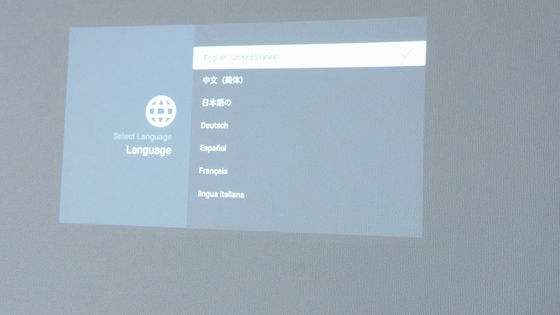
When the image projected on the wall is blurred, adjust the focus so that it appears clearly by turning the focus adjustment knob on the side of the main unit. The resolution of the Nebula Capsule is 854 × 480 pixels, and the brightness is 100ANSI lumenis.

Since it is necessary to proceed with the initial remote control with the included remote control, prepare the remote control at hand and remove the insulating cover.

When advancing the setting, please point the remote control to the Nebula Capsule body, not the projected image.

First, set the language to be used in Nebula Capsule. Here, select "Japanese" and press the OK button.
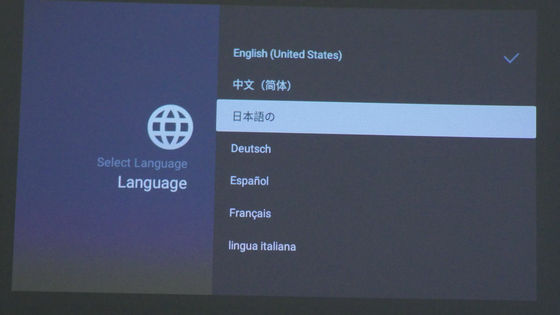
Next is Wi-Fi setting. Select the name of the access point you want to connect ...

Once you enter the password, Wi-Fi setting is completed.

◆ Installing the "Capsule Control" application
When Wi-Fi setting is completed, you will be prompted to download "Capsule Control" application. When installing on a smartphone or tablet it is quite convenient to perform screen operations on the terminal at hand, so please install it.
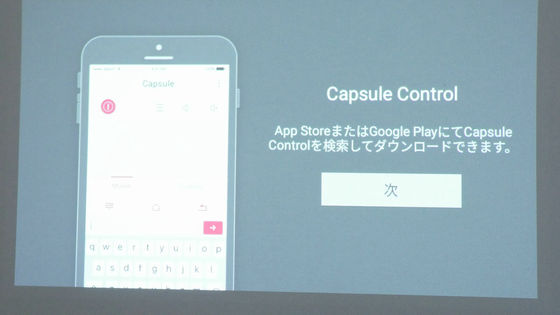
Capsule ControlApp StoreOrGoogle PlayDownloadable from. To download, tap "Get" ......
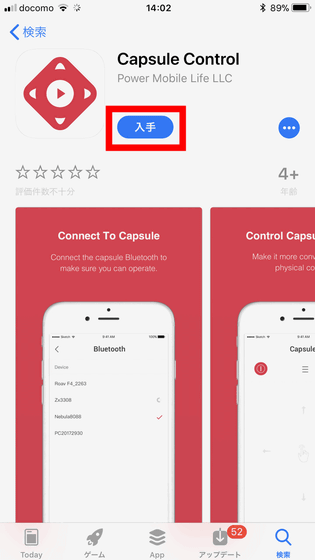
Tap "Install".
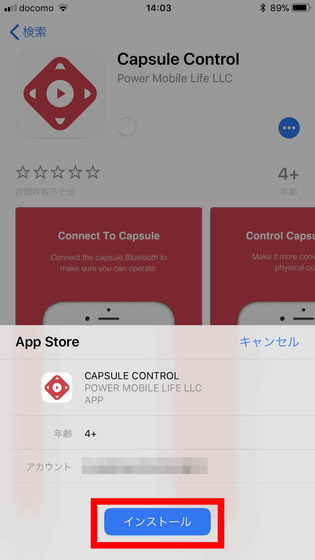
Tap "Open" when installation is completed.
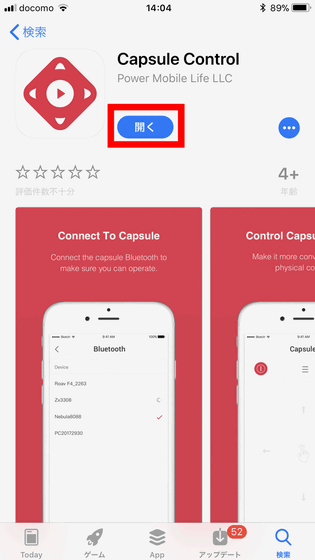
This will open the Capsule Control home screen, tap "Connect to Capsule."
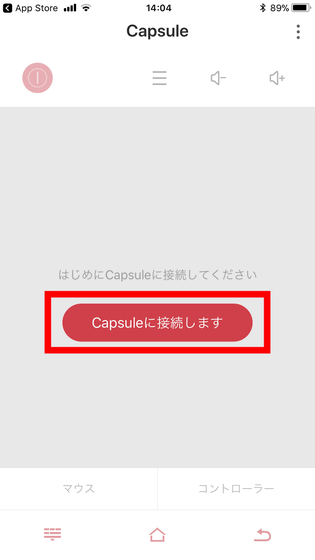
It automatically detects the surrounding Nebula Capsule, so connecting just by selecting the detected Nebula Capsule is completed.
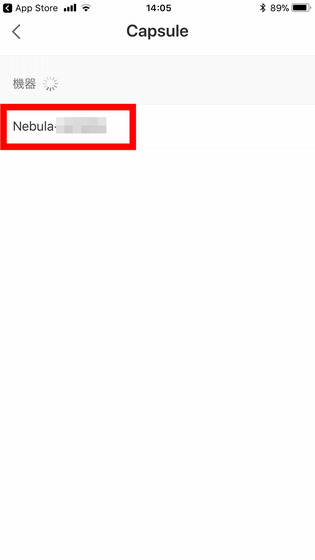
On the application home screen, select "Mouse" in the lower left and scroll your finger on the screen ......
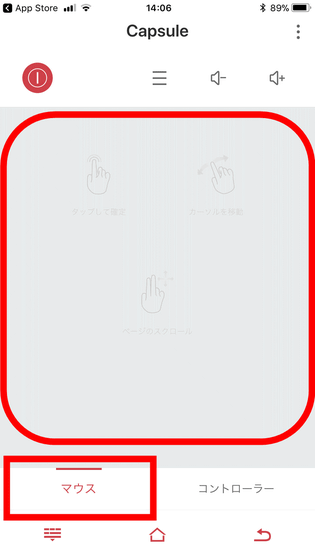
On the screen projected by Nebula Capsule, a mouse linked with the operation on the application appeared.
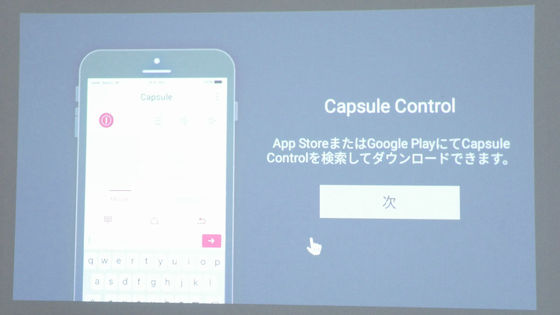
A mouse cursor linked with the operation on the application appeared in the projected screen. It is very convenient to be able to perform operations easily with just your fingertips. The operation system is similar to the smartphone itself, and if you want to select display, you can tap the screen.
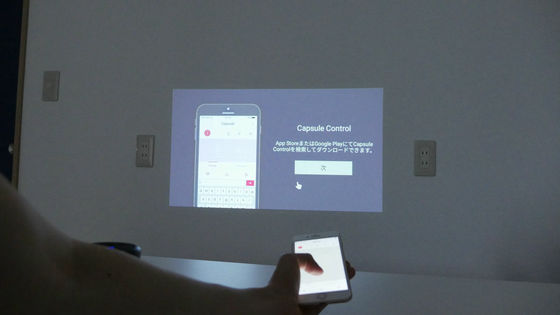
◆ View images with Nebula Capsule
In the Nebula Capsule home screen, a total of nine icons are arranged in the upper row, "HDMI" "File Manager" "App Manager" "Network" "Settings", "TED" "YouTube" "Netflix" "App Store" The connection status of the Bluetooth and Wi - Fi, the remaining battery level, and the time were displayed on the upper right.
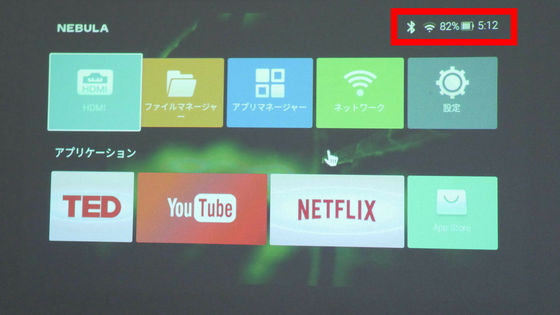
Choose "Settings" ...
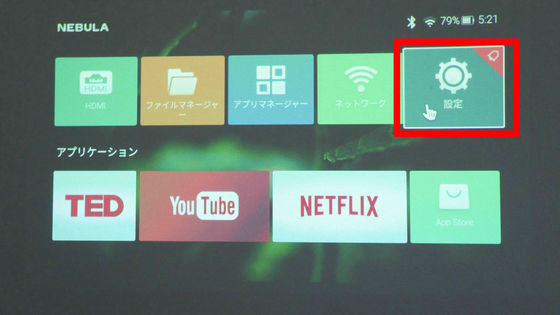
You can make various settings related to Nebula Capsule. When I select the item of "projector" ......
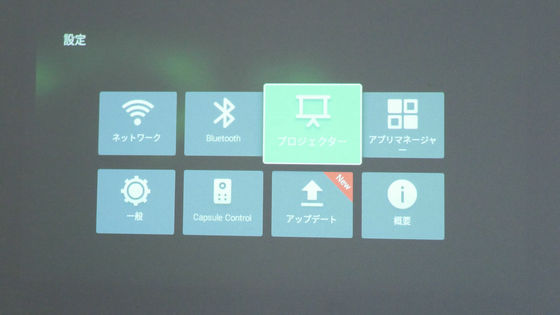
It is possible to set about the color temperature etc. of the image to be projected.

When you select "Projector mode" ......

You can set the mode to project images from the back of the screen and the mode to hang from the ceiling.

Because the Nebula Capsule is a mobile projector, you can easily carry around, adjust the projection surface, and change the projection angle. When the projection angle changes, the angle of the screen surface also shifts, but since it corresponds to the keystone correction (keystone correction) which is also common in general projectors, it is possible to detect the inclination of the main body and project the projection screen in the vertical direction It automatically corrects for you. On the other hand, automatic correction is performed with the inclination of the main body as a reference only, so it may not be possible to correct it if the projection plane is not vertical. Also, because horizontal offset is not corrected automatically, you have to be careful about the installation angle.

◆ Play a YouTube movie with the projector alone
Actually watch YouTube with Nebula Capsule alone. Select "YouTube".
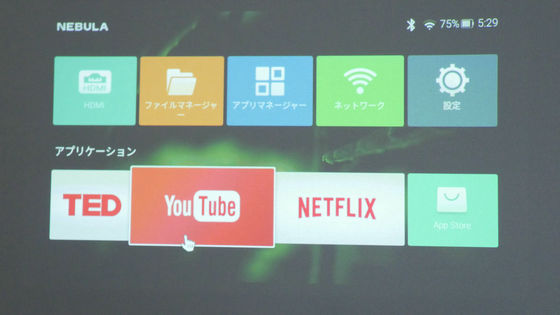
You need to install the YouTube application on the Nebula Capsule itself the first time you start up. Tap "Install" ......
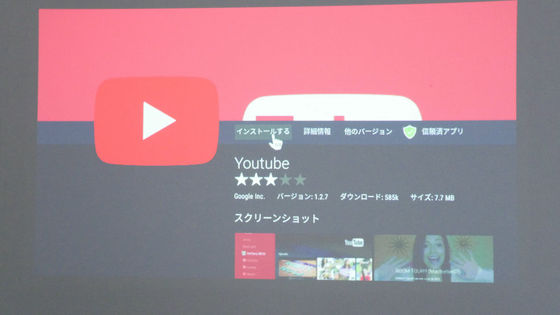
The download of the YouTube application starts.
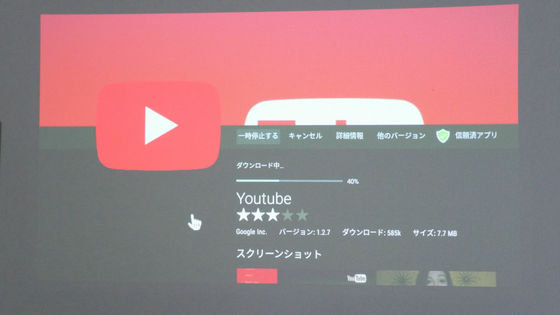
Select "Install".
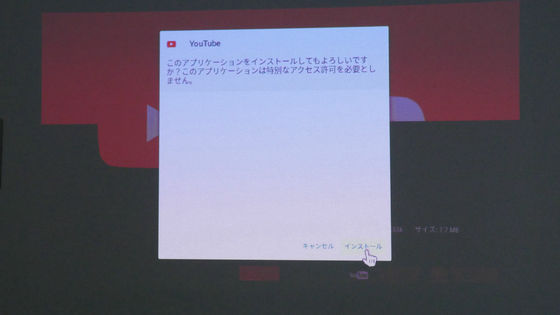
Select "Open" when installation is completed.
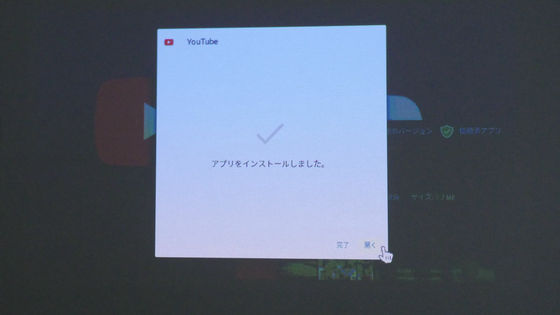
Then the home screen of the YouTube application opens.
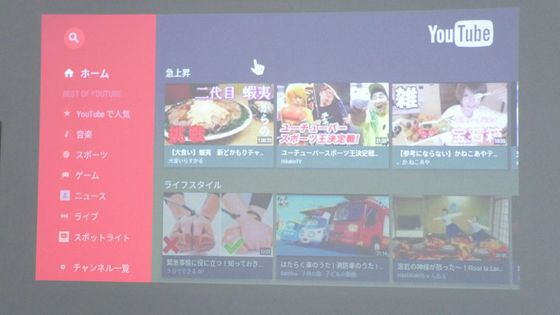
When I want to search movies with the application on Nebula Capsule ......
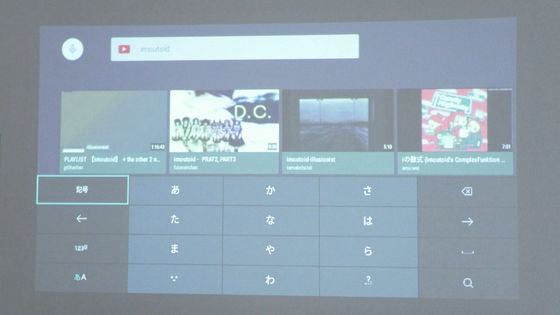
If you install the Capsule Control application, you can enter characters as you always do on a smartphone or tablet.
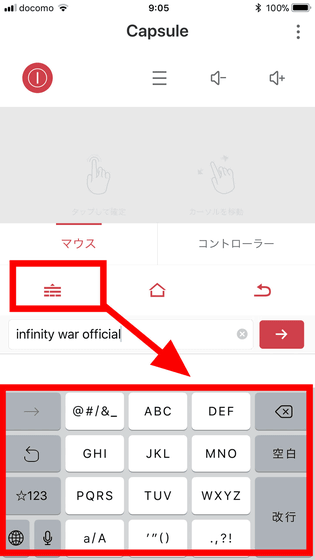
When you select the movie you want to play ......
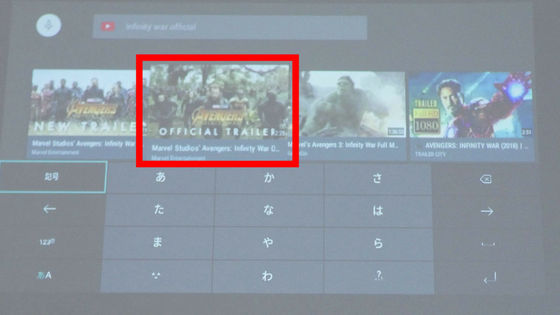
The video of YouTube was projected on the projection surface. Nebula Capsule 's playable time is about 3 hours when you continue playing on a Wi - Fi connection, but you can continue to play the movie while power is on.

The playback volume can be adjusted with the application, in addition to the button on the top of the main unit.
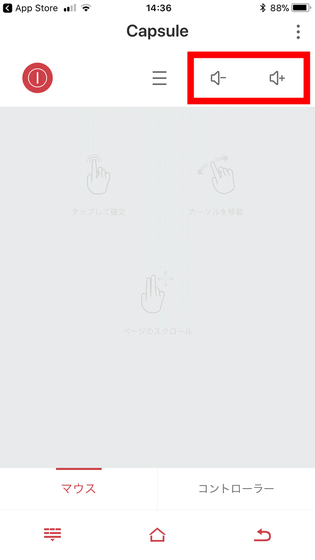
Tap the "Controller" button at the bottom of the application during movie playback ... ...
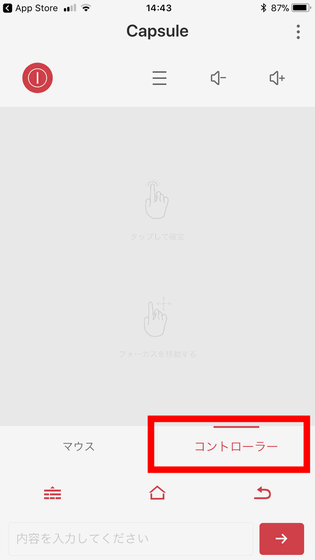
A control bar is displayed on the screen, you can perform operations such as pause, playback, evaluation of the movie, etc.
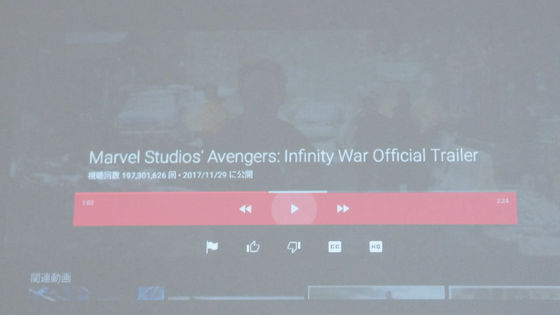
Also, since Nebula Capsule is a 360 degree speaker, no matter where you are viewing the screen of the projector you will hear the sound properly.

This is the movie that I actually went 360 degrees around the Nebula Capsule.
I tried around the mobile projector Nebula Capsule
When you want to finish playing the movie, tap the home button of the application ... ....
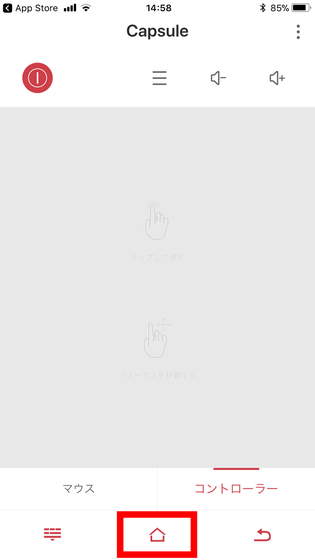
You will return to the home screen.

◆ Play movies in the connected smartphone wirelessly
With Nebula Capsule, you can play movies inside the connected smartphone wirelessly. For iOS devices, open the Control Center and tap on the menu in the upper right (AirPlay setting).
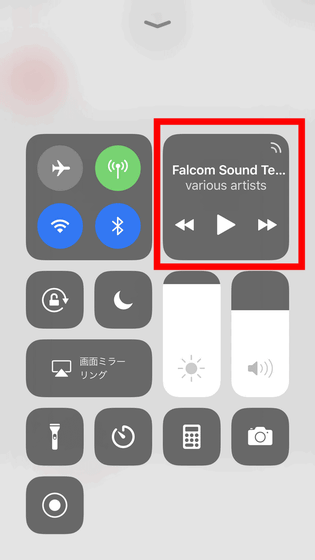
Since Nebula Capsule in the vicinity is detected, it selects ... ....
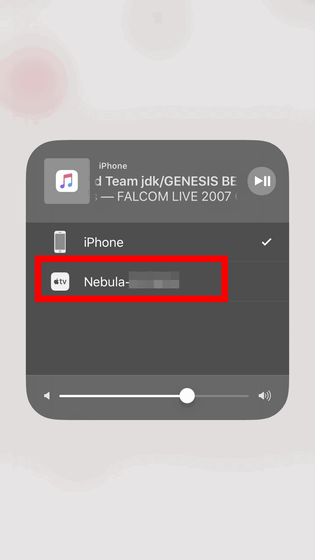
Play a movie on your smartphone.
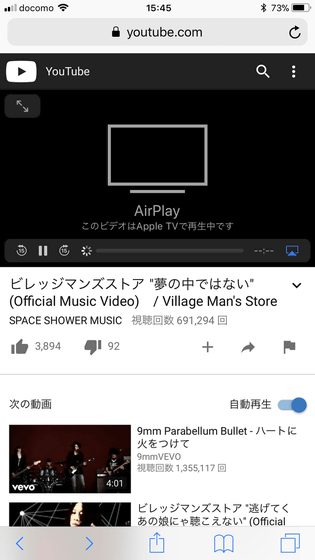
Then, the movie played on the smartphone was directly projected from the Nebula Capsule. You can also project smartphone movies from Nebula Capsule by using the "Screencast" function from Android devices.

◆ Other usage
Nebula Capsule can also be used as a mobile Bluetooth speaker by connecting with Bluetooth compatible equipment. First of all, press the Bluetooth switch button at the top of the Nebula Capsule to put it in the standby state ......

Select Nebula Capsule from the Bluetooth connection screen on the playback device side.
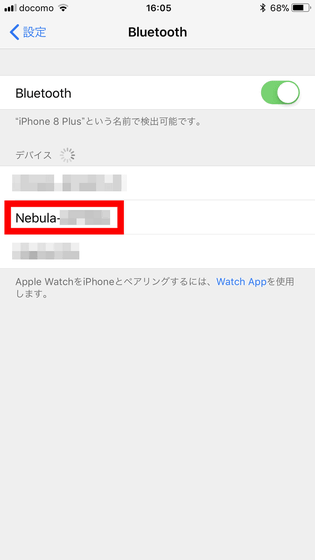
If you tap "Pairing", you will hear "Bluetooth connected" voice from Nebula Capsule's speaker.
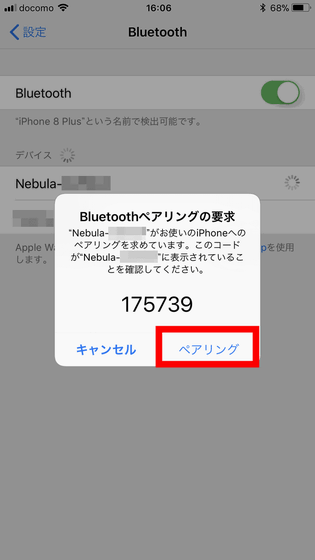
You can now use the Nebula Capsule as a Bluetooth speaker. When used as a Bluetooth speaker, it is possible to play music continuously for about 30 hours.
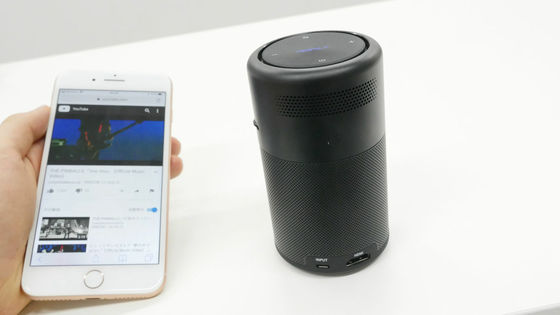
Also, if you connect an HDMI cable to the HDMI port on the back of the Nebula Capsule ......

It is also possible to output the screen of HDMI compatible equipment such as PC with the projector.

You can also play movies and music in the USB flash memory by connecting the OTG cable connected with the USB flash memory etc. to the Micro-USB port on the back.

As a result of using Nebula Capsule, I felt that the resolution of the image that can be projected was not so high, but it was enough to have enough screen size and sound quality to enjoy movies and music easily. On the other hand, since the light amount of the projected image is not as bright as 100 ANSI, it may be a little troublesome that you can not see the image cleanly unless you darken the room. As a portable projector that can be easily carried, Nebula Capsule seems to be able to play an active part in outdoor leisure and simple presentations.
"Nebula Capsule" can be purchased on Amazon from Tuesday, May 29, 2018 (Tue) at 10:00, and the price is 39,800 yen.
Anker Nebula Capsule (mobile projector with Android) 【100 ANSI lumen / DLP mounted / 360 degree speaker】
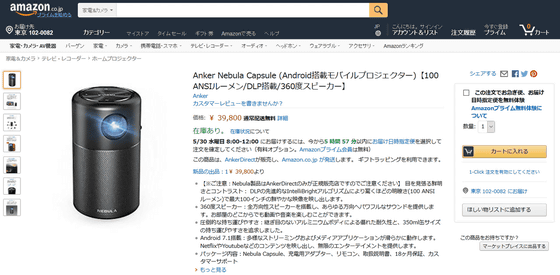
Related Posts:







