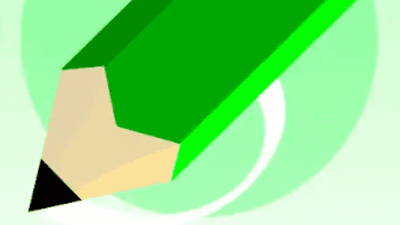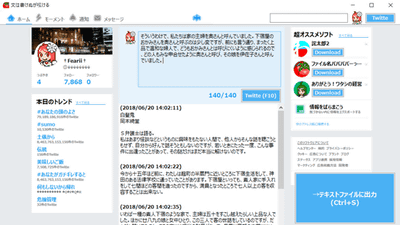A digital memo packed with comfortable functions for those who write sentences anyway "Pomera DM 30" review

For those who write many sentences on a daily basis, a digital memo pursuing the comfort of writing writing anyway, omitting any unnecessary functions,"Pomera" seriesis. The latest machine of Pomela series appearing on June 8, 2018Pomera DM 30"Not only is it a convenient function that makes writing easy to write, but also it adopts electronic paper display, it is easy to write for a long time, and you can output the text to smartphone with QR code as sentence As we are pursuing the comfort of the literary strokes further, we tried using it ahead of release as quickly as possible.
DM 30 | Digital memo "Pomera" | King Jim
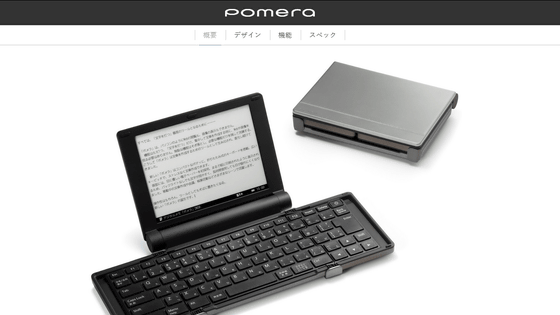
◆ Pomera DM 30 exterior review
The outer box contains a simple "pomera" and a logo.

On the side there was a statement "with warranty" and the color of the main body was stated. The color of Pomera DM 30 is only one color of dark silver.

On the bottom is a list of set contents and notes. Be careful as AA batteries for activating Pomera DM 30, USB cable for connecting files with PC and SD card are sold separately.

It is opened.
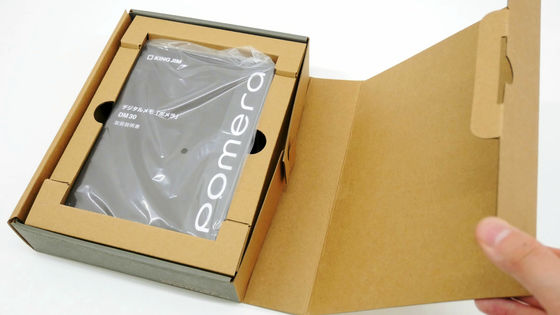
I took out the middle box. What is in the bag is a manual.
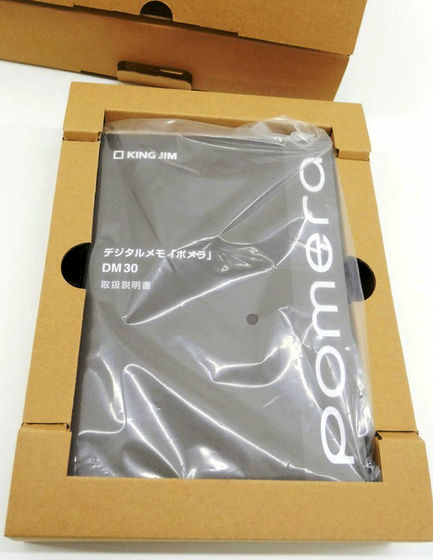
When I took out the instructions, I encountered Pomera DM 30 wrapped in a nonwoven cover.

The appearance of Pomera DM 30 is like this. Compared with the black color of the nonwoven fabric covering underneath, you can see that DM 30 is grayish.

The long side of Pomera DM 30 is slightly larger than iPhone 7 (13.8 cm).

The short side of Pomera DM 30 is about a little smaller than iPhone 7.

Pomera DM 20While the keyboard was folded in half, the keyboard of the Pomera DM 30 has become double doors.

Opening the folded part .........

Keyboard preparation is completed. When folding is opened, the display turns on automatically.

The width of the keyboard is like this when compared with iPhone 7.

Let's note Compared with CF-SX 3, it was just about the same width. POMERA DM 30's key pitch is 17 mm wide by 15.5 mm wide and has a comfortable design, compact but thought to be equipped with a laptop-sized keyboard, Let's note CF-SX 3 key pitch (sideways 19 mm, length 16 mm), it is slightly narrower. The size of the key was 14 mm for Pomera DM 30 and 18 mm for Let's note CF-SX 3, but there were slight differences.

When I actually entered it, I felt that the left and right clearance was small especially, I got quite a few mistakes until I got used to it, but the discomfort is not that big and it takes so long It did not cost.
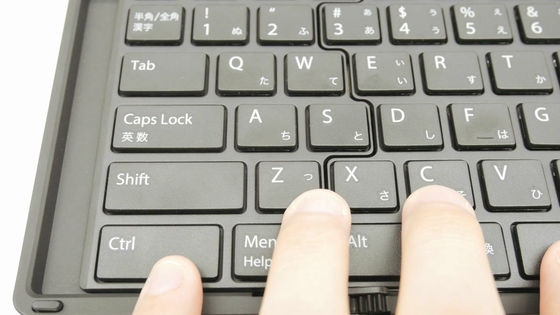
There is a slot of SD card and a port of Micro-USB on the back.

The side is like this, there is nothing like a switch or a button.

On the bottom of the Pomera DM 30, there is a slip rubber feet attached.

If you turn the circular lid with a coin .........

A coin type lithium battery (CR 2032) was set. This battery is for battery backup.

Also, when you release the lock by moving the knob, the battery lid on the hinge part will come off.

You can set two AA alkaline batteries.

Weighing 388 grams without batteries.

When we set dry batteries it was 503 grams. Because the iPhone 7 is 172 grams, it is roughly three times that amount. If you have only Pomera DM 30, it has weights to a certain extent to a certain extent, but it is light enough to carry it in a bag, so it does not matter at all to carry it, so it seems to be pretty good to go packed in a bag for the time being.

◆ I actually tried Pomera DM 30
I tried to utilize various functions in fact because it specializes in writing sentences anyway. I tried to make a movie of startup and input, so you can better understand what it is like if you look at it. In addition, the character size is increased for movie shooting.
I tried using digital memo "Pomera" DM 30 - YouTube
For the Pomera DM 30, for the first time in the seriesE InkWe adopt electronic paper display. It is easy to work for a long time because it is a display that is printed on paper, the eye is hard to get tired because there is no backlight.
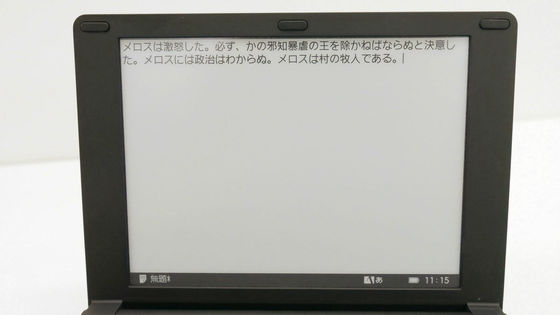
It is not suitable for work in the dark because there is no backlight, but on the other hand it will not be hard to see with reflection even if you apply strong light.

Likewise, under strong sunlight, liquid crystal displays tend to be difficult to see, but with electronic paper displays there is absolutely no inconvenience, rather it's pretty easy to see. Writing in nature is also dangerous, not to mention urgent when you want to use on the go.

The key feature of POMERA DM 30 is that Ctrl key and Alt key are easy to push large and Fn key does not exist. Instead, "Menu key" unique to Pomera DM 30 is attached. Press the Menu key ......
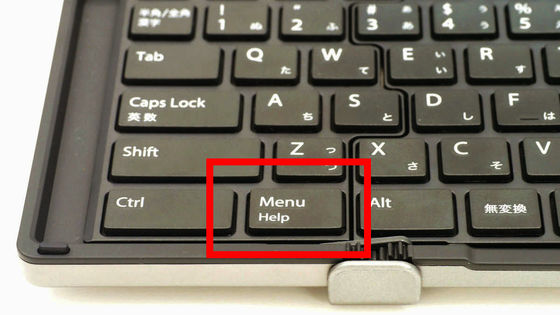
A menu bar is displayed at the top of the screen.
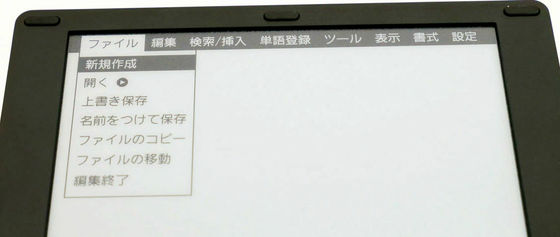
From "file" you can create a new document or save the completed document. In the case of "Save As" ......
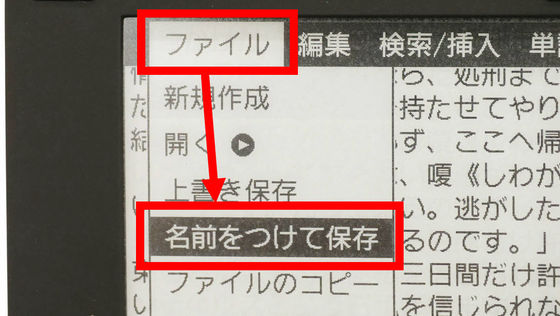
You can choose the storage location. Since the main body memory is built in, select "save here" as it is without special prejudice and press "Enter" to save it.

You can also create folders to organize files. Since the main memory is 8 GB, there is enough capacity enough to save only sentences.

You can use the SD card if you do not have enough capacity with 8 GB or you want to exchange files with a PC. Pomera DM 30 supports up to 2 GB SD card or up to 32 GB SDHC card. Set the SD card in the slot on the bottom of the main unit.

You can select an SD card when saving a file.
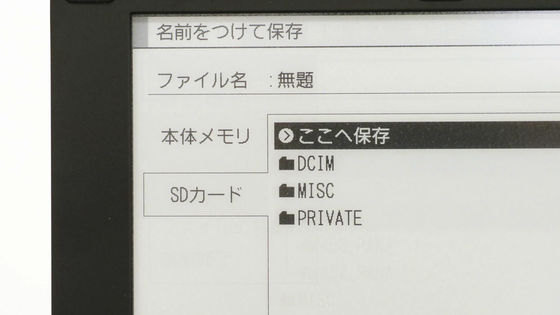
From the "Edit" menu, you can undo changes, copy and paste, etc.
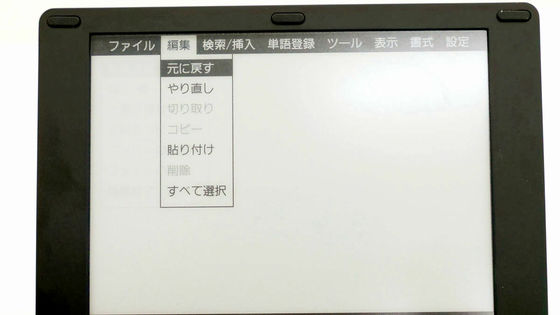
From the "Template" in the "Search / Insert" menu, you can use the function that makes the text input more convenient.
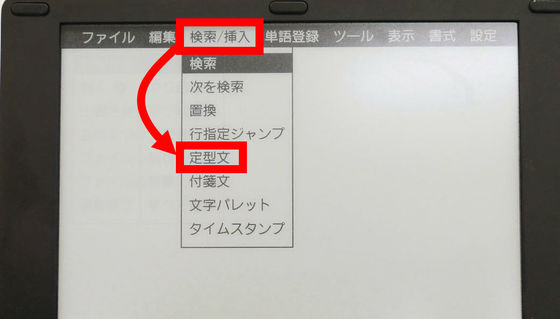
After inputting the fixed sentence press the Esc key to complete the setting.
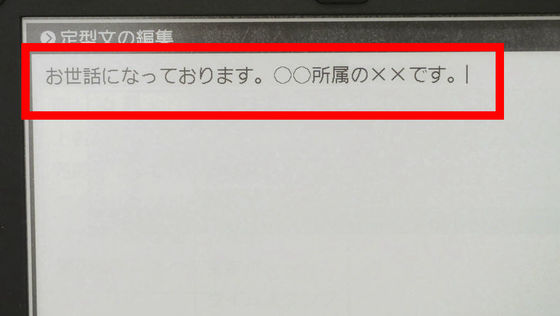
Select the thing you want to insert from the template list and press the Enter key .........
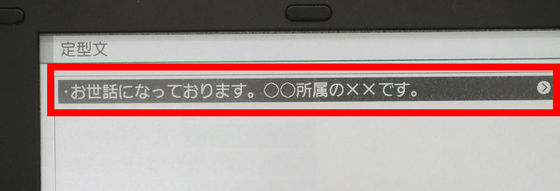
A fixed sentence was entered. Since you can register up to 20 template phrases, you can register your own contact information to fill in business mail, make notes of reference books when you write reports and papers, make it easier to quote It seems to be useful for.

Because Pomera DM 30 employs a dedicated Japanese input system "ATOK for pomera", input and conversion can be done quite smoothly, but there are cases where it is not converted well if it is a proper noun etc.
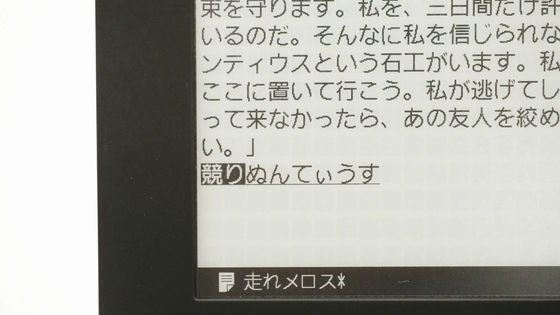
In these cases, you can convert words smoothly if you register a word as a dictionary. Select "Register / Edit" from "Word registration" in the menu.
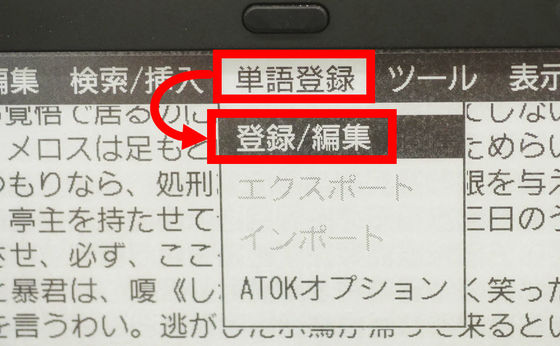
Enter the reading (before conversion) and the word (after conversion), select the part of speech, and press the Enter key.
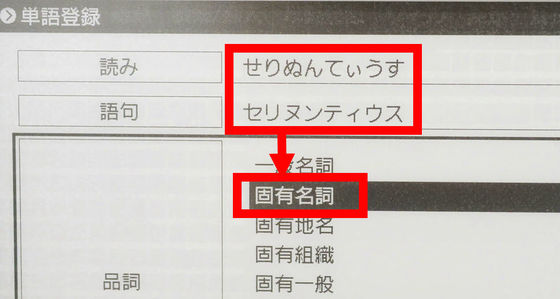
Then, you can convert the registered word with a single shot.
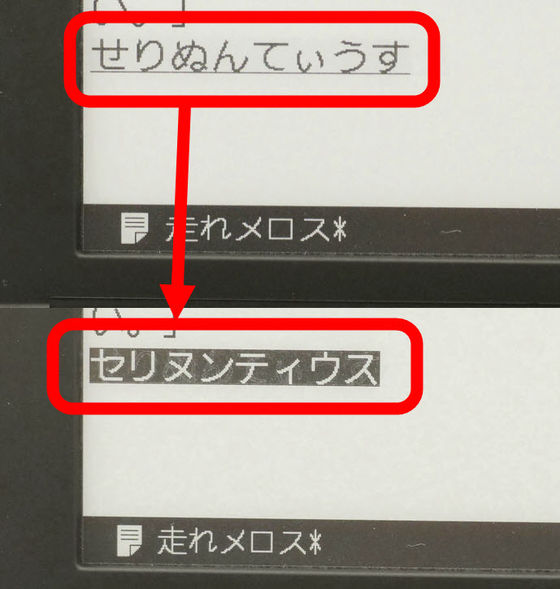
In the "Tool" of the menu, plus alpha functions that make the writing environment more comfortable are lined up. When the meaning of the word is not known or when you are not sure how to use kanji, select "electronic dictionary".
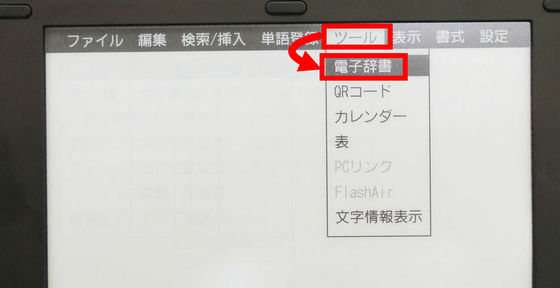
The Pomera DM 30 has three built-in dictionaries: Japanese dictionary, English-Japanese dictionary, Japanese-English dictionary. Select a Japanese dictionary.
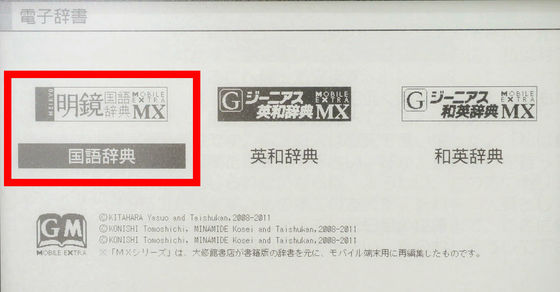
You can check the meaning of kanji and words by entering letters. Since it is unnecessary to prepare a smartphone and an electronic dictionary separately, it is very convenient to make it easy to confirm words.

Also, since you can also copy sentences directly from the dictionary, it is useful also when you want to quote the meaning of the dictionary.
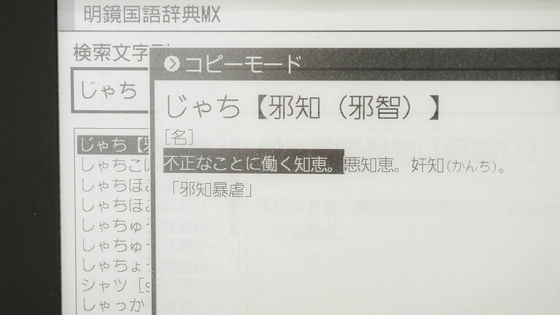
If you select "QR code", you can output the sentences entered in POMERA DM 30 directly to your smartphone.
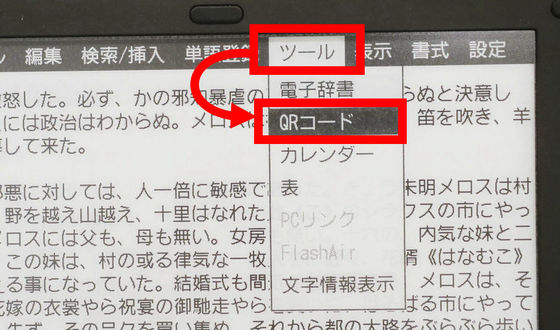
The text has been converted to QR code. Up to 8000 full-width characters can be converted to QR code, but if there are many characters, it will be divided into multiple QR codes, which is a little troublesome.

QR code reading is done with "Pomera QR code reader" dedicated to iOS. Tap "Get" on the application page.
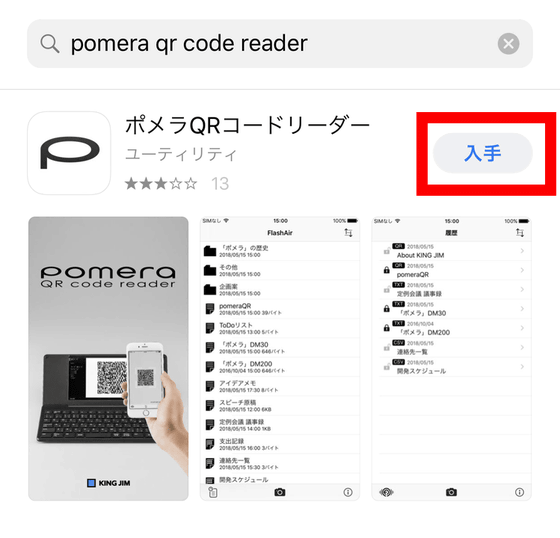
Tap "Install" and start it when installation is completed.
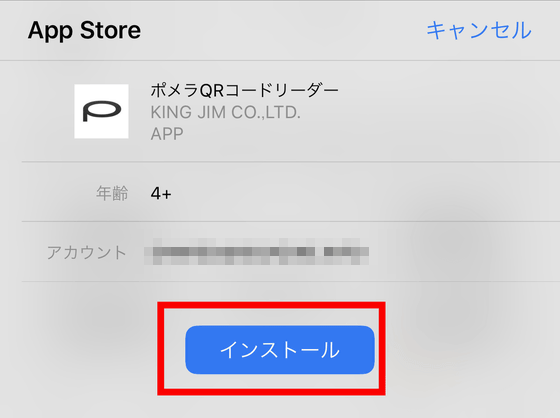
I only read the QR code. Even if the sentence is long and there are multiple QR codes, it is super simple as it only reads crisply in order.
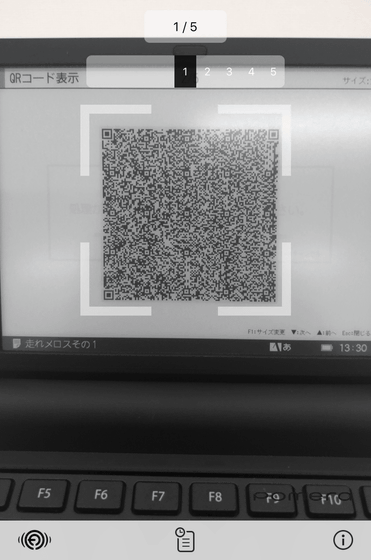
A document was output on the smartphone. Since it is not uncommon for many people to feel that it is troublesome to input a long sentence of emails or the like on a small display of a smartphone, it is a pleasant function to simply input it with POMERA DM 30 and read it crisply. Just be aware that the application is compatible with iOS only.
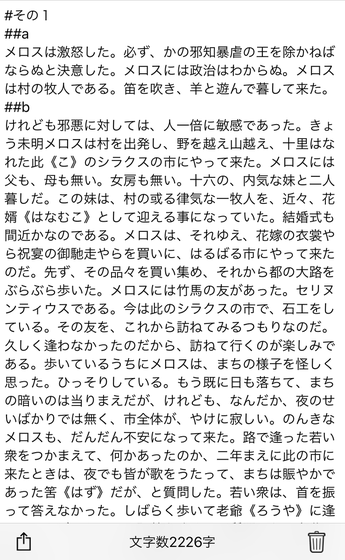
If you want to transfer to PC or import sentences from PC, you can connect to PC using Micro-USB cable.

When connecting POMERA DM 30 and PC with Micro-USB, select "PC link" from "TOOL".
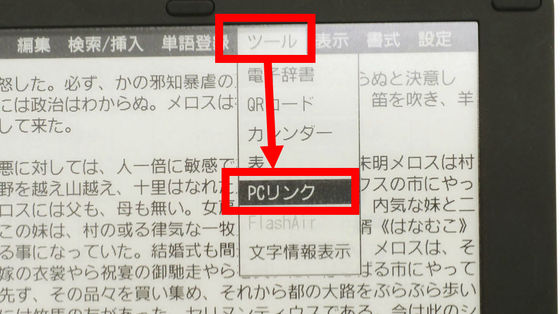
Since the data folder of Pomera DM 30 is displayed on the PC, select "Pomera".
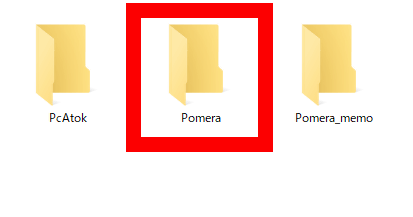
Select text file
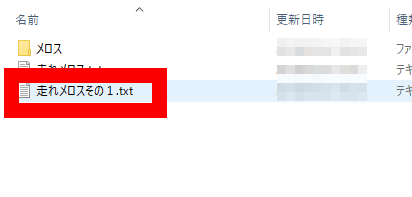
You can input / modify etc on PC. You can use it only when you are going home with Pomera DM 30 and you want to use a PC or copy text from a PC and import it into Pomera DM 30.
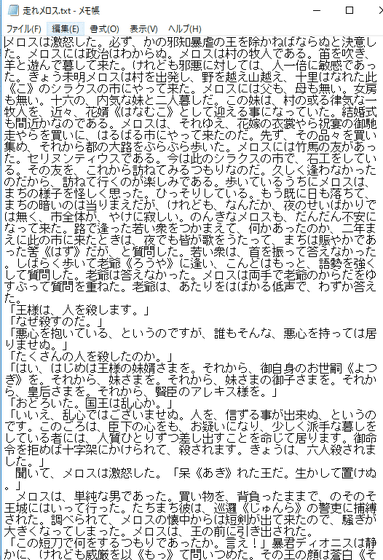
To change to "Vertical writing" instead of "Horizontal", select "Display" with the cursor keys, select "Display direction" and press the Enter key.
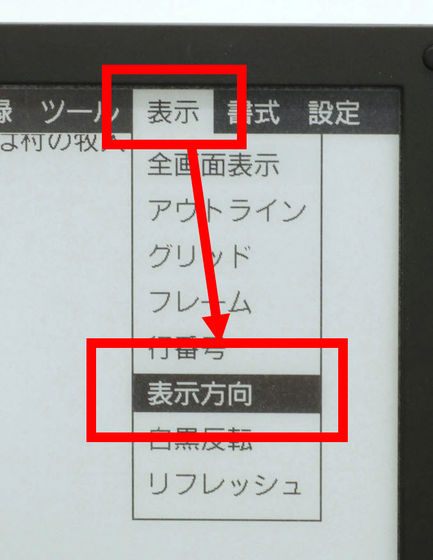
Since the "Display Direction" menu appears, select "Vertical writing" and press the Enter key.
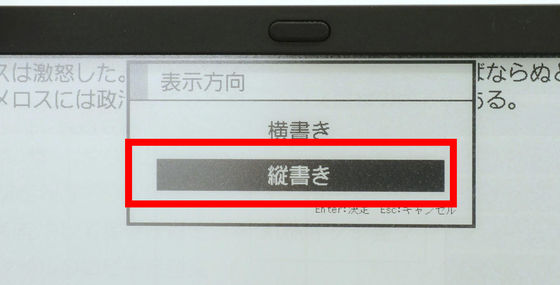
Then you can change the sentence from horizontal writing to vertical writing.
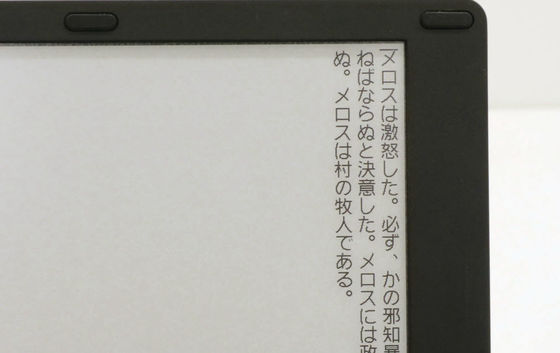
For people whose eyes get tired if they are black on white background, select "Invert Black & White" from "Display".
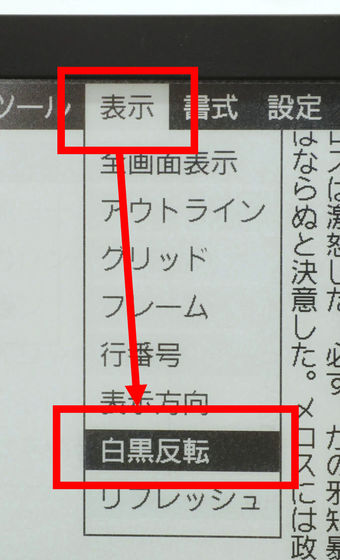
Select "Yes" and press the Enter key.
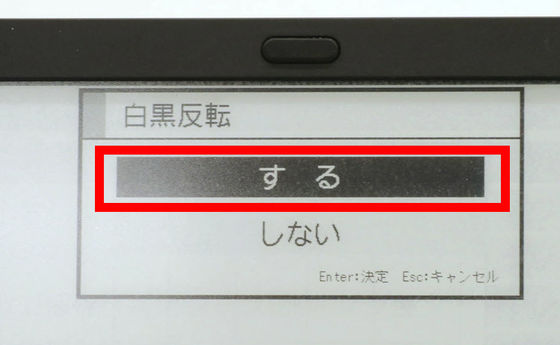
With this, white characters on black background. When concentrating too much and the eyes get tired, it is ants to try reversing black and white.
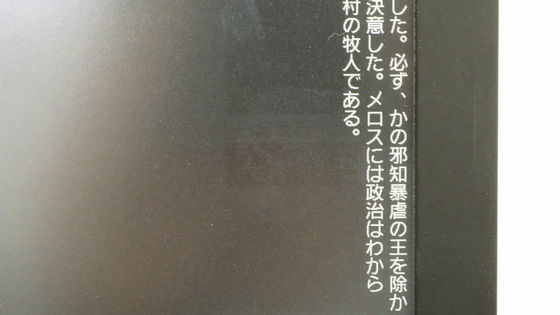
Also, the longer the sentence is, the more useful is the outline function. Select "Outline" from the "View" menu.
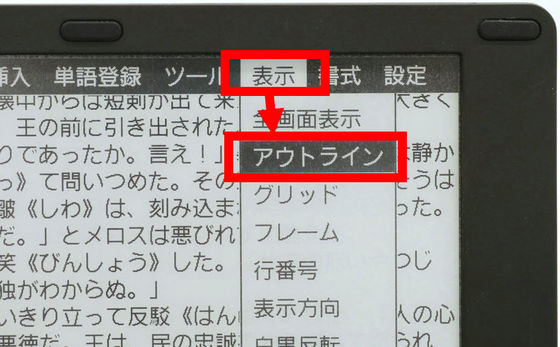
Select "ON"
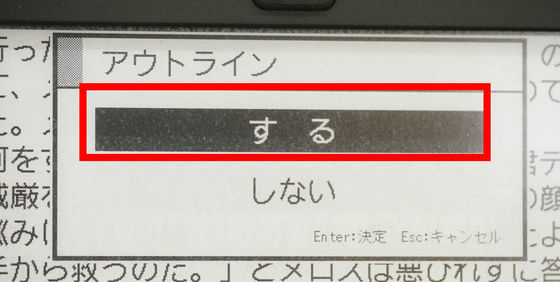
The outline space will be displayed on the left side of the text.
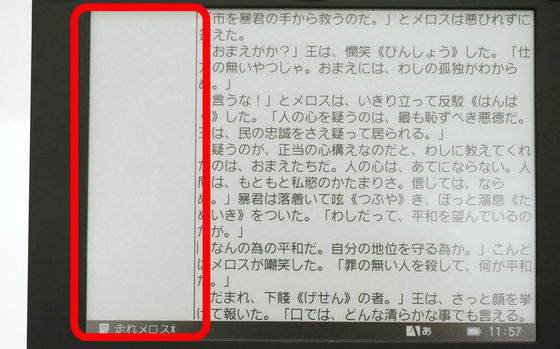
If you type a "#" sign before the paragraph, a heading will be added. Since you can switch to the outline window with Ctrl key + Tab key, you can easily jump to the headline at any time.
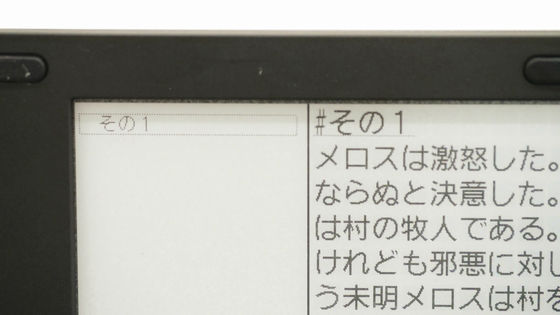
If you enter more than one "#", you can create the lower hierarchy. Although it is necessary to prepare headings in advance, it is a pleasing place for those who write long sentences to be easy to read for each chapter / section.
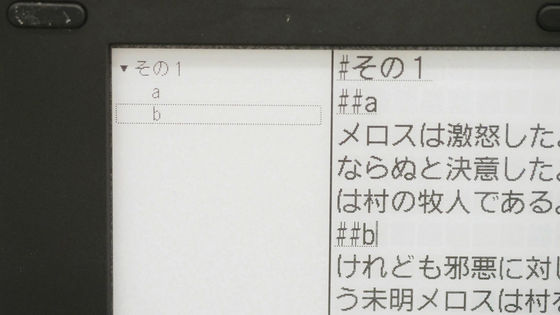
As one of the features of electronic paper, an afterimage is displayed on the display. When you continue for a long time or when you operate the menu, the afterimage may get in the way.
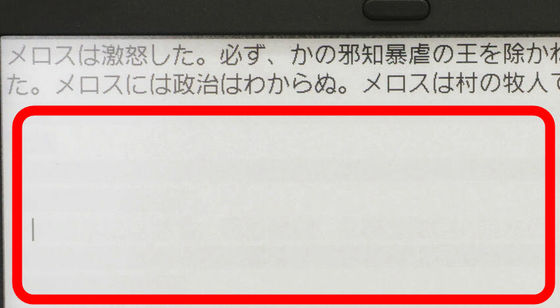
In such a case, select "Refresh" from the menu "Refresh".
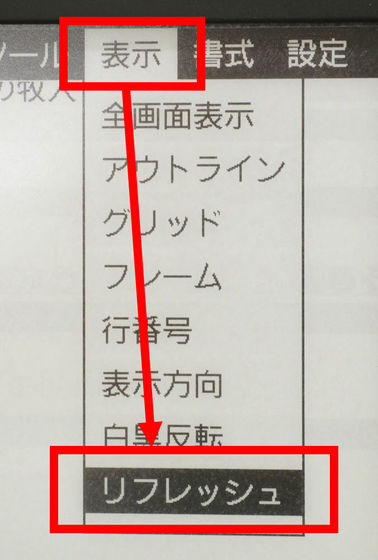
You can recover the display even further. This refreshing is also possible by simply pushing the F12 key, so it can be beautiful if the afterimage becomes an obstacle.
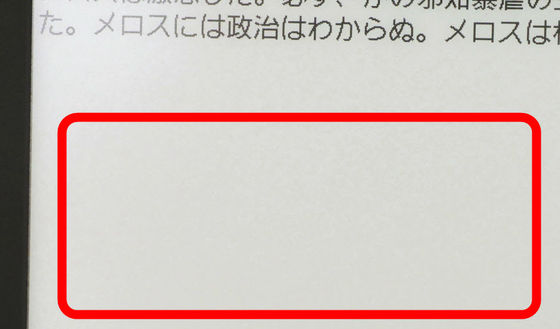
Since I usually use Let's note, I fought hard on the smallness of the keys of the Pomera DM 30 at first, but as I got used to it I began to feel more convenient. The function selection used the various functions after pressing the Menu key until it got used, but shortcut keys are assigned to all kinds of functions, for example, Alt key + F3 for inserting fixed form sentences and Ctrl key + F7 for word registration So, if you remember, you should be able to input sentences fast and comfortably.
The price is 43,000 yen by tax, setting to the extent that it aligns with the notebook PC of the entry model. If you want to write sentences anywhere on the road or anywhere, this one might be better than the laptop.
Yodobashi.com - King Jim KING JIM DM 30 Shill [Digital Memo Pomera Silver] mail order 【All goods free delivery】
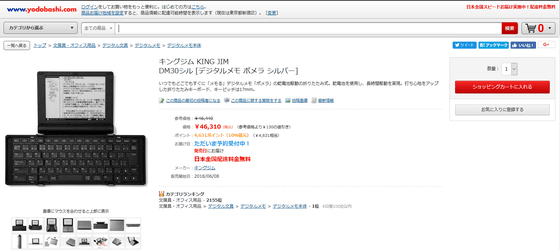
Related Posts: