I tried using a smart doorbell "SpotCam-Ring" that can respond with a smartphone and can also monitor surroundings
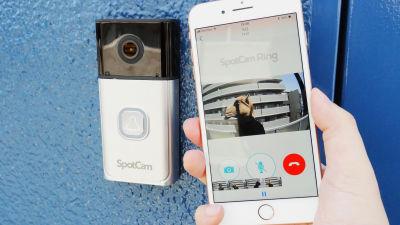
"SpotCam-Ring"Is a Wi-Fi compliant doorbell that allows you to respond to visitors via smartphones, not over the monitor. Also, the intercom picture can be seen from the outside, and it is also possible to monitor the presence or absence of suspicious individuals. The real thing of SpotCam - Ring arrived at the editorial department, so I tried using what it is actually like.
Full HD video doorbell for SpotCam cloud | SpotCam-Ring
http://www.planex.co.jp/products/spotcam-ring/
◆ Appearance review
The SpotCam-Ring package is based on white design.

When opened, there was one doorbell camera in the box, one chime speaker, one waterproof rubber sticker, complete set of screws, instruction manual, warranty card, notes.
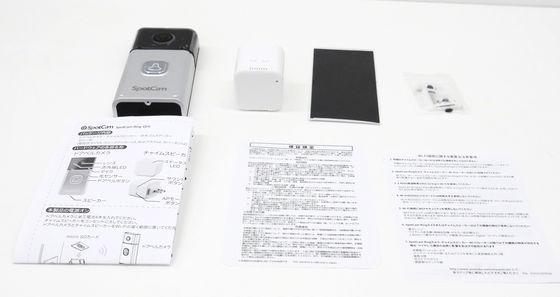
The doorbell camera has a camera at the top, a button at the bottom, a design such as a door phone.

The size is 128 mm × 63 mm, about one size smaller than the iPhone 8 Plus.

The weight was measured 108 g.

The button part of the doorbell camera is a battery cover, so that you can insert four AA batteries when you open it.

Put the batteries ......

When you close the battery cover, the doorbell button lights up in blue for a while.

Weighing 207 g with batteries in.

The chime speaker is for sounding the sound of the chime in the room when the door phone is pushed.

Pictures taken with the camera are recorded on the microSD card in the chime speaker. Supported microSD card up to 32GB. The recorded video isFlash VideoIn the environment of the editorial department it was saved in format and it was about 3MB capacity with about 30 seconds of picture. For this reason, it is considered that there is no problem with microSD card with much less capacity.

Since the chime speaker is integrated with the outlet, it is ready to use by inserting it into the outlet of the room where you want to ring the chime.

◆ SpotCam-Ring settings
To configure SpotCam - Ring, you need "SpotCam" application. "SpotCam"iOS versionWhenAndroid versionAlthough it corresponds to both, I will install the iOS version this time. Access the following URL on the iOS terminal.
"SpotCam" on the App Store
https://itunes.apple.com/jp/app/kamera-yi-fa!/id908179081
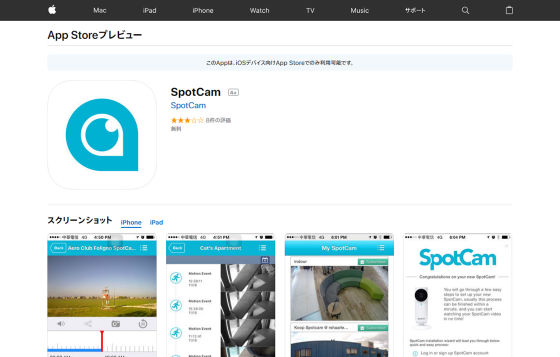
Tap "Acquisition".
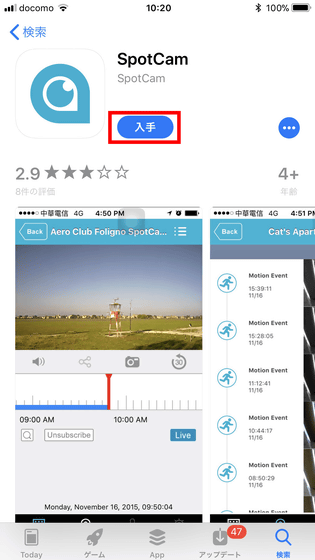
Tap "Install".
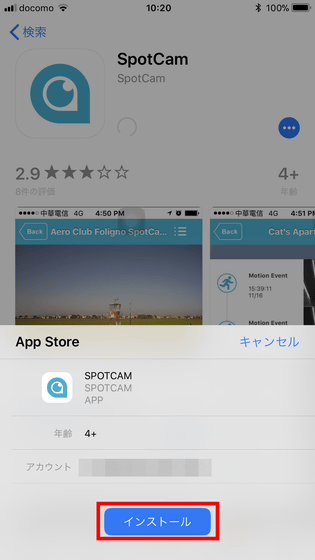
When installation is completed, tap "Open".
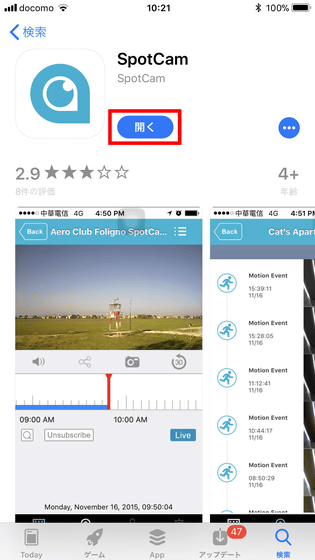
Confirmation of notification setting of SpotCam is displayed. Tap "permission".
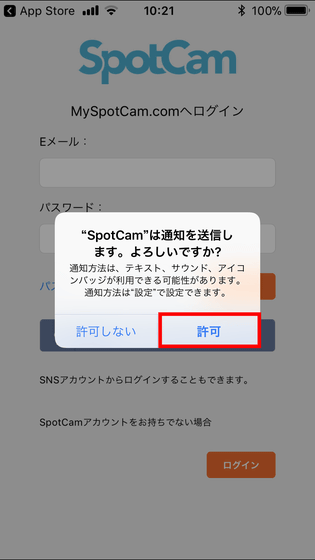
The login screen of SpotCam is displayed, but since you do not have an account, tap the "Login" button under "If you do not have a SpotCam account".
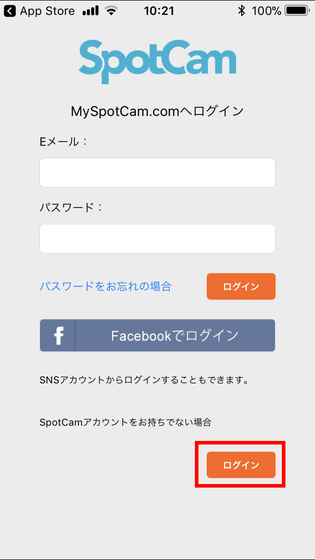
As the screen for registering a new account is displayed, please enter "User name" "Password" "Password (Confirmation)" "E-mail" of the account to be added, check "I agree with the service conditions" Tap "New registration" button.
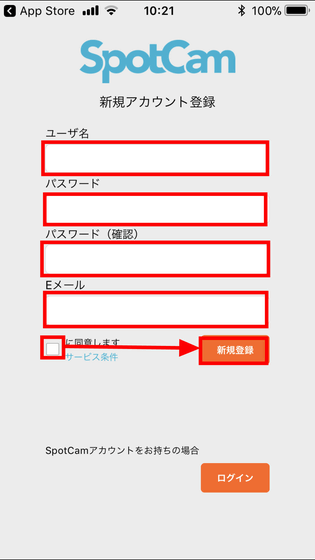
Then, it says "I sent the confirmation e-mail to the registered e-mail address" ......
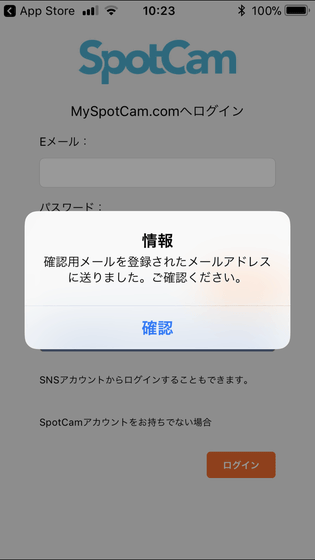
Click "Please click here." In the confirmation e-mail received to the registered e-mail address, and registration of the account is completed.
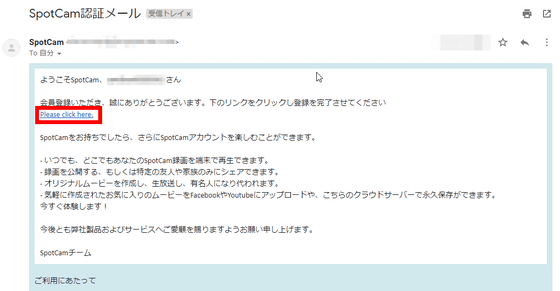
Return to SpotCam and tap "Confirm".
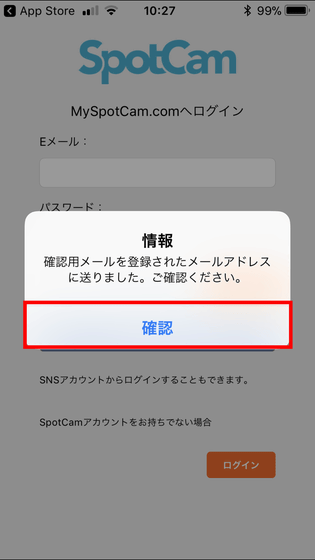
As the login screen of SpotCam is displayed, enter the account information you registered earlier in "E-mail" and "Password" and tap "Login".
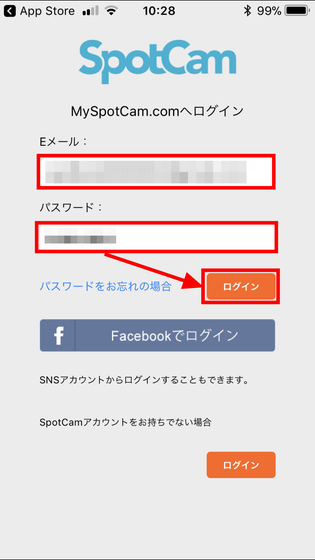
When logging in, "There is no registered SpotCam" is displayed, so tap "Confirm".
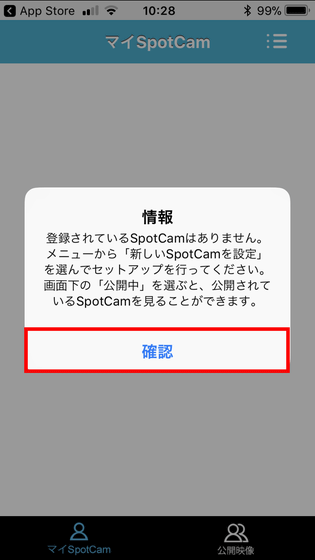
Tap the menu icon in the upper right, then tap "Add SpotCam".
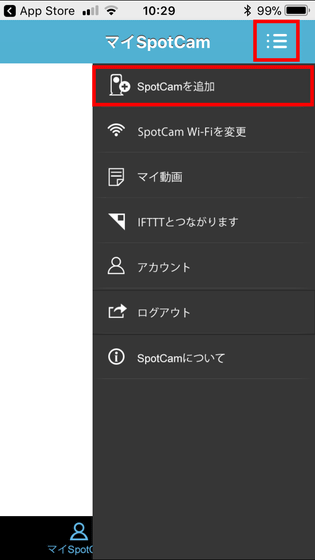
Tap "Let's get started."
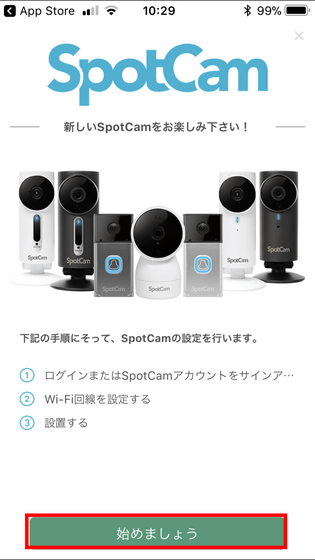
Then, a screen to select the model of SpotCam to be set up is displayed. Check "SpotCam Ring" and tap "Next".
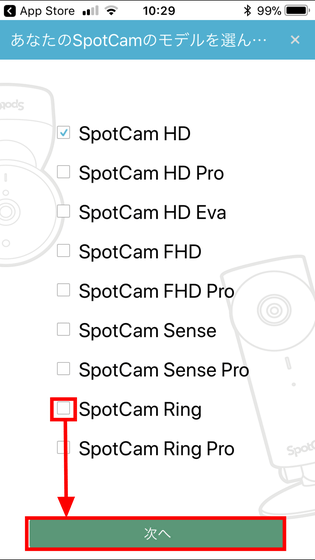
Tap "Next".
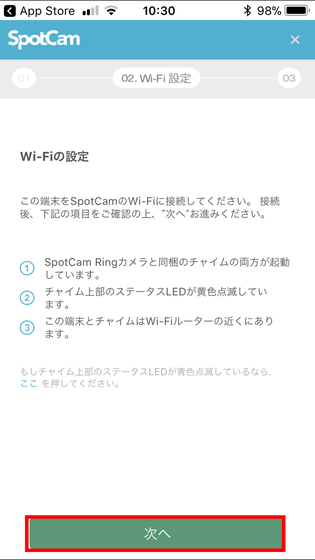
The "Connect to Wifi Point" screen will be displayed. Because SpotCam-Ring supports only the 2.4 GHz band Wi-Fi network ......
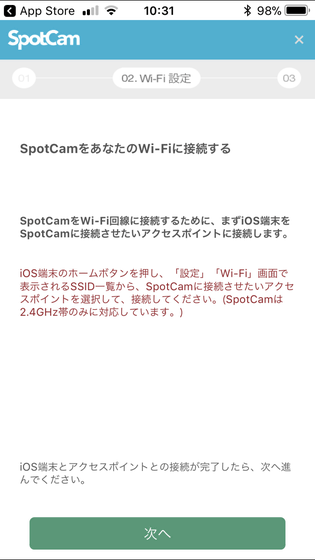
Open "Wi-Fi" from "Settings" of iOS home screen, connect SpotCam-Ring Tap the 2.4 GHz band Wi-Fi network and connect.
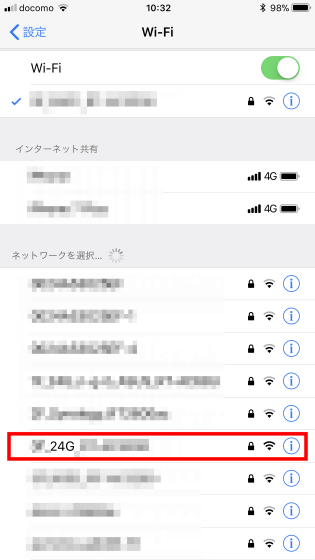
Return to SpotCam and tap Next.
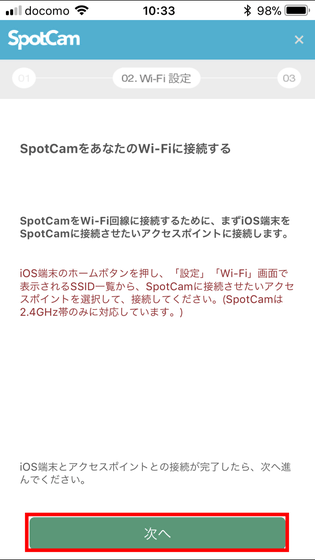
"Connect to SpotCam on Wi-Fi" is displayed on the screen ......
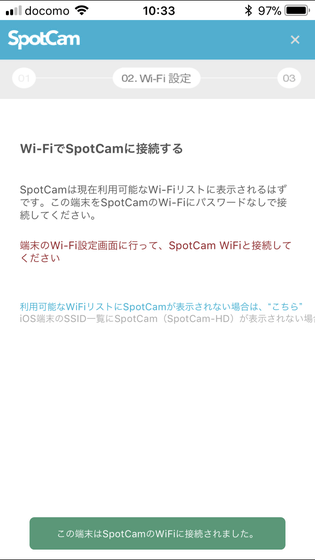
Once again, open "Wi-Fi" from "Settings" on iOS home screen, tap SSID of "SpotCam - Ring" and connect to SpotCam - Ring.
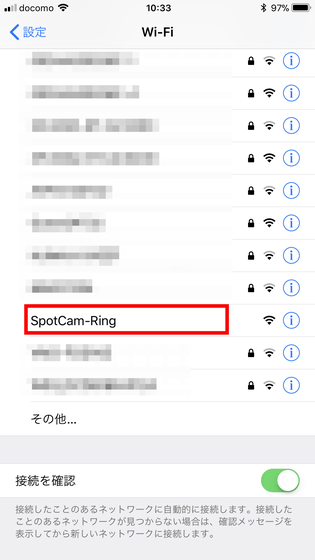
Tap "This terminal has been connected to SpotCam's WiFi".
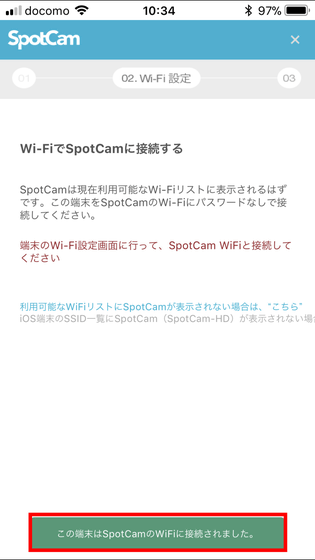
Since the SSID of the 2.4 GHz band Wi-Fi network that you connected earlier is entered for "SSID", enter the Wi-Fi network password in "Password" and tap "Save".
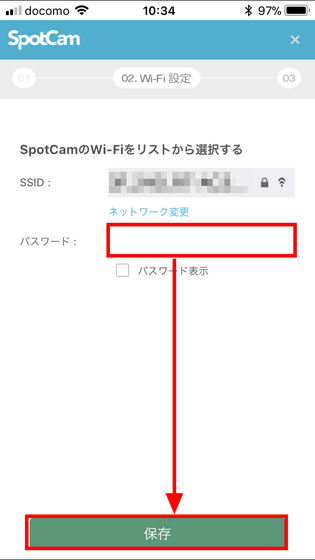
The screen of "Installation will be completed soon" will be displayed, so tap Next.
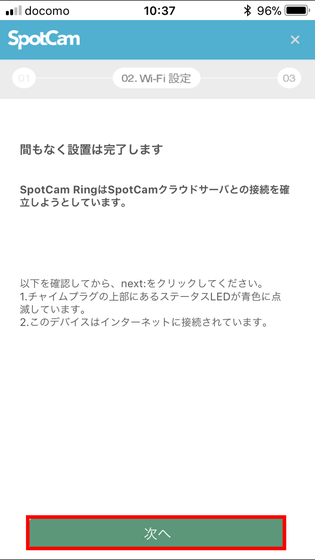
Make sure that the LED of the chime speaker is blinking blue ......

Return to the SpotCam screen and tap "Next"
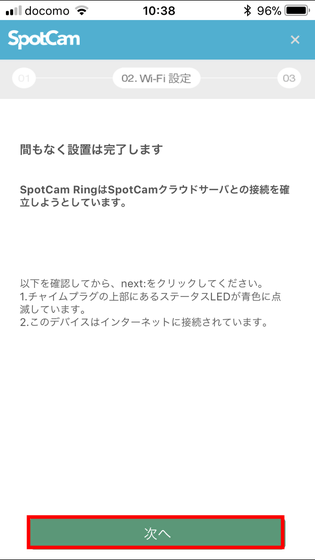
The screen of "Installation will be completed shortly" will be displayed ....
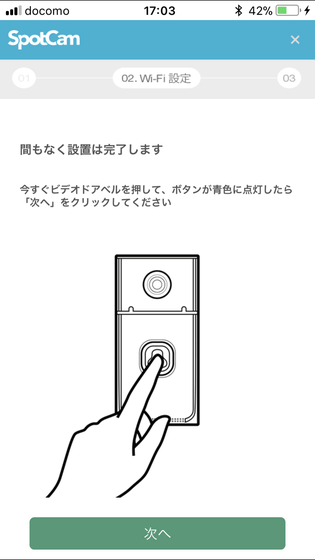
Press the doorbell button of the doorbell camera.

Tap "Next" on the SpotCam screen.
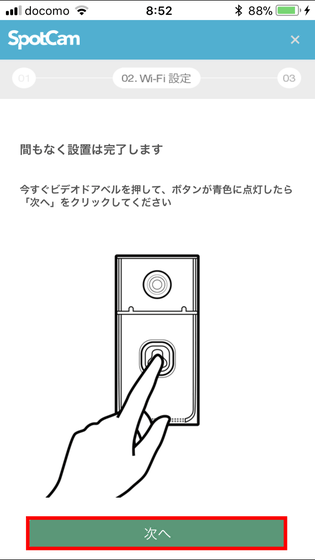
Then, the screen of "SpotCam is connected to the cloud server" is displayed. Confirm that the image of the doorbell camera is displayed in the center and tap "Next".
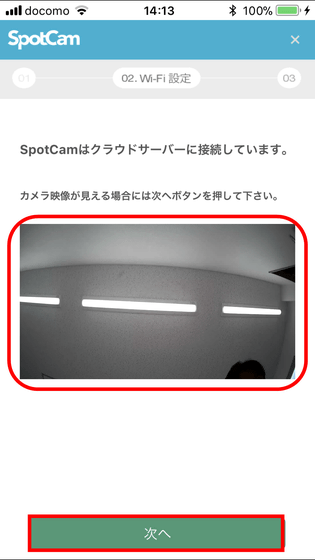
The "place" screen is displayed, so check "I understand that you should operate within these guidelines" and tap "Next".
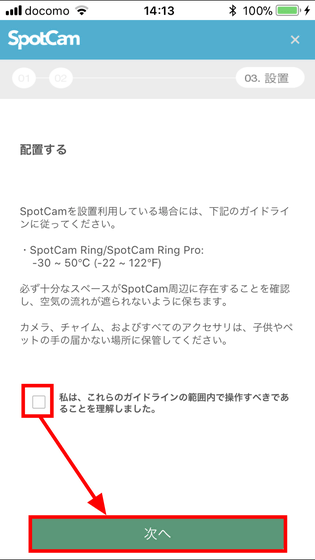
When it says "Please install at the place where you want to install SpotCam Ring" ... ....
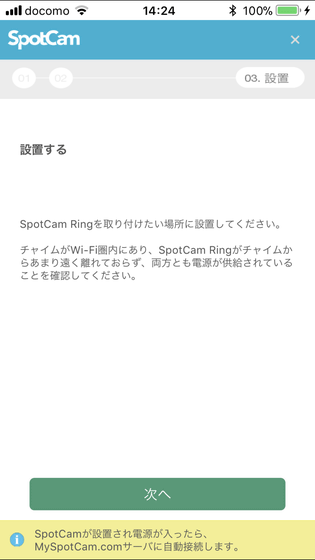
Remove battery cover and battery from doorbell camera ......

Fix the doorphone with the attached screw and waterproof rubber sticker at the position where you attach the door phone, then insert the battery and attach the battery cover.

Tap "Next" in the SpotCam application.
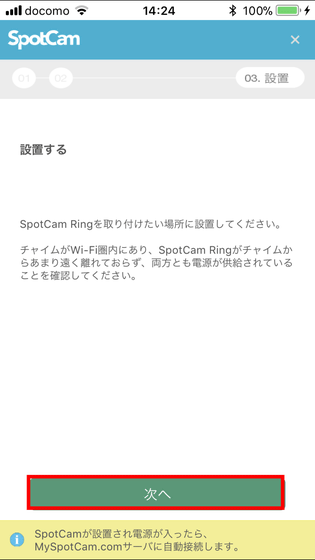
Then the image of the doorbell camera is displayed on the screen, so tap "Next".

As the screen "Name SpotCam" is displayed, enter the camera name ("My SpotCam" here). Then tap "Time zone" and set it to "(GMT + 09: 00) Japan", then tap "Watch it now!"
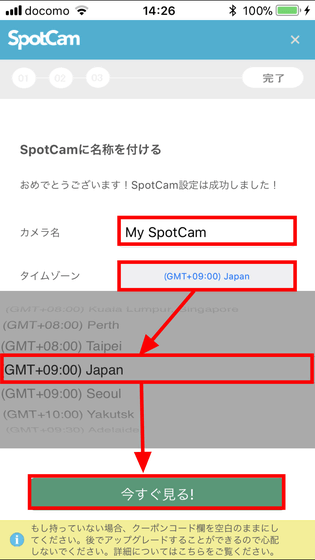
Since "My SpotCam" screen is displayed, tap "Play button".
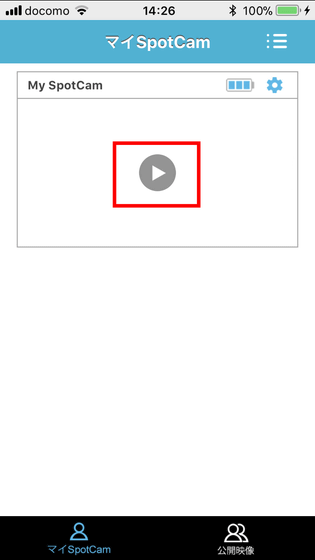
As you are asked whether you want to format (initialize) the microSD card you put in the chime speaker, tap "Confirm".
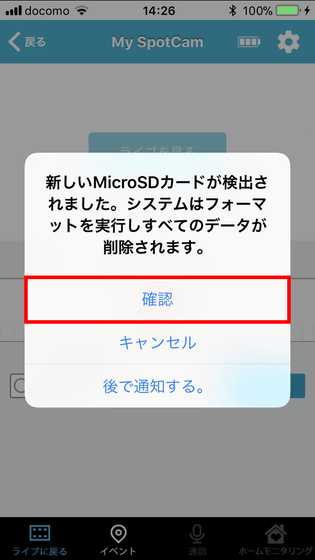
Tap "watch live" ......
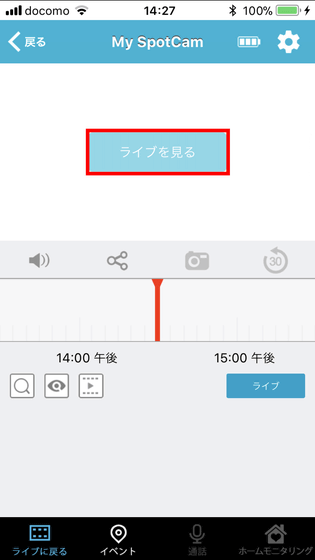
The image of the doorbell camera is displayed and setup is completed.
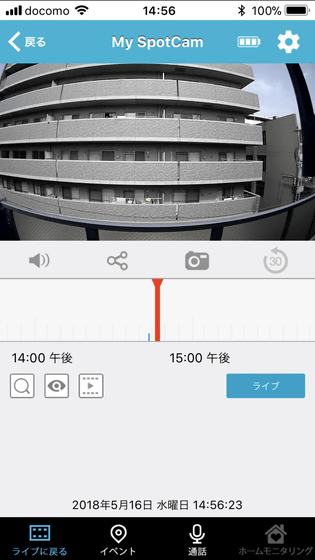
◆ Actually use it
First I will try using the recording function. Ring the door phone ......

Notice will be displayed, but let's leave the notification message without tapping it here.
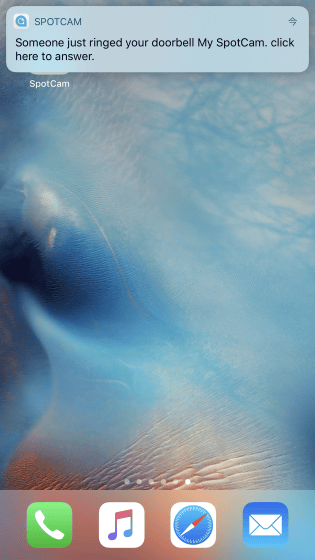
When the SpotCam application is opened after the notification disappears, the screen of the face of the person who visited earlier is displayed, so tap the screen of My SpotCam.
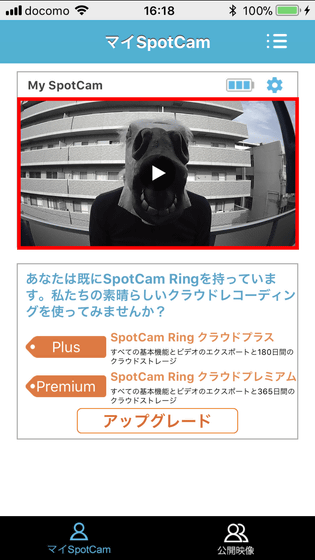
Then, the video playback screen of the door phone camera is displayed, so tap the "eye" icon in the lower left.
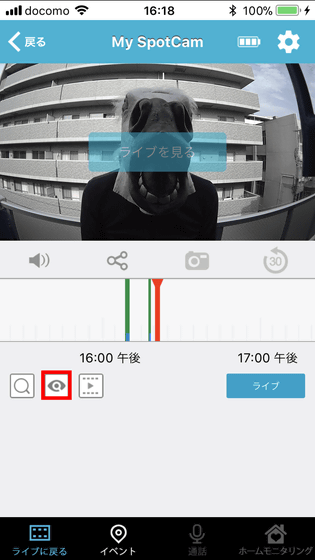
A list of recorded images is displayed. Here, the intercom camera is grouping together the videos recorded by visitors in units of one hour. Here, tap the nearest "04: 00 pm" ... ....
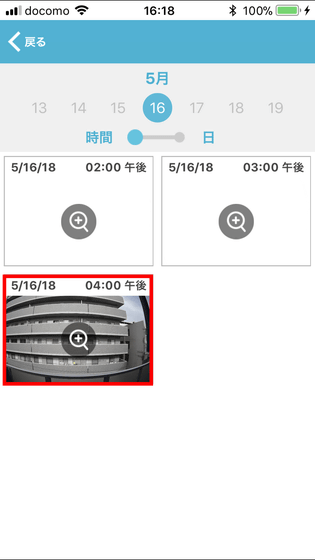
From 4:00 p.m. recorded video list, tap "04: 17 pm".
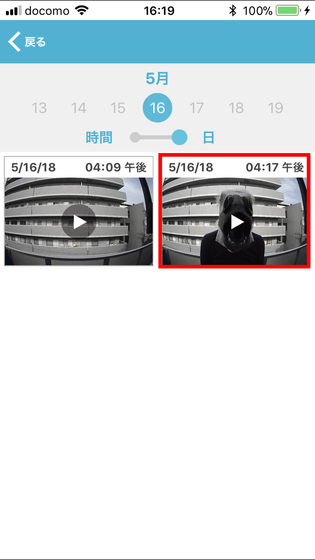
Then, since the video of the visiting person is played, it is possible to confirm who visited.
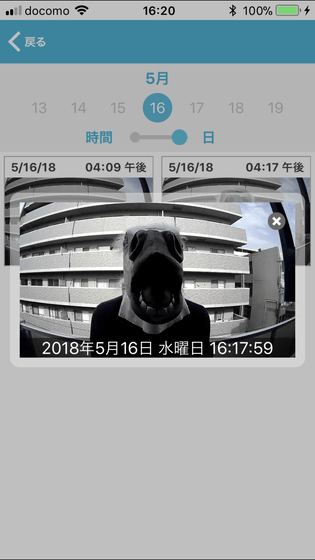
Next, I will actually respond by using SpotCam - Ring. The following movie was answered by SpotCam-Ring assuming the scene of "Responding to a postal staff member (editorial staff member) who came to deliver delivered items". Because I was shooting by the door, the sound of the door phone camera was heard indoors, but it can be seen that the sound is coming out from the SpotCam application with about 1 second difference. Since there is no chance of voice being lost in the middle, it seemed that there was no problem in actual response. However, it sometimes took time to display the image of the intercom camera or the behavior of the application. Regarding the operation of the application, I would like to expect future updates.
I actually responded to using SpotCam-Ring - YouTube
When the door phone rings ......

Since the notification of the SpotCam application is displayed, tap the notification.
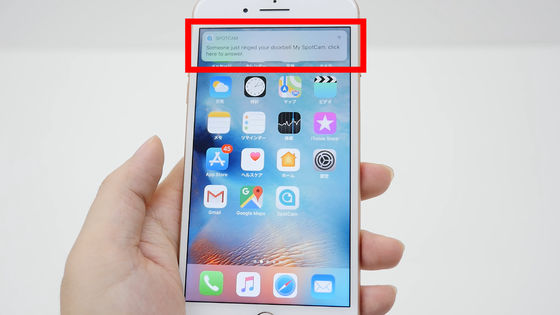
Tap "View" of SpotCam application ......
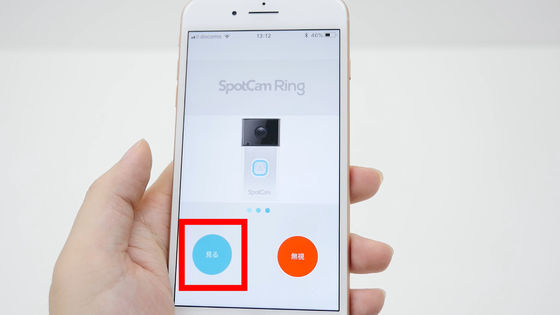
The door phone camera screen is displayed. When talking, tap the middle button to talk.
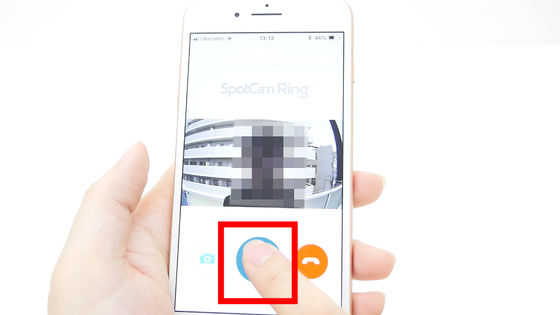
I did not close the screen during the movie, but when I quit the screen of the SpotCam application, tap "Orange handset" button.
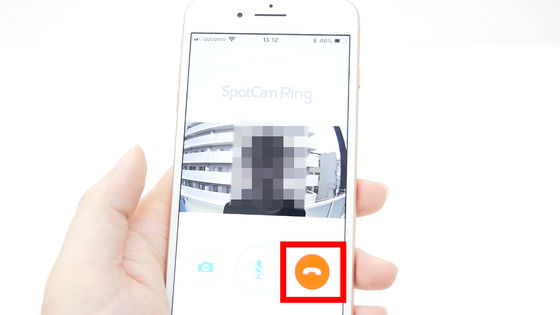
Next, I took a picture of the doorbell camera displayed by the SpotCam application. This movie contains a state that the editorial staff wearing a horse mask watches various directions. Because the camera frame rate is not so high, although it is slightly chaotic, it is a full HD compatible camera, so it became a detailed image so that you can see each hair.
Video captured by SpotCam-Ring's doorbell camera - YouTube
One mane of horse mane is displayed finely.

I will try using the alarm function at the end. The SpotCam-Ring doorbell fixed to the wall has a fixing screw under the battery, so it is not designed to be removed unless the battery is removed. Therefore, as a security function, a sensor is mounted on the battery cover, and an alarm sounds just by opening the cover.
I tried alarming with SpotCam - Ring - YouTube
Alarm sounds when doorbell camera's battery cover is removed even a little ... ....
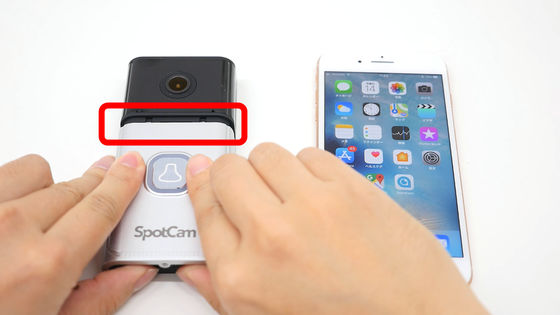
The iPhone will also be notified that "the battery cover is disconnected".

Even if you close the cover, it will not stop ringing.

To stop ringing, display the image of the doorbell camera with the SpotCam application and then tap the "gear" icon in the upper right.
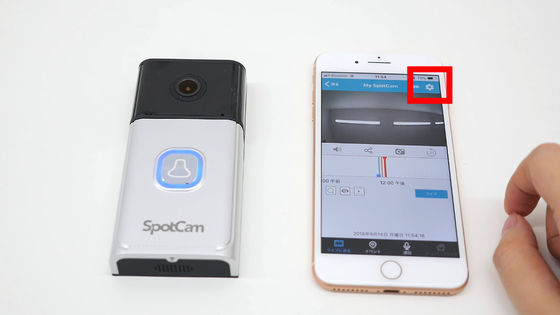
Scrolling around the setting part of the alert around the center of the screen stops ringing.

"SpotCam - Ring" was 21,999 yen including tax with Amazon.
Amazon.co.jp: PLANEX Doorbell Camera Speak from anywhere in the world · Full cloud-ready HD doorbell SpotCam-Ring: Camera
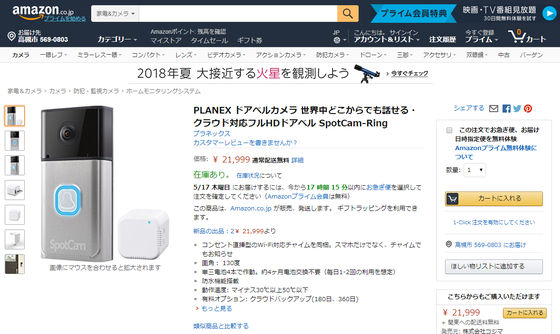
Related Posts:
in Review, Software, Web Service, Hardware, Posted by darkhorse_log







