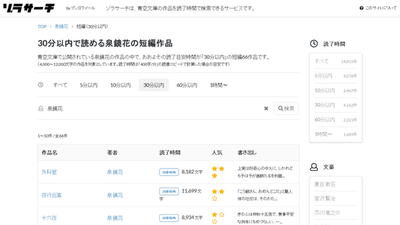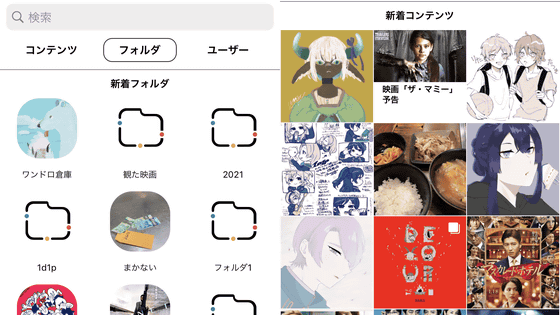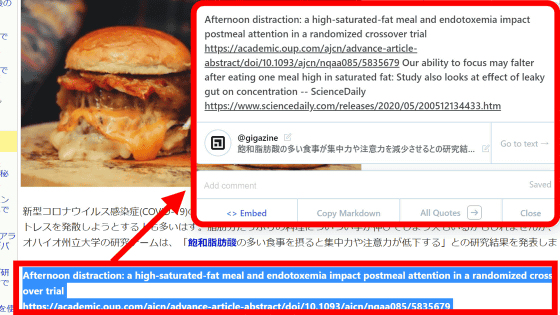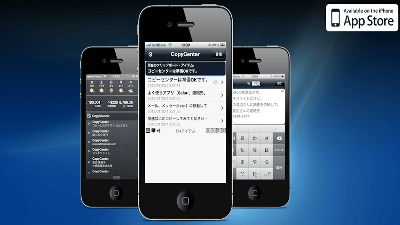Application with a simple and convenient function for people who write novels on smart "Let's write a novel"
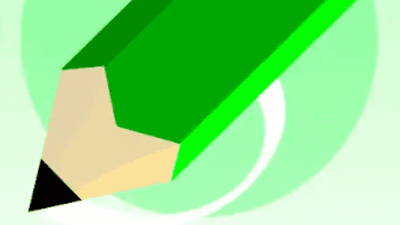
For those who are writing novels, there may be some people who tried writing sentences on smartphones, such as when moving. But when you try it, there are a lot of things that you can not reach easily it is easy to keep only simple memo writing, and eventually you will settle down on "compromise" that carries a laptop computer. For those who wish to write on such smartphones, a simple application of 'get itchy place' function, the application for Android which can reduce the stress of the writing work on the smartphone is "Let's write a novel"is.
Write a novel - Google Play app
https://play.google.com/store/apps/details?id=jp.gr.java_conf.raindrop.bookwriter
From the download page above, tap "Install".
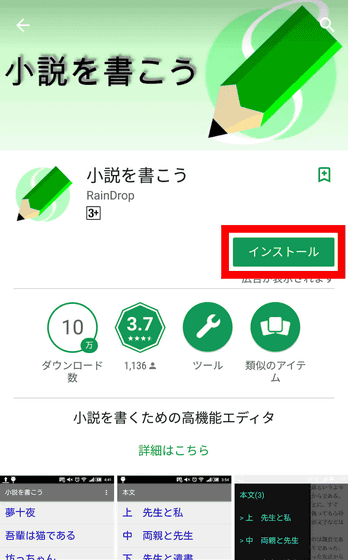
When installation is completed, launch the application from "Open".
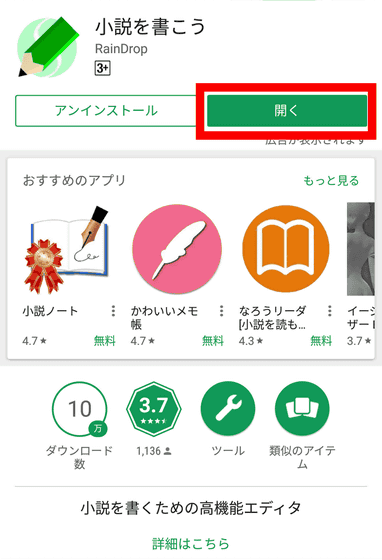
This is the top of "Write a novel". To start making novels, tap the "+" mark.

Enter the work title.
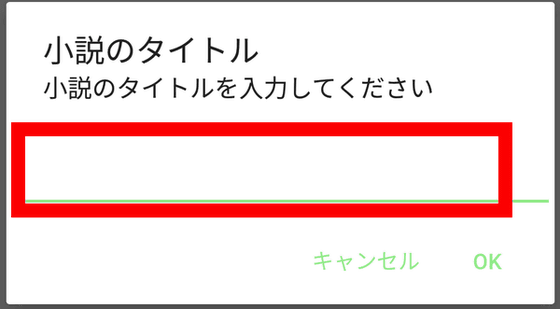
Since the entered title is displayed at the top of the application, tap the title.
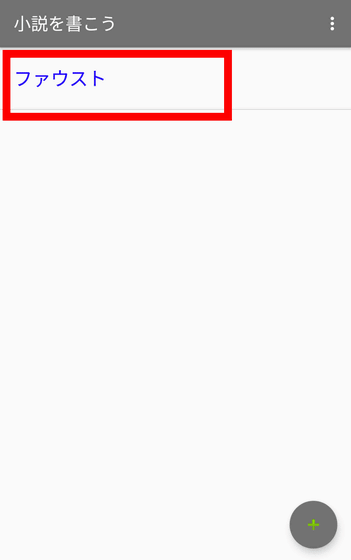
It is divided into three categories "body" "character" "idea". Before writing the text, firstly tap "Characters" and arrange the settings.
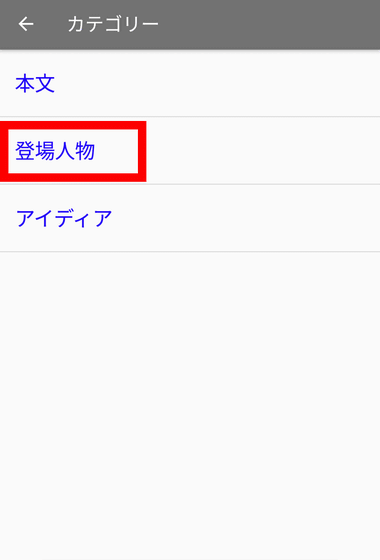
At the beginning, nothing is arranged, so tap "+" mark.
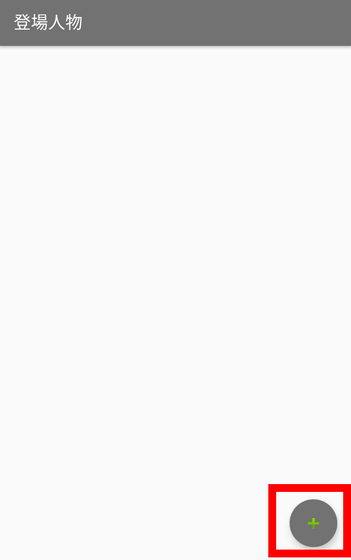
enter title. Here, the title is not to enter the name of the characters, or divided into each chapter such as "Introduction," "Chapter 1", to or broken down by category, such as "classmate", "angel" I will use it.
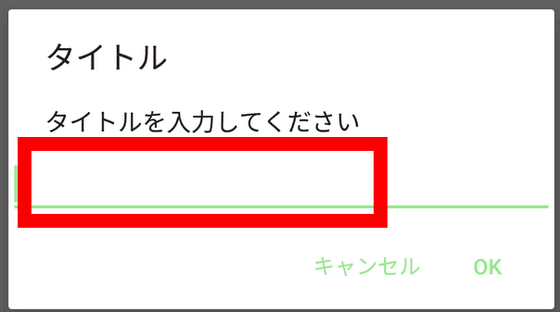
Tap the category you entered
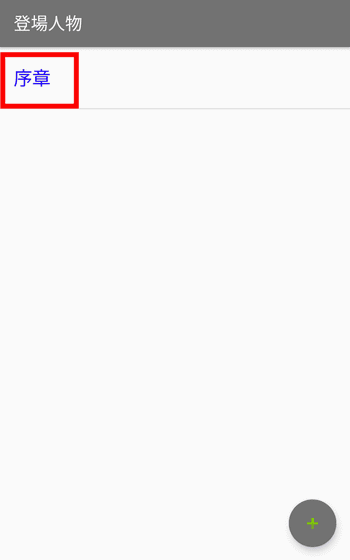
I will enumerate the characters. If you describe your name and simple profile here, it is easy to see while writing the text, and you can perform portrait smoothly. Also, it is recommended that you fill in the lines spoken by the person, because the tone and personality will be more consistent.
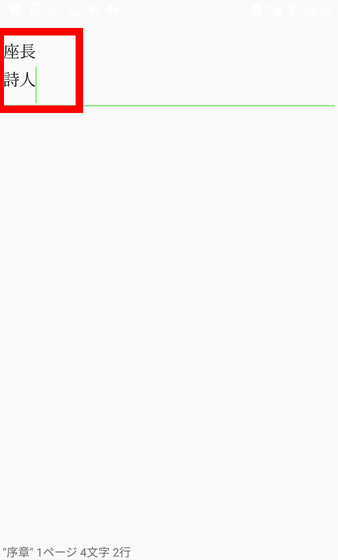
In the category of "idea", it is good to throw in settings that can be referred to and bipartite notes, etc., when writing in the body is over. Tap "Ideas".
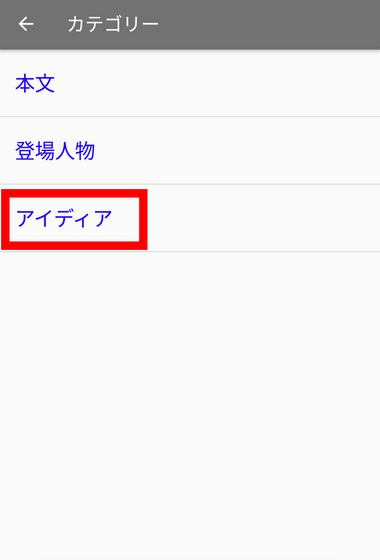
Enter a category from the "+" mark.
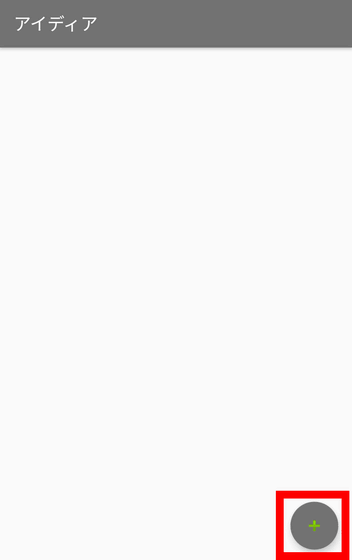
Categorize for each chapter and use it like a plot "This content is necessary for this chapter" "This line is essential" as well as use it as a plot, you may also want to take notes in order to remember hints that you thought at the time of writing, Anyway set the setting and make it a trigger for depiction. The more you master the use of this "idea" category, the better the writing speed and skill will go up.
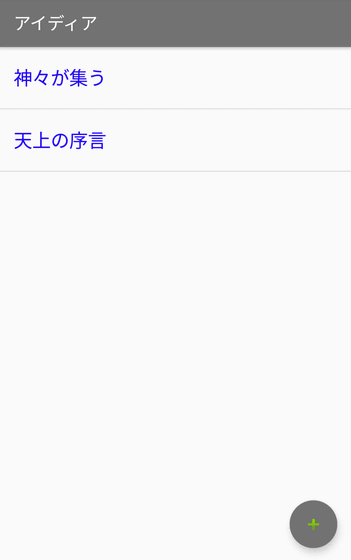
I am writing the text at the end of the preparation. Tap "Body".
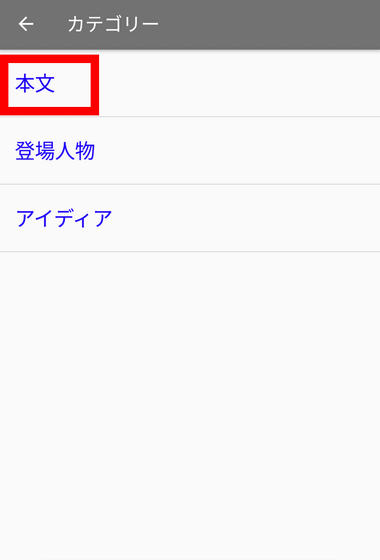
Tap "+" to add chapter / section breaks.
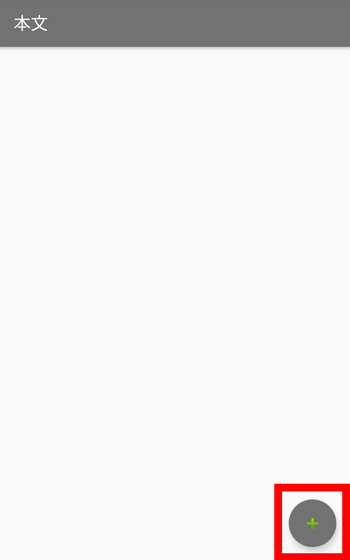
Enter chapter title.
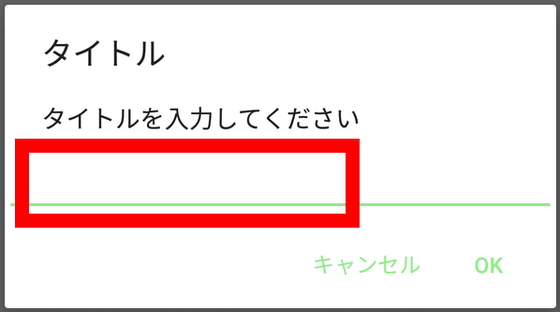
Tap the chapter title you added. I will continue to enter the sentences.
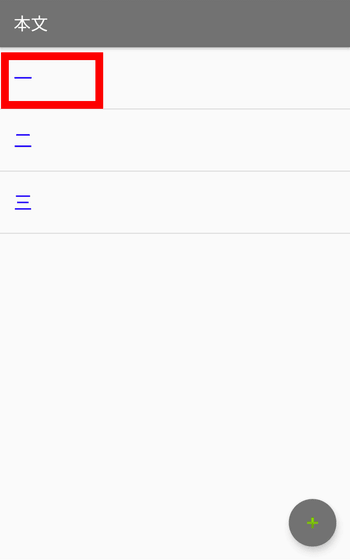
Since I could write sentences for one paragraph, I entered Enter ... ...
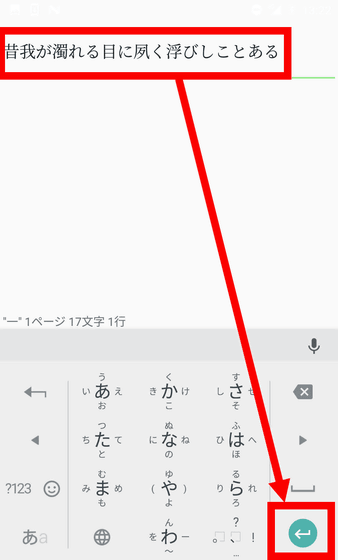
Indentation is done automatically at the beginning of the next paragraph.

It is also possible to enter ruby characters. Tap a letter and select it, tap "ruby".
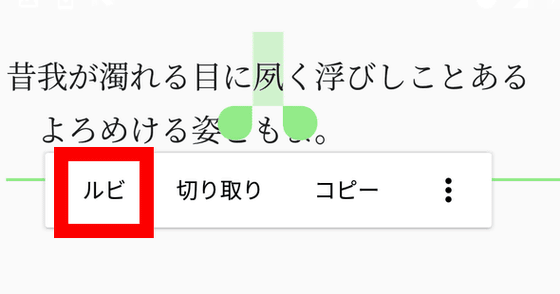
After entering ruby tap "OK". Ruby is not displayed on the screen, but ruby is reflected when outputting to external editor.
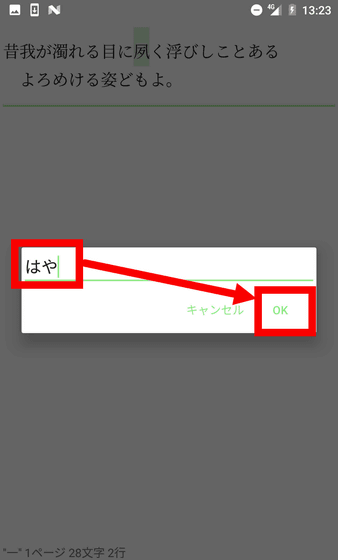
Swipe from the left end to the right at the time of writing the text, you can see the categories of "Body", "Characters" and "Ideas".
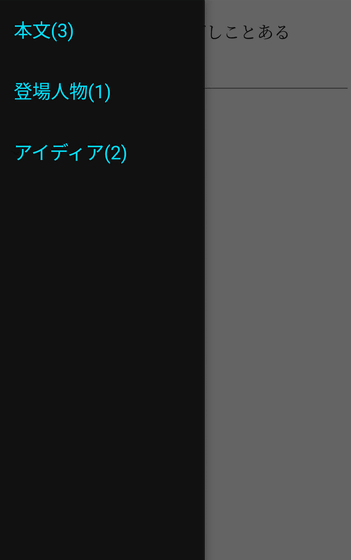
Swipe from the right edge of the screen to the left, you can use various functions. If you save "somewhere" to a certain extent, it is safe when there is a problem with the smartphone.
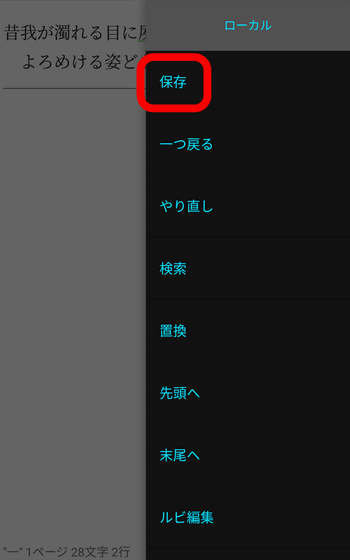
There is a function of "one back" and "redo" is also a nice thing as an editor.
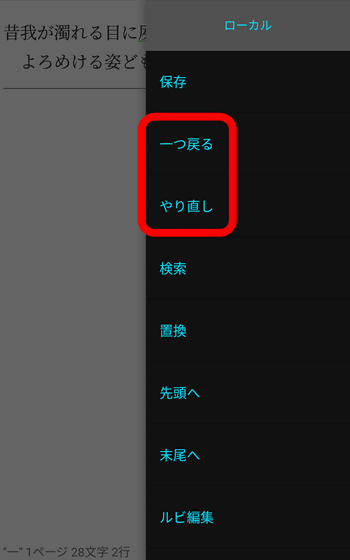
It is troublesome for smartphones to go back to the top to read back when the text becomes long, but it is very convenient to move by just tapping "To the beginning" and "To the end".
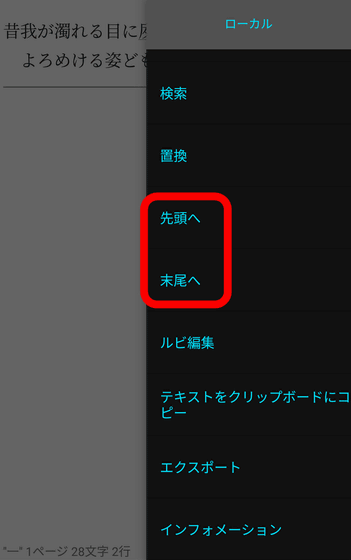
Since you can copy the entire body simply by tapping "Copy text to clipboard", pasting to the external editor is also easy.
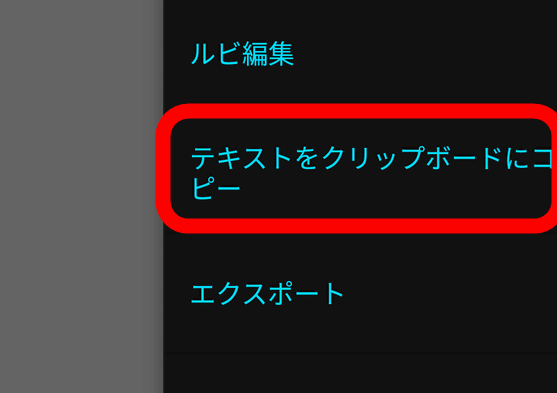
Related Posts:
in Software, Posted by log1e_dh