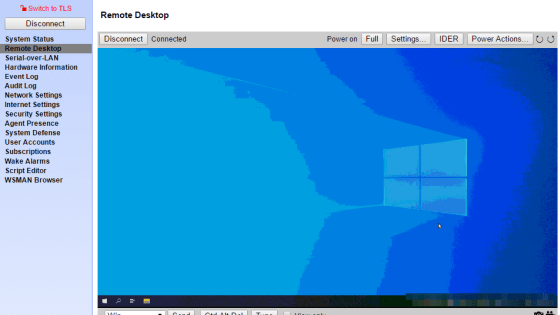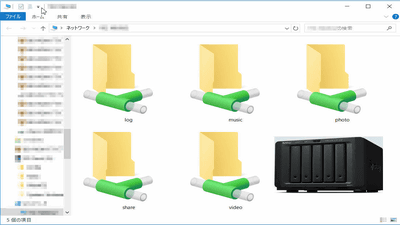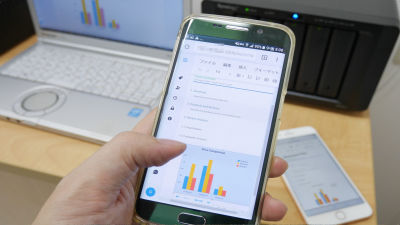"Foltia ANIME LOCKER" which makes a single PC an entire automatic recording reservation machine specialized for animation
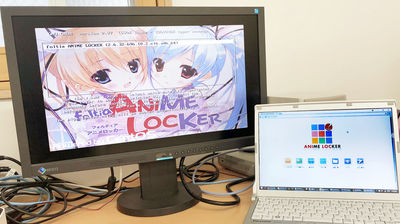
Even though technological progress has advanced and you can record with only one button, if the broadcasting time is changed immediately before by sports broadcasting, special programs, etc., depending on the setting of the recorder, recording may be failed. Also, if you are recording an animation, you can not keep track of it because there are too many titles, and you can not even watch and record it even if you record it. "foltia ANIME LOCKER"By making the PC as a multifunctional recording server specializing in animation as a whole, it can automatically record while keeping up with the sudden change in broadcast time such as sports live broadcasting, and automatically classifies the animation recorded, and the browser of the personal computer It also makes it possible to watch on smartphones and tablets.
foltia ANIME LOCKER: An all-in-one package anime recording All-automatic recording reservation, real-time TV viewing on PC · smartphone · tablet, fully automatic CM cut, Mastodon launched
https://foltia.com/ANILOC/
◆ Hardware preparation
In order to install "foltia ANIME LOCKER" install "foltia ANIME LOCKER"Recording PCAnd control via LANManagement PCTwo units are necessary. These two units must be connected to the same LAN. "Foltia ANIME LOCKER" is a complete package software including OS, it is not an application running on Windows. Therefore, please note that the hard disk of the recording PC is formatted once at the stage of "foltia ANIME LOCKER" installation. There are no particular restrictions on the management PC, so there is no particular problem as long as you can use a web browser.

Also in the recording PCCorresponding TV tuner boardIt must be equipped. Coincidently, there was a PC with a compatible board in the editing department, so I tried how it works.

Because you can not see digital broadcasting with PC alone, prepare a B - CAS card and a contact type IC card reader that can make a USB connection. IC card readerSCR 3300 v 2use.

Preparation of installation media
In order to install "foltia ANIME LOCKER", you need to prepare the disk on which the installer is written or USB flash memory. There was a 16GB USB flash memory that I just did not use, so this time I will install it using this.

First of allOfficial siteDownload the evaluation version of the installer ISO file from. This time click "LiveDVD (Bootable ISO) format". The file size is 1.5 GB.
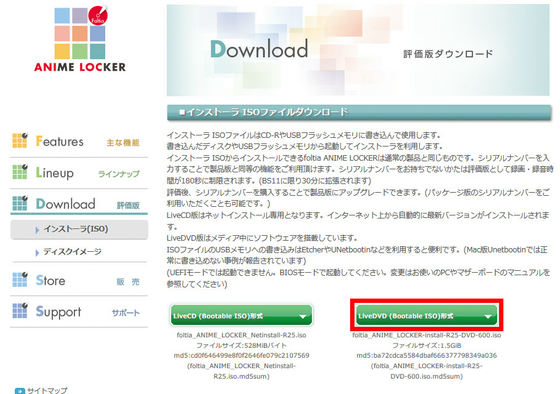
Next, to download the ISO file to the USB memory, download Etcher from the following site.
Etcher
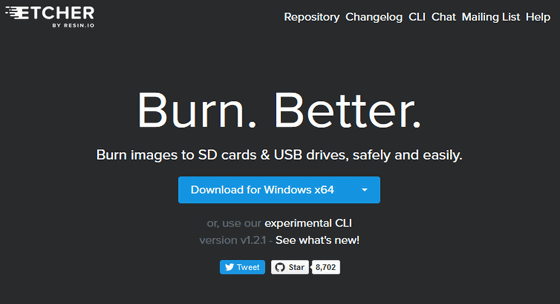
After selecting the applicable OS, click Download. The file size was 50 MB on Windows 64 bit version.
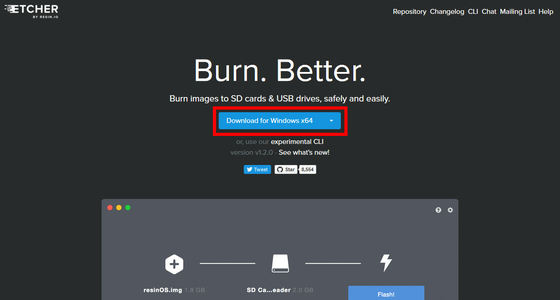
Connect the USB memory of the write destination to the recording PC.

Double click "Etcher - Setup - 1.2.0 - x64.exe" downloaded.
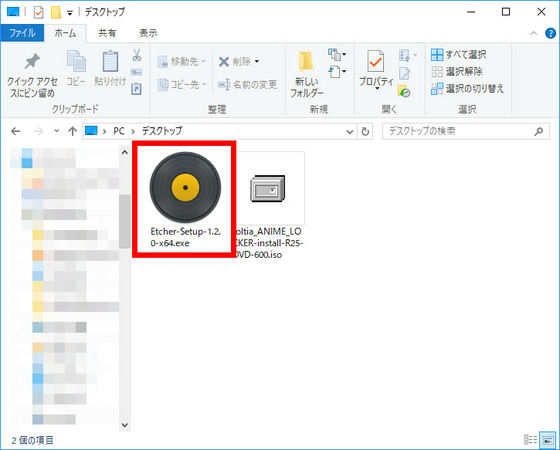
Since the license agreement comes out, please click "I agree" when you confirm, the installation will start.
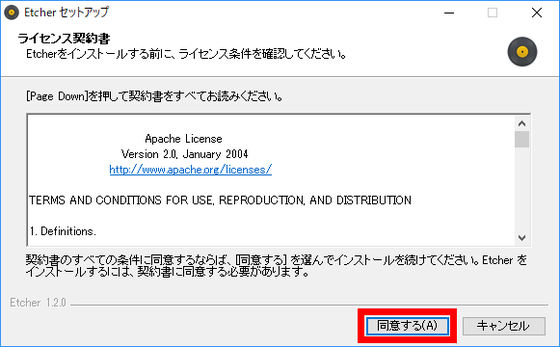
"Etcher" starts when installation is completed. First, click "Select Image".
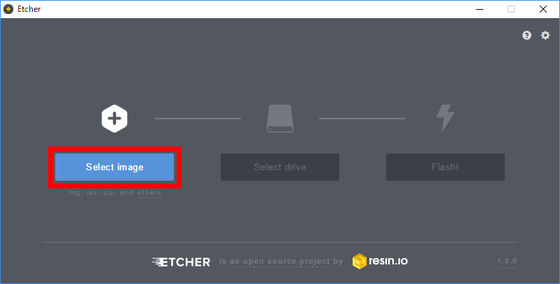
Select "doltia_ANIME_LOCKER-install-R25-DVD-600.iso" you downloaded earlier.
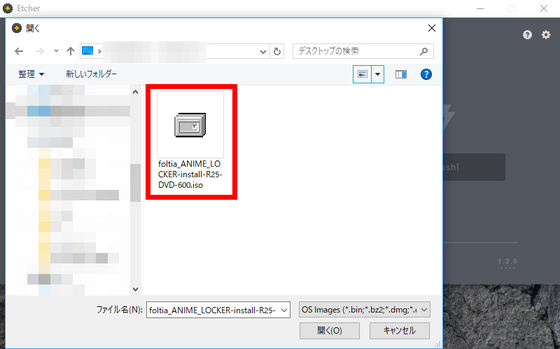
Next, to select the USB memory which is the writing destination, click "Select drive".
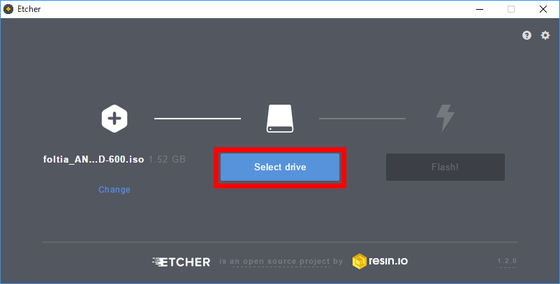
Check the USB memory to install and click "Continue".
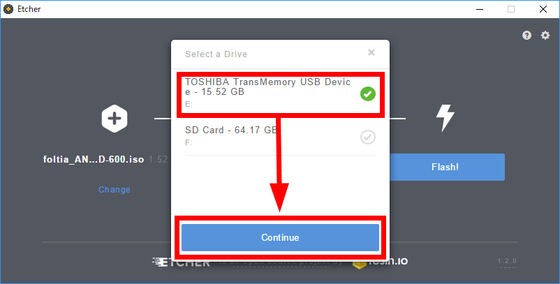
Click "Flash!" To start the installation, and the ISO file has been written to the USB memory in about 15 minutes. This completes preparation of USB memory for installation.
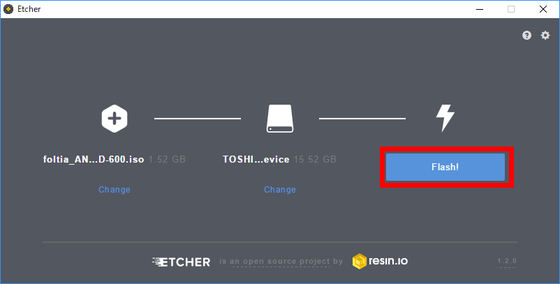
◆ Installation
With the USB memory with the ISO file written in it inserted, start up from the USB device on the BIOS screen of the recording PC and restart it. Successful USB boot will succeed, the illustration of a pretty girl on a monitor and the logo of "foltia ANIME LOCKER"Cent OSThe name of the name will be displayed.

After a while the screen switched, a message was displayed to locally connect from the management PC and proceed with installation.
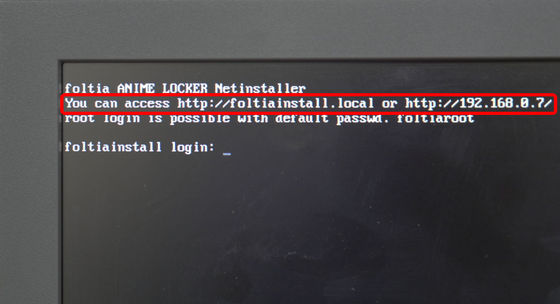
Then access the displayed address from the Internet browser of the management PC.
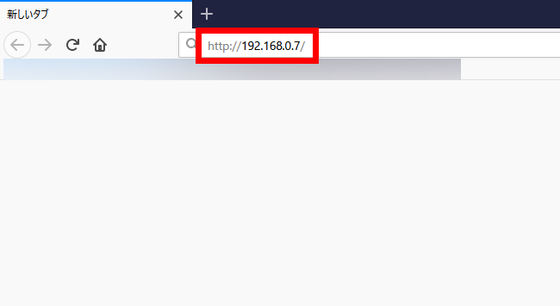
foltia ANIME LOCKER The net installer will be displayed. Read the terms and click "Agree and proceed."
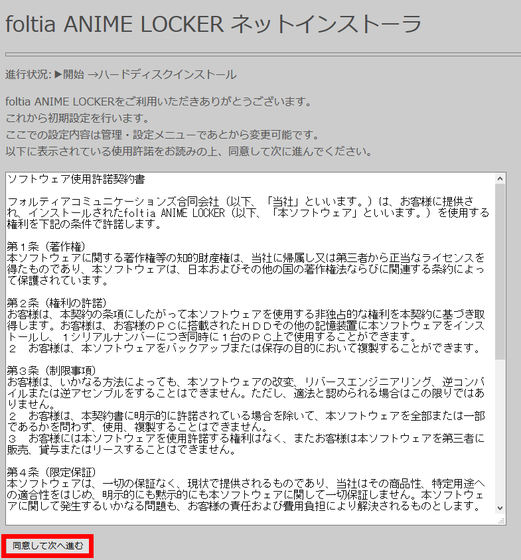
The startup drive of "foltia ANIME LOCKER" needs to have a capacity of 2 TB or less, and a notice that the startup hard disk is formatted once is displayed. Click "Continue (Drive selection)".
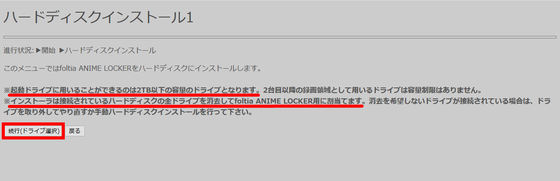
You must select the drive to be installed from the browser of the management PC and enter the 7 digit number displayed on the monitor of the recording PC
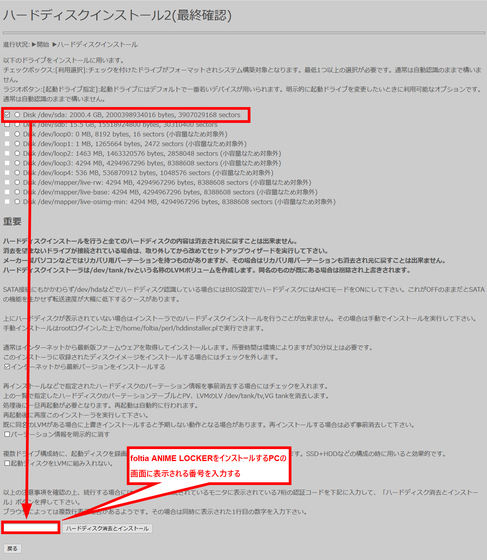
When I looked at the monitor of the PC for recording, seven digits were displayed.
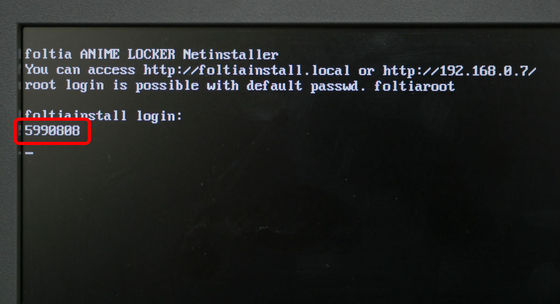
Enter the 7 digit number and click "Erase and install hard disk".
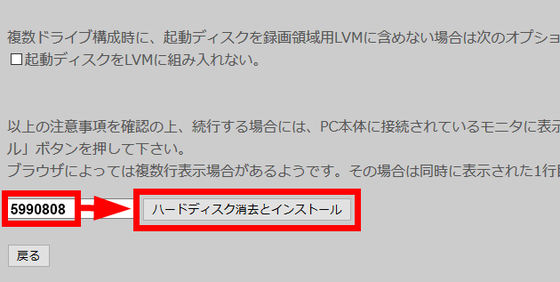
This will start installing "foltia ANIME LOCKER".
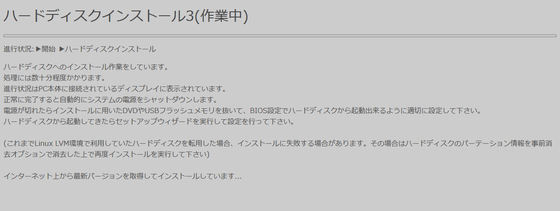
The progress of work progresses more and more to the monitor of the recording PC. After about 1 hour the installation was completed and the recording PC turned off automatically.
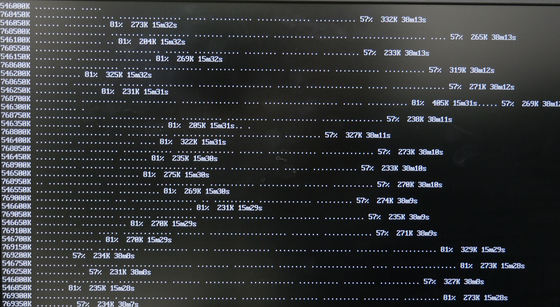
◆ Setup
If you unplug the installer USB memory and turn on the recording PC, the address containing the local IP is displayed again on the monitor.
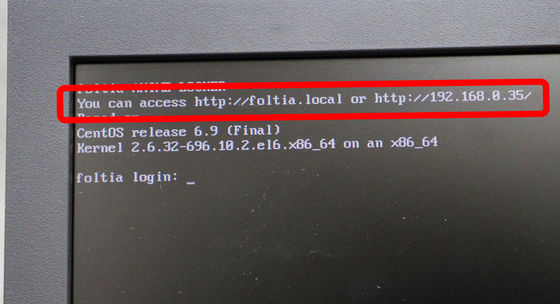
When you connect to this address from the management PC, the setup wizard starts on the browser. Since the contract is displayed, click "I agree and move forward".
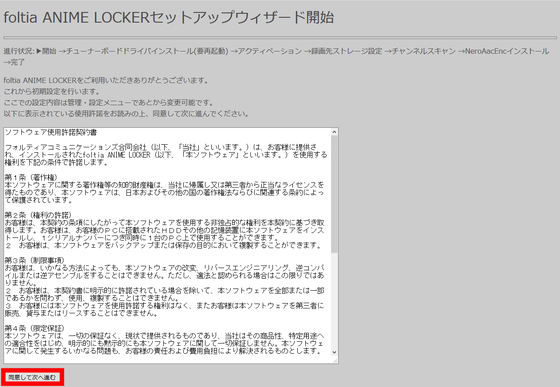
Install the tuner board driver. Click on the displayed URL first, following the written instructions.
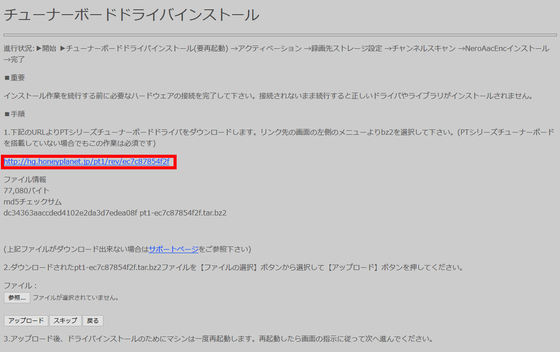
Click bz 2 in the left column and download "pt 1 - ec 7 c 8785 4 f 2 f. tar.bz 2". The size is 77.08 KB.
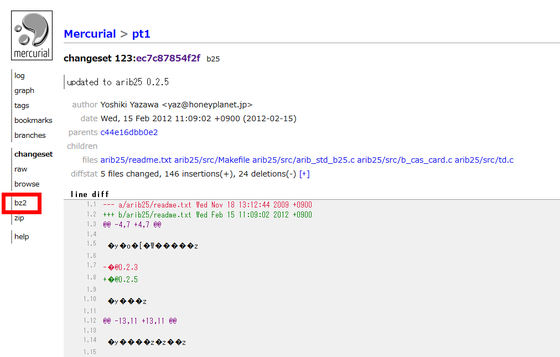
When downloading is completed, return to the screen of the setup wizard and click Browse. Select "pt1 - ec7c87854f2f.tar.bz2" that you downloaded earlier and click "Upload".
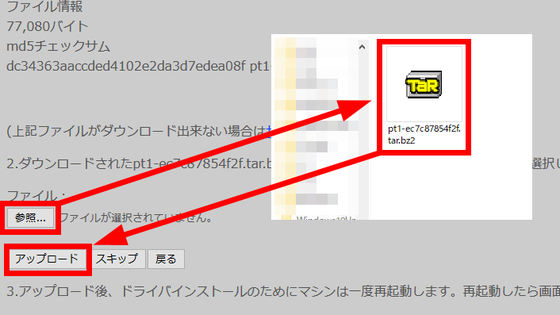
Since the recording PC restarts, click "Next" when confirming that restart is over.
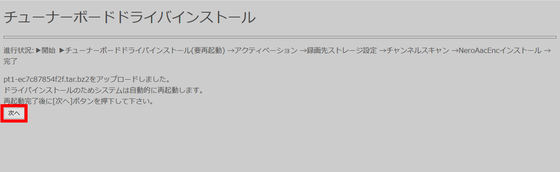
Activate next. Since we will use evaluation version this time, click "Evaluation version". Evaluation version is different from product version, reservable frame is up to 180 seconds. However, it is possible to reserve recording for BS 11 only up to 30 minutes by saying "To make a more accurate evaluation."

Set the recording destination. Click "Setting".
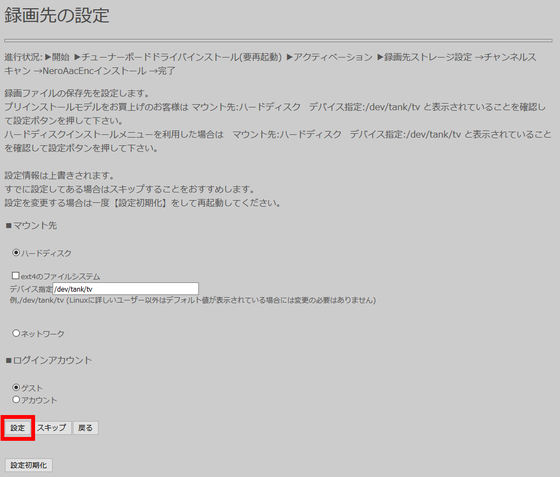
Then, the message "Successfully mounted is displayed, so click" Next ".
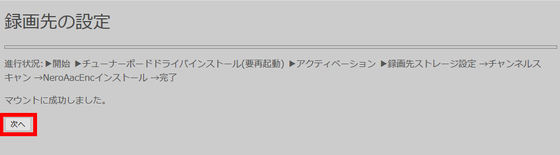
Then perform channel scan. Click "Start scan". The channel scan will end in about 30 minutes.
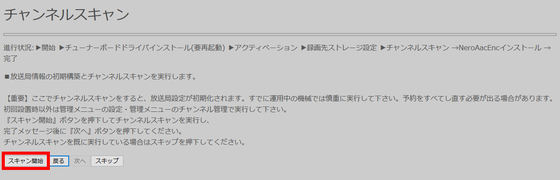
Next, install the encoder. Click the displayed URL and download "NeroAACCodec -1.5.1.zip". The size is about 2.0 MB.
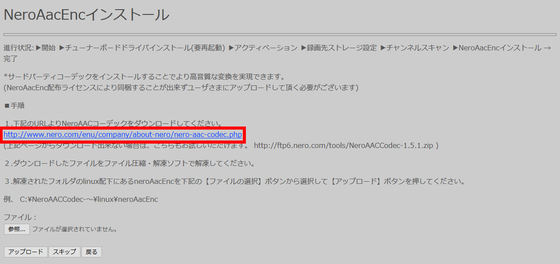
Download "NeroAACCodec -1.5.1.zip" as Windows standard deployment functionExplzhUnzip using software such as. Click the "Linux" folder.
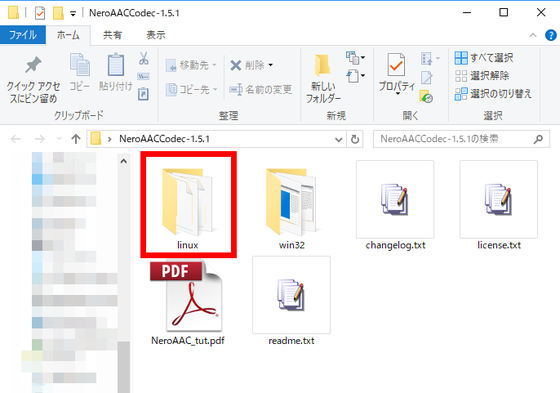
After confirming that "neroAacEnc" is in the "Linux" folder, click "Browse" on the setup wizard screen, select "neroAacEnc" and click "upload" OK.
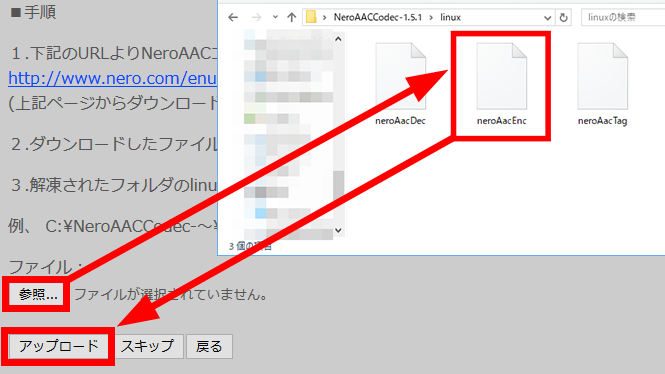
Click "Finish" when uploading is completed.
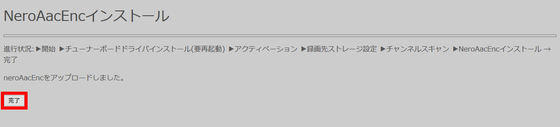
This completes the setup. Clicking "Go to Main Menu ..."
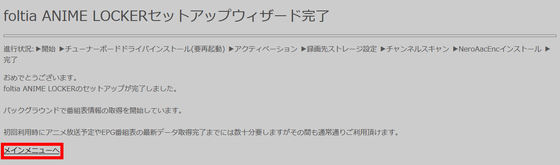
The main menu screen of "foltia ANIME LOCKER" is displayed.

◆ Program recording reservation & viewing
To reserve an animation program, click "Animation broadcast schedule" from the main menu.

"Animation broadcast schedule" is a program listing site specialized in animationShobo calendarAnd since it is cooperating automatically, we automatically extract the animation program and display it without having to bother to select from the program guide. If channel scanning is over, you can display only receivable stations by clicking "Show only receivable stations".
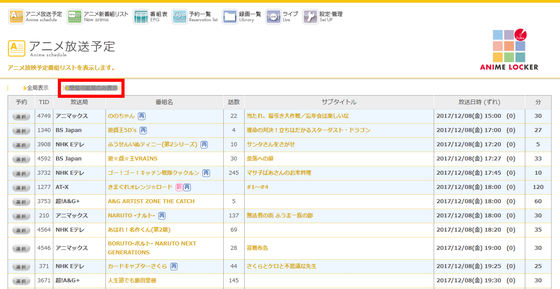
When you want to record, click the "select" button displayed next to the program name. Since it is also compatible with recording of multiple channels at the same time, even when time zones overlap, you can make reservations with confidence.
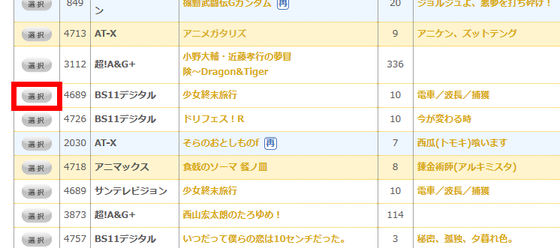
It is OK if you select the conversion quality of the broadcasting station, MP4, CM editing in MPEG 2, and edit in MP 4, respectively, and press the "reserve" button. Reservations will be added to the recording reservation through the series on the same channel, not just once. Also, if you select CM editing, it automatically edits the recorded data when converting it to MP4. However, the precision of the CM cut was still sweet, and it was still impossible to cut off cleanly leaving only the main part.
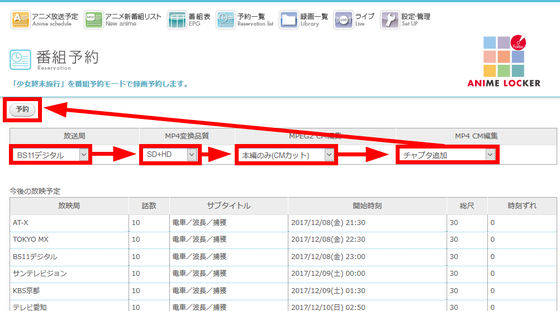
Furthermore, not only TV broadcasting, but also super! It is also possible to schedule recording of Internet radio such as A & G.
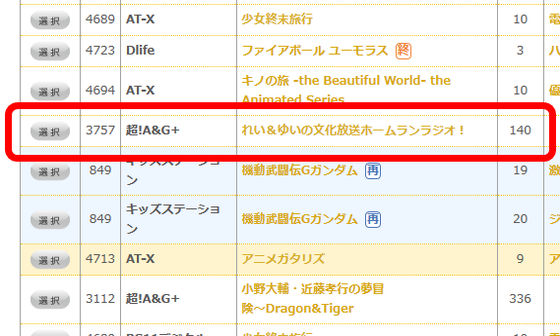
If you want to check what you booked, you can see the list of recording reservations so far by clicking "Reservation List" from the menu.

To cancel the recording reservation, click "Release" displayed in the leftmost column in "Reservation List".
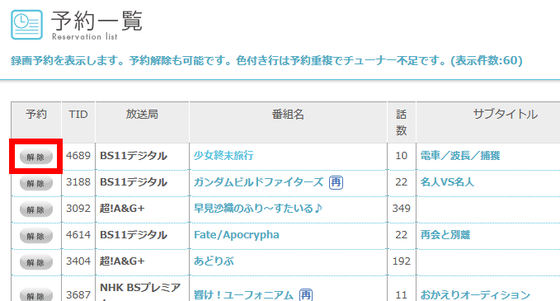
A confirmation screen asking if you want to cancel the reservation is displayed, so click on "cancel reservation".
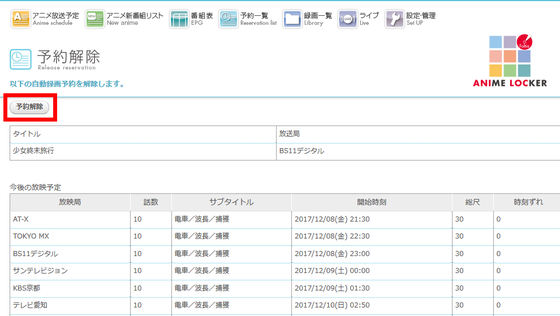
The recording reservation is now canceled.
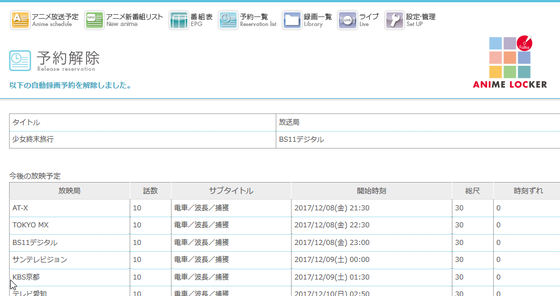
If you click "Anime new program list" from the menu, the animation title which starts further newly is extracted from the animation list. If you check "anime new program list" in advance at the turn of the season in advance, you can prevent mistakes that you will miss recording the first episode of the new program.

To see the recorded program, click "Recording list" from the menu. Recordings so far are summarized and displayed.
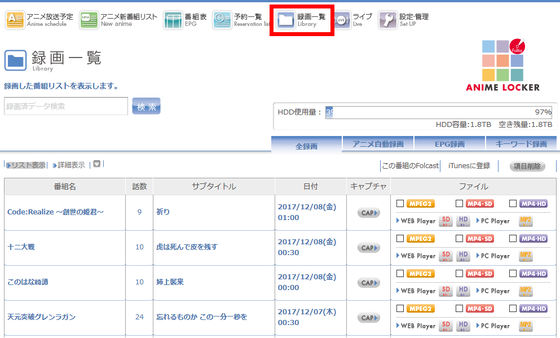
By clicking "SD" or "HD" of "WEB PLAYER" in the top column of the rightmost item "file", you can watch the animation recorded from the PC or smartphone's browser. However, please note that you can not watch in HD image quality unless "SD + HD" or "HD only" is selected with the conversion quality of MP4 at the time of recording reservation.
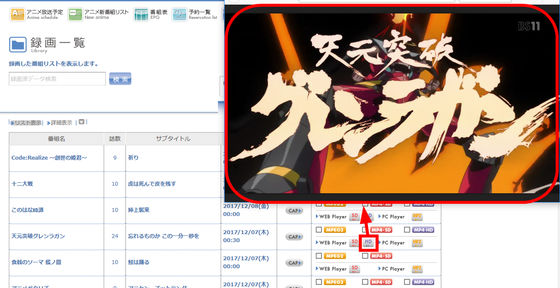
HD size is 720p by default, but it can also be 1080p. First of all, click "Settings · Management" from the menu, open the "Settings · Management" screen and click "Configure".
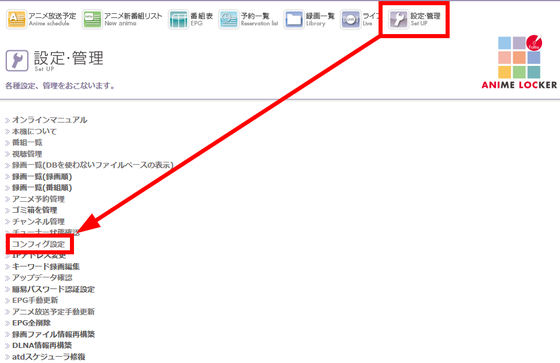
When scrolling the item list of "CONFIG SETTING", there is an item "HD conversion quality is changed from 720p to 1080p". By default it is "No", so change this to "Yes".
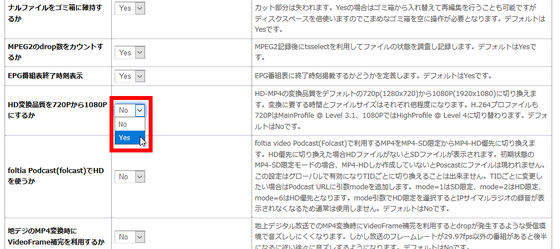
Then click "Change" at the top of the page and OK.
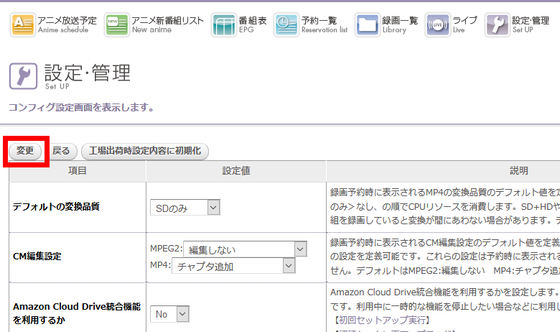
"Foltia ANIME LOCKER" allows CIFS file sharing, if you are connected to the same LAN, you can also browse from a filer such as explorer. The filename has a program name and subtitle in Japanese, so there is no chance that you will not know what recording is.
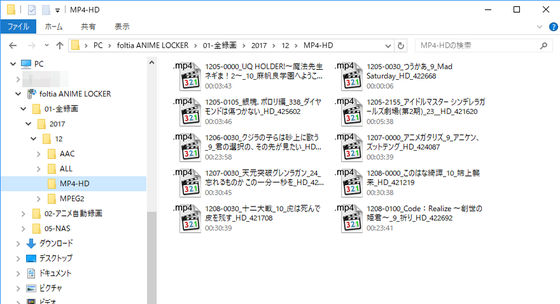
◆ Podcast-based outdoor recording viewing and listening
Basically "foltia ANIME LOCKER" can only be viewed in the same LAN as the recording PC, but by registering the recorded file as iTunes as a podcast and synchronizing the iPhone and iPad, digesting the animation recorded even outdoors I can do it. First, open "Recording list", check the work you want to register, click "Register to iTunes" above the list.
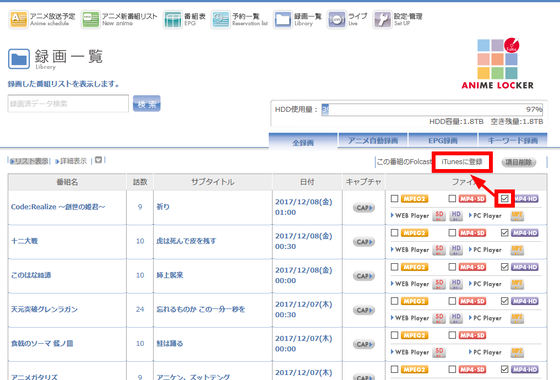
iTunes will be launched and a list of the podcasts checked will be added.
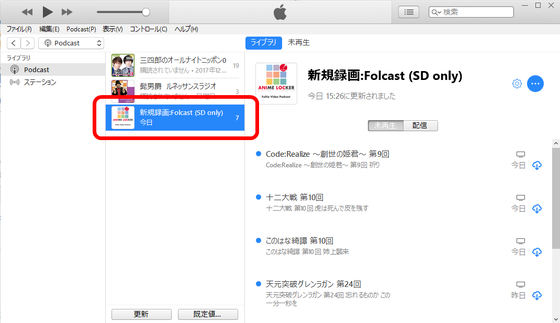
When I checked the synchronized iPhone's podcast, a recorded animation podcast was registered. Since this is only a list yet, in order to download the file itself, connect the iPhone to the same LAN as the recording PC and tap "Available episodes".
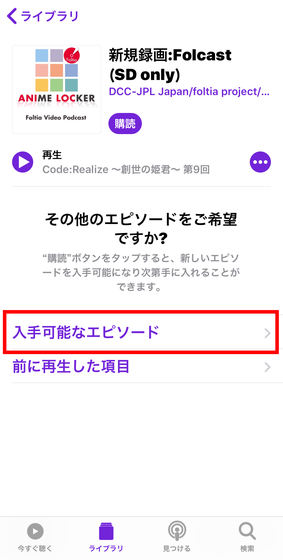
Tap the plus icon displayed to the right of the animation title you want to see outdoors. This will be added to the watch list.
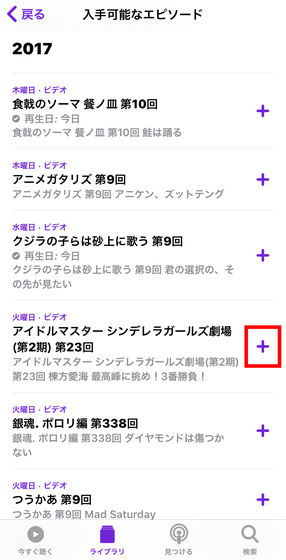
Tap this because the plus icon changes to downloadable icon.
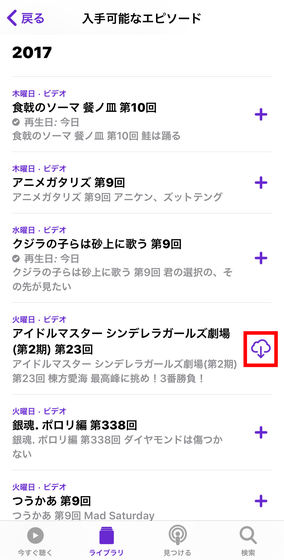
DL completion. Tap the title of the animation to try.
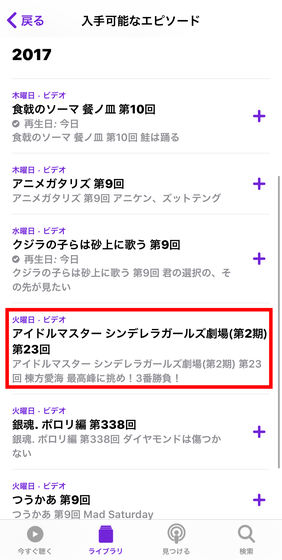
Since the details of the episode opens, tap "Play".
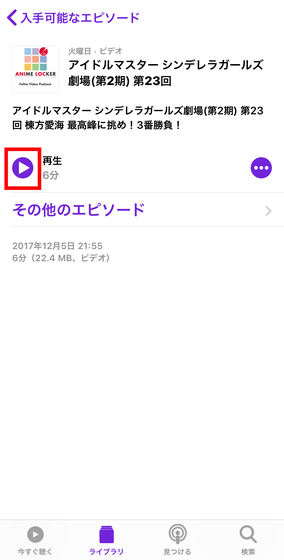
Episode safely played.
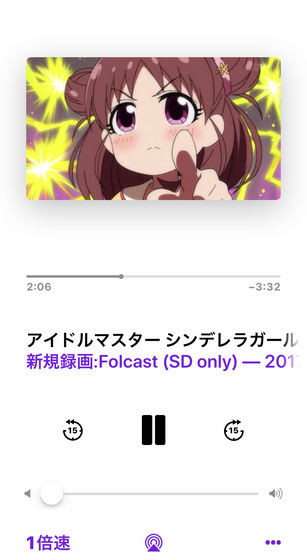
◆ Summary
Installation and setup takes a bit of time but it is hard, but without special knowledge you can introduce "foltia ANIME LOCKER" without problems. A little hurdle is expensive, because it has to use one PC exclusively for recording, but it is easy to operate, it is a big merit that it can be done from PC or smartphone's browser without worrying about stress, recording reservation or viewing. Before the start of the new program rush, it is quite ant also to prepare a PC for recording.
The package version of "multifunction automatic recording reservation software" "foltia ANIME LOCKER" is available at 7980 yen including tax from the following link.
Amazon | foltia ANIME LOCKER 6.0 Package Edition | Utilities | Software
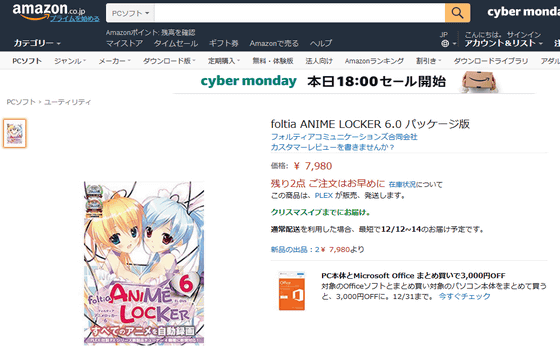
Related Posts: