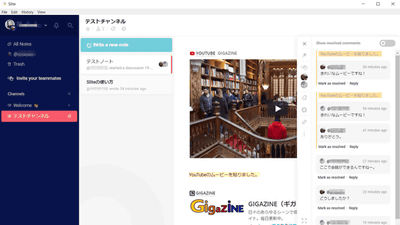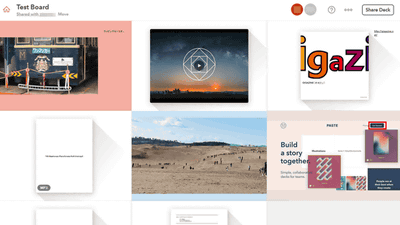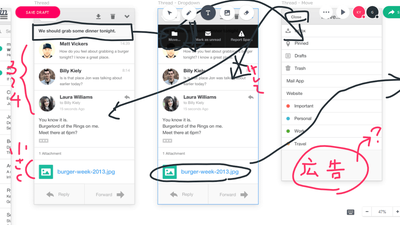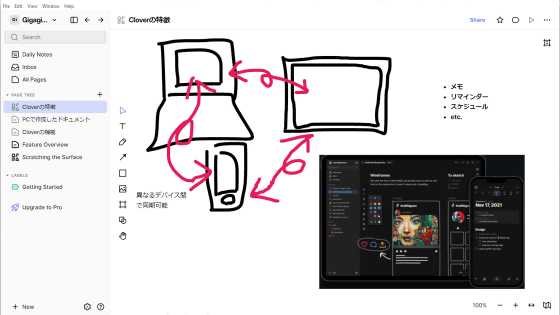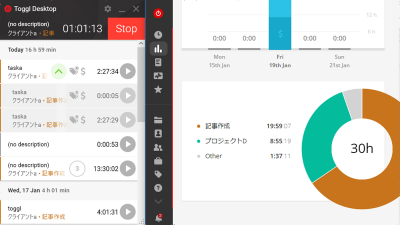I tried using the collaboration tool "Realtime Board" which carries websites using tags and white boards
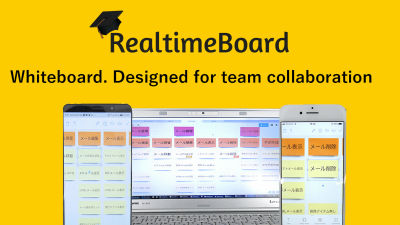
There are things that use tags as communication within the team. For example, you can do ideas in "brainstorming" or use it in "task management". However, in reality, if the attachment that has been sticking for a long time peels off, or if it is a person who is participating in a conference remotely, it is a fact to check all the contents of writing on the PC screen etc. Over difficult. Furthermore, if you had a meeting in a shared space, you need to take pictures and leave notes on the table and wall / whiteboard you used after the meeting, but the picture is blurry or leaking from the memo Or you can not check important stickies later. "Realtime BoardYou can use the tags and whiteboard on the web to communicate and you can check the contents of the board you used for the conference at any time.
RealtimeBoard | Virtual Whiteboard & Remote Collaboration tool
https://realtimeboard.com/
◆ Features
"Realtime Board" can be used as a whiteboard with infinite space, it can be updated by multiple people in real time, besides tags, it can also display screenshots of web pages, images, documents, files on Google Drive It can also be arranged.
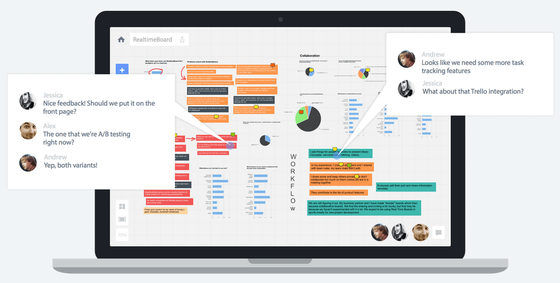
Besides the white board, more than 40 templates such as a user story map and a Gantt chart are prepared, and using a template of your choice in advance makes it possible for the conference to proceed smoothly.
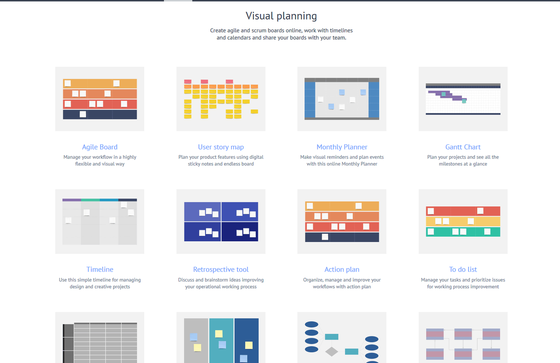
Tasks are treated as cards, and tasks are managed by multiple peopleTrelloIt is also possible to link with. By adding the whiteboard made with "Realtime board" to the card of Trello, you can add the content of the meeting as reference material.
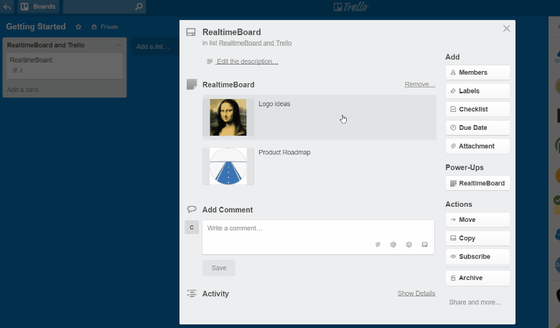
Team communication toolSlackWe can also link. After cooperation, the content commented on "Realtime board" will be notified as a message to Slack's channel as well.
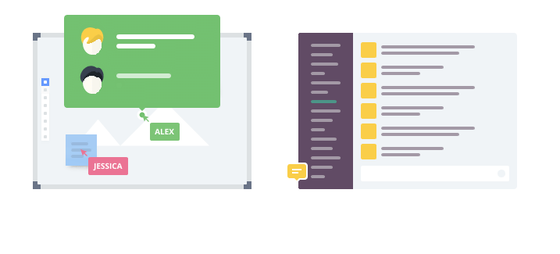
In addition to the web, it can also be used with applications for Windows, macOS, Android, iOS.
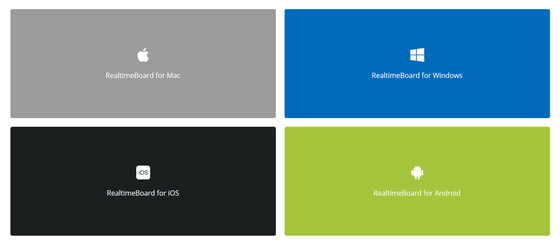
◆ What is prepared in the template
More than 40 template templates are prepared, and you can have a wide variety of meetings.
"Agile board" for agile development
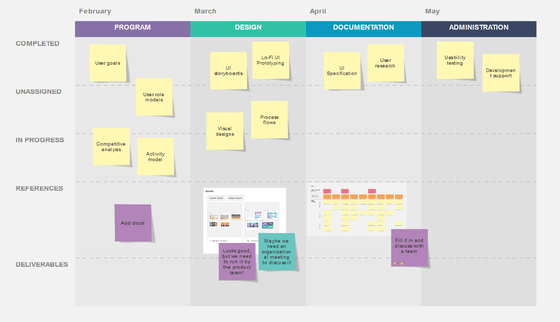
A user story map describing the function and implementation of the system.
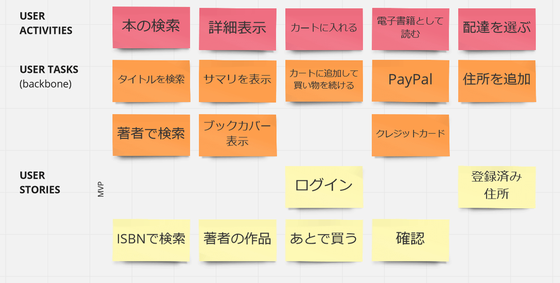
calendar
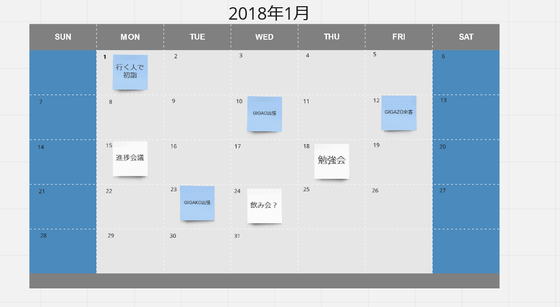
Gantt chart used for process progress management.
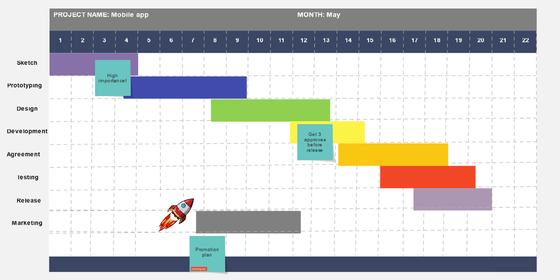
Timeline for design and creative project activity planning.
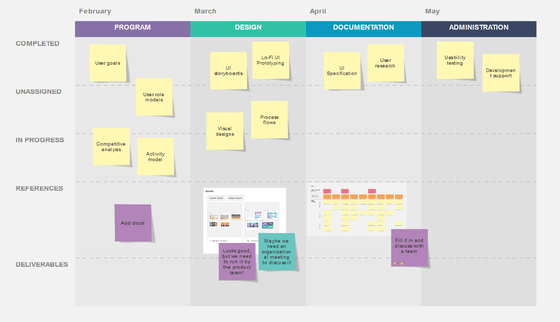
Retrospective tool for brainstorming to examine improvement points.
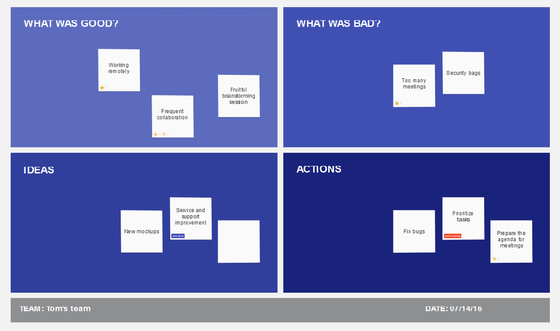
An action plan that describes what steps should be taken to achieve long-term goals.
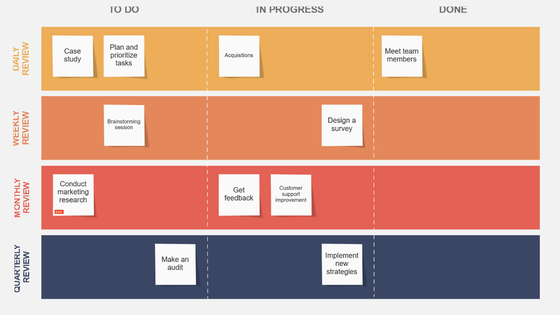
Task list
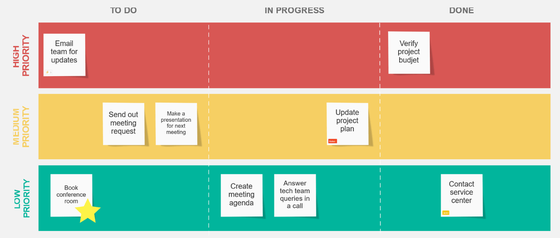
Product roadmap
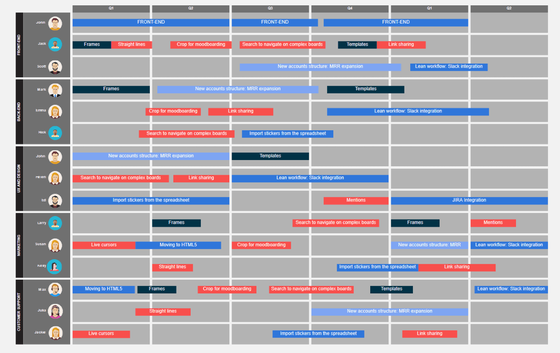
Product backlog which manages the unfinished task list.
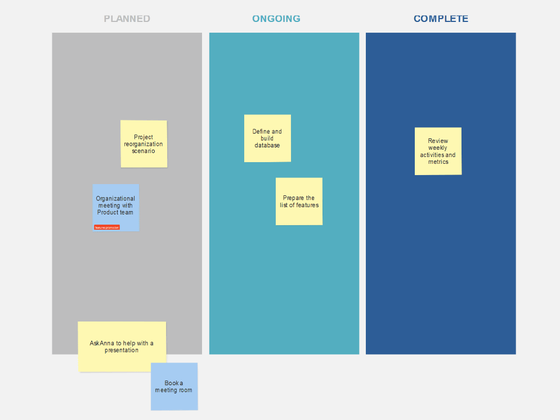
ER diagram commonly used for database design.
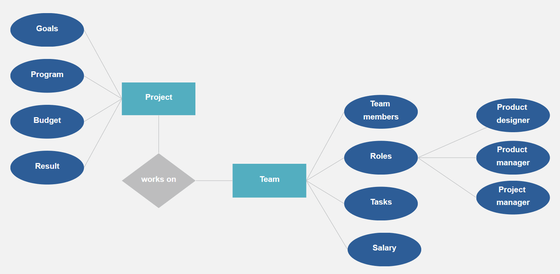
A UML diagram often used for object-oriented development.
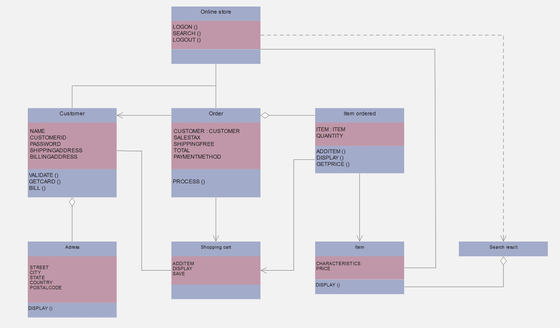
Strategy map showing organizational strategic goals and financial / customer / business processes · tasks and measures for each growth.
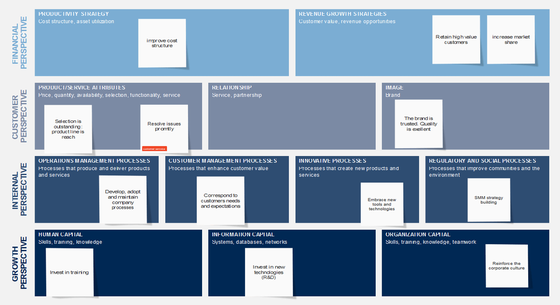
A milestone chart illustrating the outline of important events.
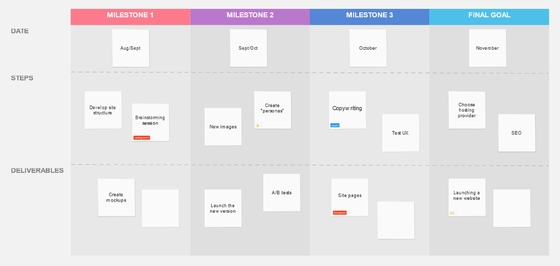
"Meeting orgnizer" that shows planned meetings and daily plans.
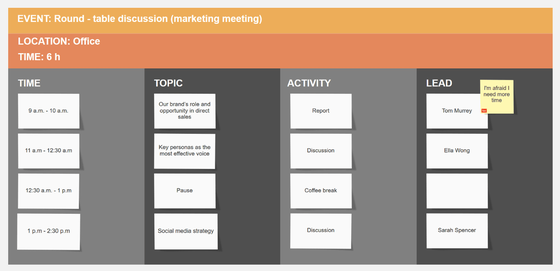
Template for cost benefit analysis to compare project effects.
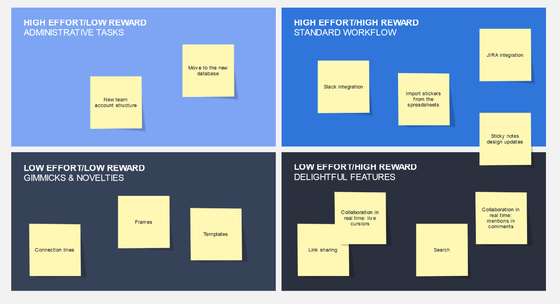
◆ Price
"Realtime board" is divided into a free "Free" plan and a fee "Team" "Company" plan. In the "Free" plan, there are only three Team members, and up to three boards can be shared by Team. Link with Slack and team collaboration toolConfluenceYou can also link with. The "Team" plan will be up to five members, 40 dollars a month (about 4450 yen), and from the sixth person can add at 8 dollars per month (about 900 yen). Also, the number of boards that Team can share is unlimited, and video chatting becomes possible. For "Company" plans that can have multiple teams, the amount is not specified and it is necessary to contact us separately.
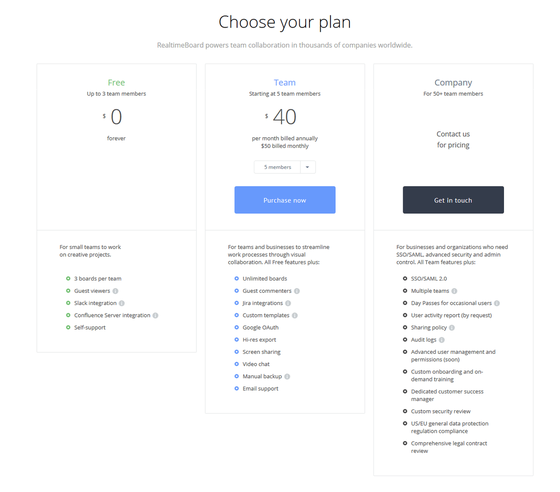
Especially if you do not need a team member and want to have unlimited number of boards that can be shared by multiple people, there is also a "Premium" plan of 10 dollars a month (about 1100 yen).
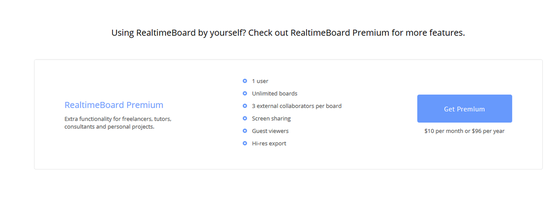
◆ Registration
To use "Realtime board", access the following URL.
RealtimeBoard | Virtual Whiteboard & Remote Collaboration tool
https://realtimeboard.com/
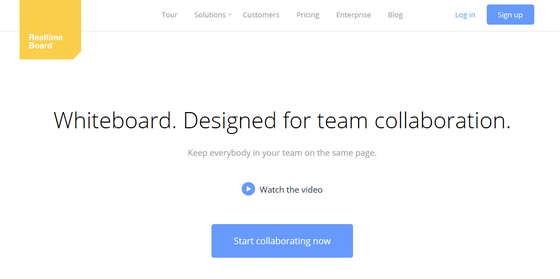
Next, click "Start collaborating now".
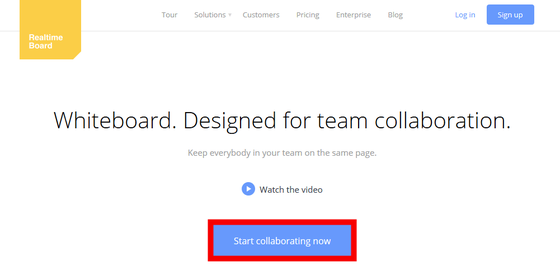
Enter the user name in "Name", the email address in "Work email", the password you want to register in "Password", and click "Get started now".
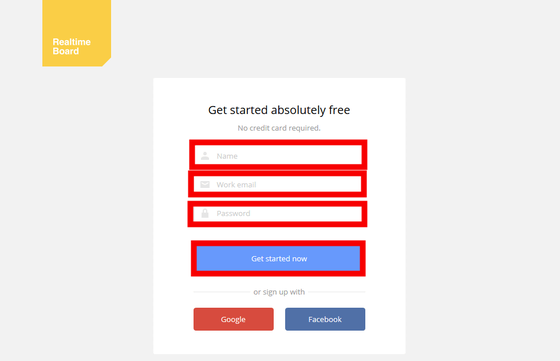
Since the input screen of the confirmation code is displayed, if you check whether the mail has arrived at the email address you registered earlier ...
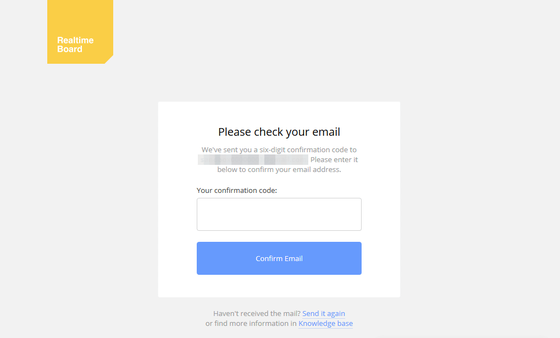
A confirmation code has arrived at the mail address.
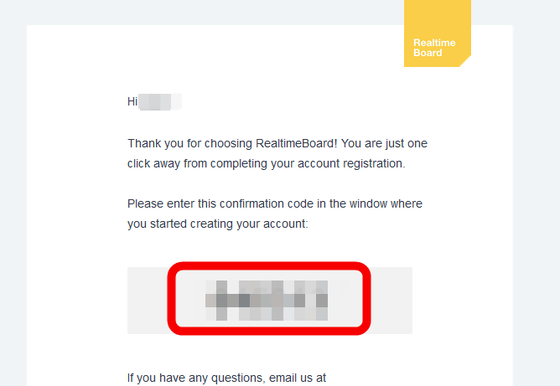
Enter the registration code on "Your confirmation code" on the previous screen, click "Confirm Email", registration is completed.
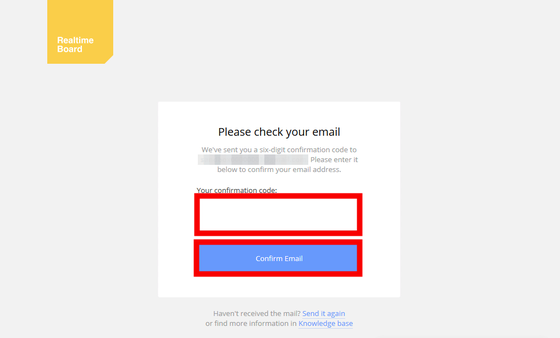
◆ Use on the web
In fact, I will add an attachment using "Realtime Board". After logging in, click "New board".
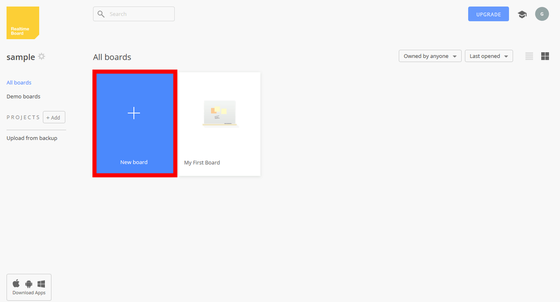
The template selection screen will be displayed, so you can start using your favorite template here. Here, to open without a template, click "Continue without template".
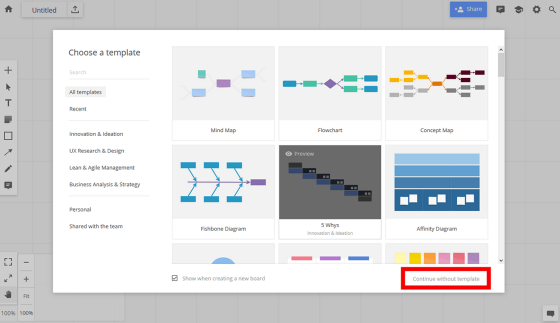
This will open a board where you can work. To place an item, specify it from the toolbox on the left. In the toolbox, "Select Object" "Text Entry" "Appendix Arrangement" "Geometry" "Arrow" "Freehand Pen" "Comment" etc. are prepared.
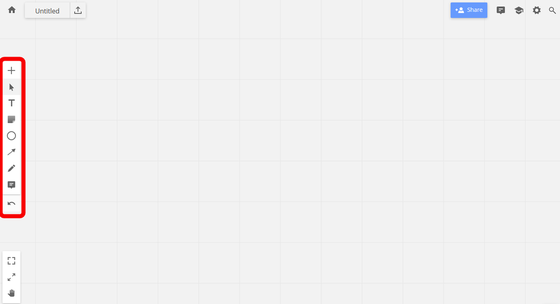
By clicking the "+" button you can also select "Template" or place Google Drive or Dropbox files.
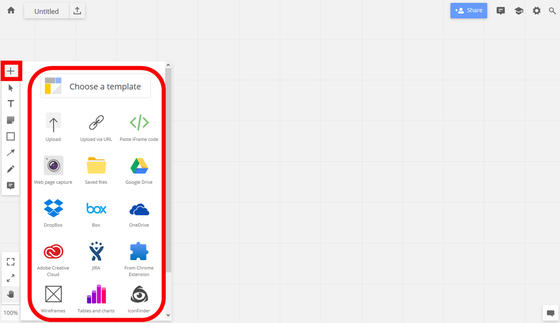
Let's add an attachment here. Click "Sticky note" from the tool box ... ...
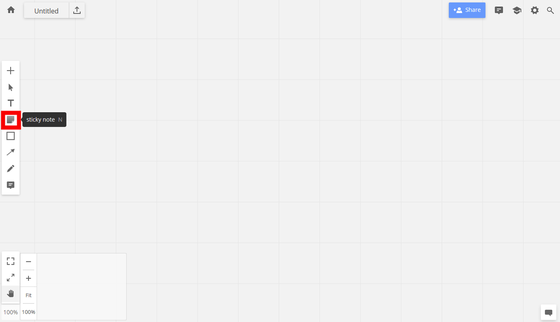
If you click on the place you want to place, you can place "Append".
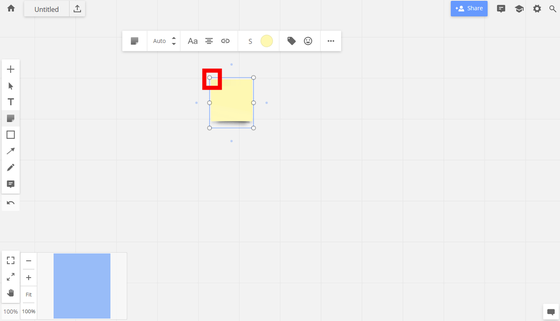
You can enter characters by double-clicking the attachment.
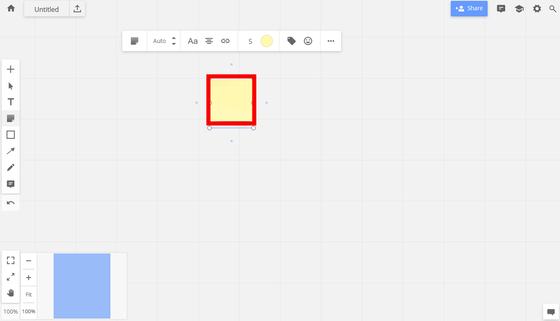
By writing diagrams in this way, you can attach "GIGAO's favorite things" and put them together, and the operation is very easy.
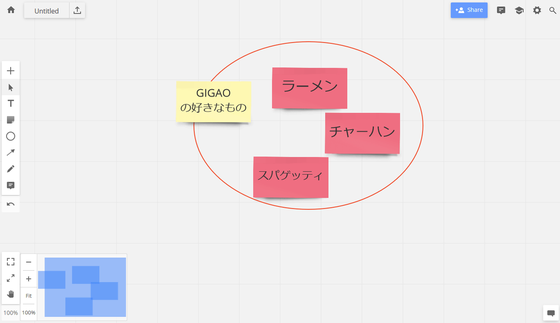
◆ Use with Windows application
thishttps://realtimeboard.com/apps/Click on the "Realtime Board for Windows" link to download the application.
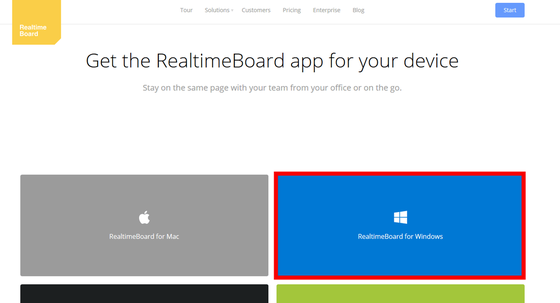
Right-click the downloaded file and click "Open".
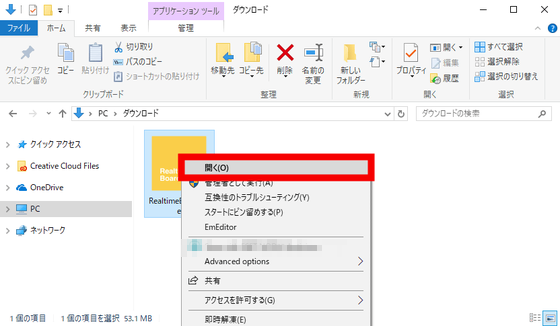
Enter the e-mail address registered in "Realtime board" as "Work email" and the password as "Password" and click "Log in". After that, "Realtime board" can be used in the same way as the web version.
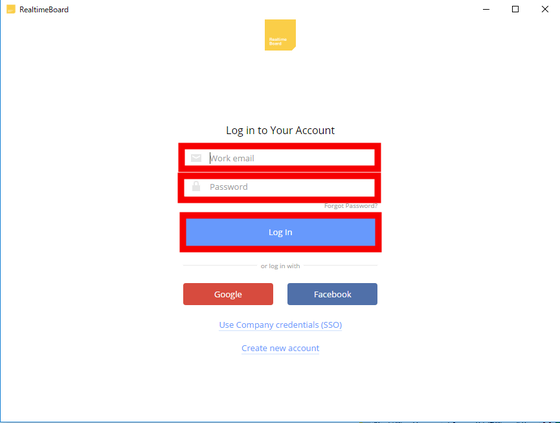
◆ Use with iOS application
Access the following URL on the iOS terminal.
RealtimeBoard on the App Store
https://itunes.apple.com/jp/app/realtimeboard-online-whiteboard/id1180074773
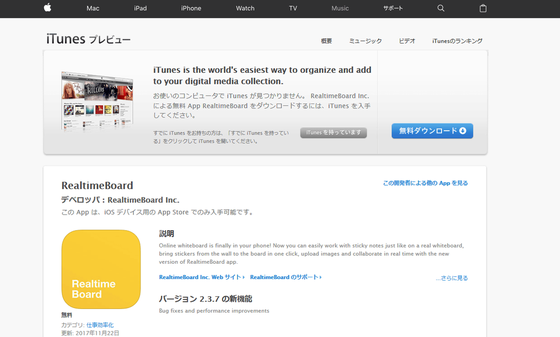
Tap "Acquisition".
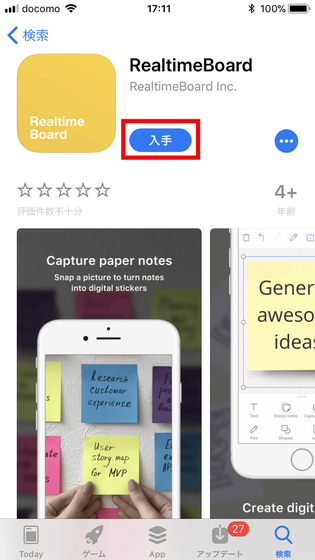
Tap "Install" ......
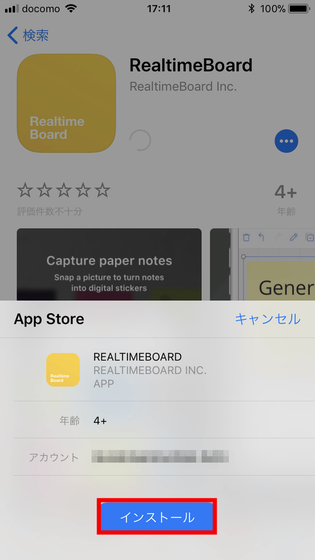
Tap "Open".
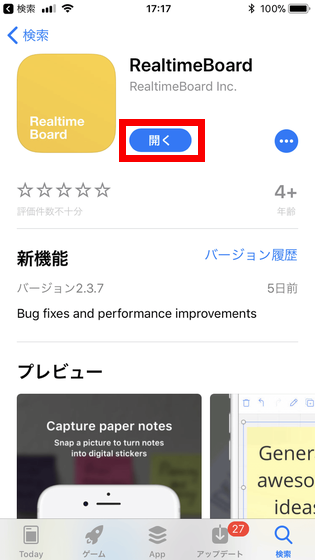
As the tour screen of "Realtime board" is displayed, tap "Skip".
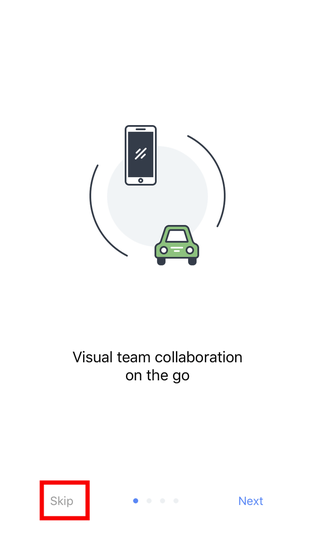
Enter the e-mail address in "Email", the password in "Password", tap the "Login" button ......
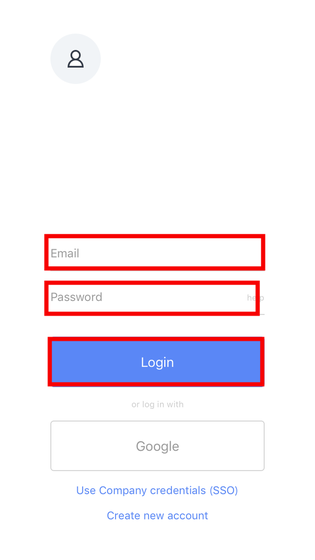
It says "Do you want to set a notification?" Is displayed, but since it is the trial use here, tap "Cancel" and installation is completed.
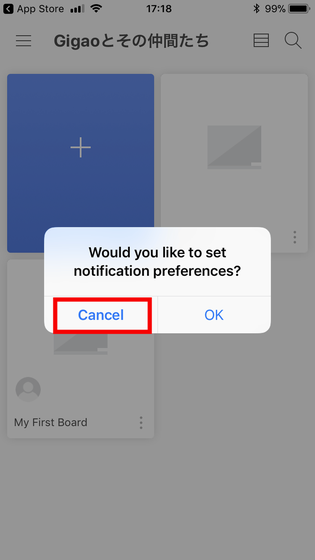
Open the board you want to edit and tap the "+" button to add an attachment etc.
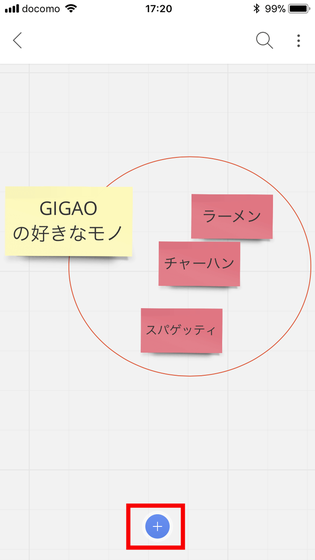
You can select handwritten pen, text, figure, etc, so here we tap "Sticky notes".
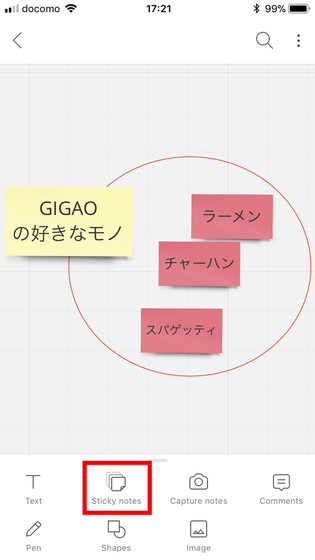
Enter "sample" and tap "Done" ......
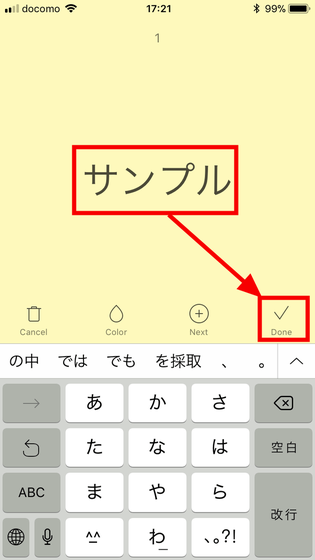
You can add an attachment written "sample".
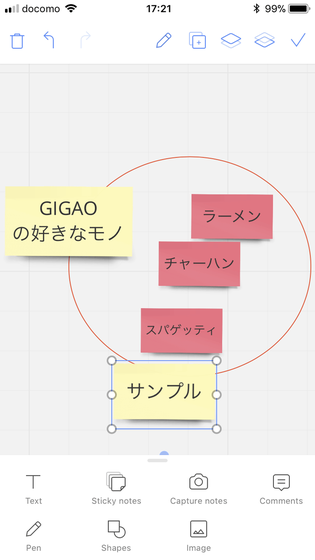
"Realtime board" does not have the function of assigning a task like Trello or automatically following a person in charge, but it solves problems such as brainstorming and the like which happens often in meetings, there is no space to write. Also, since we can participate from remote locations without difficulties, I think that the meeting using "Realtime Board" is more efficient as compared with the conference in the form of sticking the attachment on the white board or wall .
Related Posts:
in Review, Web Service, Posted by darkhorse_log