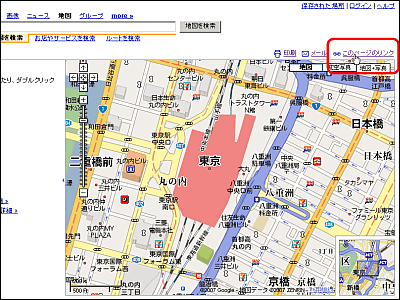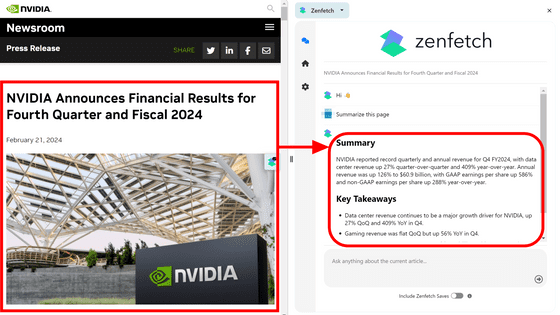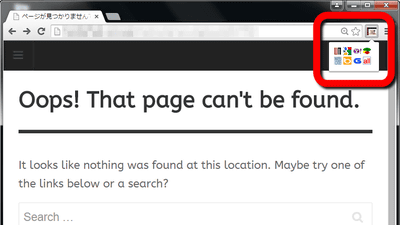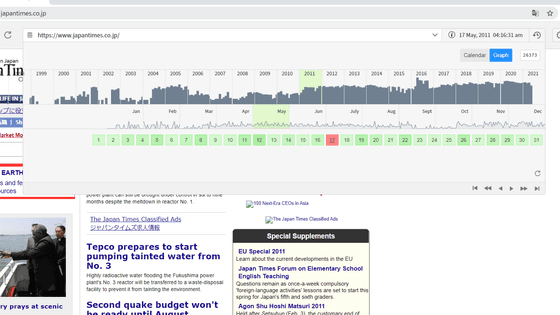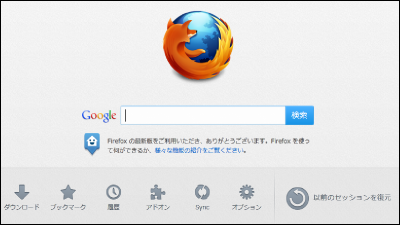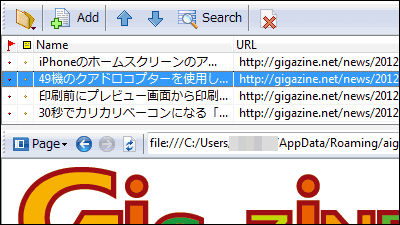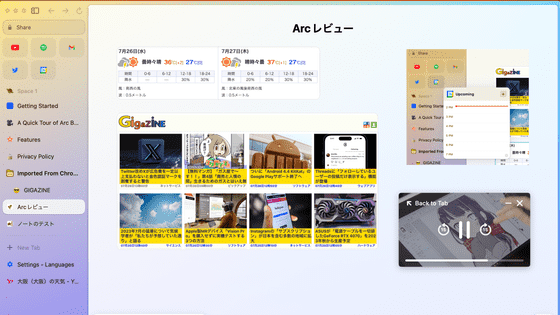I saved the whole browser game for myself by "PageDash" which can reproduce gimmick while saving page like free web fishery
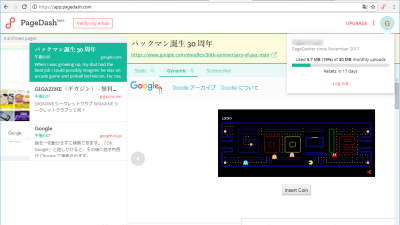
In the world of the Internet where much information everyday flies, the page may disappear on the next day,April fool planningThere are websites that can not be reproduced even if the page is opened with the same URL, such as the limited-time content such as the time limit and the result of the map search. In such a case, the service that can store the page you are watching as gimmick intact"PageDash"is. Using PageDash makes it possible to save all the images in the page, JavaScript, CSS etc., and it seems to be useful for sharing and recording notes you want to keep, so I tried to experience the service It was.
PageDash - Your Personal Web Archive
https://www.pagedash.com/
At the time of article creation, PageDash is provided with a public beta version that anyone can subscribe to, and the corresponding browser is Google Chrome only. In the future, we plan to support other web browsers such as Safari, Firefox, Edge in the future, and furthermore we will be offering services including full-text search, sharing function and extension tools of saved pages.
◆ Register to PageDash
To use PageDash, you need to register your email address. First of all,Top pageClick "Sing Up" at.
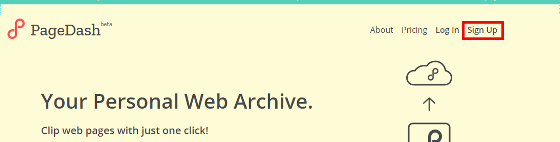
"Optional name" "Email address" "Optional password" respectively input. Click "Sing Up". Furthermore, because of the stage of beta version, there was no evidence that confirmation mail etc arrived at article creation point.
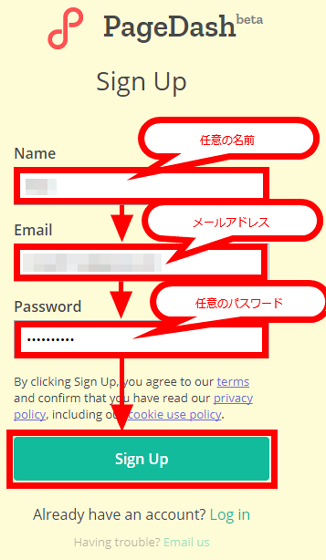
This completes the registration and "dashboard" for yourself is displayed. In the center is displayed as "Your dashboard is empty / Here's how to start saving pages!" (The dashboard is empty, how to save the page looks something like this).
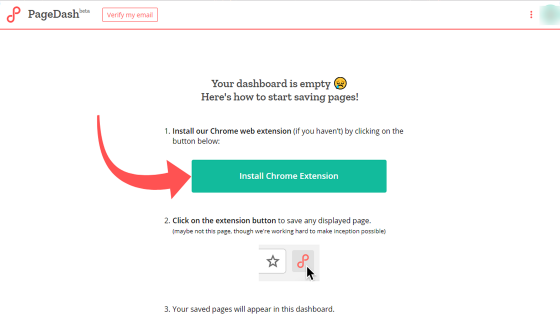
In addition, one letter of the initial letter (initial) of the name you entered earlier is displayed at the top right of the page.

◆ Install the extension "PageDash Web Extension" for archiving websites
To use PageDash you need to install extensions in Chrome. Click "Install Chrome Extension" displayed on bashboard.
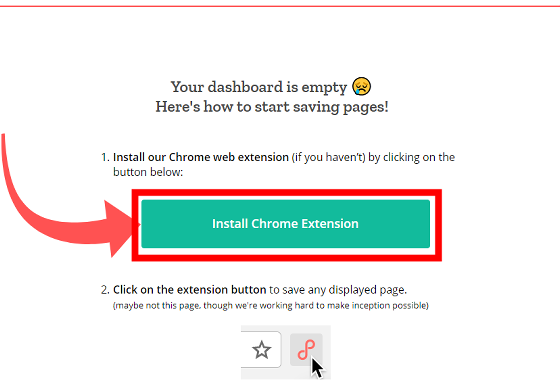
This opens the "PageDash Web Extension" page of the Chrome Web Store on a separate tab in the browser.
PageDash Web Extension - Chrome Web Store
https://chrome.google.com/webstore/detail/pagedash-web-extension/bekddmpbdpjamlppkeioloobkjlcokkh
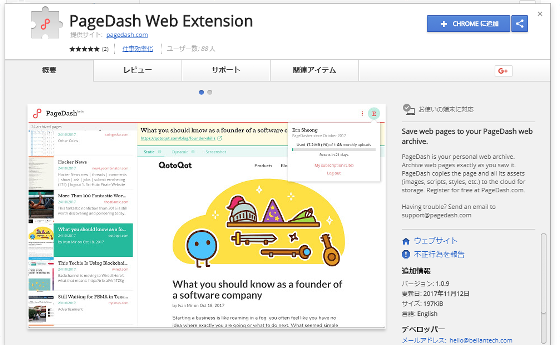
Click "Add to + CHROME" at the top right of the page.

A message to pop up the "Reading and changing all data on the website you accessed", "Communicating with linked websites" and adding extensions is clicked on "Add extensions".
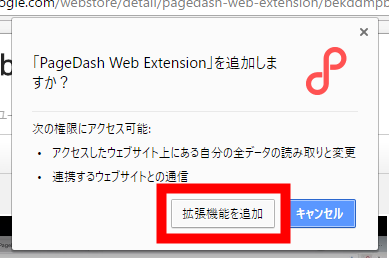
When the extended function is added, a message informing completion is popped up, so click "×" to close it.

When the installation is completed, the following icon is displayed to the right of the browser address bar.
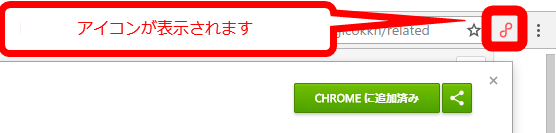
◆ Save (archive) the page you are viewing
Since the installation is completed, I will archive the page at once. This timeJapanese version WikipediaI saved the top page of. First, open the page you want to save and display it on the browser.
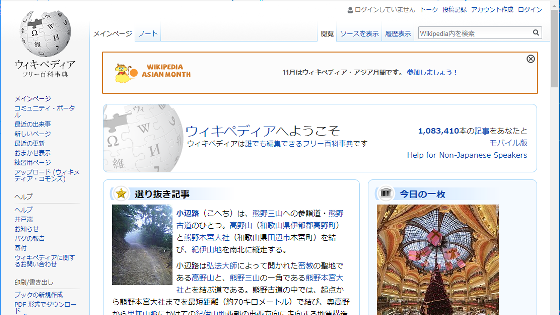
Clicking the icon on the right of the address bar will upload the contents of the page being displayed in the browser to the PageDash server.

A message "Saving page assets to PageDash" indicating that the page is being archived on the server is displayed.
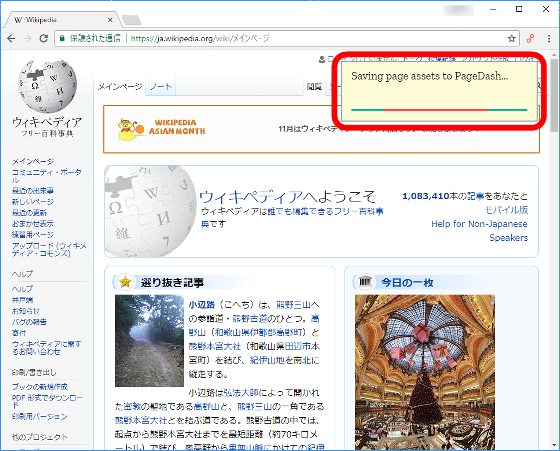
When the archive is completed, the message "Successfully archived page!" Is displayed on the screen. To check the archive, click "View it in PageDash".
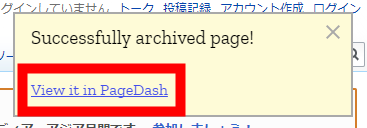
On the other tab of the browser, my dashboard opened and the archived page on the server was displayed.

PageDash allows you to display archived pages in three different ways: "Static" (static), "Dynamic" (dynamic), "Screenshot" (screenshot). Click the link under the page name after archive to switch the display. Static reproduces the page simply while keeping the image, text, link, character font etc. displayed on the browser.
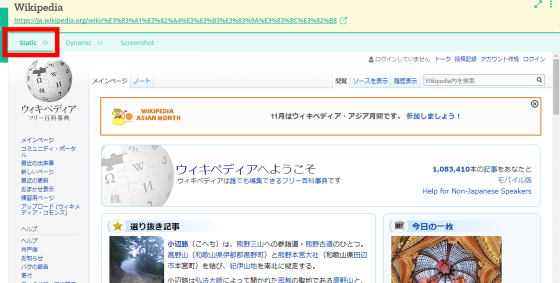
"Dynamic" entirely reproduces JavaScript, CSS data, images, character fonts, HTML data, etc. of the page displayed in the browser including gimmicks.
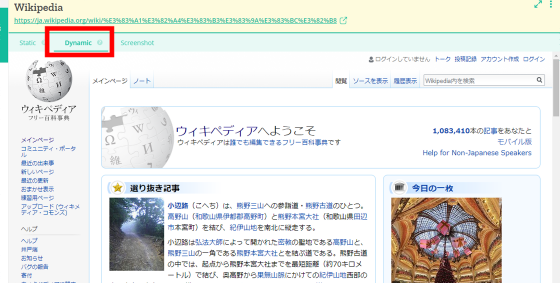
"Screenshot" saves the page as an image according to its name. Images can also be downloaded from the browser.
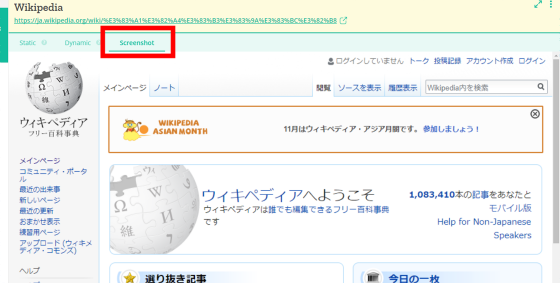
Also, with any storage method, you can display the page in full width of the screen by clicking the following icon displayed to the right of the saved site name.

PageDash is not compatible with Flash data, but you can save JavaScript and CSS included in the page as described above. You can play on Google's top pagePacmanYou can also save as it is.
Pacman's 30th Birthday - Doodle Gallery
https://www.google.com/doodles/30th-anniversary-of-pac-man
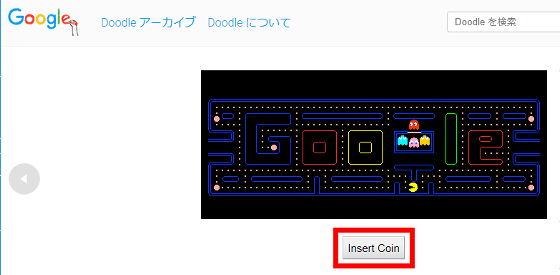
Display the page and click the PageDash icon to the right of the address bar.

Archive completed.
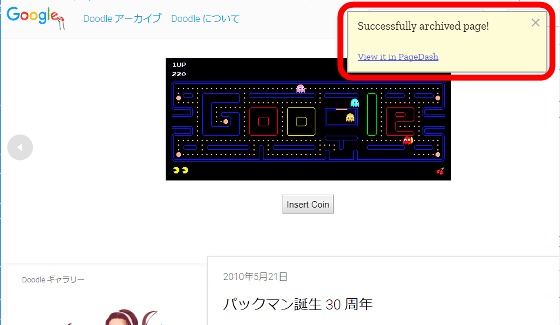
Click "View it in PageDash".
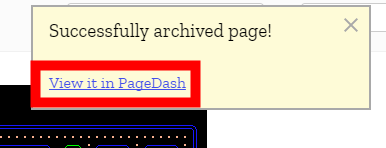
Click the page name of the archive.
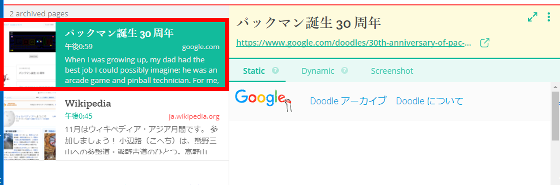
Click Dynamic and start the game Click "Insert Coin" ......
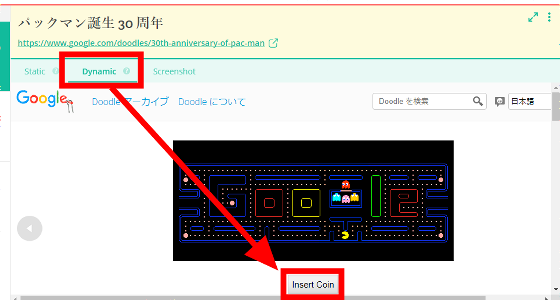
"READY!" Is displayed and played the game. In this way, PageDash can archive content such as JavaScript and CSS which was difficult until now, and it is possible to reproduce gimmicks.
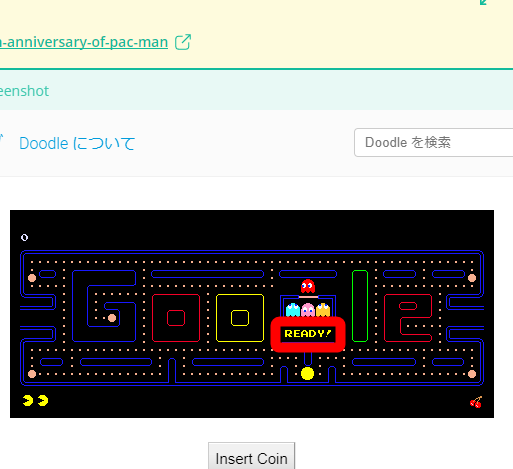
Please note that gimmicks that use information returned from the server can not be saved, because archived data is stored in the browser. For example, although you can archive Google search forms like the one below, you can not reproduce the suggestion function etc.
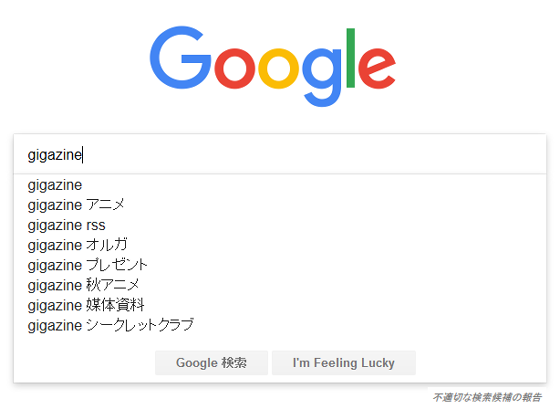
◆ Delete archived pages and increase available space
There is an upper limit to the archive capacity that can be used with PageDash, and in the beta version at the time of article creation, it is possible to use up to 30 MB per month. To check the remaining capacity, click on the icon showing the initial in dashboard, the following confirmation screen will be displayed. In addition, "Resets in 17 days" is written at the bottom of the message, indicating that the used capacity count is reset after 17 days, and you can save up to 30 MB of new pages.
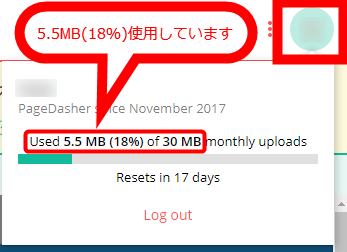
When you move the cursor to the page name of the archive, the icon in the shape of a trash can be displayed, so click on it.
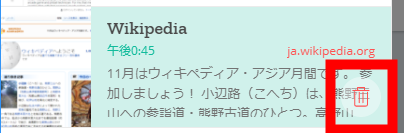
As a confirmation message "DELETE PAGE" is displayed, click "Delete". The archive is deleted.
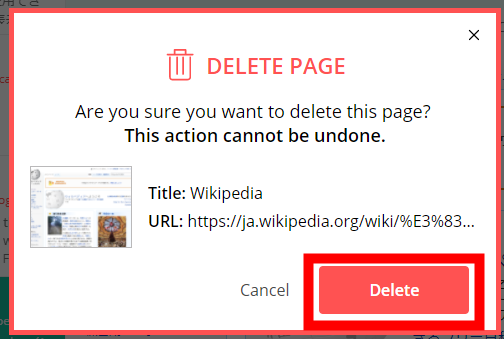
When deleted, the remaining capacity increased by 1.7MB to 3.8MB, the usage rate decreased by 6 points from 18% to 12%. In addition, we could not confirm the method of checking the capacity of each archived data. Moreover, it is possible to increase the data capacity in the paid versionplansHowever, it is not possible to migrate data from beta version or to have a free trial in advance.
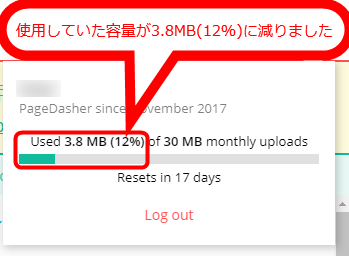
As of November 14, 2017 that created the article, the web browser compatible with PageDash was only Google Chrome and could not be used in environments such as other browsers and smart phones, but we plan to respond in the future. As a similar serviceEvernoteAlthough it can be mentioned, PageDash had the uniqueity that JavaScript and CSS gimmicks contained in the page can be reproduced and saved as it is, there was the merit that it can easily archive with one click.
Related Posts:
in Review, Web Service, Web Application, Posted by darkhorse_log