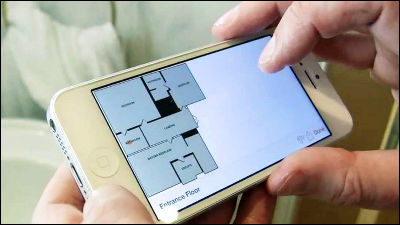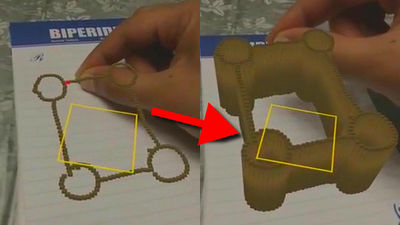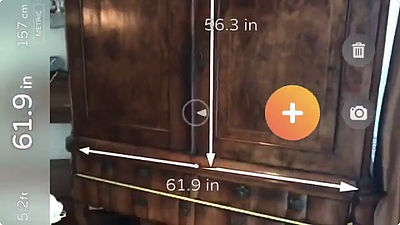Finally the AR technology came to the iPhone, the tips to measure properly with the application "AirMeasure AR" that can measure the length just by turning the camera

Application that made use of the AR (augmented reality) function newly installed in iOS 11 "AirMeasure AR"You can measure the distance of that point simply by specifying some points on iPhone screen. There seems to be a lot of people who have an impression that "unexpectedly large error" when used, but it seems that there is a feature that accuracy increases up just by paying attention to some points.
Air Measure ™ | The AR Measuring ToolKit
http://air-measure.com/
The state that the AirMeasure AR actually operates is contained in the following movie. It is an excellent thing that it can measure the length just by turning the iPhone to the object, but in order to have some accuracy, some "knack" becomes necessary.
Air Measure App Demo - Augmented reality tape measure - YouTube
AirMeasure AR on the App Store
https://itunes.apple.com/jp/app/airmeasure-ar/id1251282152
AirMeasure AR is an application that can only be used on iPhones with iOS version 11 or later. On iOS 11 devicesApp StoreGo to "Access" and tap "Get".

Tap "Install".

When installation is completed, tap "Open" to launch the application.
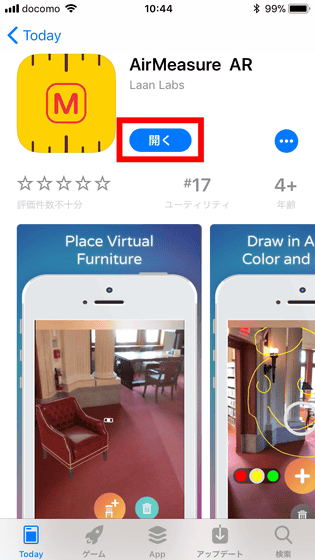
Tap "OK" because it asks for access to the camera by using the AR function.

Then, "Warning!" Displayed when starting the application appeared. "This application is for entertainment purposes", that is, it is not an application that can produce strict precision, so a notice that you choose to use it is displayed. Tap "AGREE & amp; CONTINUE" while thinking "Fumifenu Adeko".

In the first screen "Getting Started!", The button with the most basic function "Point + Shoot" (measure with a point) is displayed. First of all let's try using this function.

This time, I prepared a white desk for measurement.

The desk width is 150 cm. Strictly speaking, it is 1501.5 mm.

I will measure it. Hold the iPhone in your hand and point the camera so that the measurement starting point comes to the middle of the screen. At this time, make the iPhone itself asHold in a state close to verticalIt seems to be said that it is a point. If the main body becomes oblique, it seems that information processing from the 3 axis sensor and the camera does not go well, so strange measurement results will occur frequently.

Place the white mark at the center of the screen at the starting point you want to measure and tap the "+" mark.

As it is, move the iPhone toward the end point. Also at this moment, the length from the starting point is displayed on the screen.

After aligning the mark to the end point, tap the "✓" icon on the screen to complete the setting. However, as indicated as "1.6 m" at the top of the screen, an error of around 10 cm is still occurring at this stage.

In order to eliminate this error, AirMeasure AR recommends "three point survey". Specifically, it is that you move from side to side to the left and right several tens of cm and specify 2 points again. By designating measurement points from multiple reference points, we can approach more accurate measurement.
When I changed the position to stand, I found that the starting point was misaligned. In such a case, put a red dot in the white mark at the center of the screen, tap the "+" icon and move it to the real start point and correct it.

In the same way, also specify the end point. Repeat this process at least twice for accuracy.

And the finally found length is "1.5 meters". I am concerned that two points are slightly misaligned, but considering the premise of "entertainment purpose" and thinking of the fact that I only pointed the camera of the iPhone, this is definitely a "future Kita!" It can be said to be a terrible function that can be done.

AirMeasure AR has a large number of measurement modes. In addition to the above "Point + Shoot", "Surface Measure" which detects the reference plane and measures the length on it, "Air Mode" which measures iPhone on top of what you want to measure, multiple "Floor Plan" to measure by connecting the points of ... ...

"Vert Plane Draw" to create a vertical wall on the screen in a pseudo manner, "3D Cube" to create a cube, "Virtual Furniture" to place virtual furniture in space, "Air Brush "

"Trajectory" to measure the length of a via point, "Laser Level" to draw a horizontal line from a wall or plane on the screen, "Person's Height" to measure a person's height, "Triangulate" to measure a long distance

"Laser Distance" which measures the length from one point to the place where you are located is full of features such as.

Next time we will measure the depth of the desk with "Air Mode".

The depth is about 60 cm.

Follow the instructions on the screen, set the iPhone to the height of about 10 cm from the object ... ...

Set points to the starting point.

If you move the iPhone sideways as it is, a meter like a measuring tape is displayed on the screen. Apparently, it seems that this major display appears when the distance to the object is close.

The length measured up to the edge of the desk was 56.4 cm, with an error of less than 7% occurred.

After that, I tried to correct the measurement point as above, but this time I did not go to the exact 60 cm. It is correct to use the feeling to allow a certain amount of error as indicated by the notation "Do not use for architectural purposes" even in the display of the application.

I tried "Person's Height". When facing the camera with the face of the person visible, the height of the tall was automatically determined by recognizing the face. However, since the height of this person is actually about 170 cm, it seemed that an error still occurred.

However, this "Air Brush" function thought that AirMeasure AR's hidden main function. The function of drawing a line at a pseudo point floating in front of the eyes, the canvas is "space" rather than "face". Therefore, if we go around to the opposite side of the object scribbling the character or line "chair" like this ... ....

How, I was able to see the character of "chair" from the back. It is a little confusing, but the yellow line at the bottom right is reproduced well as it was drawn to surround the chair. This is a function that you can enjoy surprises without regard to children and adults, so it is a good level to get AirMeasure AR for this alone. Since it is an application that is released free of charge at the time of article creation, it will surely be enjoyable if you touch the world of AR that came at last.

Related Posts: