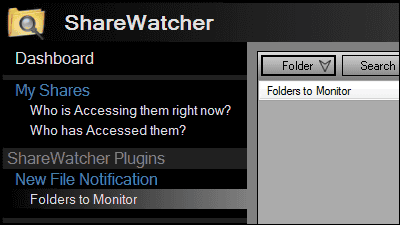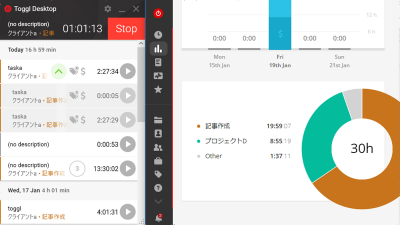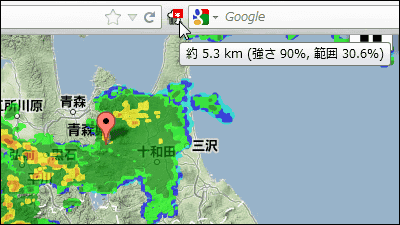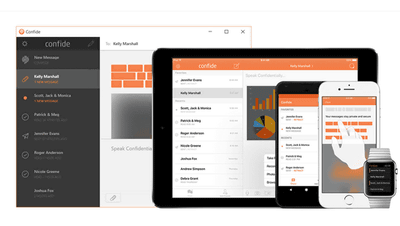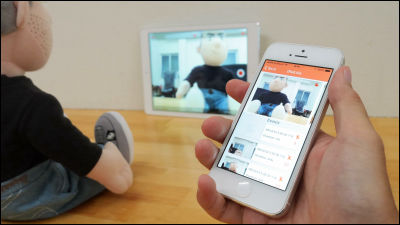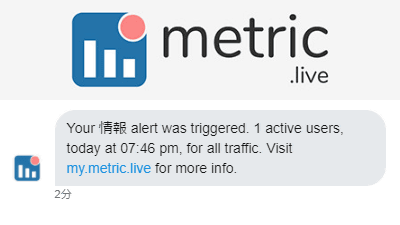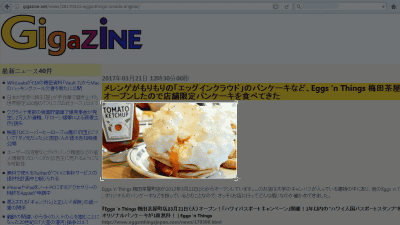"Prey" useful for measures against theft and loss that allow you to lock PCs, smartphones and tablets remotely and check location information for free
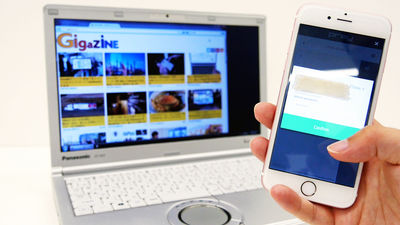
A theft and loss prevention service that can register up to 3 PCs, smartphones and tablets for free is "Prey"is. You can check detailed specifications and location information of registered devices, SSID etc of connected network one by one, shoot screenshots of lost terminals at regular intervals, shoot a device that was stolen using the device's camera It is an amazing service that you can take pictures of people you have, lock the terminal with a single button, or sound a warning tone.
Prey | Track & amp; find stolen Phones, Tablets and Laptops
https://preyproject.com/
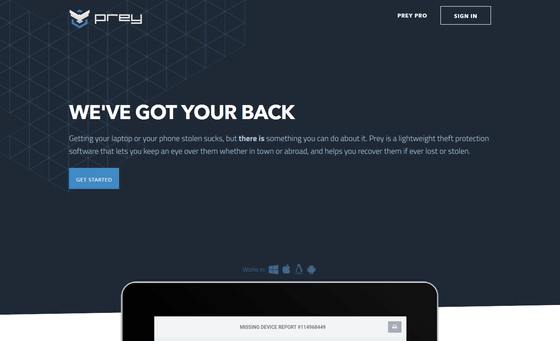
◆ Create Prey account
To use "Prey", click the above URL, move to the top of the official page, click "GET STARTED" at the top of the screen.
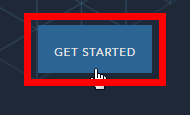
Then you will be prompted to create a special account for Prey, so enter the user name, e-mail address, country and password and click "Sign up".
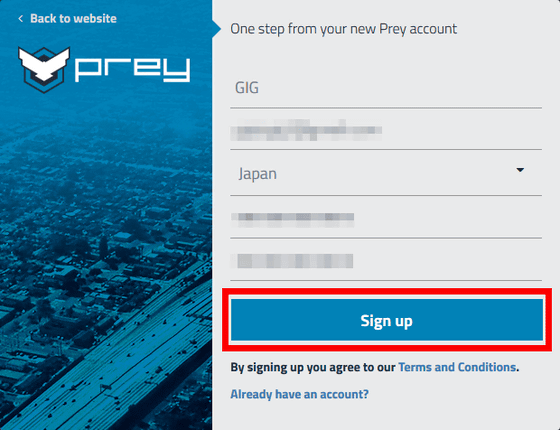
The page you opened is the Prey user screen.
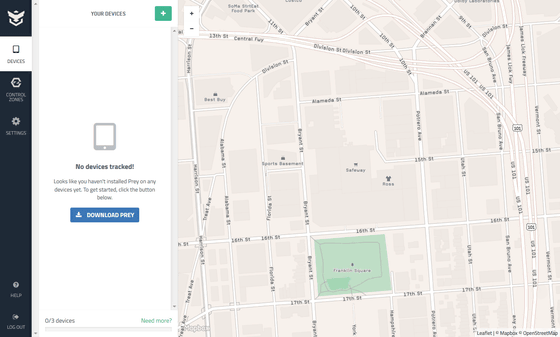
◆ Using Prey on Windows
Since you do not have any devices to manage just by creating an account, click "DOWNLOAD PREY" on the left side of the screen.
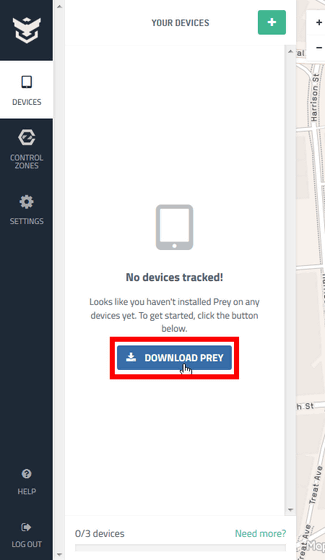
Next, select the device to download Prey. Prey is compatible with Windows · macOS · Linux · iOS · Android, but this time click "Windows" and try registering the PC with Windows 7 installed.
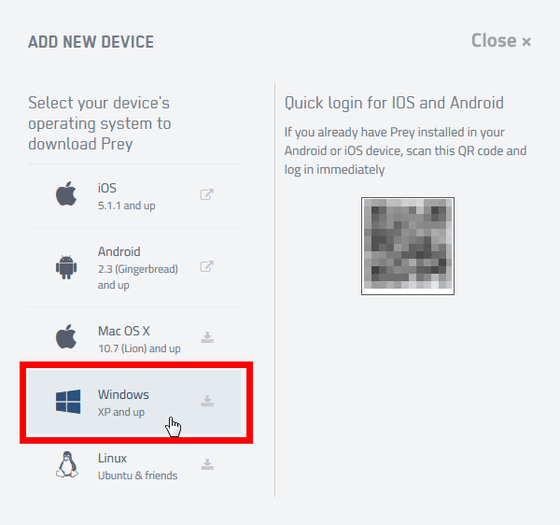
Click "Save file".
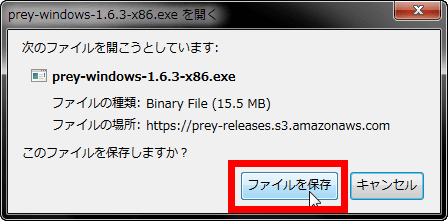
When downloading of the exe file is completed, click on this and start it.
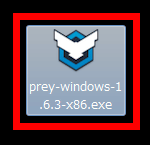
Click "Execute".
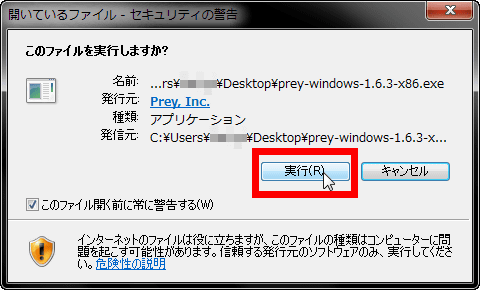
Click "Next".
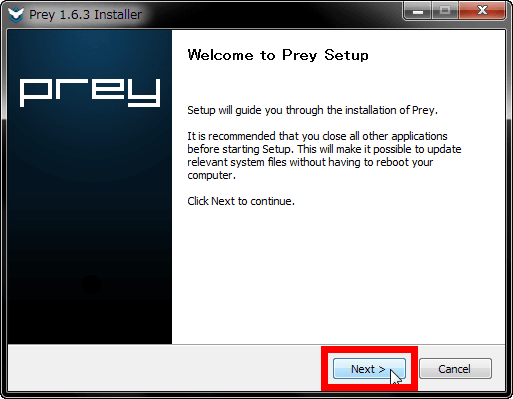
Click "I Agree".
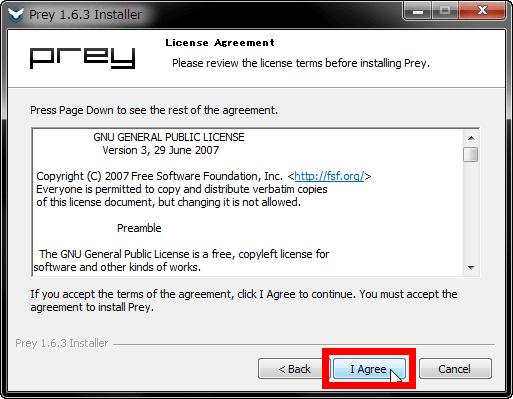
Click "Install".
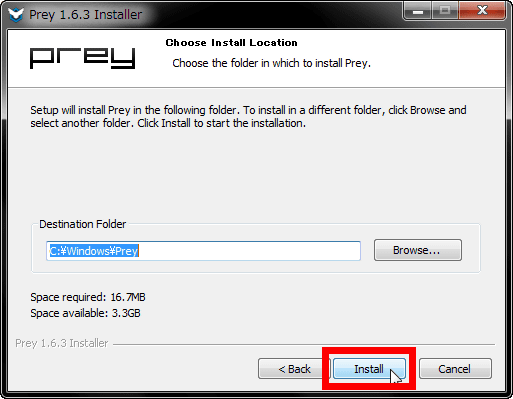
Click "Finish".
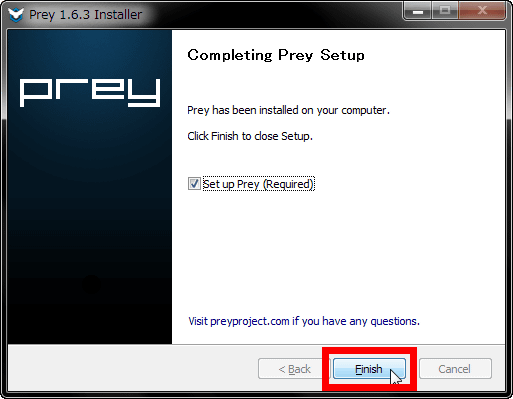
Click "OK".
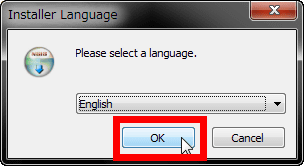
Since the account has already been created, please click "Existing user" and click "Next".
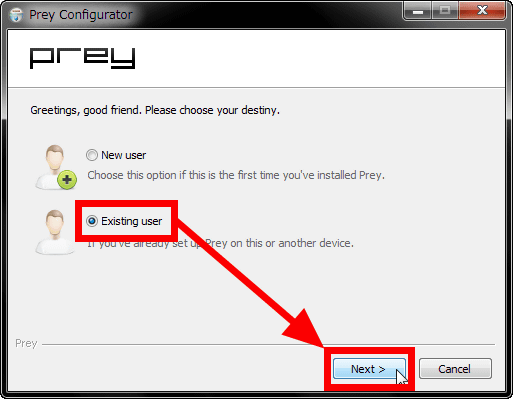
Enter the created account information and click "Sign in".
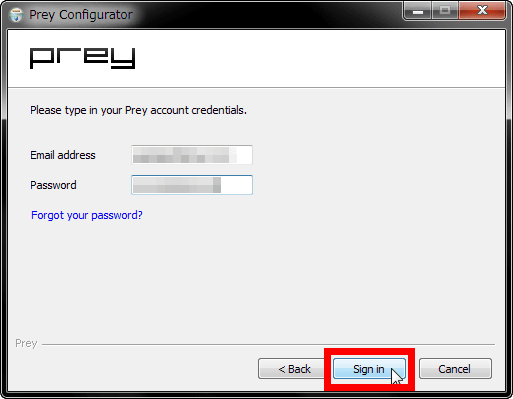
Click "OK" to complete installation.
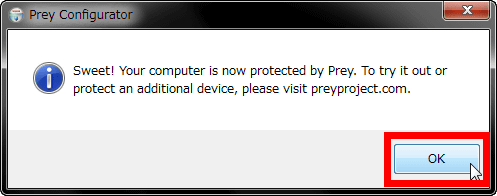
When loading the user screen of Prey that had been open up to the previous time, the PC was added to the managed device as follows.
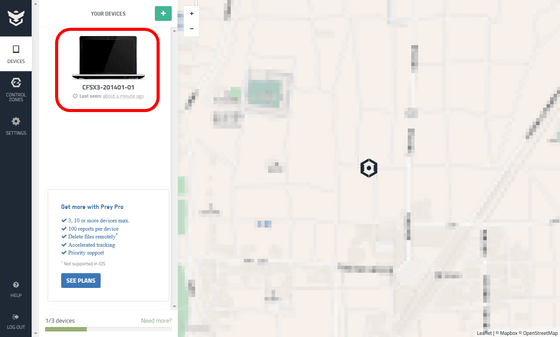
I will click on this.
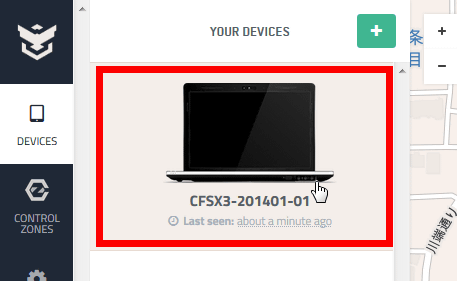
Then the location of the terminal is displayed on the map. If you click "SET DEVICE TO MISSING" under the PC icon, you can put the terminal in a lost or stolen state, but since it is only one PC registered, it will dare to go through. I will look at what I can do when I register my smartphone later.
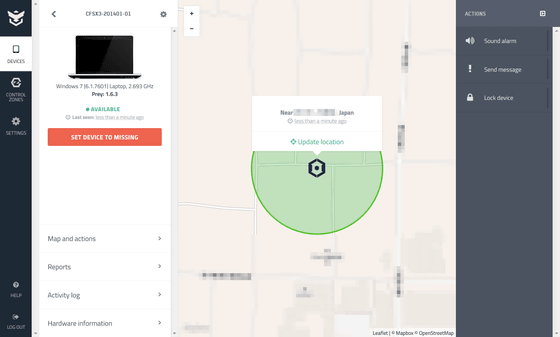
In addition to displaying the location information on the map on the device registered in Prey, you can always use the three actions displayed when you click "Maps and actions" at any time.
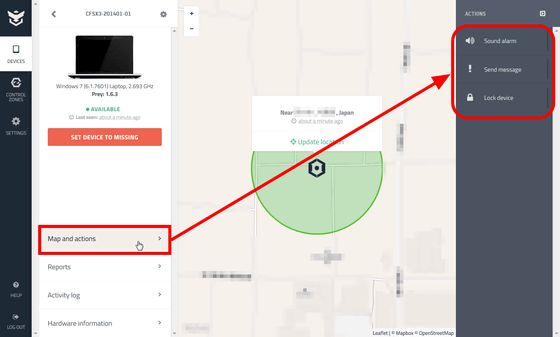
The three actions are "Sound alarm", "Send message" and "Lock device".
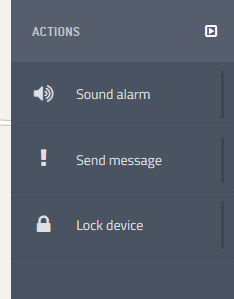
If you click "Sound alarm" and click "Confirm", it is possible to sound a warning tone from the device for 30 seconds. If you say that you lost your device nearby, you can tell where you are using this feature in a single shot.
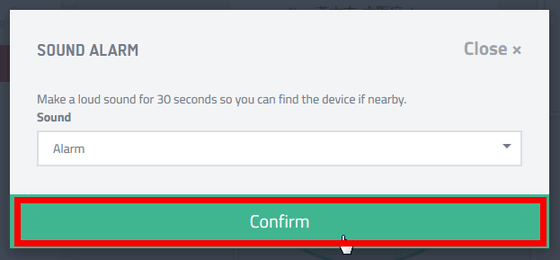
In "Send message", when you input the message to be sent and click "Confirm" ... ...
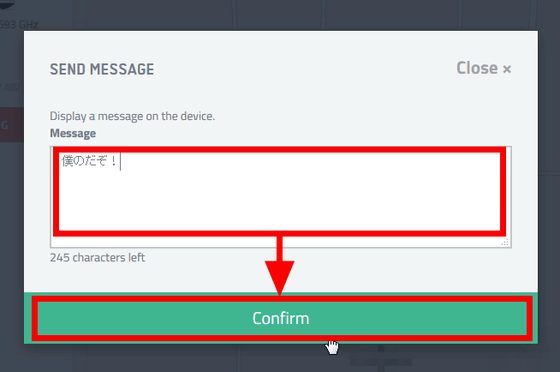
It is possible to forcibly display a message on the device screen as follows.
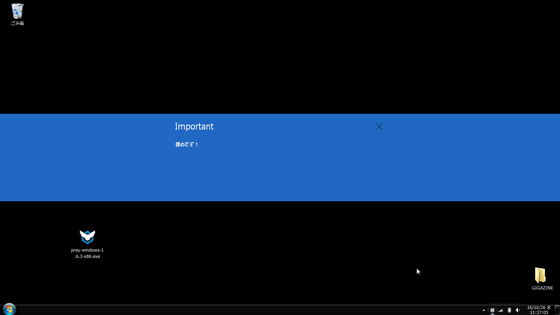
You can also lock the device to disable it by clicking "Lock device". You can unlock the device by entering the password displayed on the screen.
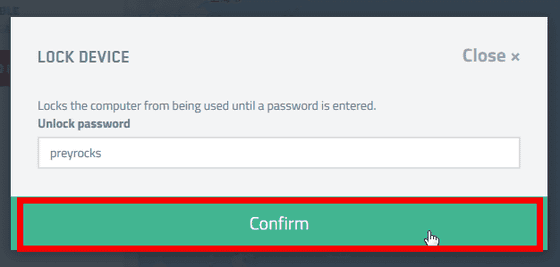
In addition, if you click "Reports" ......
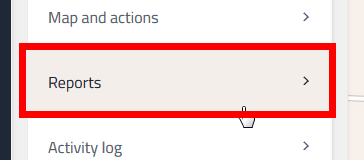
You can check the device information when the terminal is stolen or lost. At this point it is not stolen or lost so there is not any information.
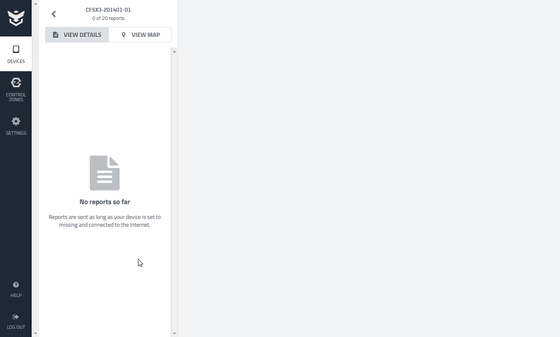
"Activity log" records device location information and operation information.
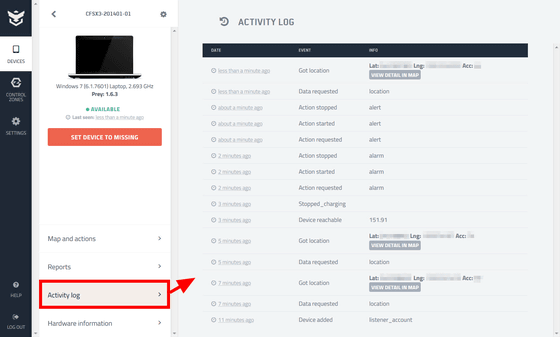
In addition, you can check the serial number and other detailed information of the device registered in Prey by clicking "Hardware information".
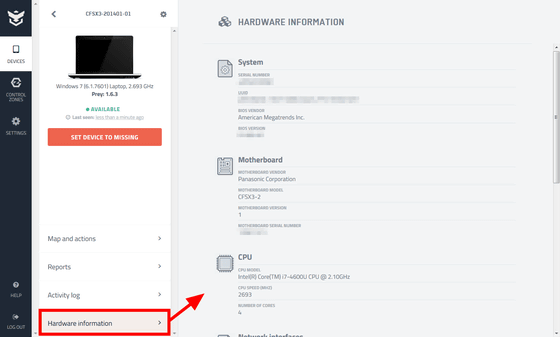
In Prey, you can also set up to receive notification by e-mail when the registered device enters or exits the designated area. To do this, first click "CONTROL ZONES".
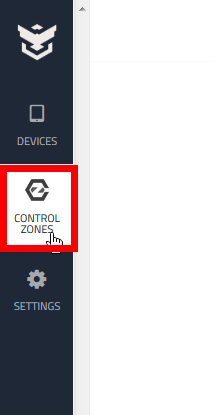
Then click "Create new zone".
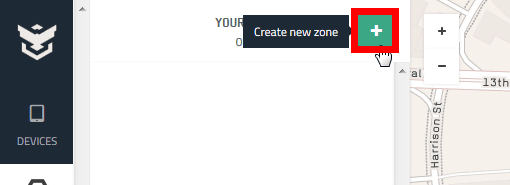
When you click on "Permit" to load the position information ... ...
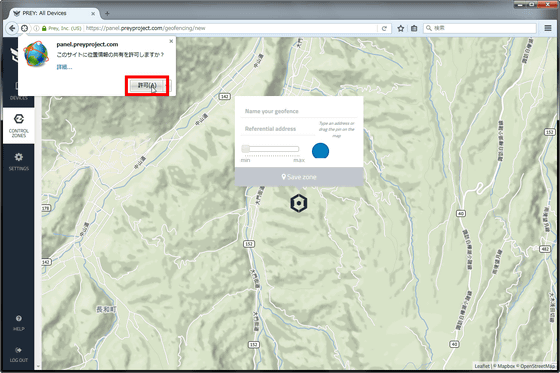
The current location and circle are displayed as follows. The radius of this circle can be extended from several meters to over 2 km.
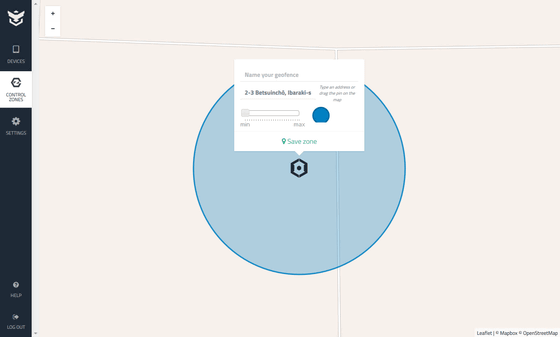
Registration is completed once you have set the desired range. It is possible to turn on / off the setting to receive notification by e-mail at "When entering the designated area" and "When leaving the designated area" from the red frame portion of the screen.
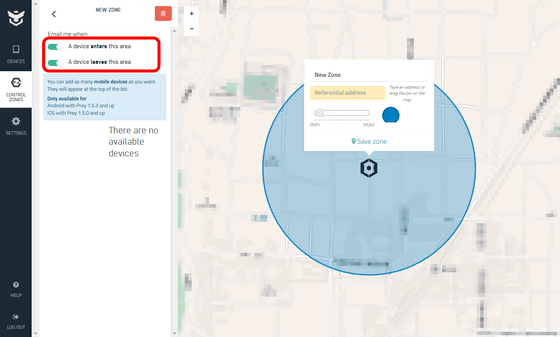
From "SETTINGS" you can check / change account information, change to pay plan, turn automatic update on / off, send notification to e-mail address on what happens.
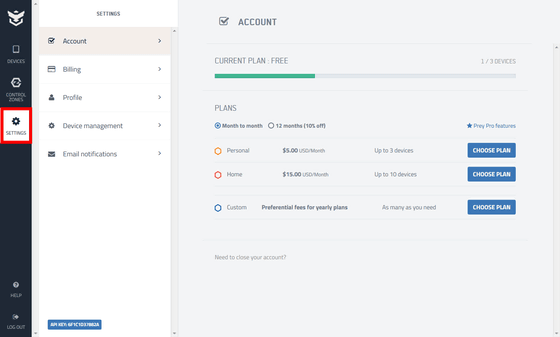
◆ Use Prey on smartphone
Next, register your smartphone in Prey. Prey is dedicated to both iOS and Android platforms.
Prey Anti Theft - Tracking and Find your Devices on the App Store
https://itunes.apple.com/jp/app/id456755037
Prey Anti Theft - Android application on Google Play
https://play.google.com/store/apps/details?id=com.prey
Register the iPhone this time. Access the App Store from the above URL and tap "Get".
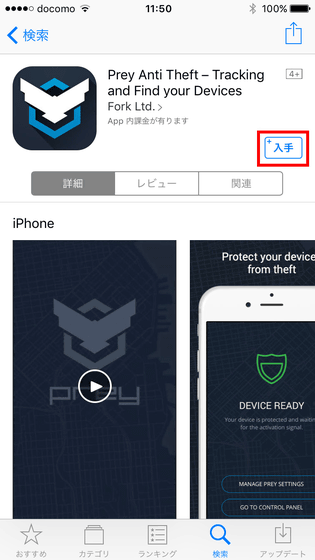
Tap "Install".
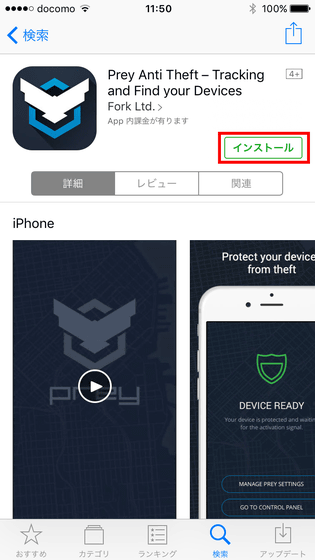
Tap "Open".
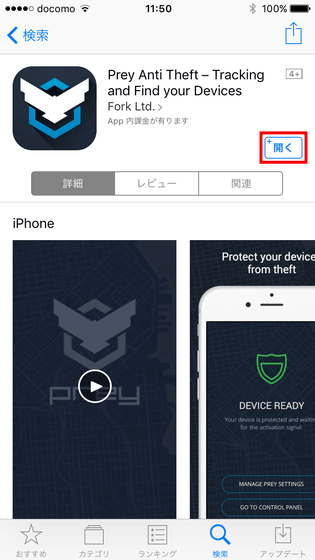
As the tutorial begins, tap "already have an account?".
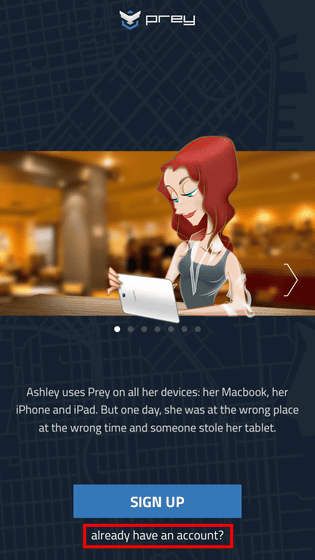
Tap the icon at the top right of the screen.
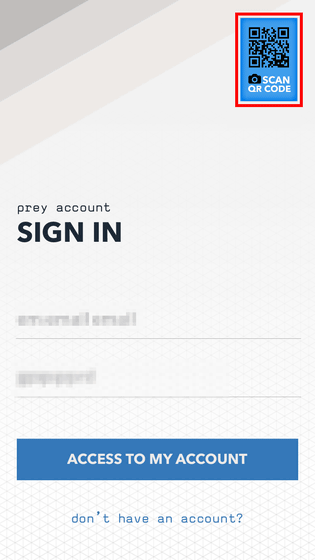
Tap "OK".
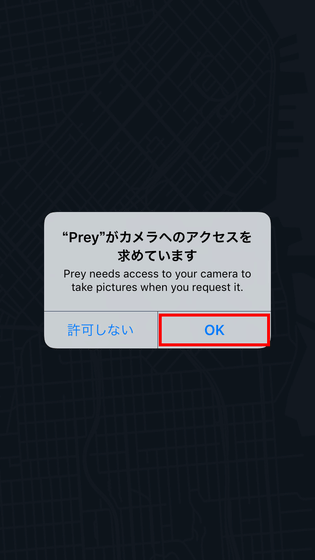
Then the camera starts up ....
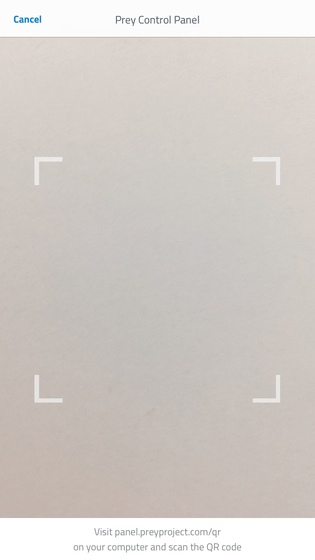
It is OK if you read the QR code displayed when trying to register a new terminal with browser version of Prey.
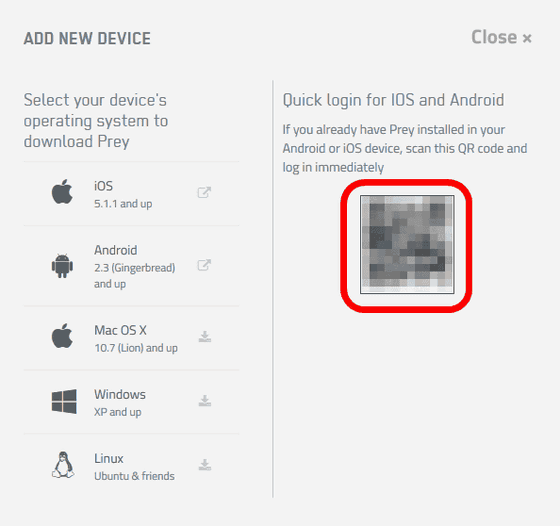
After reading the QR code, tap "permission".

Tap "permission" again.
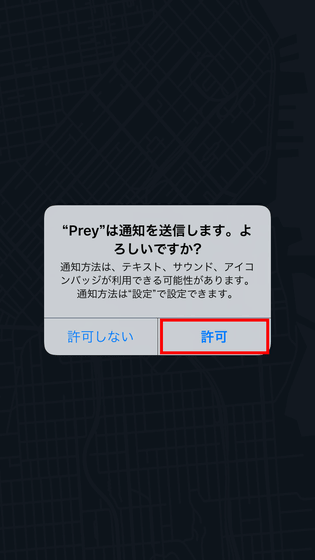
Tap "OK".
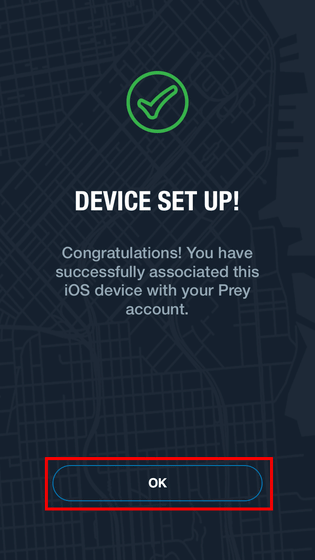
This completes initial setting. After next time you will be prompted to enter the password every time you open the application, the following page will be displayed after entering the password. Tap "PREY ACCOUNT" ......
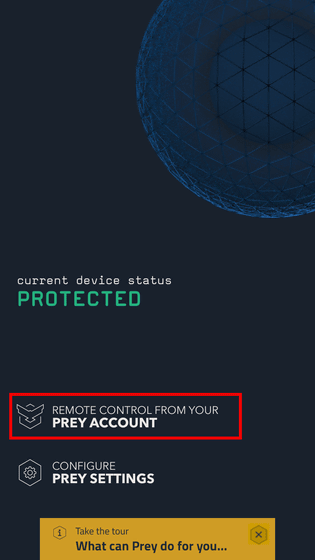
A screen similar to the browser version is displayed. Since I registered my iPhone anew, "iPhone 6s" has been added to the managed device in Prey. Tap the PC ... ...
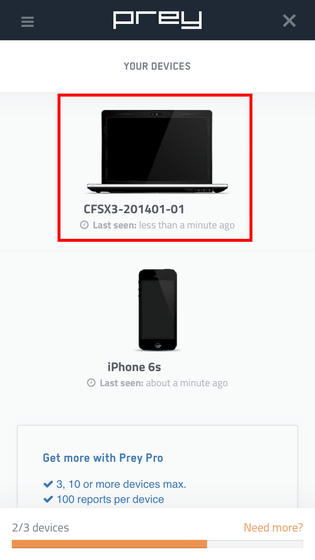
As follows. All displayed items are the same as the browser version. Tap "Map and actions" ......
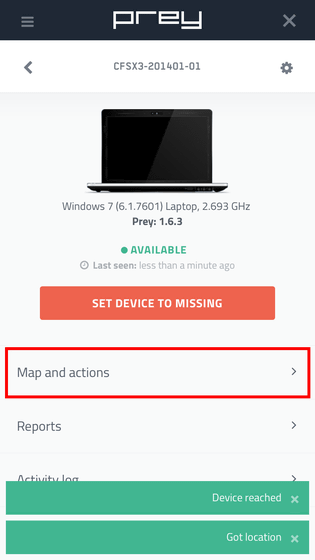
Three actions can be executed: PC location information and "Sound alarm" "Send message" "Lock device".
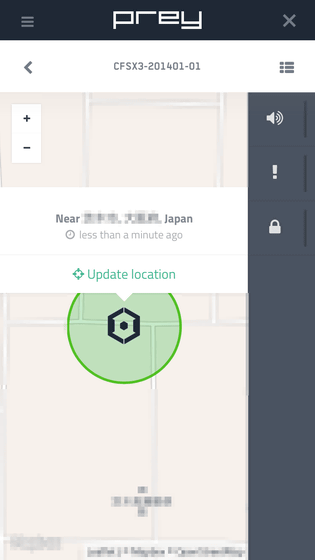
That's why it's like this when you actually sound a warning tone on your PC using the smartphone's Prey application.
Sound of PC warning sound from smartphone remotely using "Prey" - YouTube
Then, when you use the Prey application on the smartphone to lock the PC, this way.
Lock PC by remote control using "Prey" - YouTube
Furthermore, tap "SET DEVICE TO MISSING" displayed on the device screen.
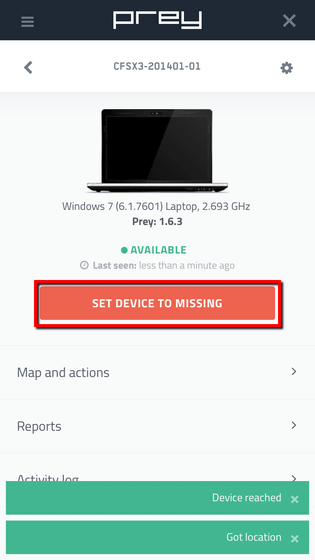
Then the following screen will be displayed. Tap "ADVANCED OPTIONS" ......
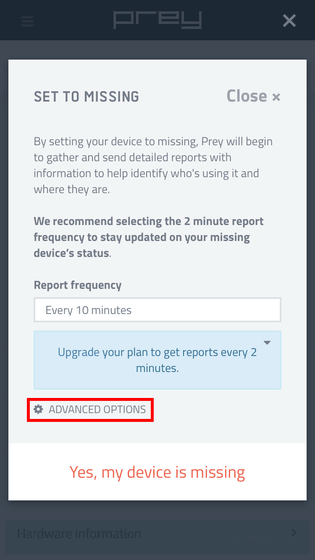
Options related to photography and screen shot on the device are displayed. Tap "Yes, my device is missing" ......
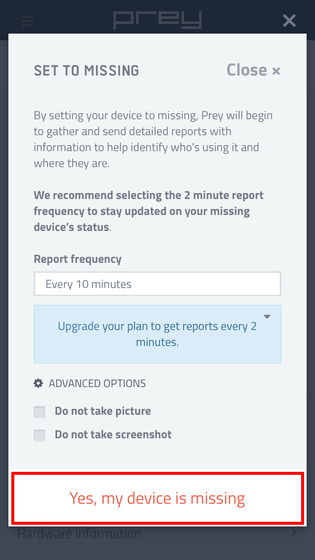
I will be asked if I was lost (LOST) or stolen (STOLEN). Tap "LOST" this time.
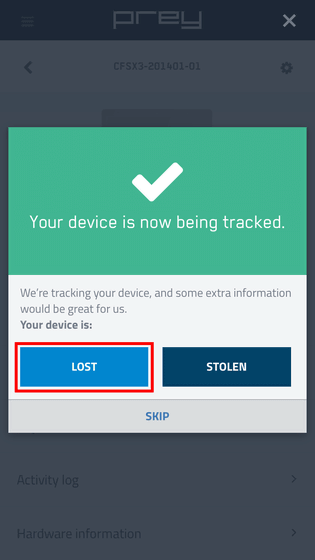
You will be asked for details on lost time, but even if you tap "Close" at the top of the screen and skip it.
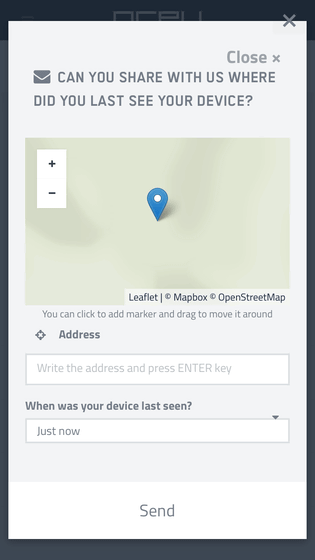
If "Missing" is displayed at the top of the screen, it will be lost or stolen. When this state is entered, reports are sent once every ten minutes, but you can check the report from "Reports".
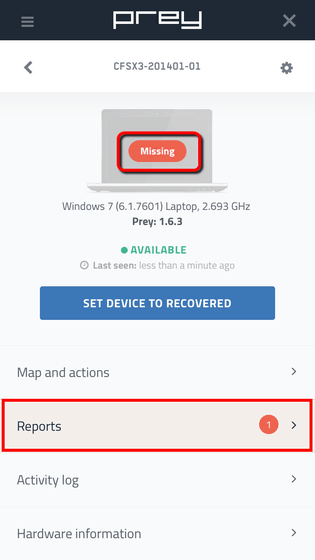
Tap the new arrival report.
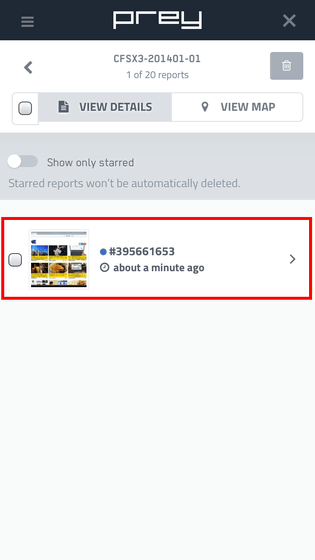
Then, various information such as the location information of the device lost or stolen, the SSID of the connected network, the shot screenshot etc. are displayed as shown below.
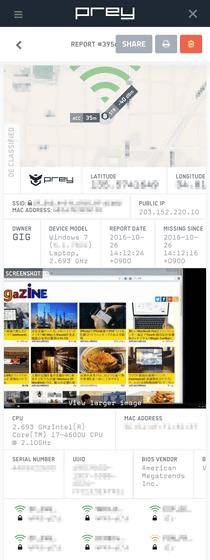
When you find a lost or stolen device, tap "SET DEVICE TO RECOVERED".
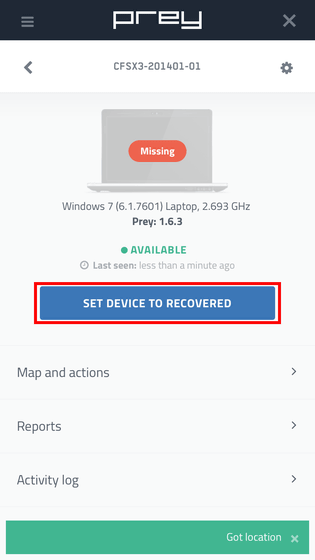
Tap "Device recoverd" ......
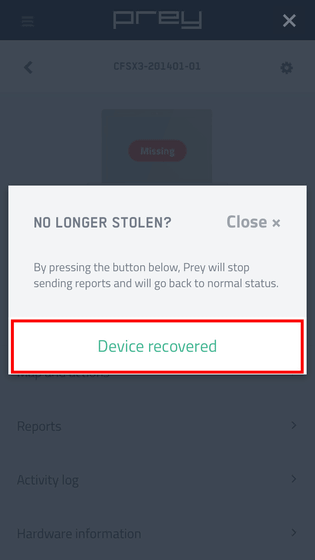
Tap "YES, IT'S WITH ME" to stop the report sent every 10 minutes.
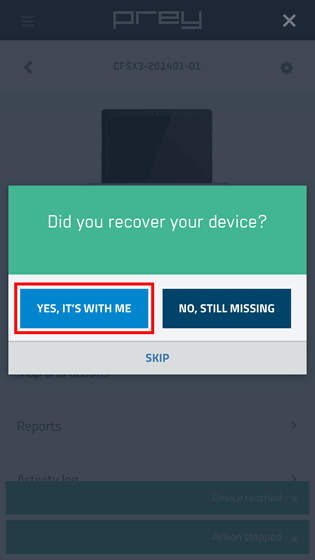
In addition, there are pay plans of 5 dollars a month (about 520 yen) and 15 dollars a month (about 1600 yen) in Prey, and as a pay plan, the number of terminals that can be registered increases, It is possible to delete data of.
Related Posts: