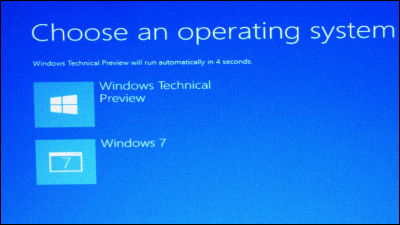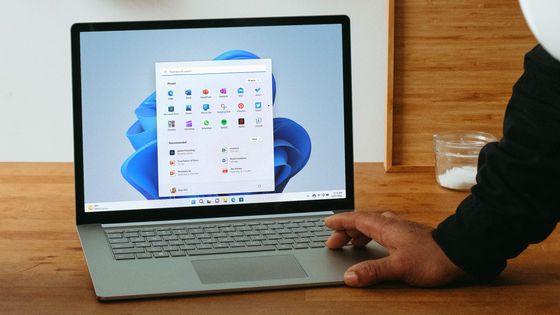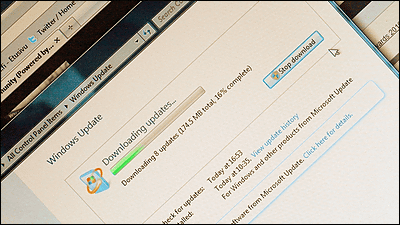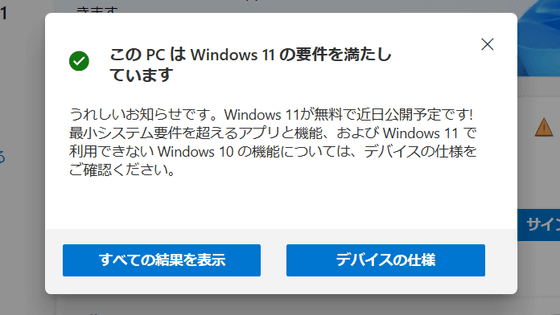How to stop automatic upgrade to Windows 10 in Windows 7 · 8.1
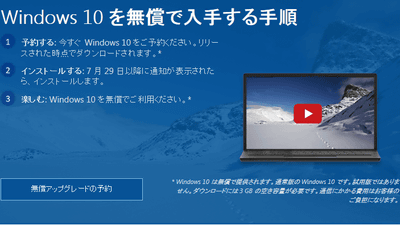
After July 29New OS "Windows 10" that becomes free to be upgraded from Windows 7 / Windows 8.1About how to suppress upgrading via Windows Update in response to the request "I want to update after confirming that the software and driver I am using now works on Windows 10" has been released.
How to prevent free upgrade from Windows Update to Windows 10 - Ask CORE - Site Home - TechNet Blogs
http://blogs.technet.com/b/askcorejp/archive/2015/07/23/windows-update-windows-10-1.aspx
There are two kinds of methods, one using group policy and the other blocking from registry, but in either case, you first need to install the update that is distributed by Windows Update first.
◆ Installing updates
By clicking "View update history" of Windows Update, you can check the update installed in the past.
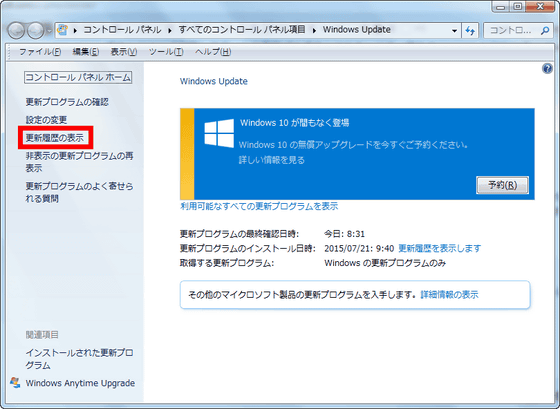
For Windows 7 (64 bit version), "Update for Windows 7 for x64-Based Systems (KB 3065987)If there is a name called "OK". In Windows 7 32 bit version and Windows Server 2008 R2, even if the back alphabet and number are "KB 3065987If there is something of "it is okay. For Windows 8.1 / Server 2012 R2:KB 3065988"is.
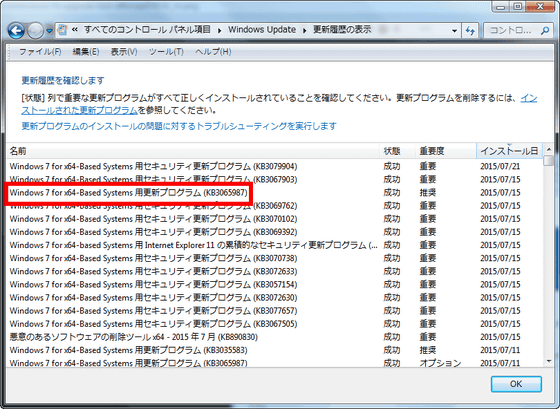
If you do not install it please run Windows Update or install update separately from the following page. In the case of Windows 7, this is.
Update for Windows 7 client on Windows and Windows Server 2008 R2: July 2015
https://support.microsoft.com/ja-jp/kb/3065987
Of the links in the "Method 2" section on the page, "x86 base" for the 32-bit version OS, "x64 base" for the 64-bit version OSDownload the package now.Click ".
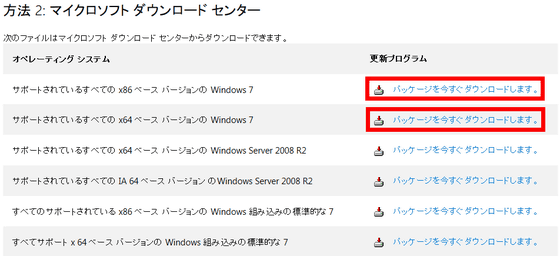
The destination page looks something like this

Select "Japanese" from the pull-down menu
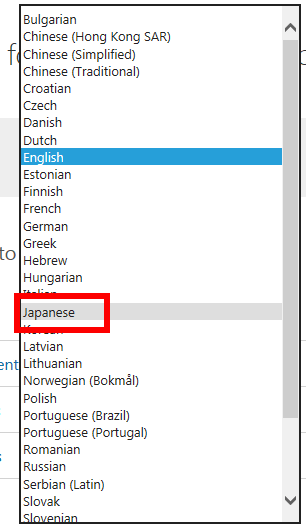
Since the page switches to Japanese notation, click "Download".
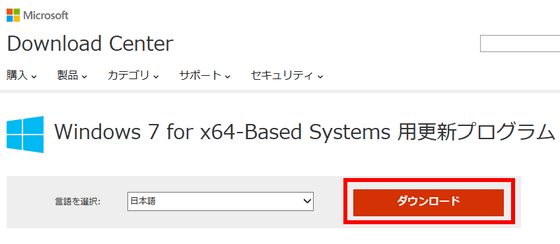
Click "Save". The size of the downloaded file is 3.15 MB.

Start downloaded file

If you have installed the update program, you will see this message. If it was not installed please follow the instructions on the screen to install.
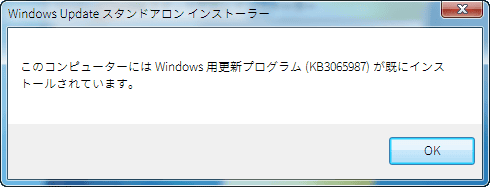
The update program for Windows 8.1 is kore.
Windows Windows 8.1 client and Windows Server 2012 R2 update: July 2015
https://support.microsoft.com/ja-jp/kb/3065988
Like Windows 7, select "x86 base" for 32 bit version, "x 64 base" for 64 bit version, please download & install.
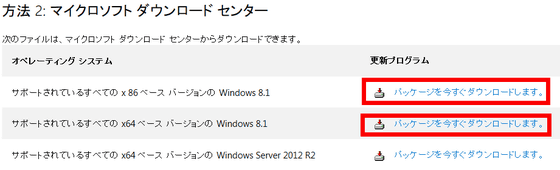
◆ How to prevent installation with Group Policy
Since the method using Group Policy can not be used with Windows 7 Home Premium and Windows 8.1 (No Mark), please refer to the method using the registry described below.
First of all, in the search box in the start menu,Gpedit.msc"And click" gpedit "that came out.
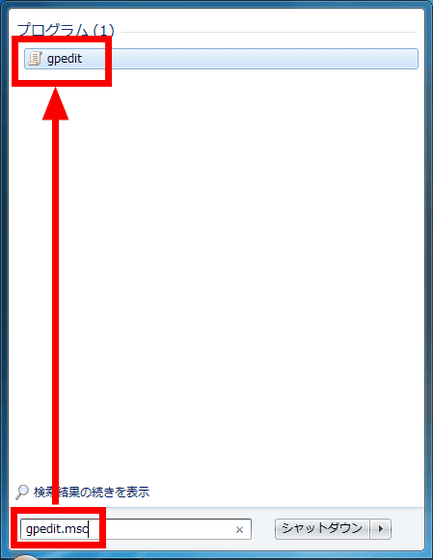
The Local Group Policy Editor will now launch.

Follow the tree of "Computer Configuration" → "Administrator Templates" → "Windows Components" and open the "Windows Update" item, there is a line written as "Turn off the upgrade ~~" so double click Open in.
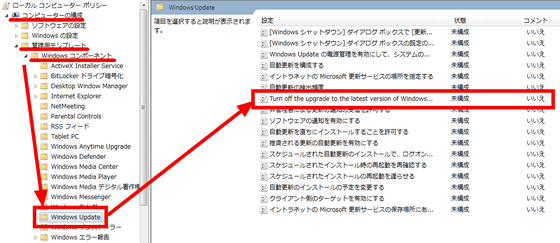
Check "Enable" and click OK. That's all there is to it.
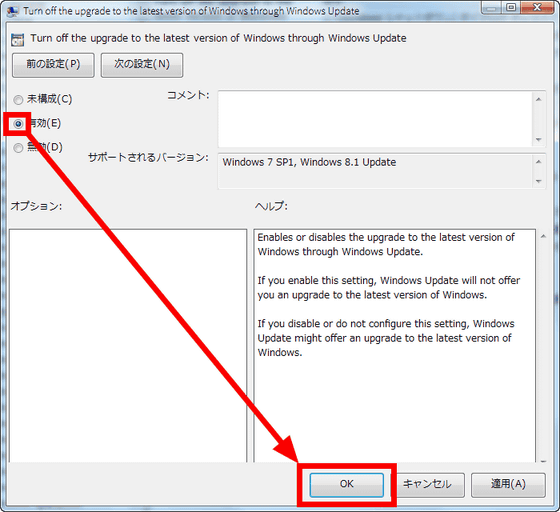
◆ How to suppress installation in the registry
Another way is to modify the registry. In the search box of the start menu,RegeditPlease enter "regedit" that came out.
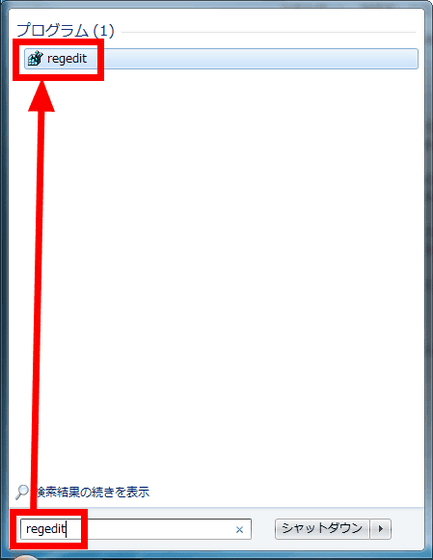
The Registry Editor starts.
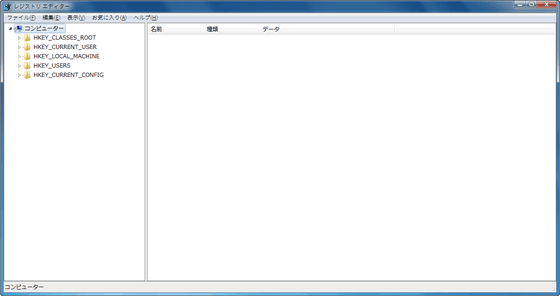
It is a tree which is considerably longer than the local group policy editor, but it follows "HKEY_LOCAL_MACHINE" → "SOFTWARE" → "Policies" → "Microsoft" and moves to where you can see the contents of "Windows". If there is no key "Windows Update" at the bottom of the Windows key tree, create a new one yourself.
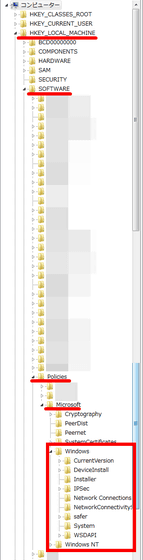
Right click on "Windows" key and select "New" → "Key".
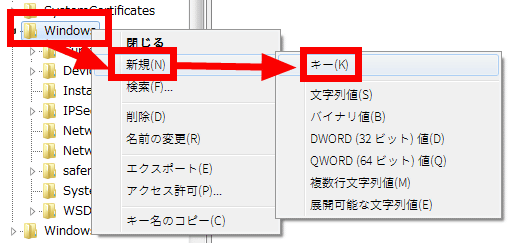
Then a key named "New Key # 1" is created. Press the F2 key to change the name "Windows UpdateI will name it. Do not put a space between "Windows" and "Update" Thank you very much.
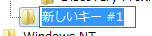
Next, click the "WindowsUpdate" key just created. Since there is only a character string named "(default)" on the right side of the screen, right click on the vacant place and select "New" → "DWORD (32 bit) value (D)".
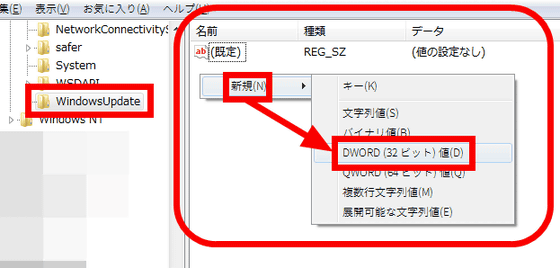
"New value # 1" has been created.
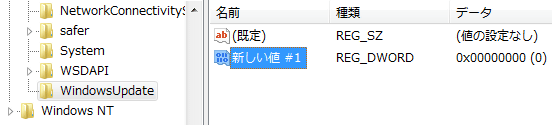
Also press F2 to rename, "DisableOSUpgrade"will do.
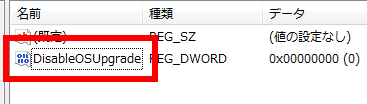
With "DisableOSUpgrade" selected, right click and then click "Modify".
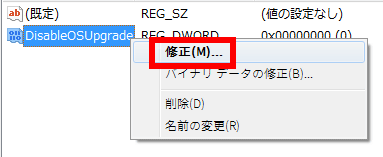
Enter "1" in the column of value data and click "OK".
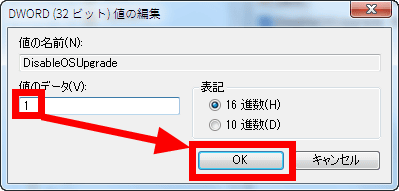
It is completed if "Right end of" DisableOSUpgrade "is" 0x00000001 (1) ".

For Windows 8.1, right click the start button on the desktop and click "Run (R)". Or you can also use Windows key + R.
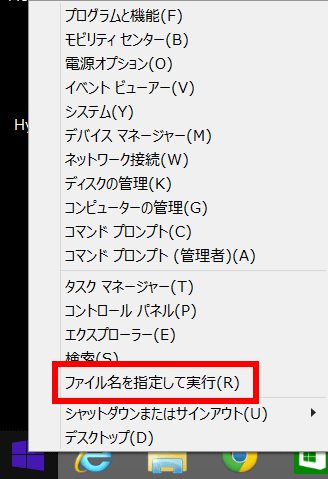
Enter "regedit" and click "OK"
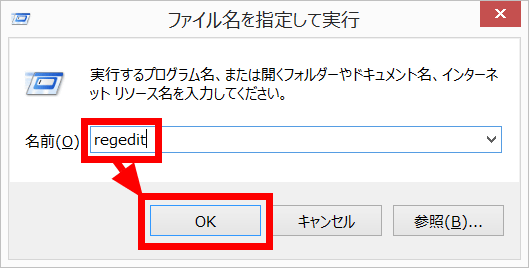
Since Registry Editor starts up, it is OK if you follow the tree like in Windows 7 and set the DWORD value "DisableOSUpgrade".
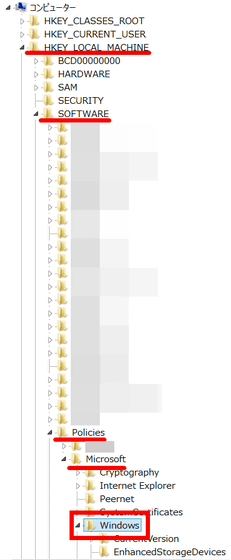
Related Posts: