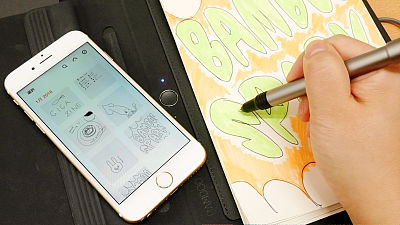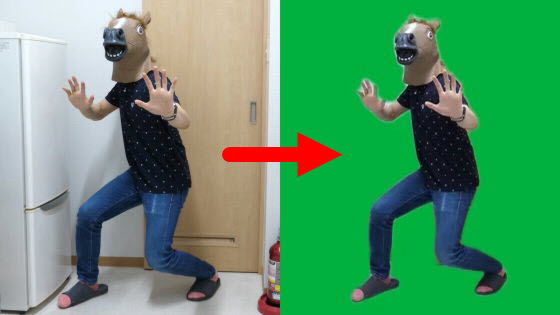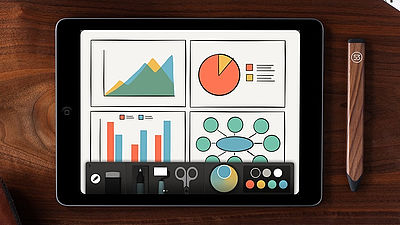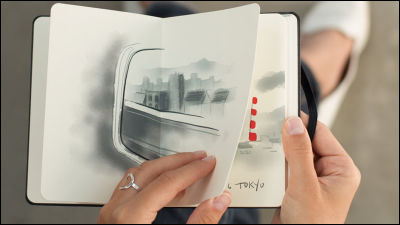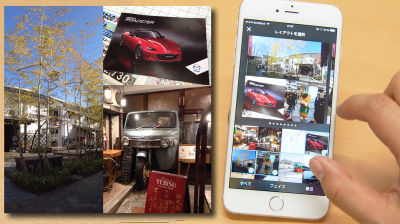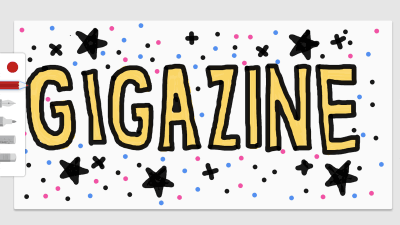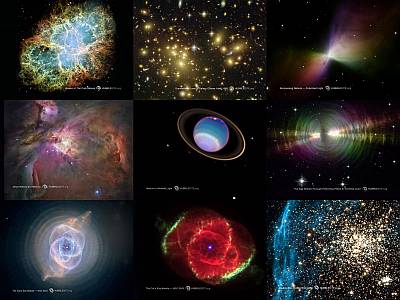Forge by Adonit "high-function drawing application which can not be thought of as free of stylus pen maker" Adonit "

"Jot Pro"Or"Jot Mini","Jot Touch"Adonit, who develops and sells stylus pens, etc., finally draw application for iOS"Forge by Adonit"Has been released. Forge is free because it is able to enjoy abundant function and comfortable operation though it is free, so I actually used it.
Forge by Adonit on the App Store on iTunes
https://itunes.apple.com/us/app/forge-by-adonit/id959009300
Open the above URL and tap "INSTALL".

When installation is completed tap the Forge icon and start it.
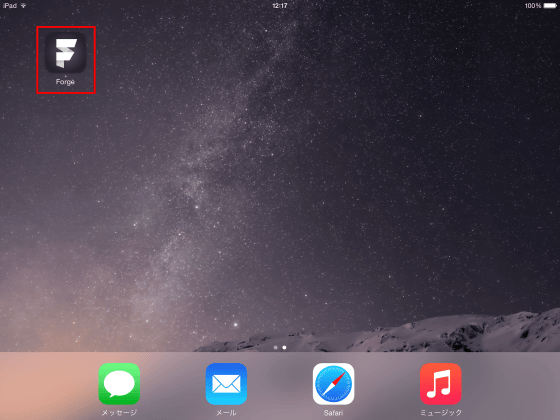
Tap "START".
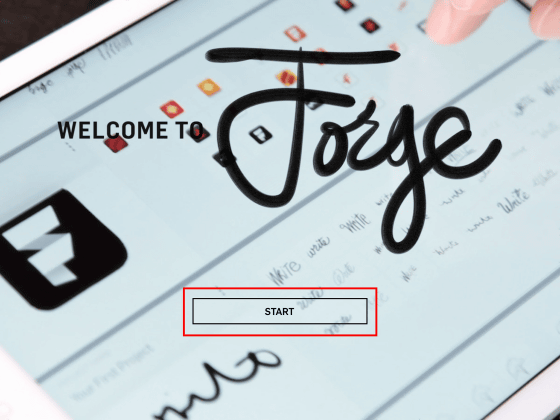
Since the tutorial starts, follow the instructions on the screen to finish.
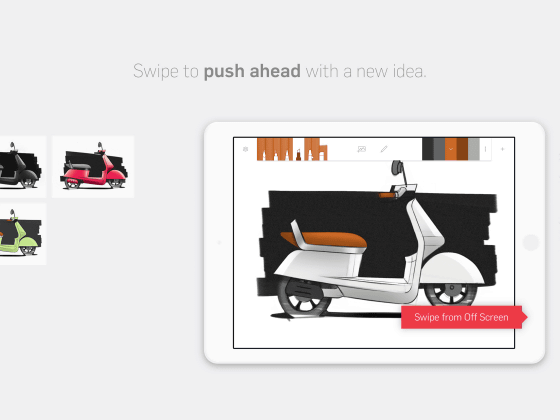
When tutorial is over tap "SKIP EMAIL SIGNUP".
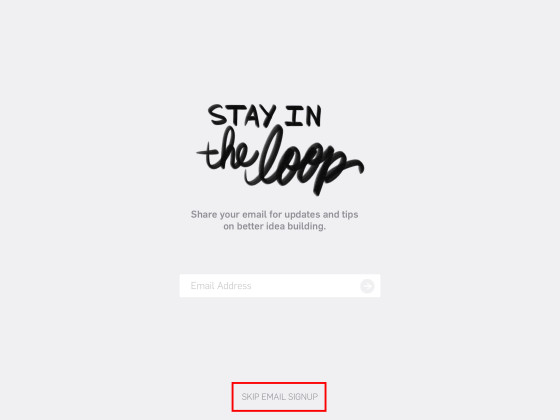
The home screen looks something like this, bike images and rough sketches are included by default. Swipe left ... ....
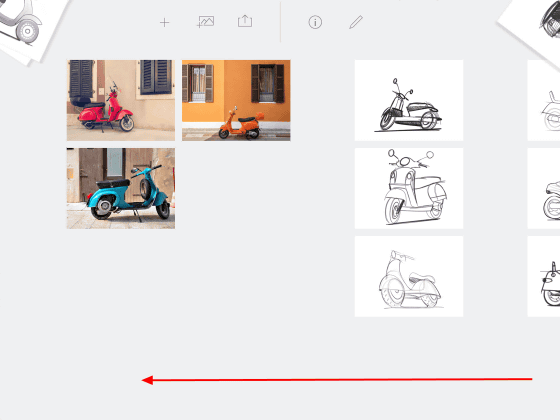
The page is moved and the saved image is displayed. Try to create a new project instead of using the default image because it's awesome. To create a new project, tap "+" displayed at the top of the screen.
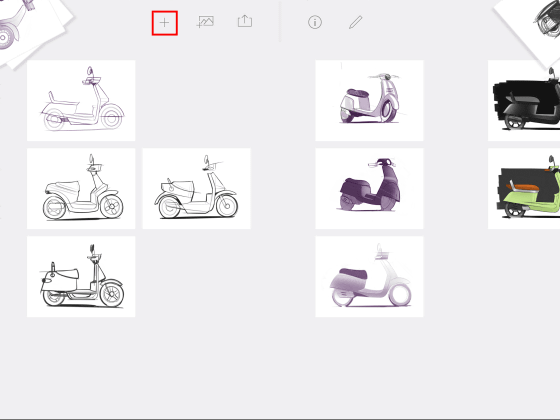
On the newly created screen, five types of pen and eraser are displayed in the upper left, and the blank part becomes a drawing space.
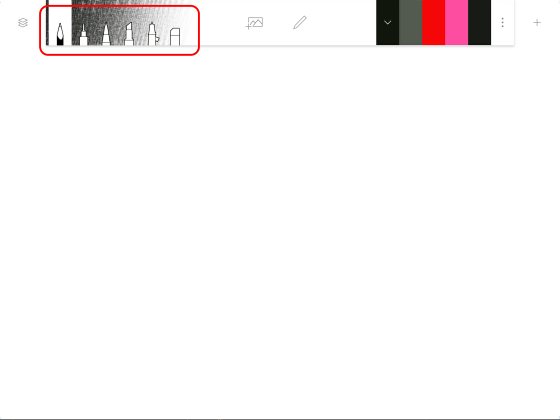
I tried writing it appropriately with my finger. Swipe the screen from right to left with two fingers ... ...
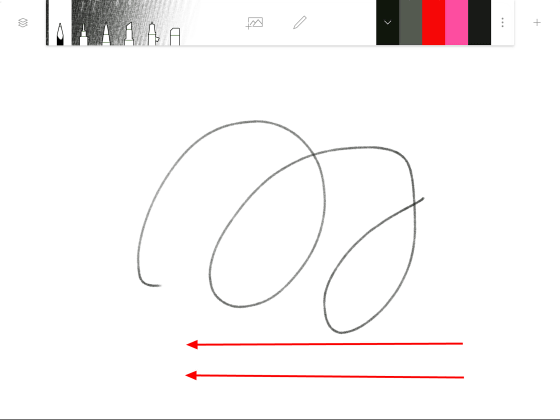
The action went back one line and the line we wrote earlier was deleted. Then swipe from left to right with two fingers ......
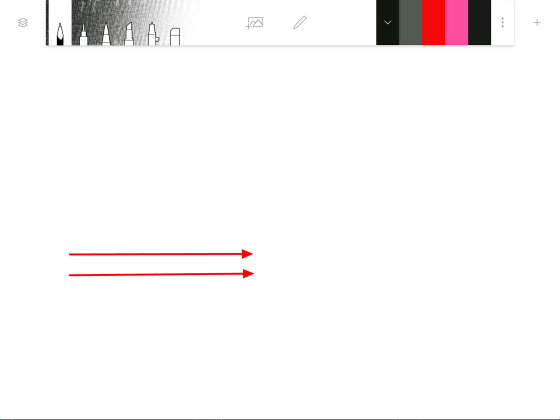
You can move forward one action.
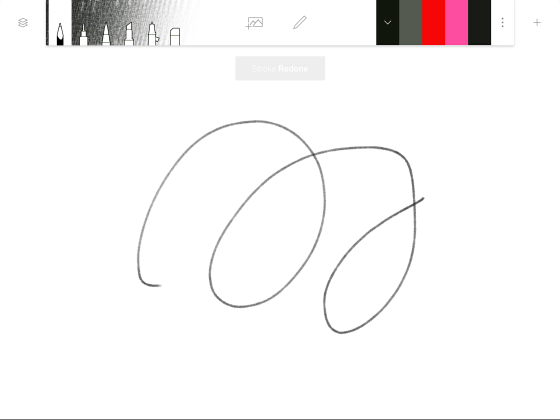
There are five kinds of pen types, "Pencil", "Millipen", "Futto", "Marker" and "Airbrush".
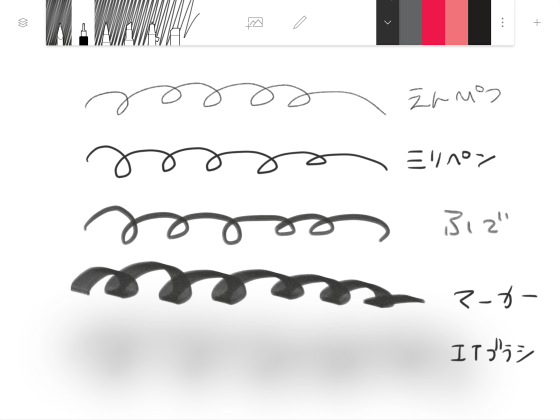
When you tap and hold the pencil and hold it, the adjustment bar for changing the thickness is displayed, and when you swipe the adjustment button to the left it becomes thinner and when you swipe to the right you can thicken it.
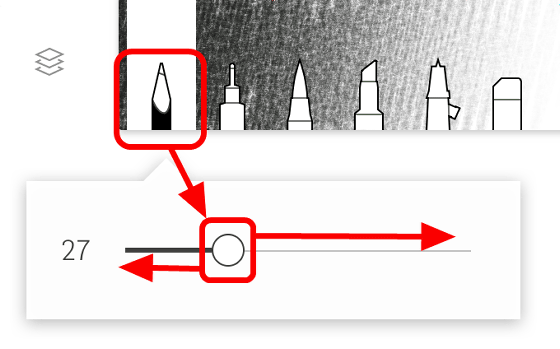
Pencil, Millipen, Fuwa, Marker, Airbrush from the left side are arranged separately according to thickness.
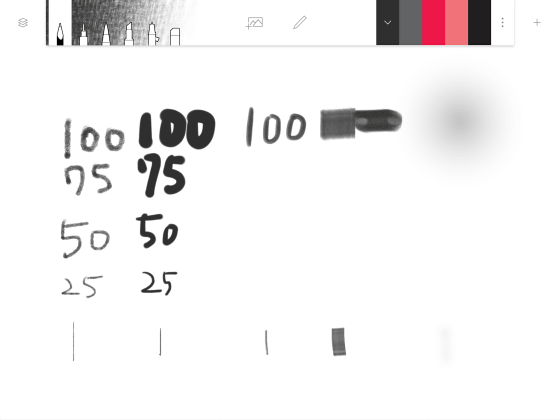
On the upper right of the screen is the color palette. When you tap one of the five color palettes, two separate palettes are displayed. By matching the base color with the bottom palette and selecting the color you want to use in the top palette, that color will be registered in the color palette at the top of the screen.
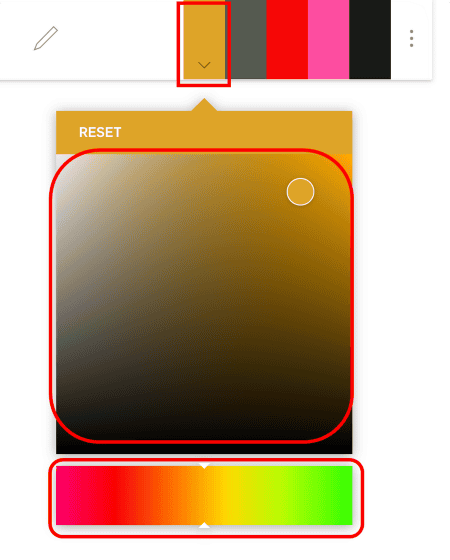
Tap the icon at the far right of the color palette to display the color palette used in the past. When I think that "I want to use that color", it is quite convenient.
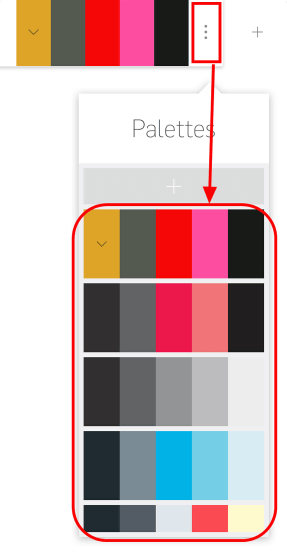
Return to the drawing screen and tap the icon in the top left corner to display the layer. By tapping "+" icon you can add up to 5 new layers. Also, you can tap one layer, hold it, swipe left or right to change the density of the layer.
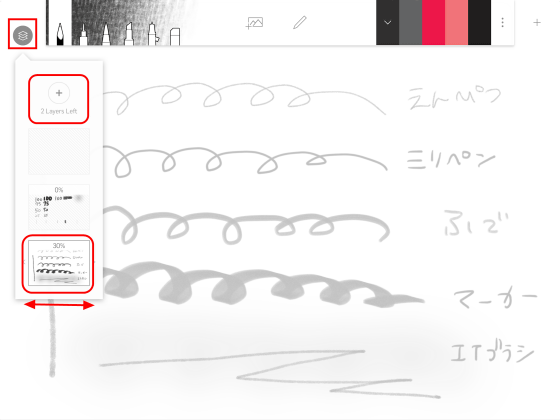
This is a state where the layer density is zero.
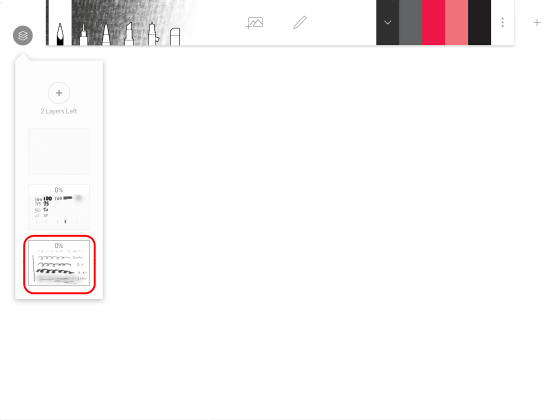
When holding the layer and shifting it upwards ......
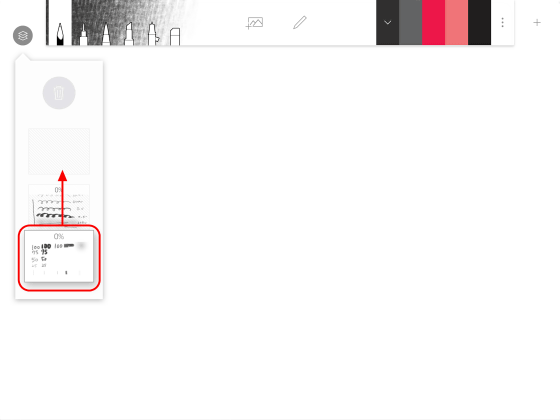
The order of layers can be changed. Furthermore, if you take it to the top trash bin ... ...
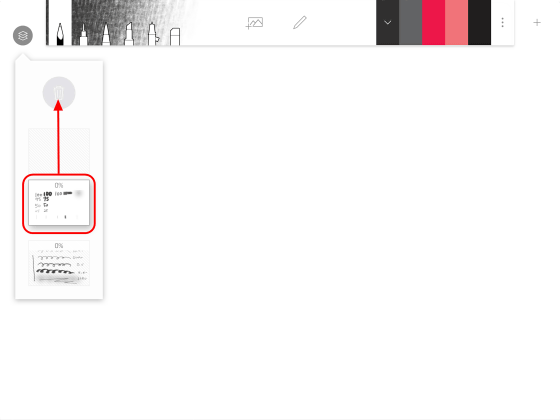
It can be deleted as it is. Although it is Zakkuri, the basic usage of Forge is like this, there are 5 layers, and you can freely change the thickness, so it's rich in features that I can not imagine free.
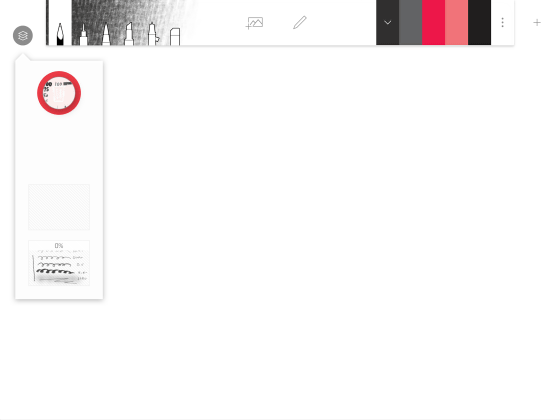
That's why I am in charge of the top images of access analysis articlesMeraHe actually asked me to draw a picture with Forge. You can check the situation from the following movie.
I drew a picture with "Forge by Adonit" - YouTube
Pen is Adonit's stylus pen "Jot Pro"use.

Draft first on the first layer.
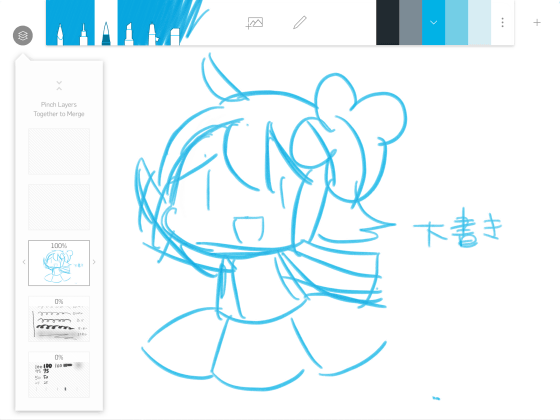
Reduce the density of the draft layer ... ...
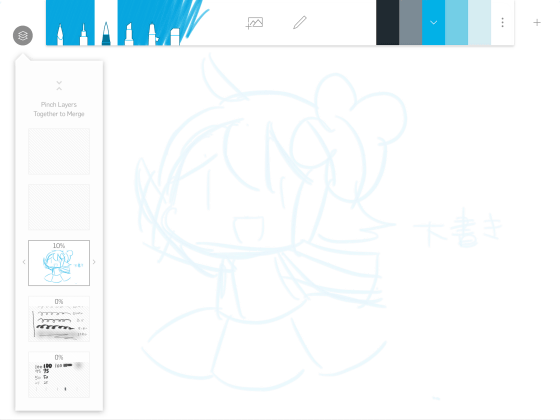
Lay it on the ground and put a pen in the second layer.

Lastly, coloring is done with the 3rd layer ... ...
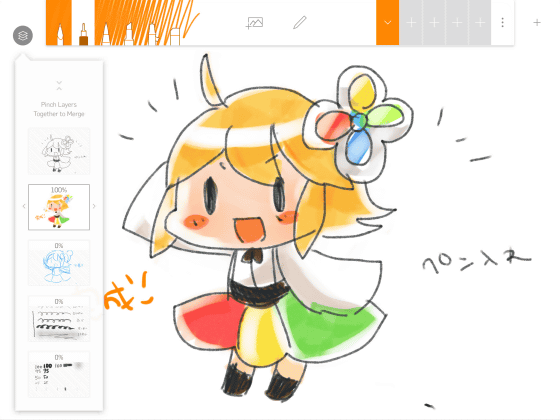
done.

Since Forge has the function "selective copy of layer", I will try it in practice. While creating a project with 3 layers as shown below, tap "+" at the top right of the screen.
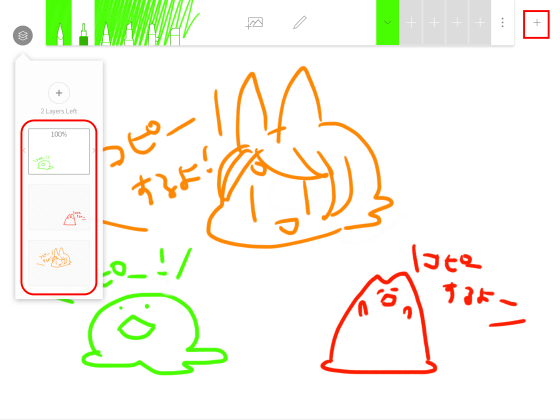
Since each layer is displayed on the left side, tap and select 2 pieces and finally tap "DONE" ...
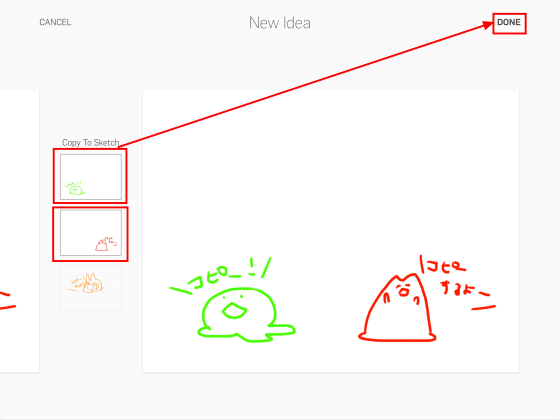
It copies two layers and creates a new project.
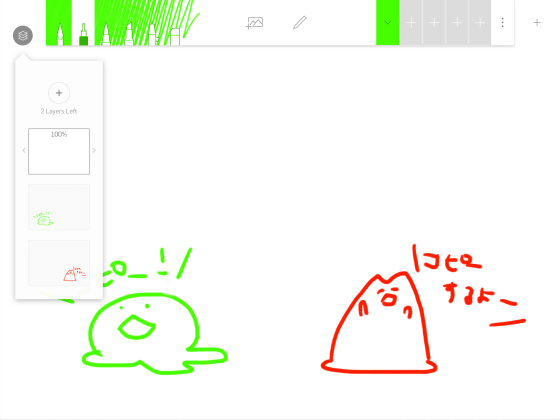
The created project is saved on the home screen.
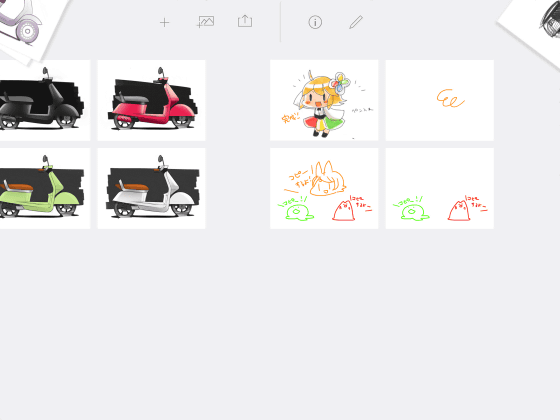
Forge can also draw images and draw. Tap the icon of the image displayed at the top of the home screen and tap "Photos".
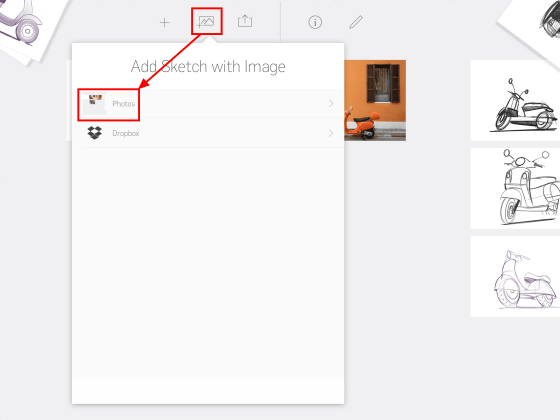
Tap "Camera Roll".

Since the image saved in Camera Roll is displayed, select the image and tap "ADD".
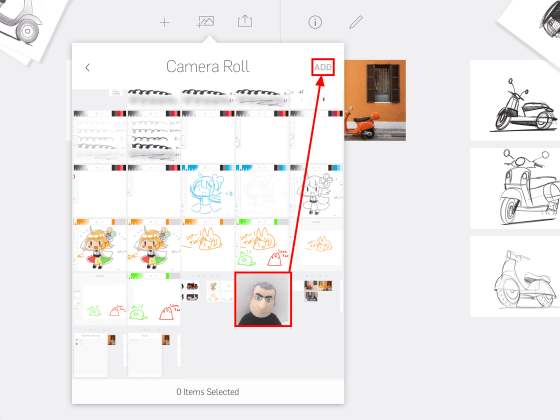
It was created as a new project on the home screen. Tap thumbnail to edit.
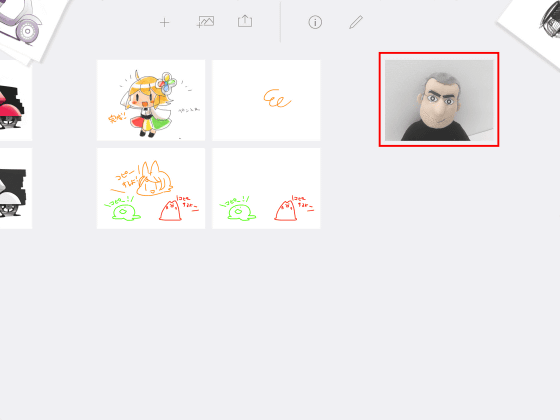
Just a picture of CEO ......
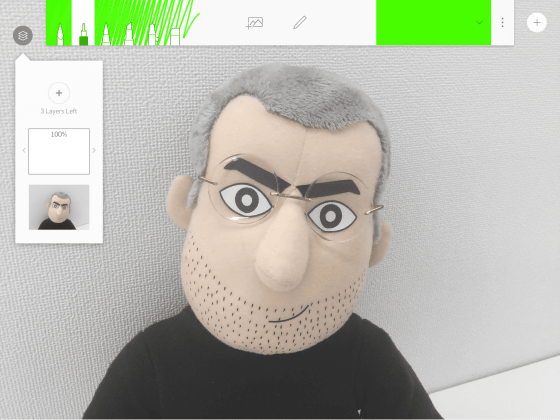
Changing to a cute impression when painting with adding layers.
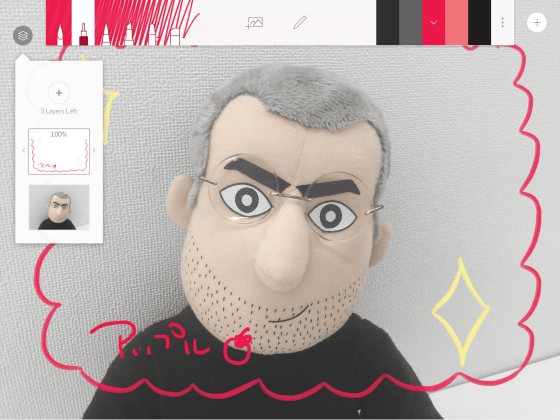
You can save the saved project in PDF or PNG format, and you can upload it directly to Dropbox or iCloud. Tap the upward arrow icon displayed at the top of the screen.
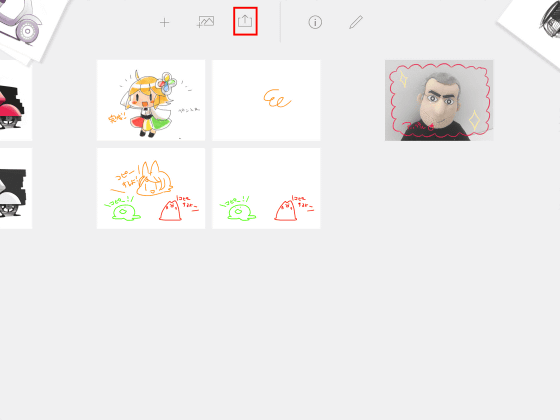
Select a project and tap "PNG" at the top right ... ...
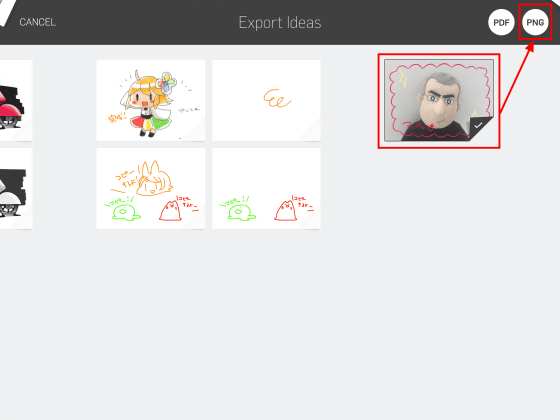
You can attach it to an email in the selected file format, or upload it to iCloud or Dropbox.
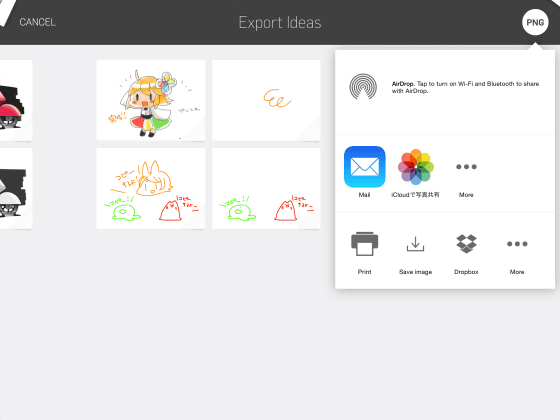
Forge by Adonit sometimes freezes very rarely, but considering that we can have abundant functions and comfortable operations free of charge, it is a level that I do not mind at all. Since it is open to the public for free, you can also recommend it to those who are interested in drawing apps or who do not.

Related Posts: