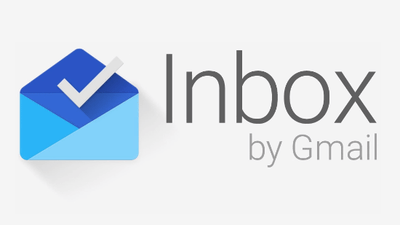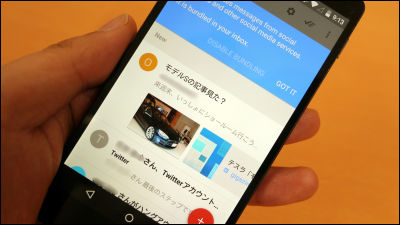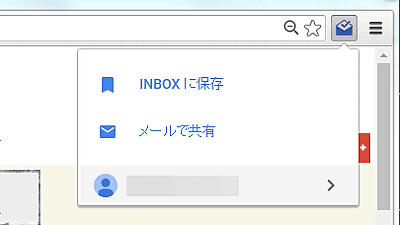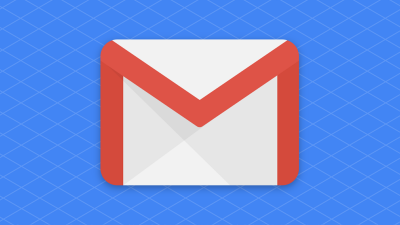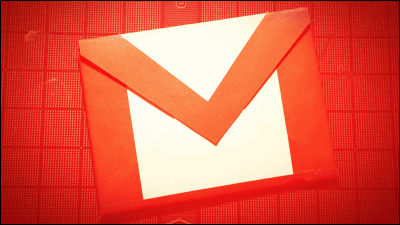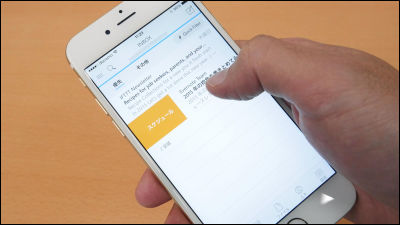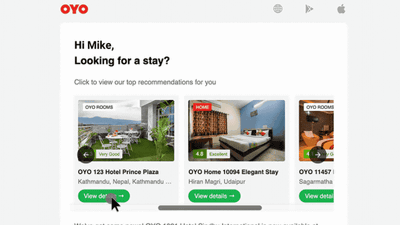Google's new mail application "Inbox" has been compatible with iPad · Android tablet · Firefox · Safari so I tried using it
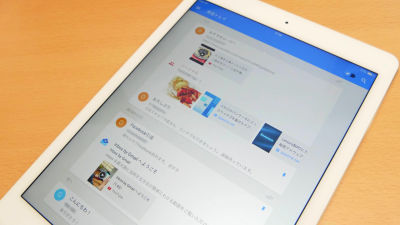
Google's new mail application developed to efficiently process large amounts of mail "Inbox"It corresponds to the tablet display of the iPad and the Android tablet newly, and the browser version which was only Chrome so far corresponded also to Firefox and Safari, so I tried it immediately.
Official Gmail Blog: Inbox by Gmail: now in more places
http://gmailblog.blogspot.jp/2015/02/inbox-by-gmail-now-in-more-places.html
You can see what kind of mail application Inbox is by looking at the following article. Since Inbox is an invitation system, it is necessary to send a blank e-mail to "[email protected]" in advance and apply for issuing an invitation code.
Google now offers "Inbox" that can fully manage Gmail and fully manage mails reachable to a large extent - GIGAZINE
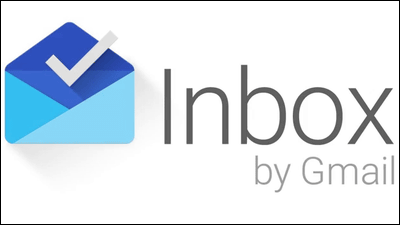
◆ I tried using it on an iPad
Let's try using the Inbox application on iPad Air 2. On the App StoreInboxSearch "and tap" Get ".
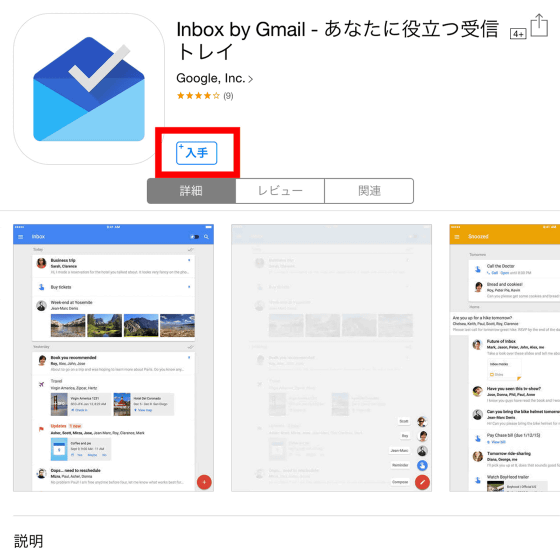
Tap "Install".
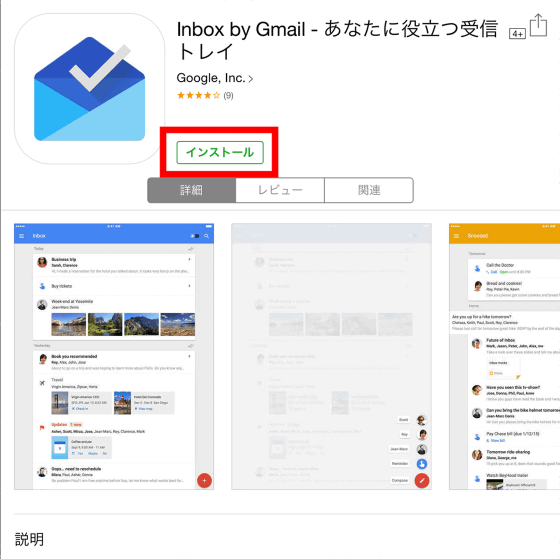
Tap "Open" to start Inbox.
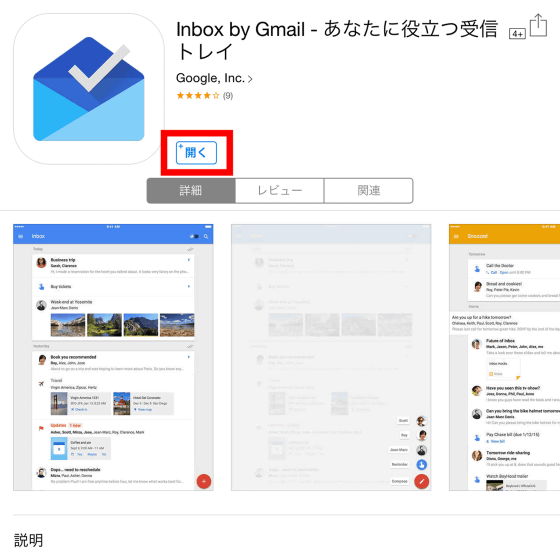
Tap "Login".
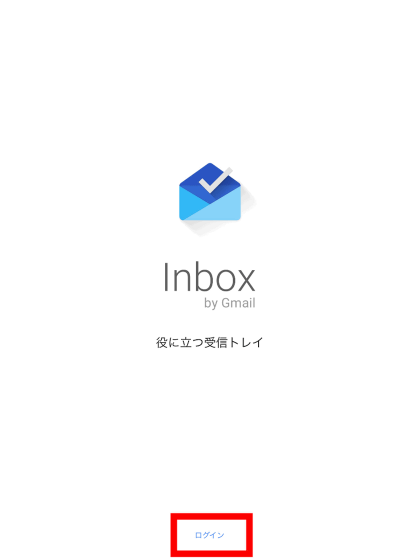
Enter your Google account information and tap "Login."
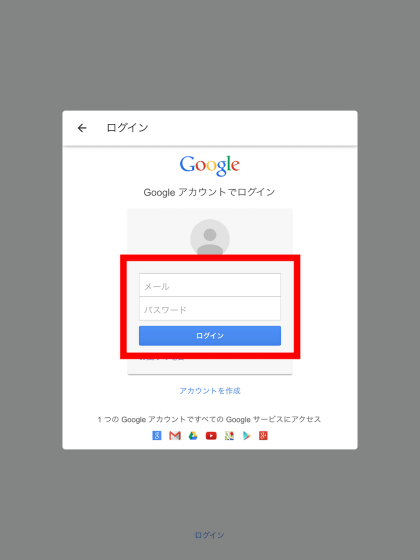
Tap "OK".

Since the tutorial begins, it is ok if you proceed with reading.
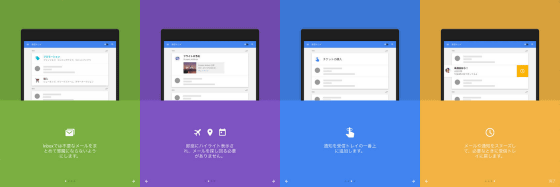
This is the Inbox Inbox screen of the iPad version.Material DesignIt is a unique flat and simple layout.
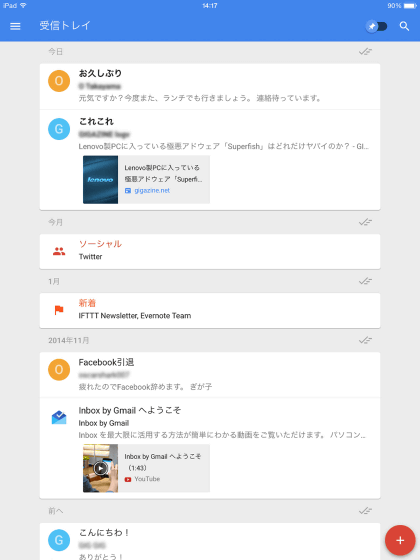
Mail is displayed from the top in the newest order. Tap the email you want to read ......
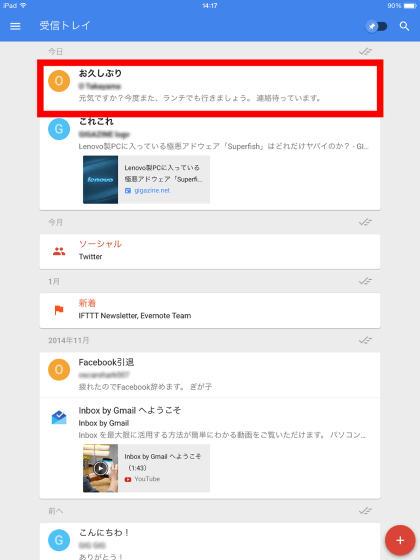
Like this. On the large screen of the iPad Air 2, the margin is conspicuous considerably compared with the screen of the smartphone. Inbox is a big uri that deletes it from the inbox and can process a large amount of mail efficiently by archiving it by marking "unnecessary" mail as "completed". Tap the "check" icon at the top right of the mail screen ......

The mail came out of the inbox. Tap "Menu" icon next to the word "Inbox" ......
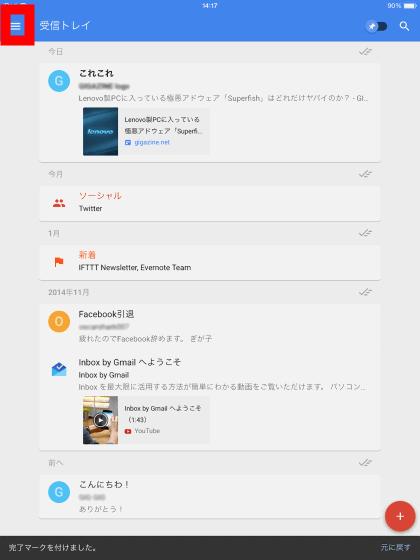
Tap "Done" ......
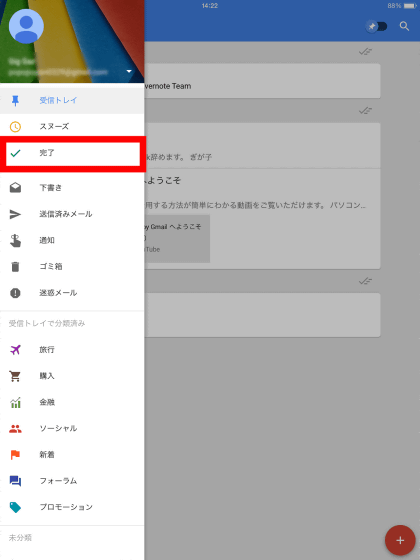
The archived mail is saved after reading it. Of course it is also possible to move the archived mail back to the inbox.
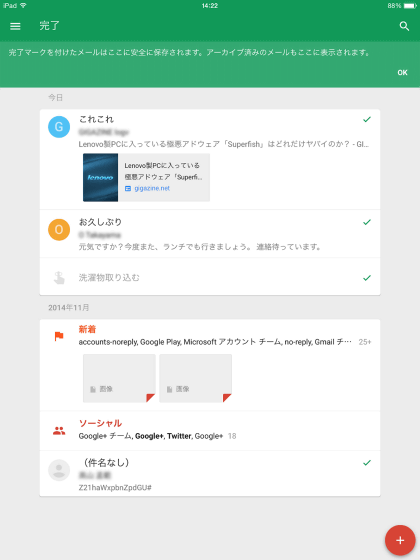
It is also possible to complete (archive) processing by swiping the mail on the inbox to the right. By using the inbox to view a part of the title and body while archiving crisp and unnecessary mails to hide it, you can make it less effective to concentrate on less important e-mails and focus on important e-mails is.
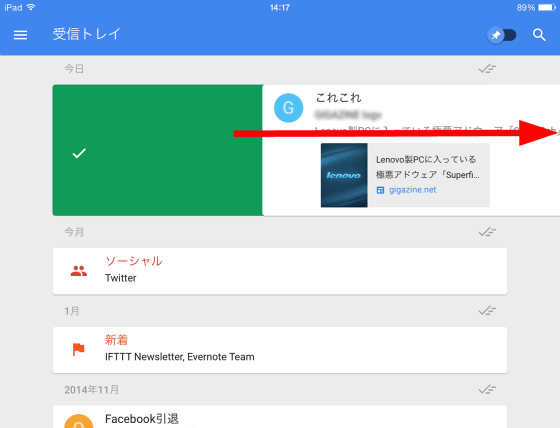
There is also a "snooze" function that erases mail temporarily from the inbox and displays it again after a certain period of time. Swipe the mail you want to snooze to the left ... ...
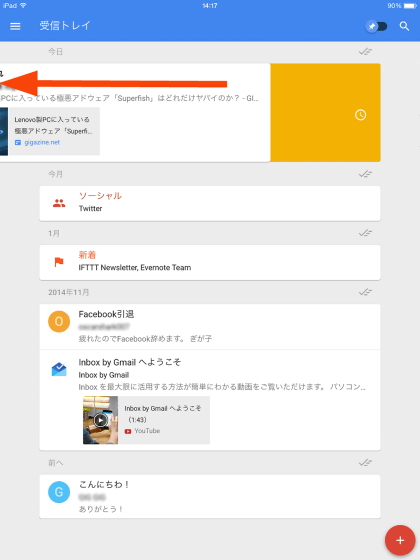
You can specify the date and time to display again.
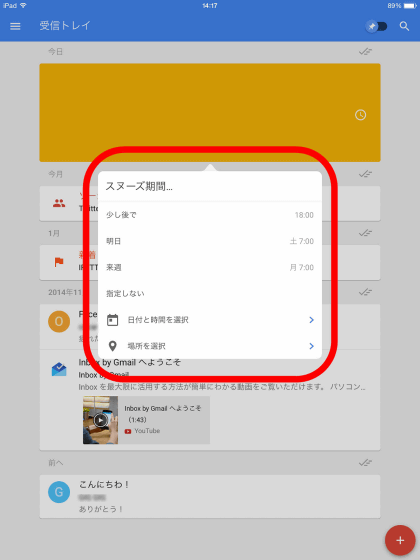
The snooze function is also effective for mail archived to "completed".
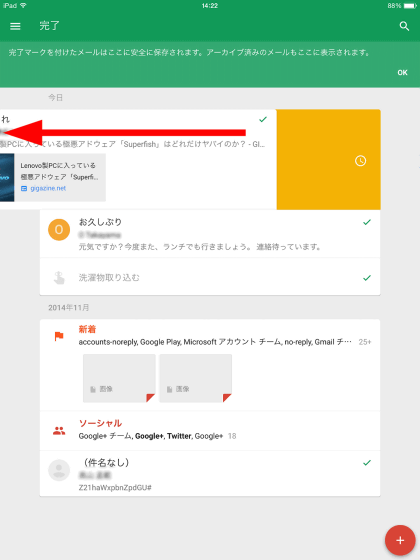
Inbox has a powerful auto classification function so that you can process large amounts of mail efficiently. By default, classification folders such as "travel" "purchase" "social" are prepared.
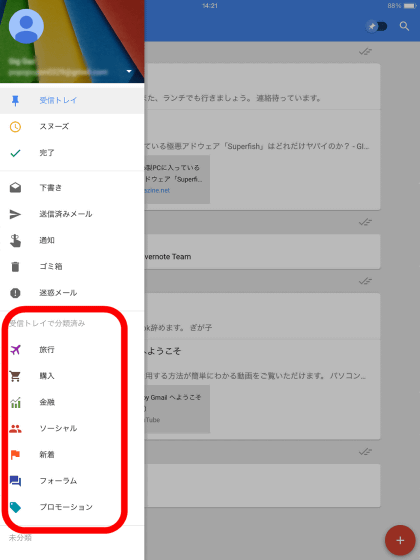
For example, if you tap "Menu" icon in the upper right of the mail screen and tap "Social" ... ...
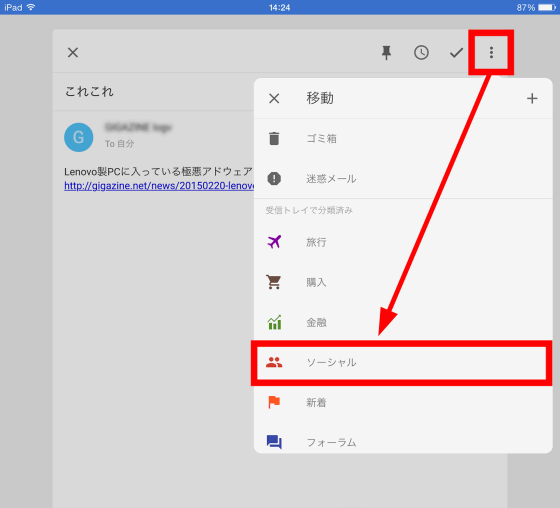
The mail icon changes to "Social".
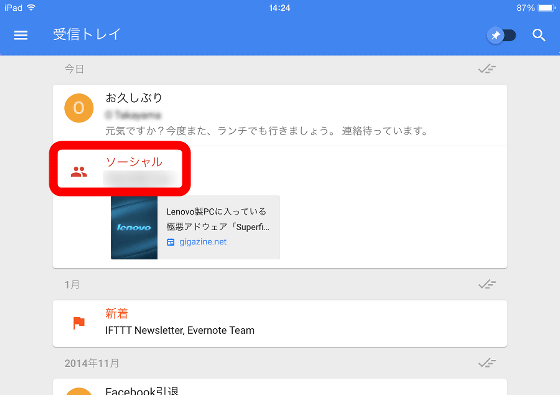
In the future, the same sender's mail will be classified automatically into "social", and the labor for sorting mail will be drastically reduced.
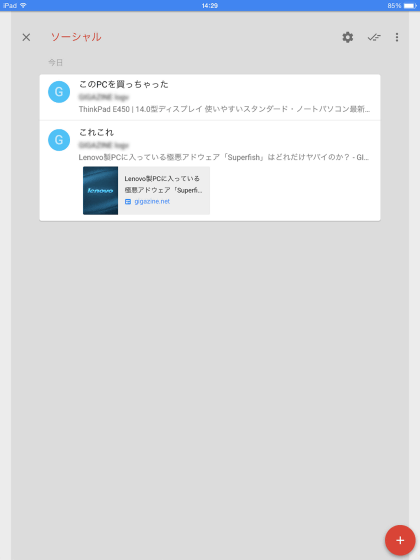
It is also possible to make it easier to search by attaching pins to important e-mails. Tap the "pin" icon on the mail screen to add a pin.
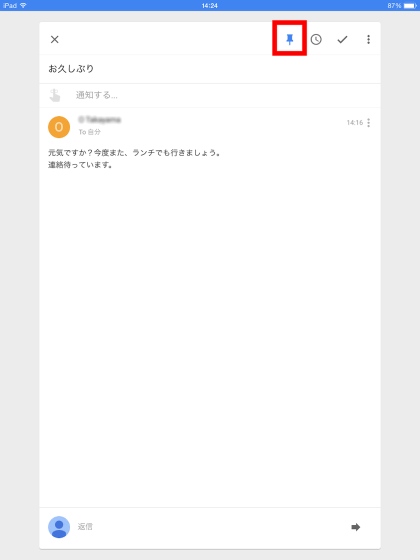
By turning on the "pin" display in the inbox, you can display only the pins that you have attached.
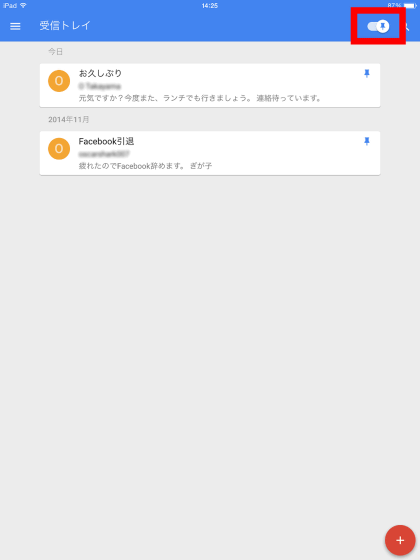
Inbox is a thumbnail of landing pages and attached files on the inbox.
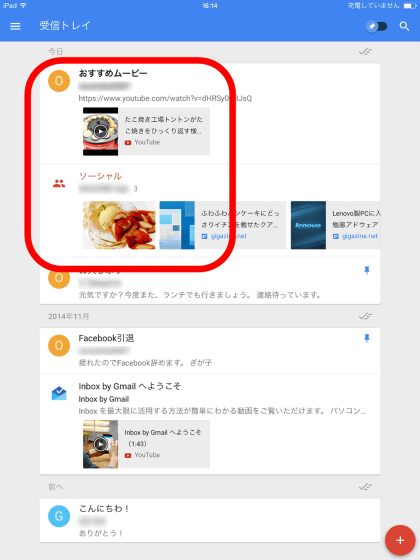
For example, if YouTube's URL is listed in the body of the email, YouTube thumbnails are displayed like this, so it's very useful to know that there is information on the YouTube movie without opening the email. Tap the YouTube thumbnail ......
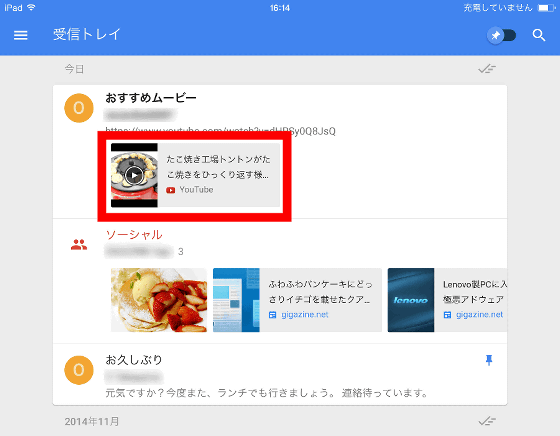
Jump to the YouTube movie page and you can watch it immediately. It only reduces the effort of "opening the mail body", but this shortcut is very powerful. If I use Inbox, it seems to be able to drastically reduce "mismatch" such as "Did you see the movie you sent by email?" "I'm sorry ... I have not seen it yet ...".
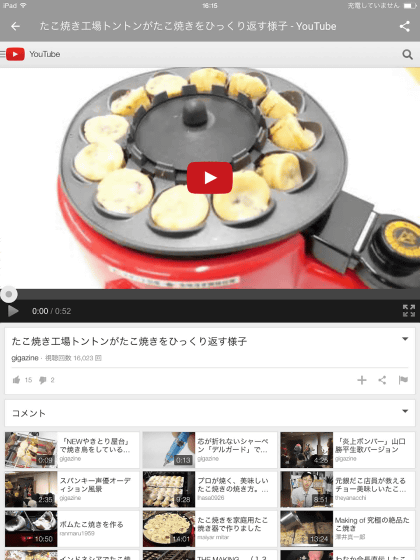
Also, when you tap the image thumbnail ......
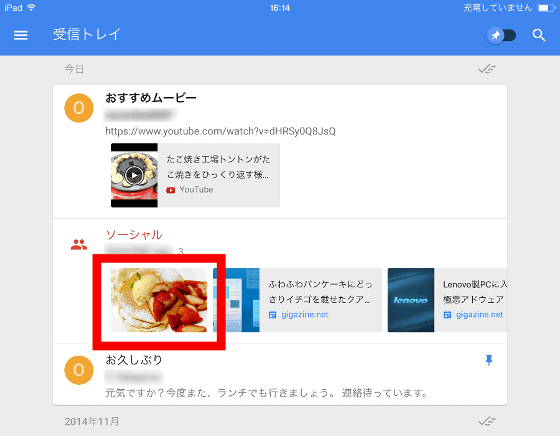
You can enlarge it with this feeling.

Unfortunately, the image remains in thumbnail display in the mail body. At the time of article creation, it seems that you can not fully utilize the display area of a large tablet.
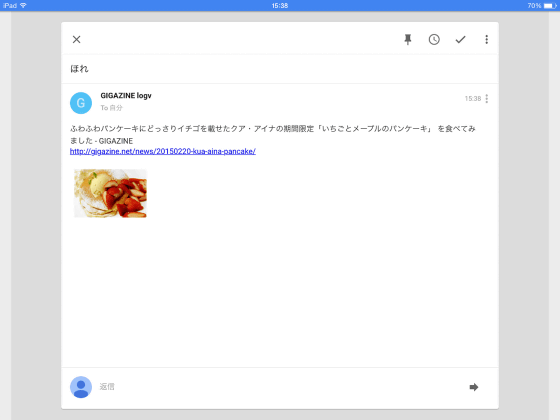
◆ I tried using Android tablet
Since Inbox is also compatible with Android tablet display, I also tried it on Nexus 9. On Google Play "Inbox"And tap" Install ".
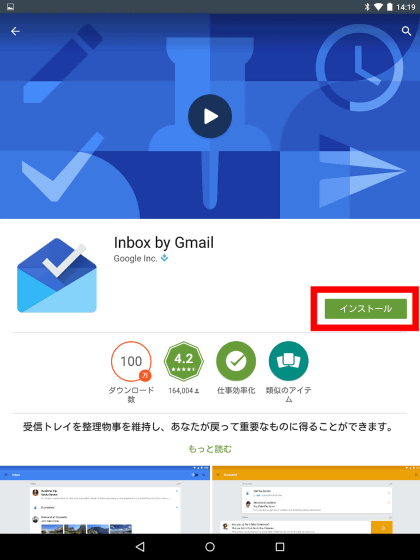
Tap "I agree".
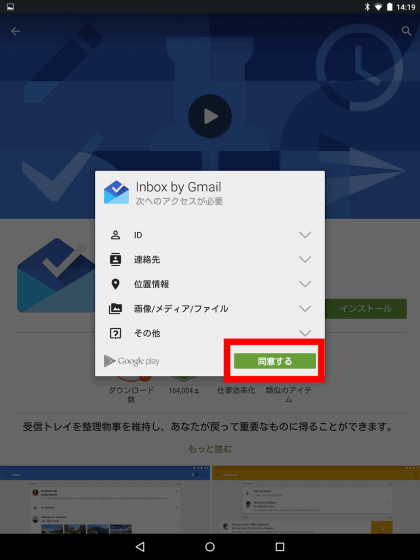
Tap "Open" to start Inbox.
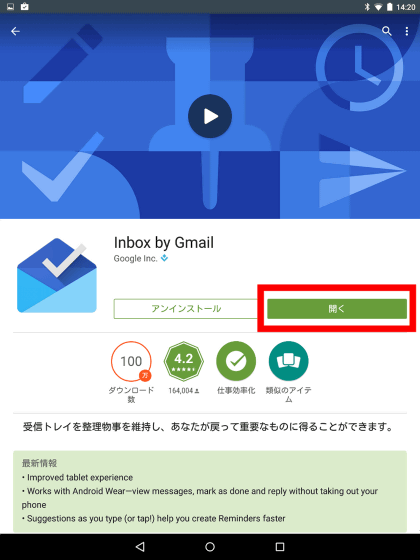
Tap "SIGN IN" and enter your Google account just as before.
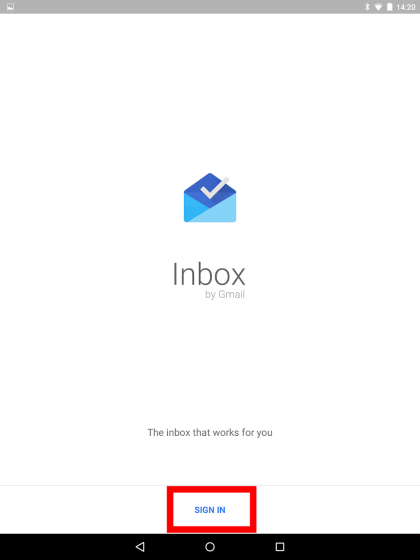
When opening the Inbox Inbox on Nexus 9 it looks like this. The layout which is not much different from that of the iPad, the operability was exactly the same.
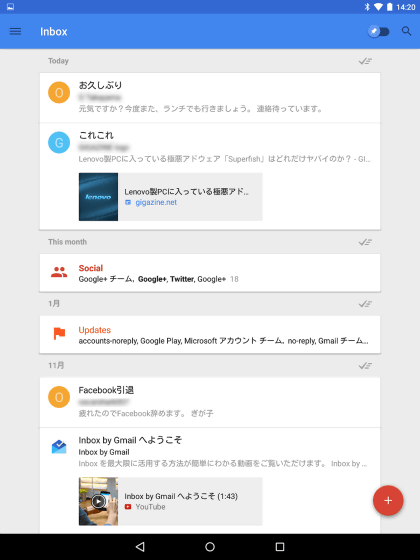
I tried using the browser version
Inbox has only provided Chrome only browser version, but it has newly corresponded to two browsers of Firefox and Safari. So, I tried using it in the browser version of Firefox.
To use the browser version of Inbox, log in to your Google account in Firefox and enter "https://inbox.google.com/"If you open it is ok.
After all, the inbox is flat like this.
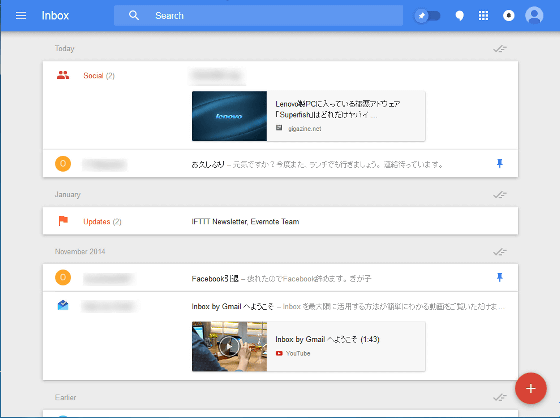
Because swipe operation can not be used, it is a specification that performs operations such as pins, snooze, and completion with various icons on the right side of the mail. If you have a smartphone or tablet, you only need to use the Inbox application, so there seems to be almost no merit of using Inbox in a browser except when browsing on a PC.
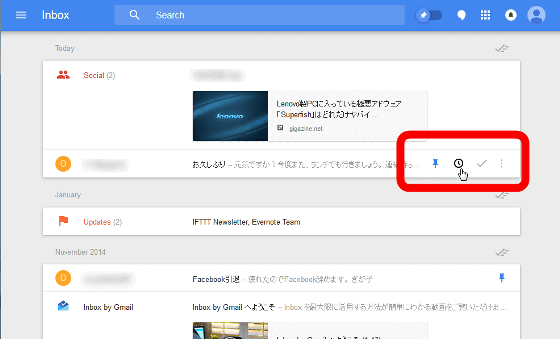
Related Posts: