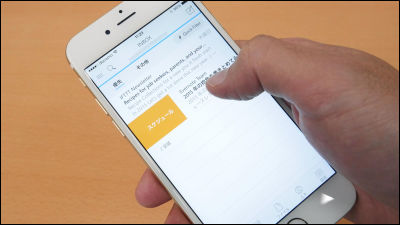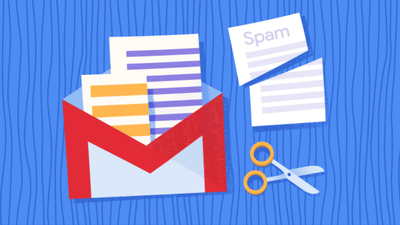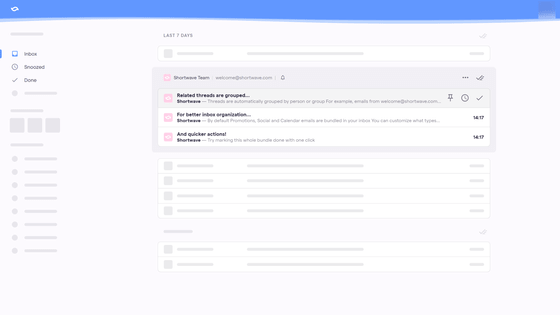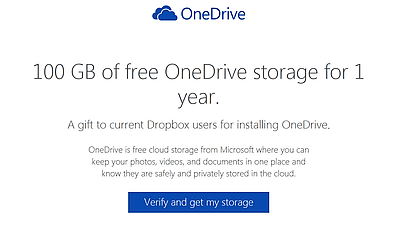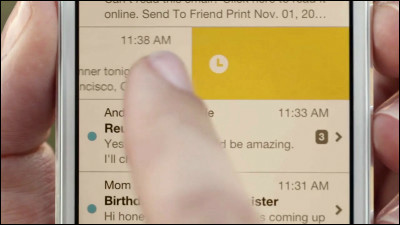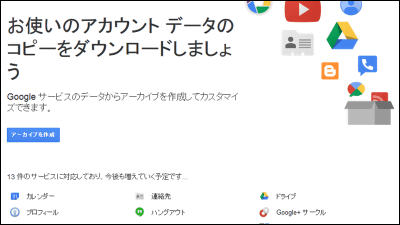Mail application "Acompli" that automatically sorts important mails and other mails
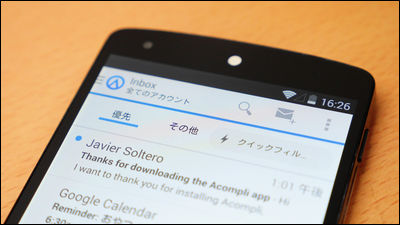
Multiple mail accounts can be managed at one time, and a huge amount of mail is separated into those which should be automatically viewed and those which are not, and since there are also other calendar functions, it is not necessary to switch applications after watching mail It is possible to add and edit and add to the cloud service, so when sending mail you can attach various files and send it, it's a fairly versatile mail application or it's an app that transcends it But"Acompli"is.Apps for iOSAlthough it had already been released, the Android version application was just released in September, so I actually tried it.
Acompli
https://www.acompli.com/
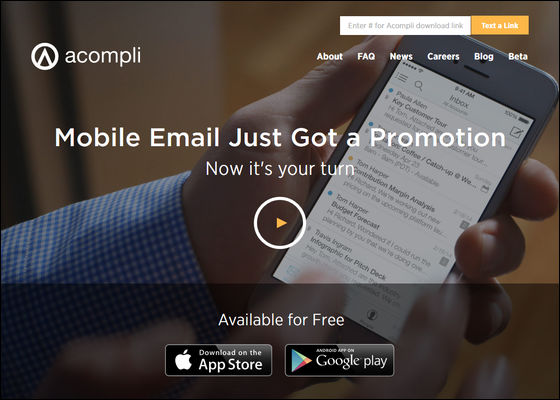
◆ Install application
AcompliGoogle PlayYou can install from free of charge.
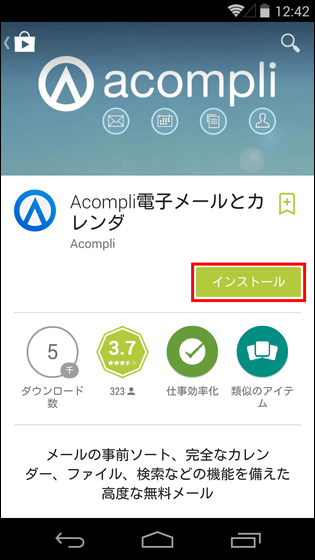
Tap "I agree".
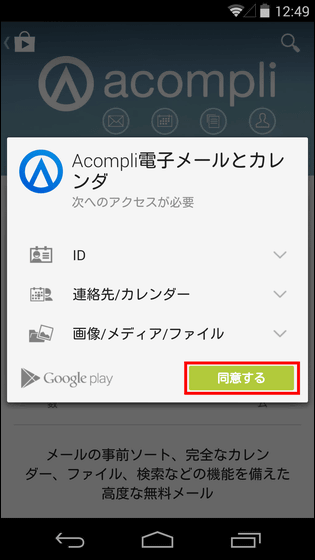
Tap "Open" to launch the application.
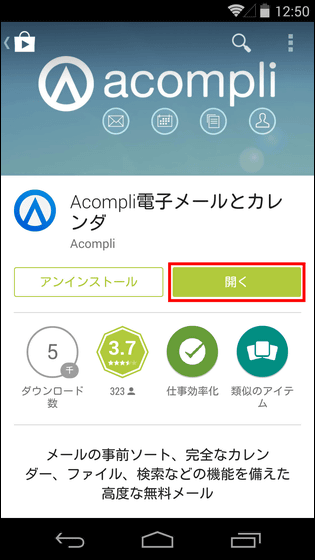
When you start up for the first time, the tutorial starts first, so you can swipe the screen to the left and advance the tutorial.
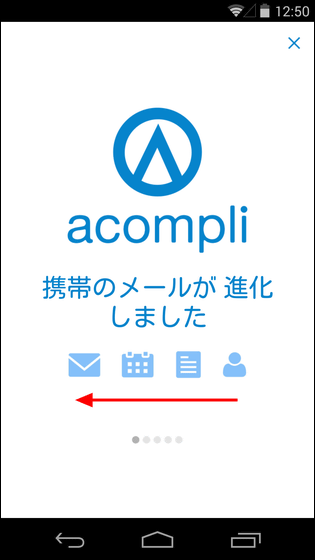
Acompli is a mail application, but it also has a calendar function so you can check and add appointments without switching applications.
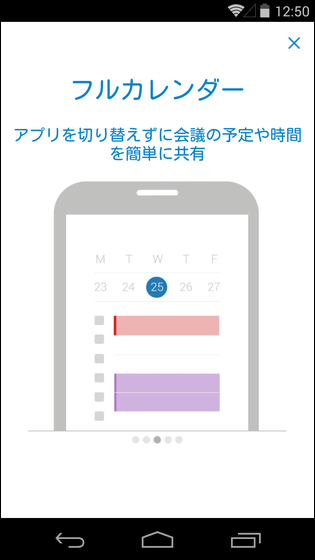
Furthermore, it can also work with cloud storage such as Google Drive, Dropbox, OneDrive etc, so you can attach files saved in them at any time and use it.
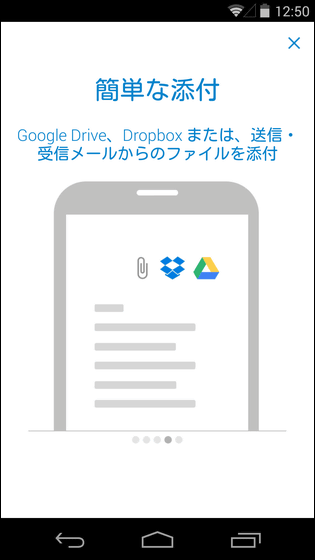
Also, it is one of the charm of Acompli that you can cross-search the mail, people, and files. So after the tutorial is over, tap 'Start' and use Acompli.
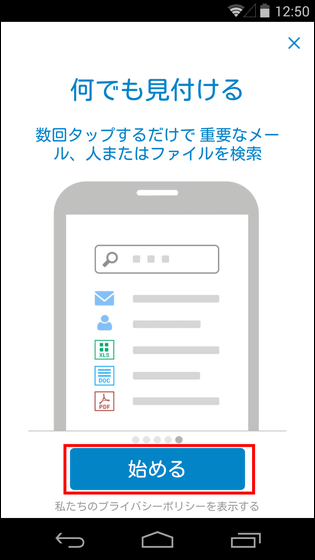
Firstly from the setting of the mail account. We will set up a Gmail account this time with Microsoft Exchange, Office 365, Google Apps, Gmail, iCloud, Outlook.com, Hotmail, MSN, Live, Yahoo !.
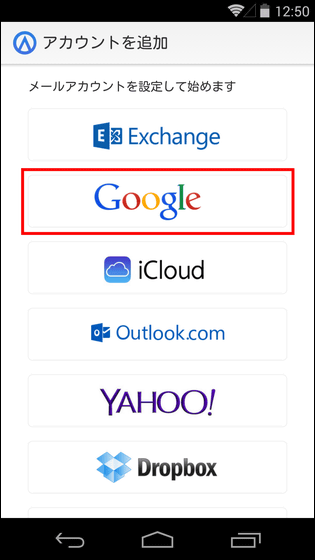
Enter account information and tap "Login".
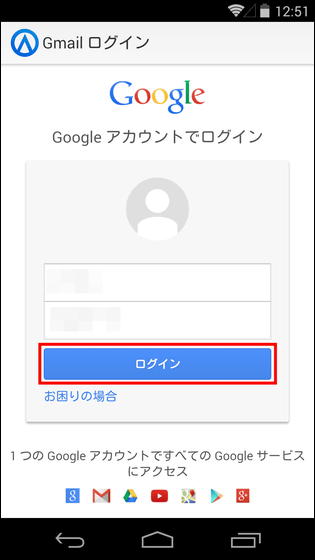
Then tap "Accept" to complete the setting.
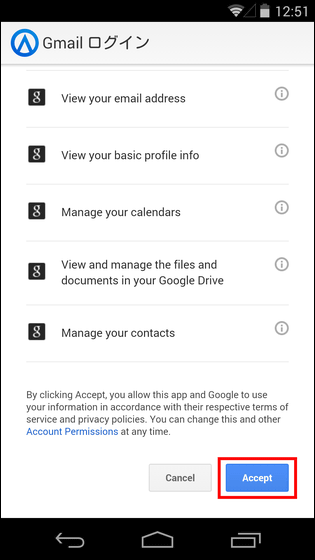
◆ Basic usage
Acompli's top screen looks something like this. The biggest feature of Acompli is that mail is automatically sorted into two boxes of "priority" and "other", so "Priority" mailbox which Acompli judged as important mail is displayed at the time of application startup That's it.
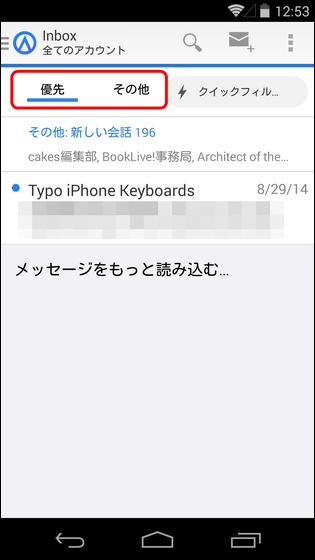
When you try to display the "other" mailbox, e-mails judged that Acompli such as e-mail magazines are not important in this way are displayed as slippers.
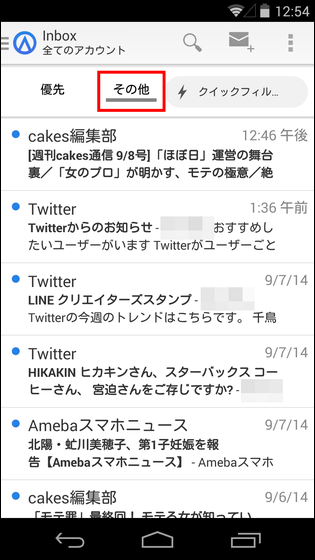
Since not all mails are displayed in the mailbox, only recently received mails are displayed. If you want to display older mails as well, tap "Load more messages ..." .
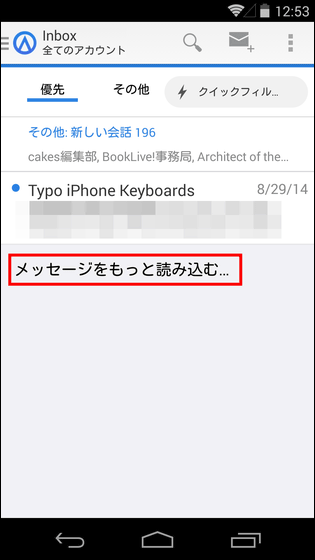
Then old messages will be displayed more and more.
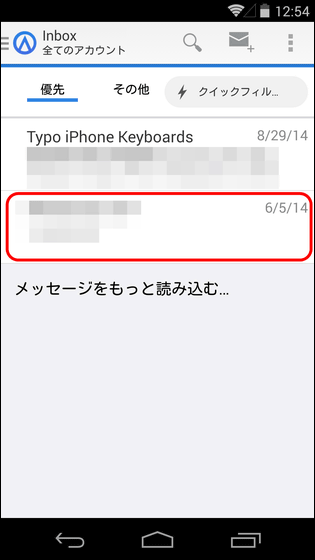
Tap the received e-mail.
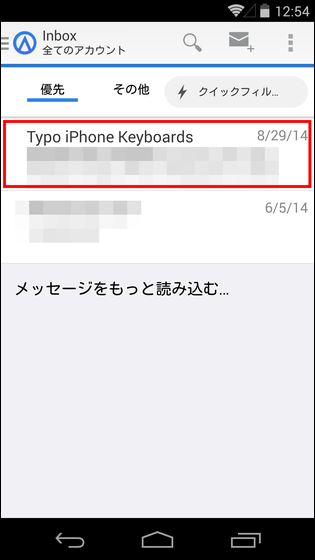
Then you can display the full sentence.
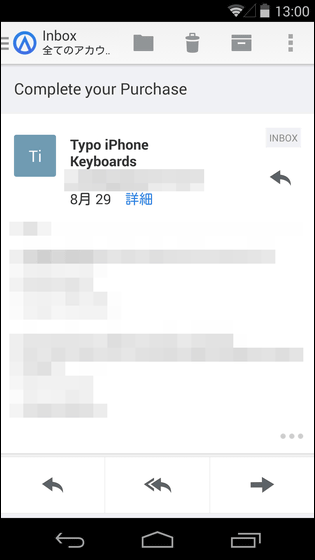
This white icon at the bottom of the screen is "Reply", "Reply to All", "Transfer" icon from the left.
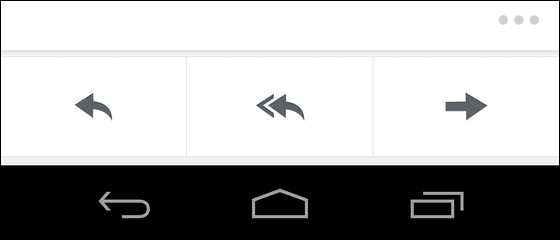
The icon at the top of the screen is "Folder Divide", "Delete", "Archive", "Other" icon from the left.
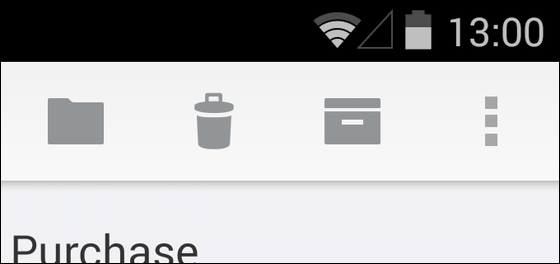
By tapping the "folder division" icon, you can select the destination folder like this.
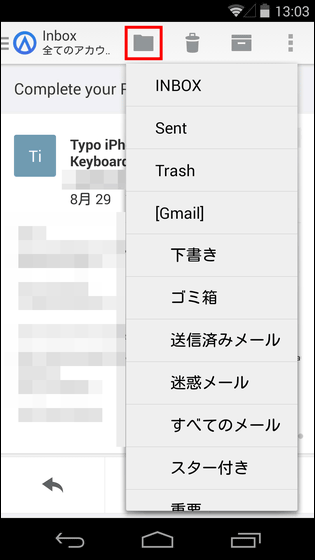
If you want to display mail for each of these folders, tap on the Acompli logo on the upper left of the screen and tap "Details".
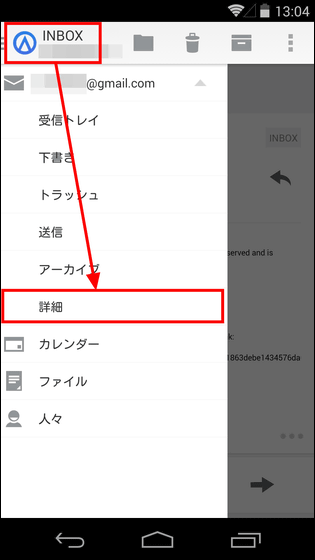
Then the folder is displayed, so you can browse from here.
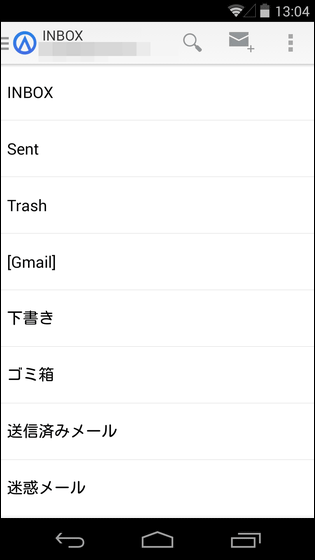
By tapping the "Other" icon, you can flag a mail or put it in an unread state. By tapping "Move to Non-Focused Inbox" displayed here, it is possible to move mail from "Priority" box to "Other" box and mail sent to "Other" box in the same way as " You can also move to the Priority box. In addition, although you can move mail between "Priority" and "Other" in Android version of Acompli, you can not set filtering rules. However, in the icom version of the Acompli application, a confirmation as to whether or not to set the rule is displayed when moving the mail between the "priority" and "other" boxes, so after setting the rule, You will be able to sort mails. So, after a while update may be added to the Acompli version of Android version of rule setting function.
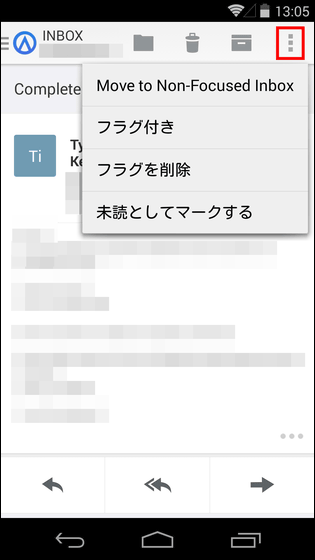
You can archive mail by swiping your finger in the mail list display screen to the left.

Deleting mail is also possible if you swipe your finger in the left direction longer than when archiving.
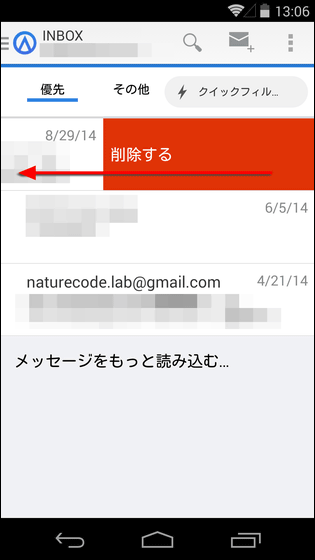
After archiving and deleting, the display "Please undo the archive" appears at the bottom of the screen for a certain period of time, and by tapping it you can restore the state before archiving or deleting the mail. While using the mail service, I thought that "What is this icon icon?" And tapped it, it was an archive button that the mail had disappeared somewhere It is a good thing to be able to restore the mail with ease even in such a case whether there are some people.
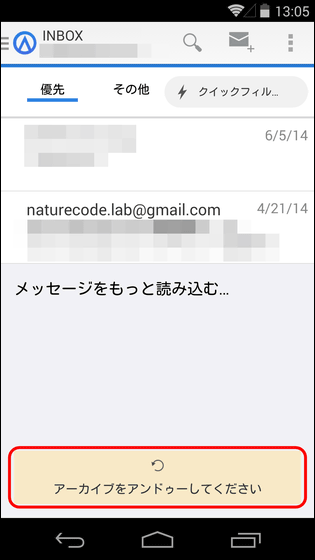
Furthermore, if you swipe the mail to the right ... ...
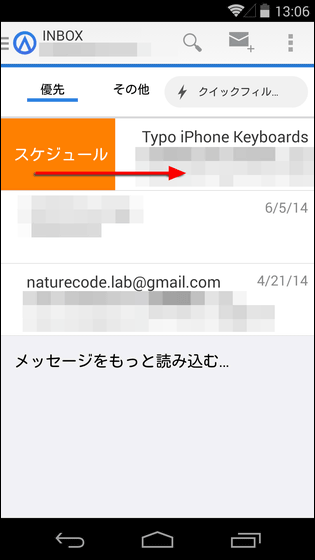
It is also possible to add a message to the schedule .... Although it should be, but only this feature will work well on Android or iOS, and no schedule will be added anywhere.
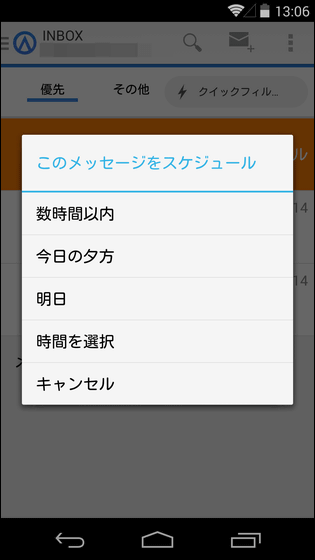
And when creating a new mail, tap the icon in the red frame part.
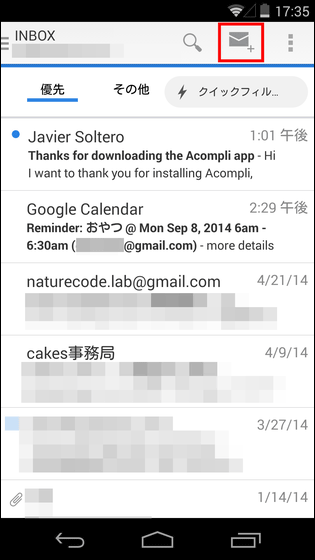
Tap the clip icon when sending mail ......
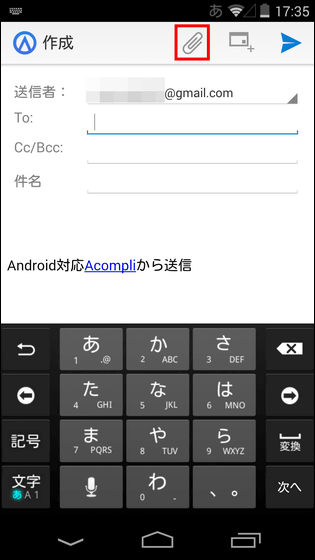
Data in the terminal can be attached. If you also tap the red frame part, you can attach the file saved in cloud storage and send it.
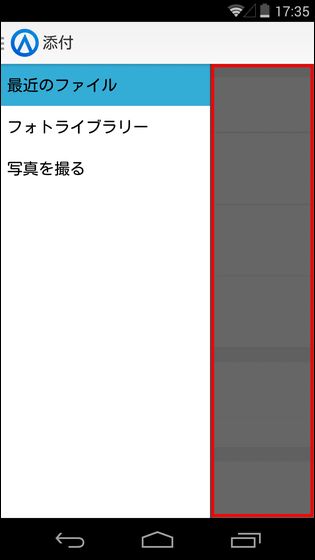
◆ Other functions
· Use multiple accounts simultaneously
Tap the icon at the top right of the main screen and tap "Settings".
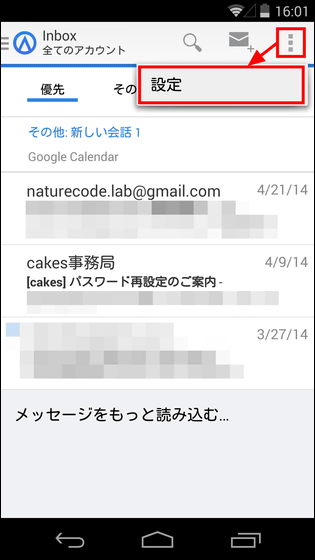
The account setting screen will be displayed. Tap "Add account" here ... ...
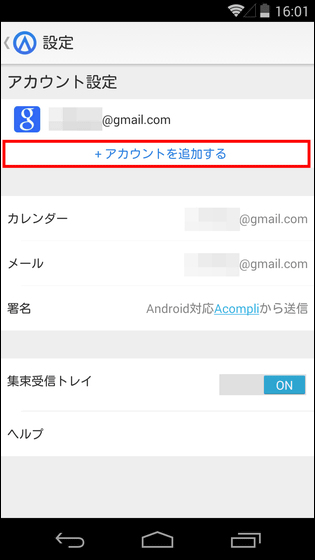
You can add other email addresses and cloud storage.
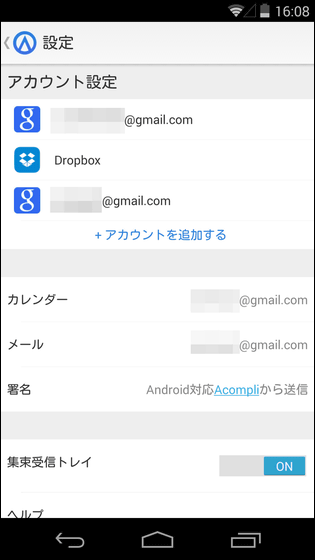
If you set up multiple accounts, you can select whether to display the mails of all mail accounts at the same time or individually when tapping the Acompli logo.
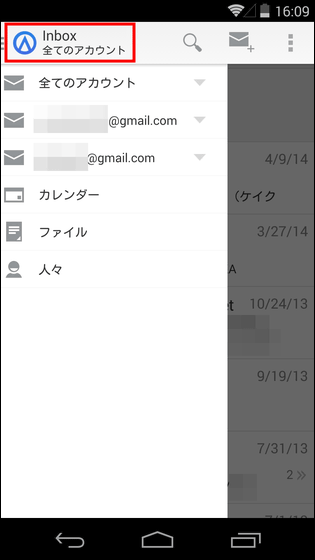
·calendar
Since Acompli has a calendar function, I will use this. Tap the Acompli logo and tap "Calendar".
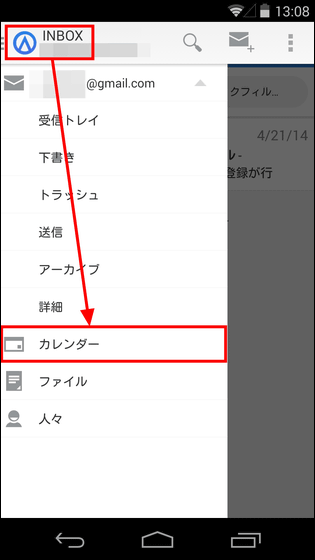
Tap the date part of the calendar and swipe downward ... ....
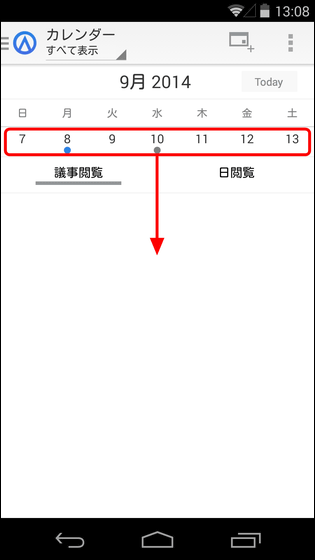
A calendar for one month is displayed.
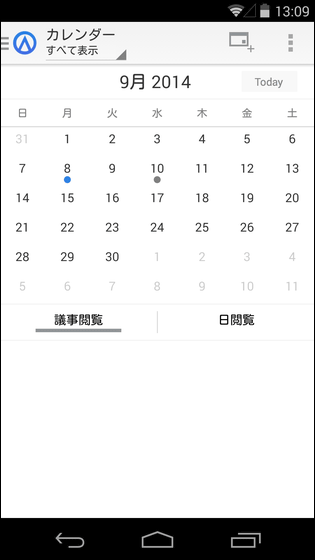
Attempting to add the mail as it is to the schedule will fail but it is possible to add the schedule directly from the calendar. To add a schedule, tap the icon in the upper right of the screen.
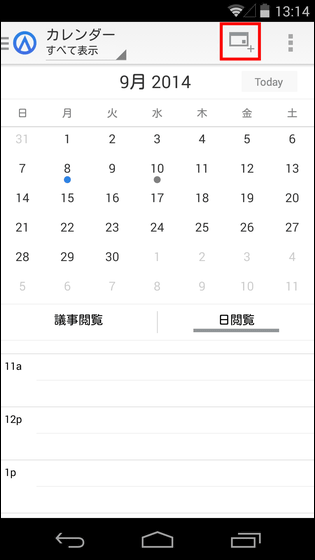
And tap the time you want to add a schedule.
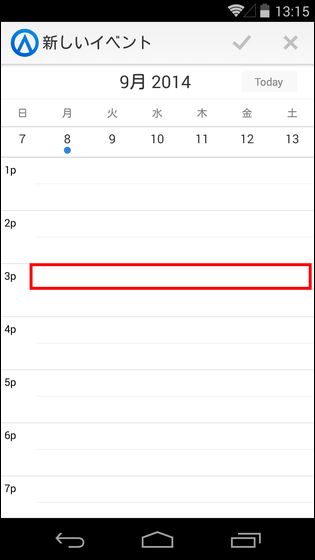
Schedule creation is completed when you set schedule name, time, existence of reminder, etc. and tap the check icon.
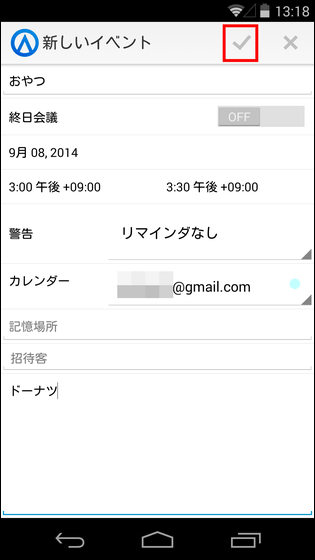
The schedule you created will be displayed like this.
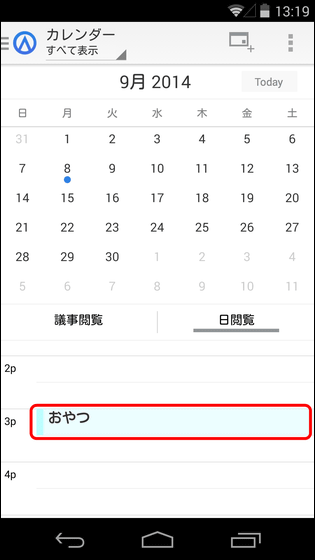
If you set up multiple accounts, you can set the display of "Calendar" of each account simultaneously from "Show all".
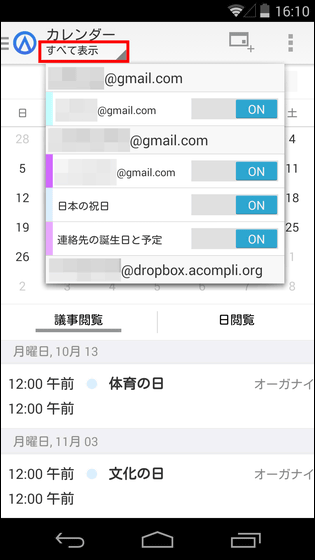
· Convenient search function
In addition, you can instantly display three kinds of mails "unread", "with flag" and "file" by tapping "Quick filter" in the mail box.
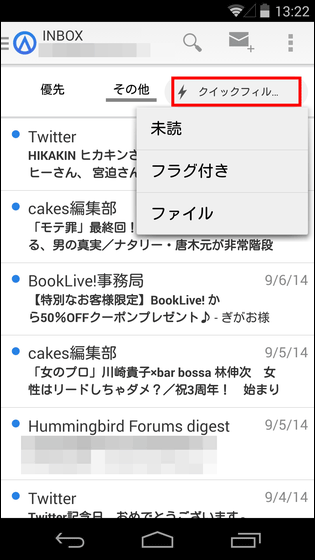
For example, when you tap "File", only e-mail with attachment is displayed.
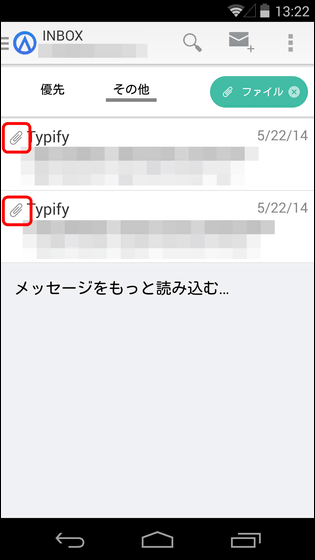
Furthermore, text search is possible from the text box at the top of the screen. In addition to e-mails, it searches for file names in cloud storage, e-mail addresses of contact partners, and so on.
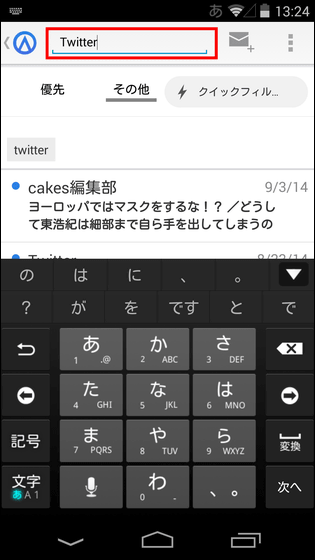
· Cloud storage
Tap the Acompli logo and tap "File" ......
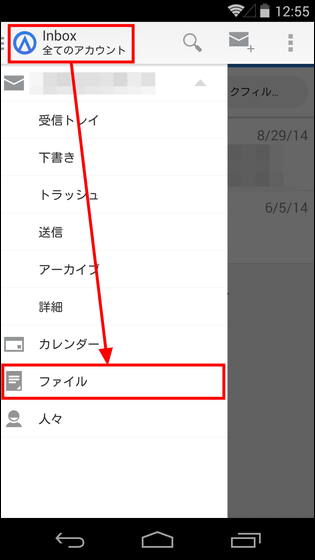
You can browse files in cloud storage.
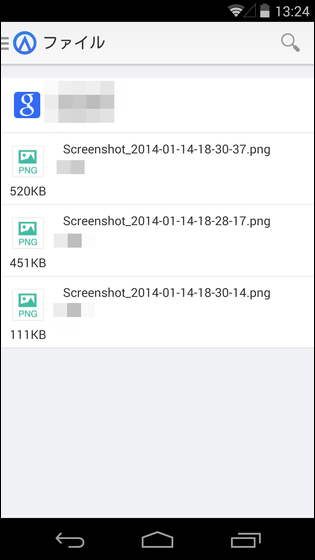
If you set up multiple accounts, the data saved in each service will be displayed side-by-side like this. In addition to the data saved in the cloud storage, the data sent and received by mail in the past is also displayed here, and these data can be read at any time and sent to someone else.
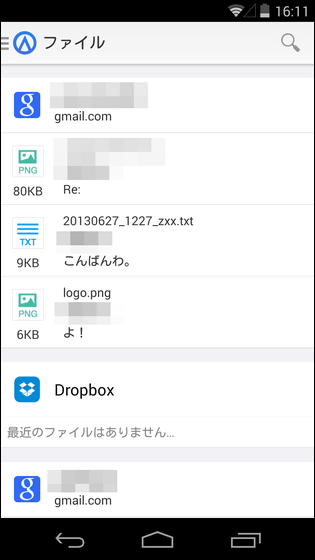
·people
Tap the Acompli logo and tap "People" ......
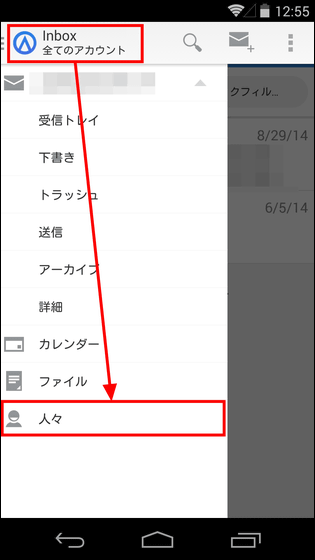
The list of contacts is displayed.
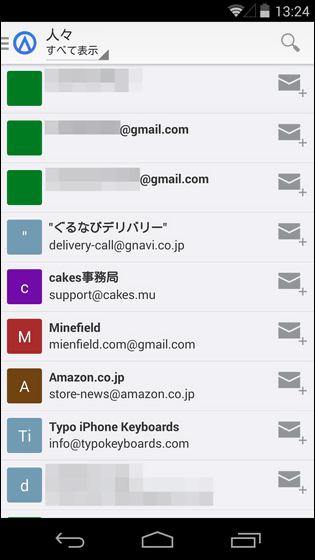
When you tap a contact, mails, schedules, and files exchanged with that contact are displayed.
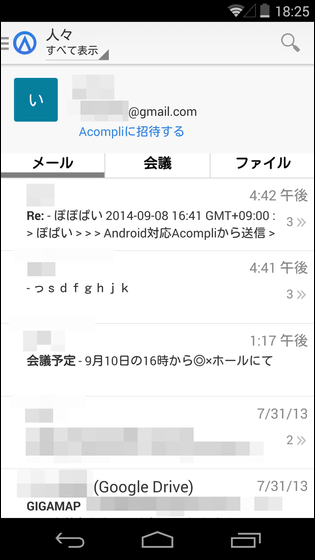
Although Acompli does not have the schedule function and the rule rule setting of e-mails yet, it is "It is sent e-mail magazines as much as everyday", "It is operating multiple e-mail accounts," "Mail application and smartphone It is a recommended application for those who like to use the calendar application "Gashigashi".
Related Posts: