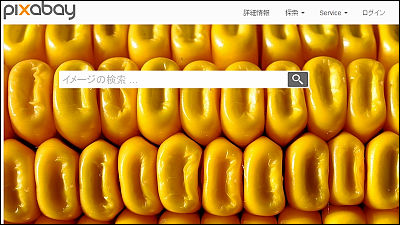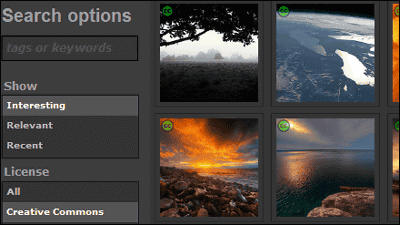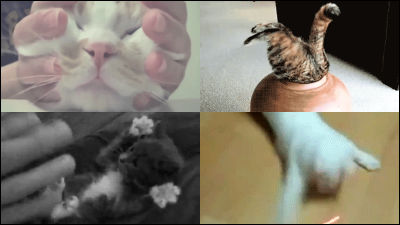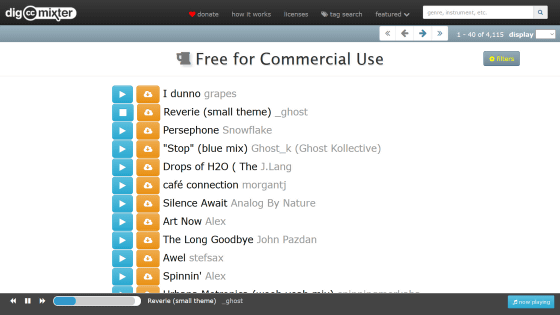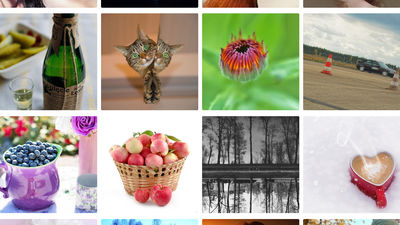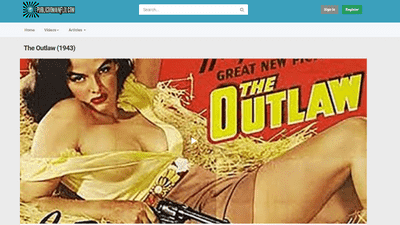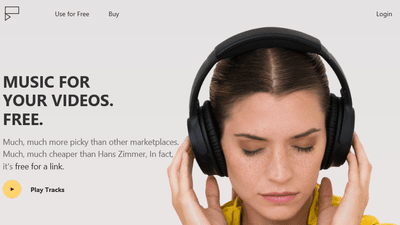'Find CC' that can collectively search 10 sites that distribute materials such as CC licensed photos and videos that can be used for free
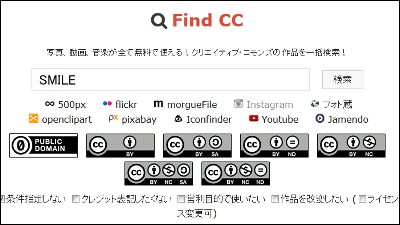
It's quite difficult to search around for photos used on blogs and websites. Therefore, ' Find CC ' makes it possible to search images and movies collectively from 10 sites that handle
Find CC-Batch search for Creative Commons works
http://findcc.net/
The top page looks something like this. There is a search field at the top, and you can select the website you want to search under the search field and specify the license conditions.
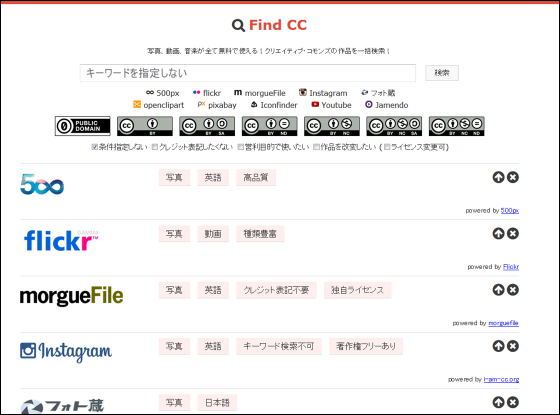
Photos and movies are from '
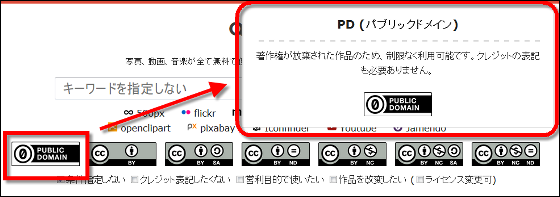
Find CC is currently in the '
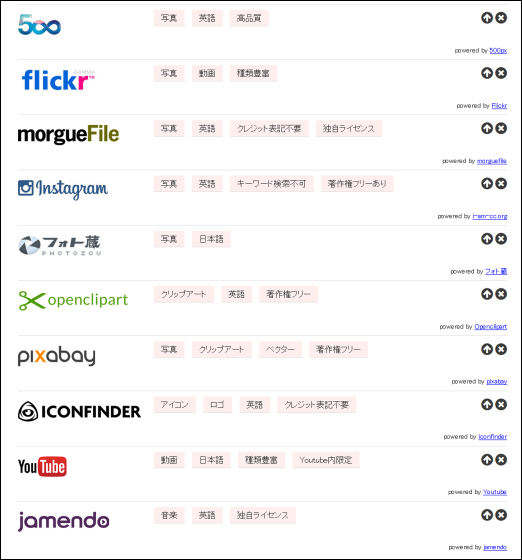
For example, if you check the check boxes of 'I do not want to write credits', 'I want to use it for commercial purposes', 'I want to modify the work' (license change is possible) in the condition specification, 5 out of 10 sites It will be a search.
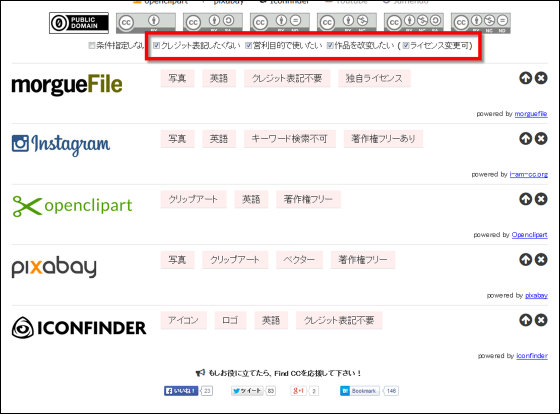
Furthermore, by clicking the arrow on the right side of each website, you can search for images only on that website.
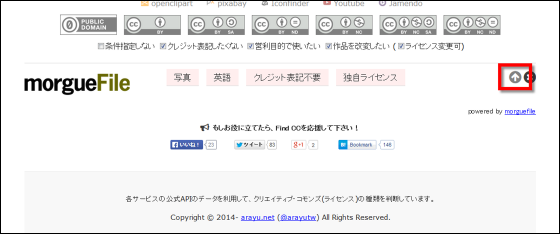
Conversely, you can click the cross to exclude specific websites from your search.
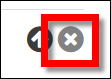
So, actually enter a keyword in the search field and click the 'Search' button.
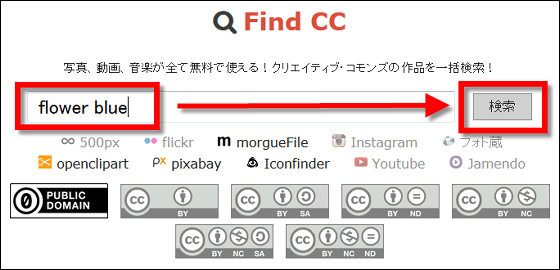
Photos, illustrations, icons, movies, etc. that match the keywords on the website being searched are displayed together on the page. Images are displayed in sequence on each website.

When you hover your mouse over the search results, the icons 'User profile', 'Details page of work', 'Check credit' and 'Download file' will appear, and you can directly download the file without jumping to each website. I was able to do it.
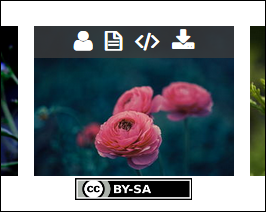
The type of license is displayed below the image, and you can read the detailed description of the license by hovering over the mouse.
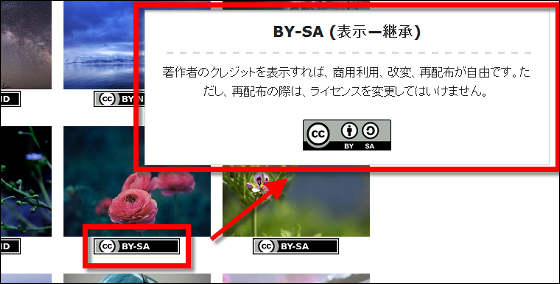
Click on the image to see the enlarged image along with the credit, title, shooting date, etc.

When you click on the credit icon, the HTML code of the credit will appear, so you can complete the process from searching to actually using it with Find CC.
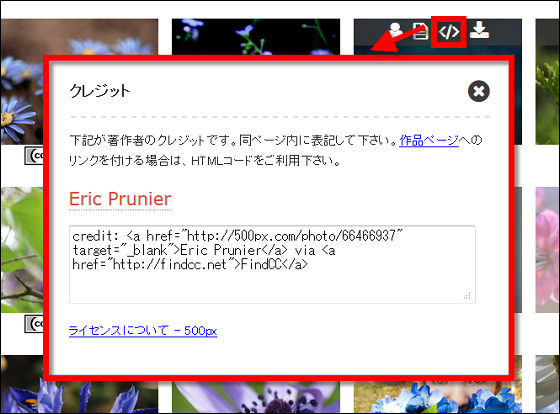
You can also specify a category for each website ...
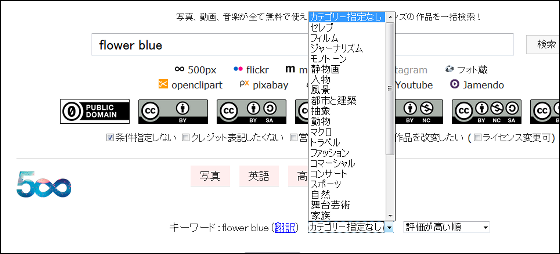
You can also change the arrangement, such as 'highest rating', 'most votes', 'like number of times'.

Related Posts:
in Review, Web Service, Posted by darkhorse_log