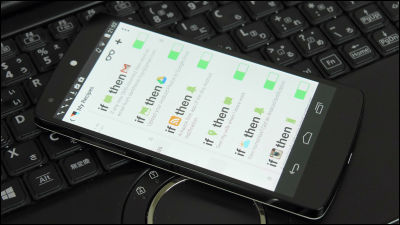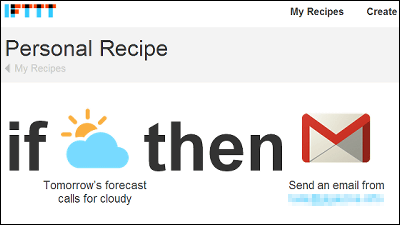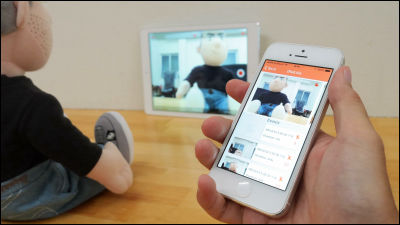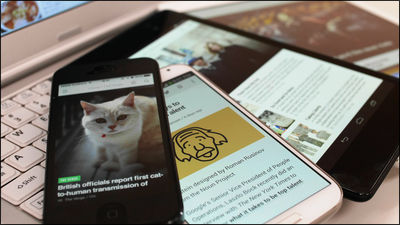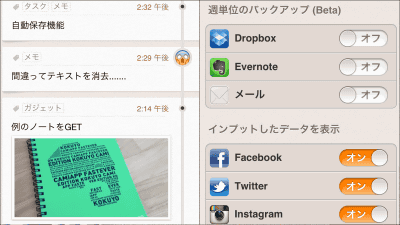The iPad version of "IFTTT" which can collaborate all services and services can be released, so I tried using it
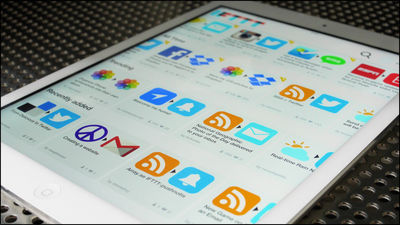
IFTTTIt is a service that allows you to easily associate multiple actions automatically by specifying conditions such as "when you do ○ ○," if you use it, you can post photos on iPhone automatically to Facebook or Twitter "Or"Photograph frame where the latest memories are automatically updated on the tabletIt is also possible to make it. Of thisIPhone applicationIt was already released, but since the upgrade on April 3 finally IFTTT for iPad is now available, I tried out together with newly added new features using this.
Put the internet to work for you. - IFTTT
https://ifttt.com/
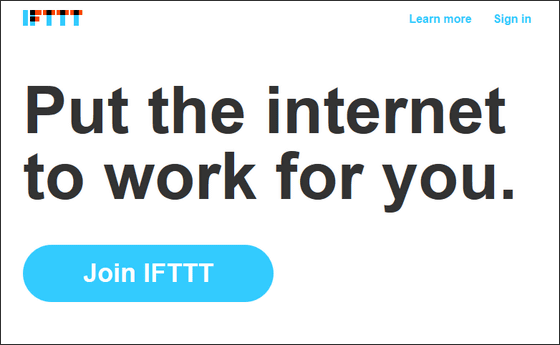
◆ I installed the application and tried using it
First, install the IFTTT application on the iPad. The applicationApp StoreYou can install it free of charge.
IFTTT for iPhone, iPod touch, iPad currently on the iTunes App Store
https://itunes.apple.com/jp/app/ifttt/id660944635
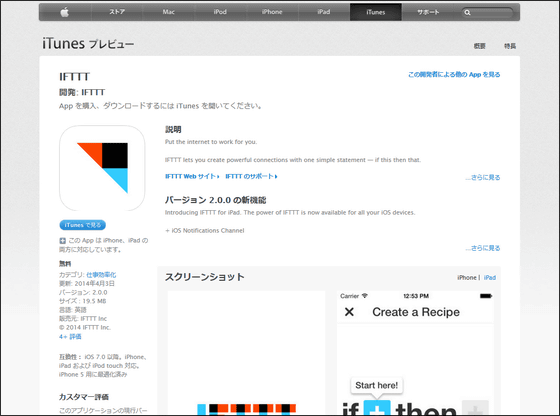
After installation, tap IFTTT to start up.
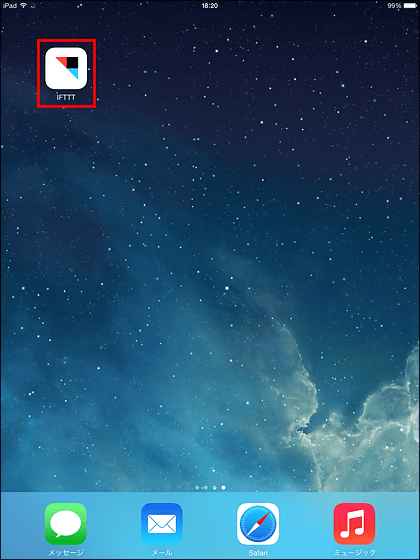
Then a tutorial will start telling you what kind of service IFTTT will be, so swipe the screen to the left while reading the tutorial.
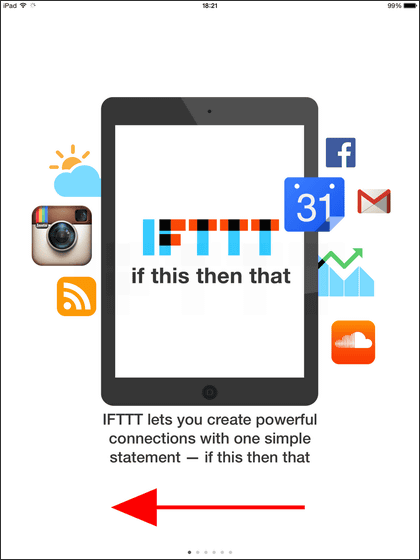
In IFTTT, actions can be triggered on some other action as action triggered by "some action," such as "when you do, △ Δ".
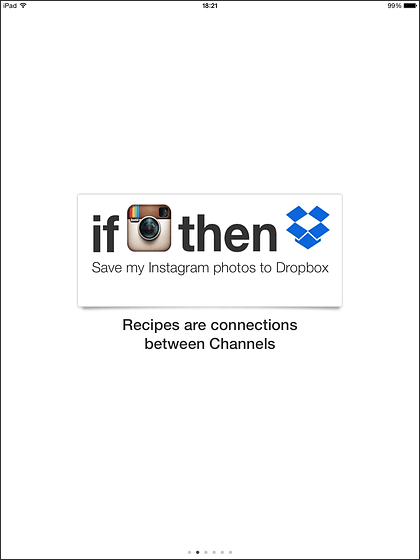
For example, what is displayed on this screen is "When saving a new photo with Instagram, save the picture in Dropbox". This whole operation is called "recipe", and what triggers motion is called "trigger channel", and the action performed as a result of trigger channel activation is called "action channel".
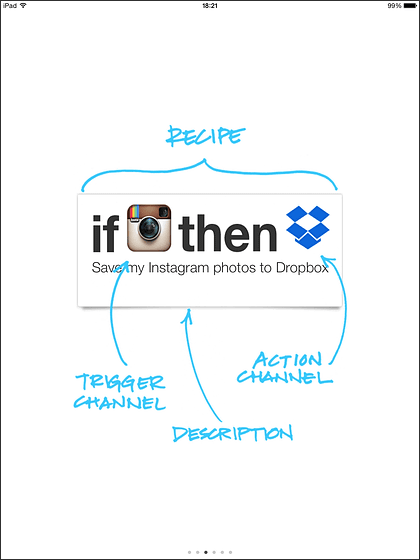
Such IFTTT newly corresponded also to the iPad.
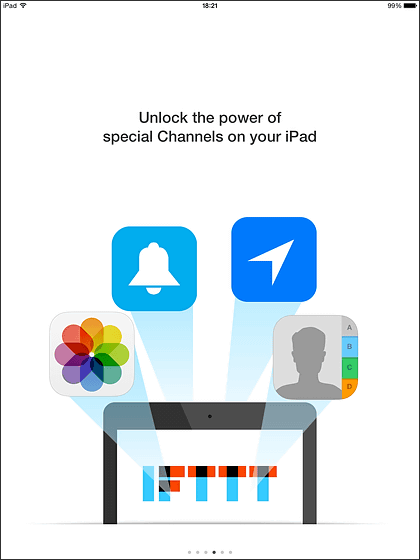
As an example of a recipe, "When you are near a house, I tell that to a certain person"" Send pictures taken with iPad to your email address ""Save contacts on Google Drive spreadsheetThree are introduced.
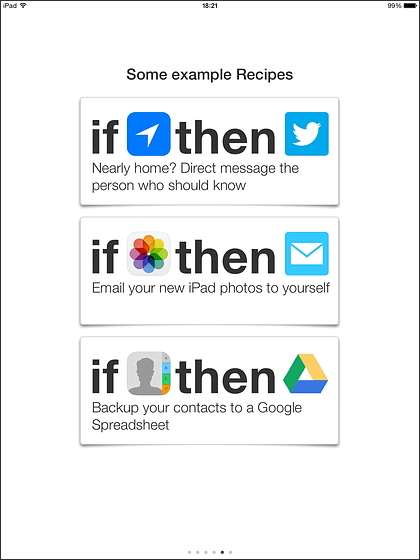
So after the tutorial is over, the login screen will appear so you can create a new account OK. If you already have an account you can also login from "Sign in!"
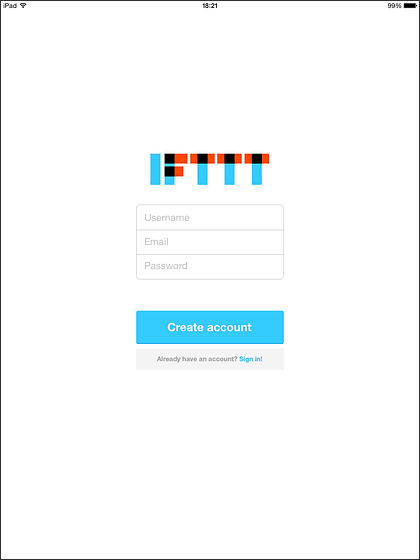
The top screen of IFTTT for iPad looks like this.
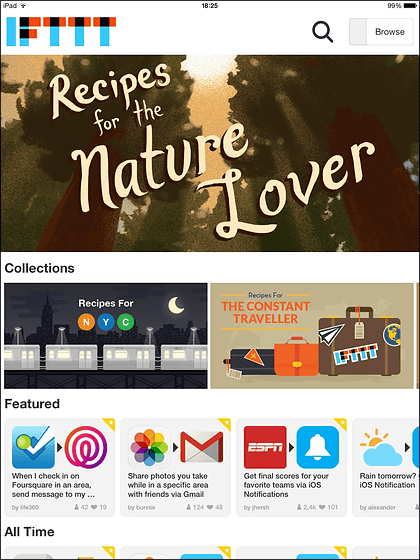
Various recipes created by the user are displayed on the top screen, and you can see what is featured and what kind of popular recipe is.
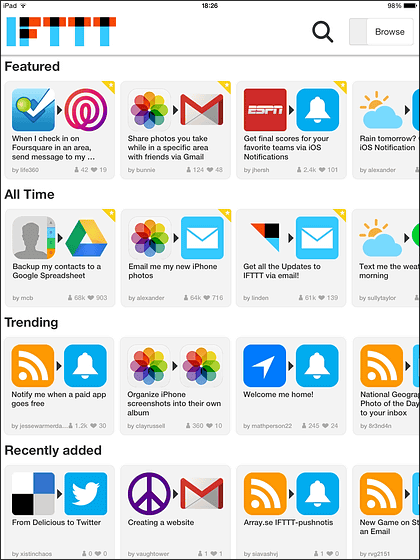
If you want to create a recipe yourself, tap "Browse" in the upper right of the screen.
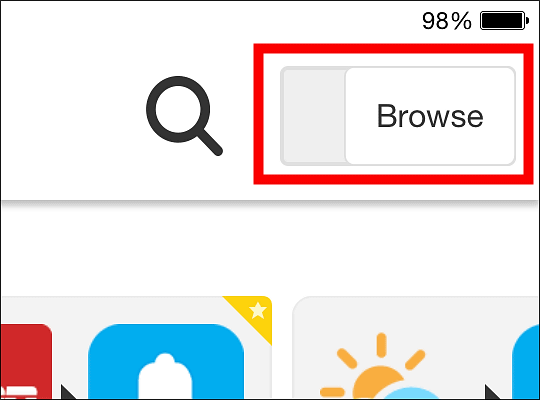
Then we will move on to the "Manage" screen. On the left side of this screen, you will see the action history that your account has done and the recipe you are using will be displayed on the right side. Since I have not used any recipe yet, I will try to make my own recipe by tapping the "+" icon in the upper right of the screen.
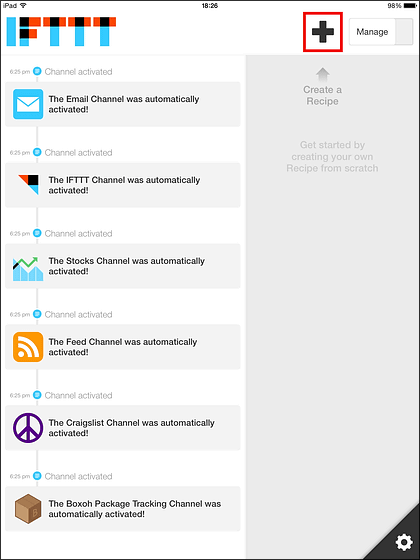
The screen to create a recipe looks something like this. First, tap the light blue "+" icon to decide the trigger channel.
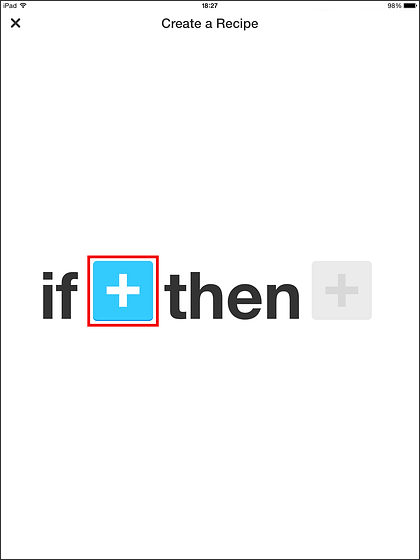
Then, various channels and actions that can be set as triggers will be displayed as if it were still this.
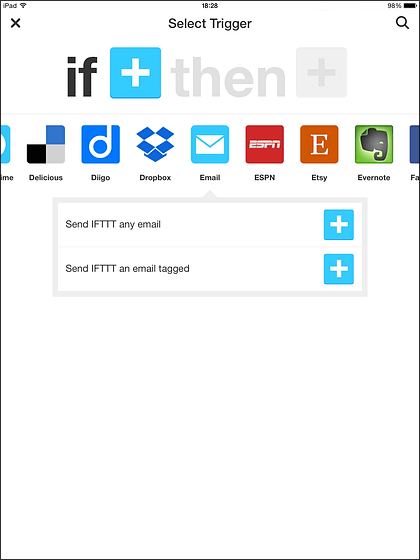
Since I found a channel called "iOS Photos", I will tap "Any new photo" of this.
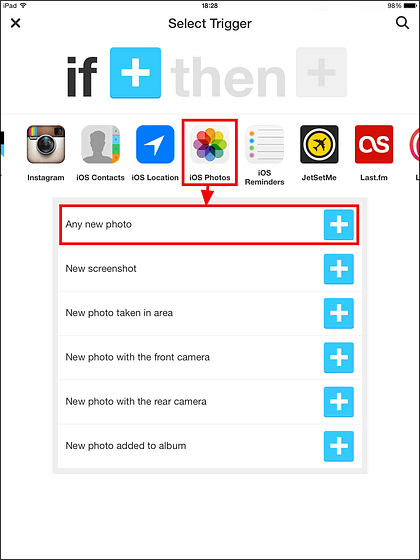
Channels to be used for the first time must be authenticated in order to activate the channel. So tap "Continue".
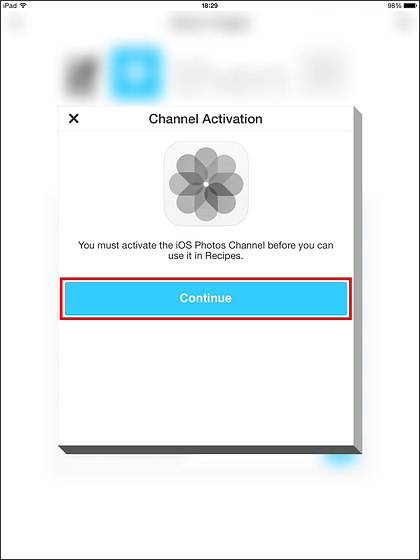
Then "IFTTT" is asking for access to the photo "is displayed, so tap" OK ".
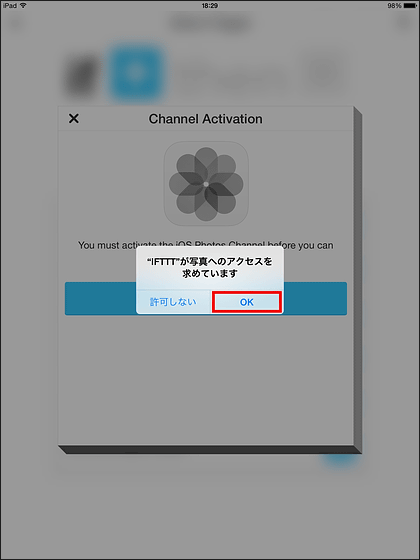
Tap "Done" to activate the channel. Once you activate it you will not be required to activate the channel after that.
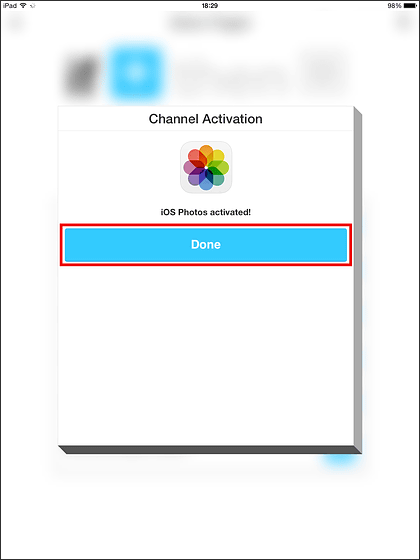
Then tap the red "+" icon to decide the action channel.
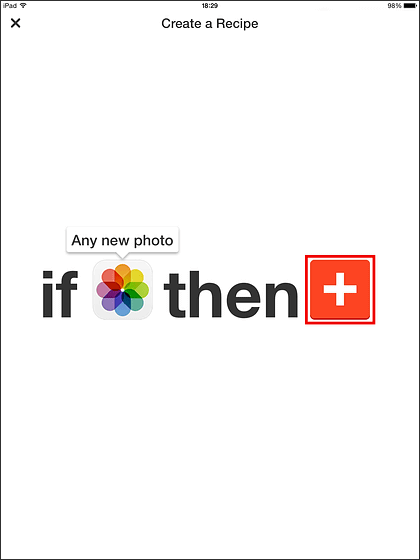
Select an action channel from among them. In this time, tap "Upload file from URL" of "Google Drive".
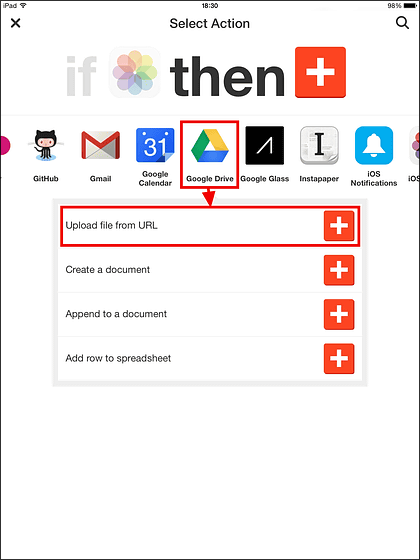
Next, activation of Google Drive will begin, so tap "Continue".
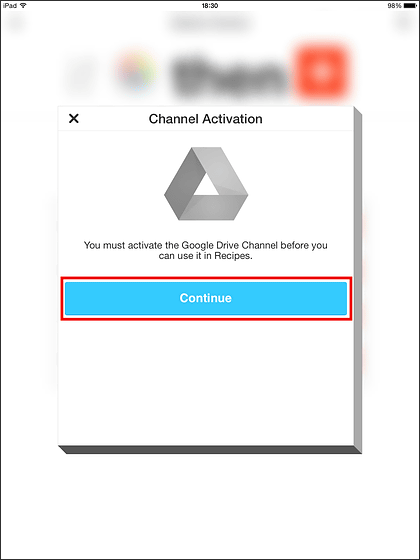
Log in to Google Drive ......
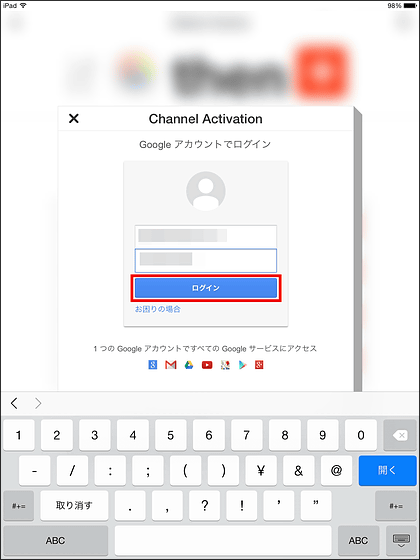
Tap "Approve".
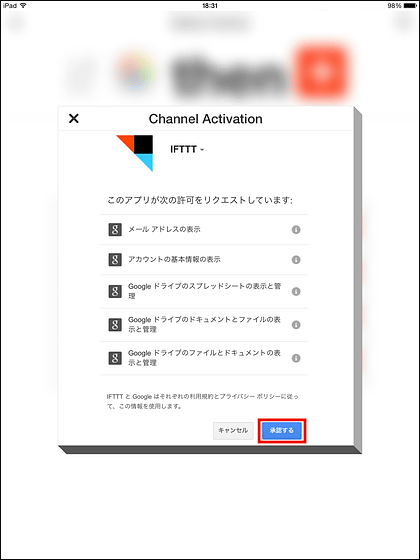
Tap "Done" to activate Google Drive.
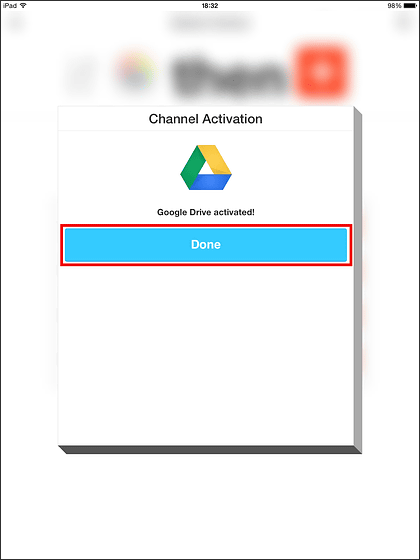
Finally tap "Finish" to complete your recipe recipe. The recipe created this time is "When you take some photos on your iPad, save that photo to Google Drive"something like.
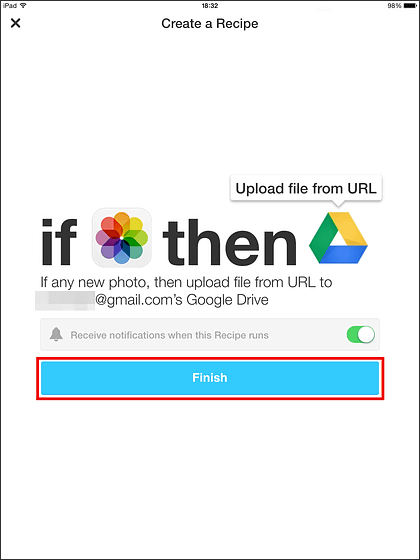
The created recipe is displayed in the red frame part of the "Manage" screen, and you can edit, share, delete and temporarily stop the recipe at any time by tapping this.
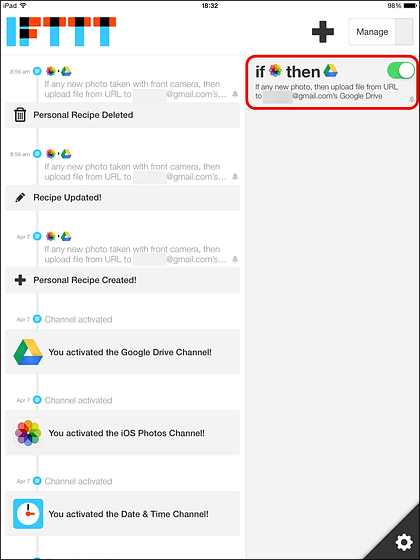
So I decided to take a picture with my iPad to see if this recipe works properly. The model of the photograph came across by chanceICEOI asked for it.
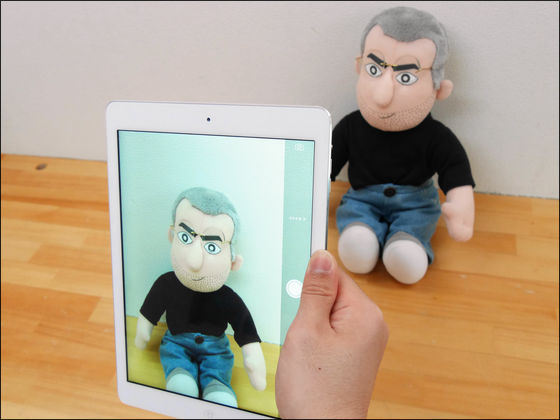
I got notice from IFTTT to the iPad after taking a picture for a while.
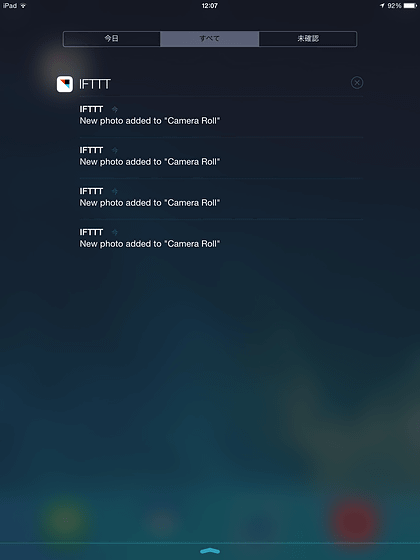
Since it is said that a picture has been added, when I opened Google Drive there was an "IFTTT" folder created there. When cloud storage etc. are linked with IFTTT, dedicated folders are automatically generated in storage.
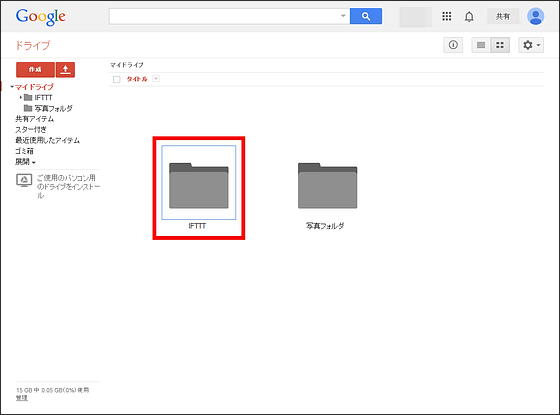
When I open the folder "iOS Photos" → "Camera Roll" from this "IFTTT" folder, I found iCEO which I took in the folder earlier. My own recipe seems to work without problems. I'm glad that it was good.
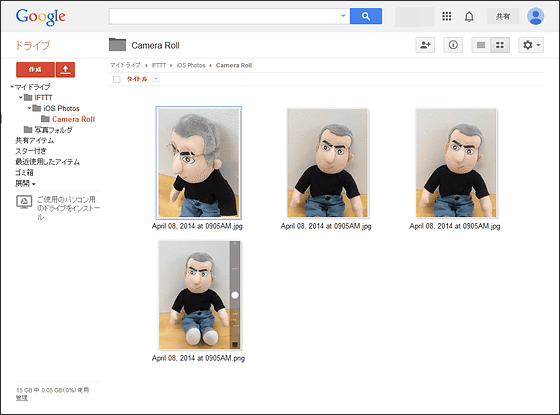
◆ Try using recipes created by other users
Recipes that are displayed a lot on the top screen, these are items that other users have created and shared, and most things are shared without making recipes by yourself. So I decided to try using a recipe that was shared. If you want to search for a specific recipe, it is good to search from the search icon at the top of the screen.
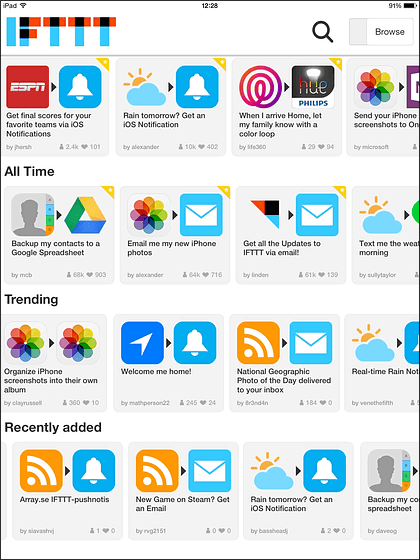
· Use newly added notification center channel
That's why this time "I will inform you if the weather is raining tomorrowLet's try using the recipe.
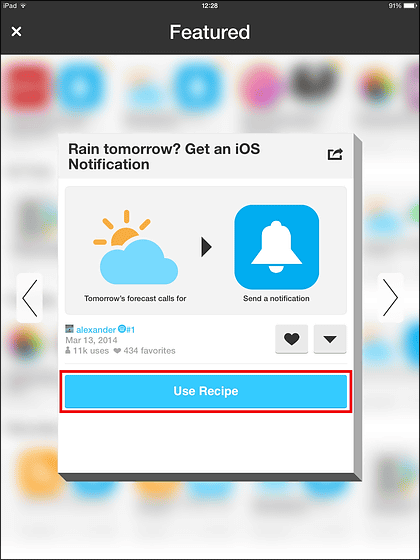
Tap "Continue".
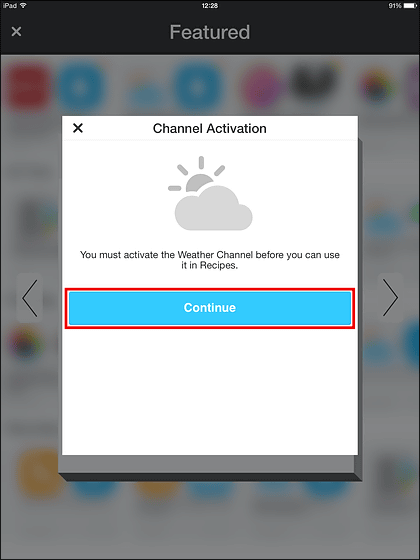
Next, register user's location information. Enter location information in the text box and tap "Search" OK, it was possible to search in Japanese as well.
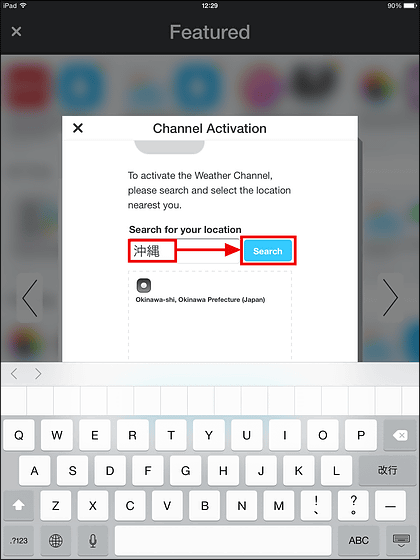
Then tap "Activate".
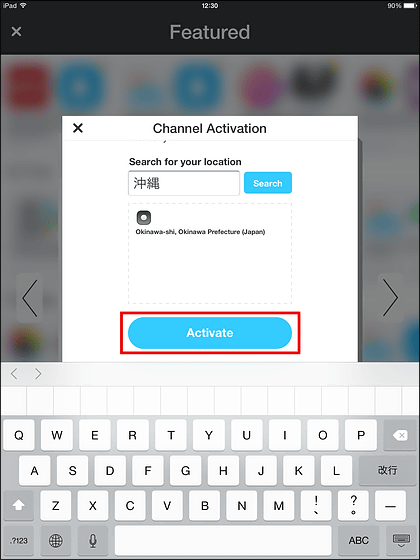
Finally, tap "Done" to activate it.
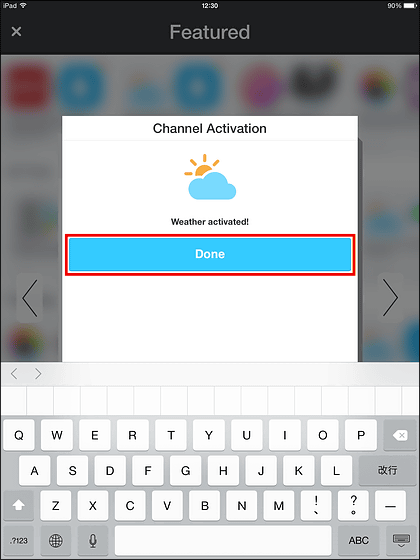
Next, activation work of "notification to iPad" started. To activate, tap "Continue".
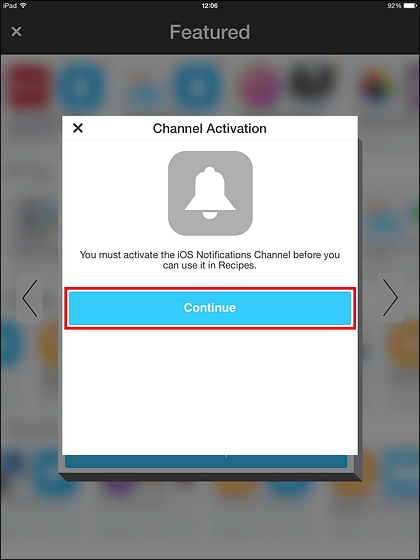
"" IFTTT "will send you a push notification? Are you sure?" Appears, tap "OK".
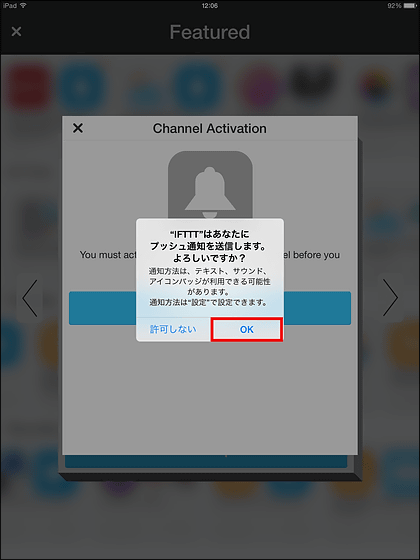
Tap "Done" to complete activation here as well.
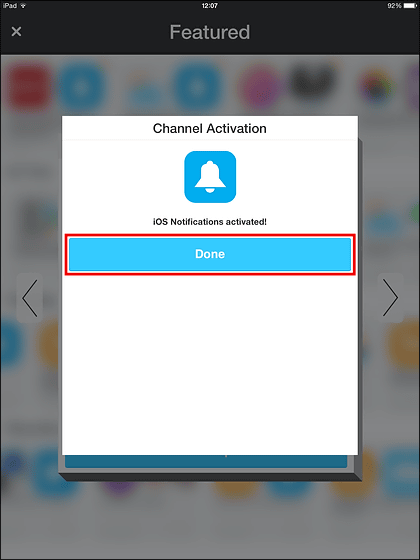
If you use this recipe you will get notified like this only when it will rain tomorrow. However, the temperature information is expressed in Ka.
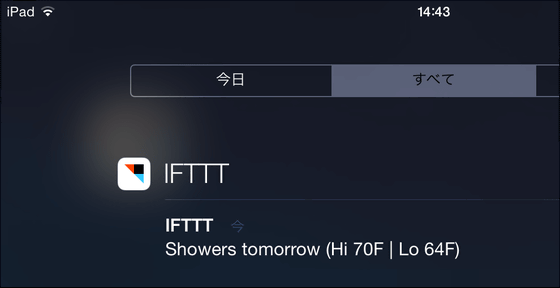
Please note that the notification center channel can be used from the latest IFTTT application that has upgraded.
· New function, photo shoot location
In addition, the item "New photo taken in area (when photographing in a specific area)" is added to the "iOS Photos" channel. With this you ......
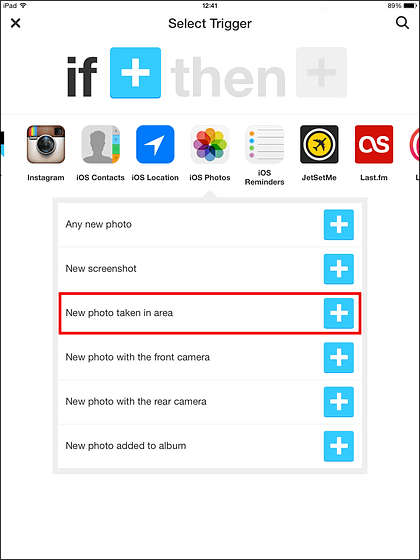
You can set the trigger to fire only when you take a picture in the area shown on the map.
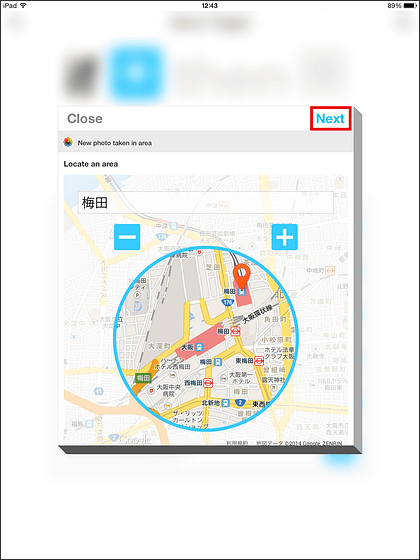
By using this, "Transfer photos taken in a specific area to your friends by e-mail"Or"Save pictures taken in a specific area in Evernote"Recipes such as can be used.
Although IFTTT does not trigger immediately because it triggers, actions are executed in a few minutes after the trigger is activated, and there are 87 kinds of channels that can cooperate.
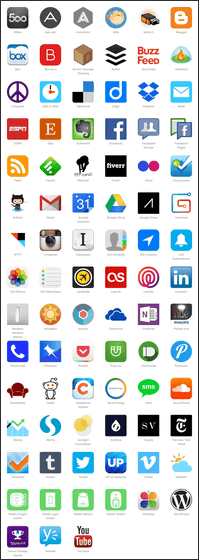
Although IFTTT application for Android terminal is not released at present,Official blogIt says "IFTTT for Android? Coming soon!", And there are signs of being released soon.
· Continued
IFTTT's new application "Do Button · Do Camera · Do Note" to perform the operation specified by one tap How to use - Summary - GIGAZINE

Related Posts:
in Review, Mobile, Software, Web Service, Posted by logu_ii