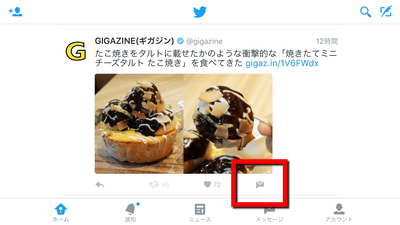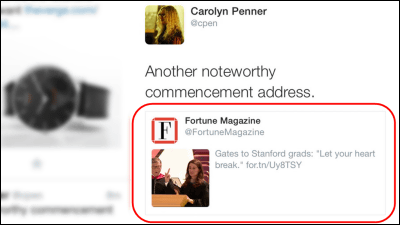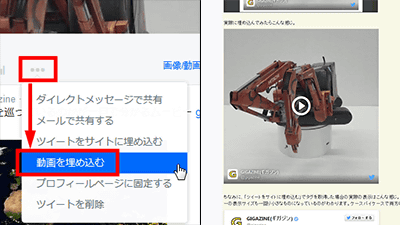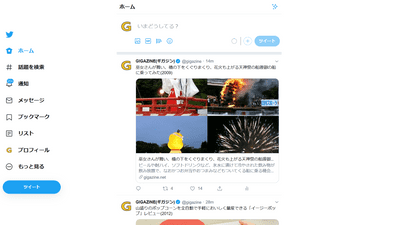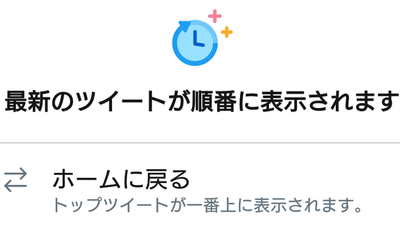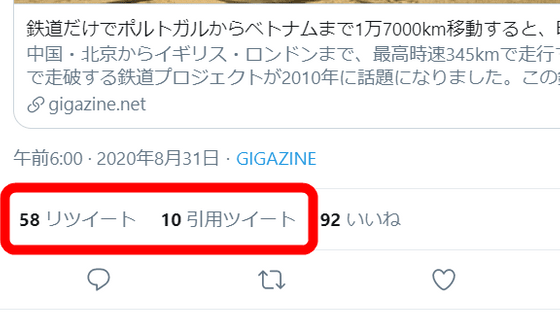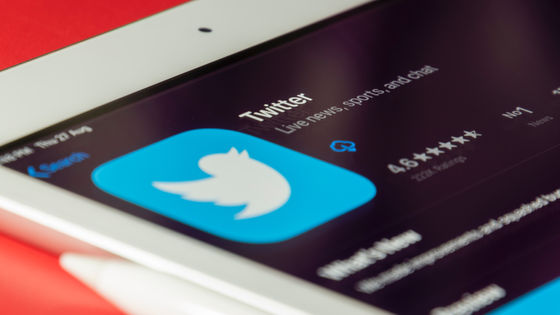How to use the new function "Custom Timeline" of the Twitter official application "TweetDeck" to prevent tweets from being buried efficiently by gathering desired information

A Twitter client that supports multiple Twitter accounts and can display information such as tweets and messages at once in a column (column) type of screen is "TweetDeck"is. Originally released from TweetDeck in 2009, it was purchased by Twitter in 2011 as it gained a lot of popularity as it is easier to use than Twitter, which always displays a single timeline.
Custom timelines in TweetDeck | Twitter Blogs
https://blog.twitter.com/2013/custom-timelines-in-tweetdeck
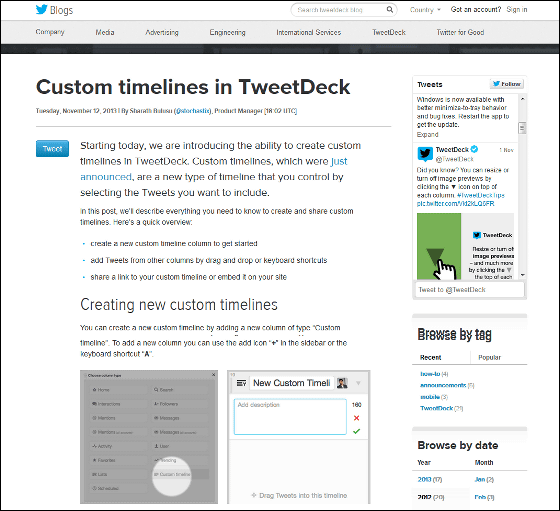
Introducing custom timelines: create timelines of Tweets for everyone | Twitter Developers
https://dev.twitter.com/blog/introducing-custom-timelines
With the new function added this time, "Custom Timeline", it becomes possible to create a list that extracts a part from the follower user, so that it can be buried in other tweets It will be able to prevent. Also, this custom timeline can be created based on hashtags and topics, making it easier to collect desired information efficiently.
Furthermore, since individual URLs are assigned to the timeline on Twitter, it is possible to paste the URL in your tweet, share it, or embed it in the website. In short, Twitter official "TogetterIt will be able to use features like ".
Below is an example of embedding a custom timeline that Twitter has released as an example. Popular audition program in the United States "The VoiceHost withCarson DalyIt is Mr.'s custom timeline. You can see that the list in response to the keyword "The Voice" has been created.
Carson Daly's Carson's Voice Timeline on Twitter
https://twitter.com/CarsonDaly/timelines/400108543488974849
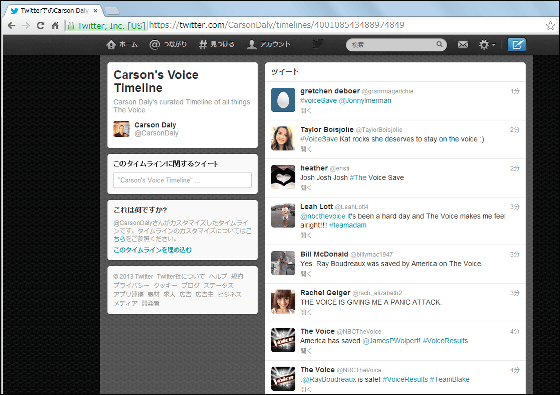
To use a custom timeline, first log in to TweetDeck using your Twitter account.
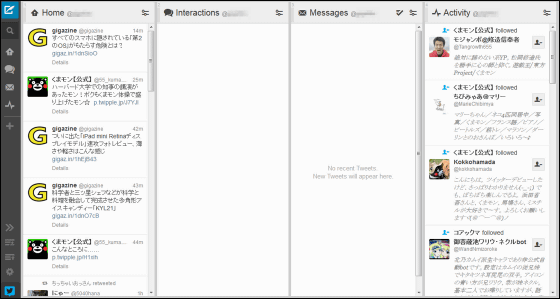
Click "+" in the menu on the left of the screen
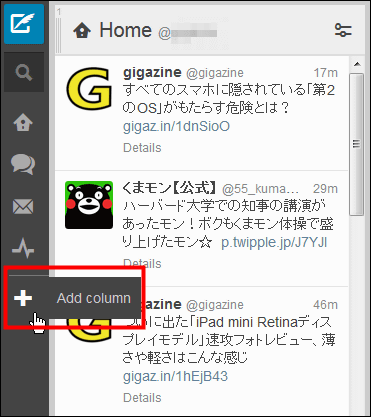
Click "Custom timeline" displayed in the lower right.
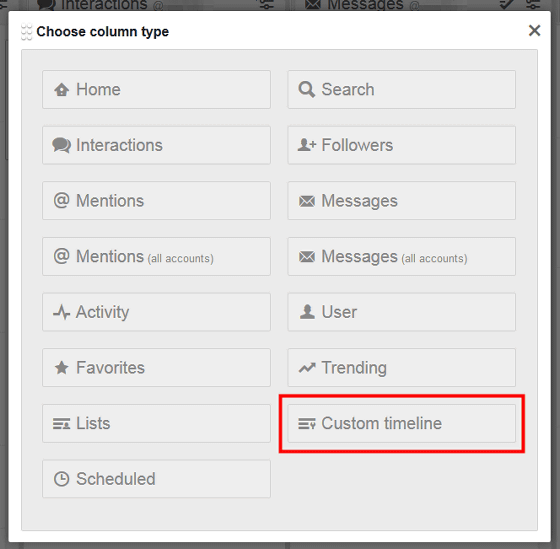
Click "Create custom timeline".

A new custom timeline column (column) has been added to the far right of the TweetDeck screen. Preparation is complete.
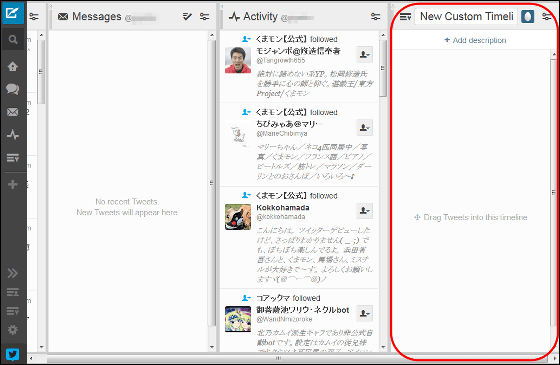
To add a tweet to this timeline, hold the mouse on the icon in the lower right corner of the tweet and click ......
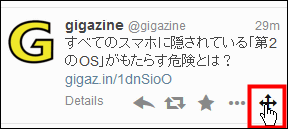
The addition is completed by dragging and dropping it on the column. In the case of Google Chrome, URLs etc. are displayed during dragging as shown below, but in Firefox, URLs etc. are not displayed and the appearance is slightly different depending on the browser, but the final result is the same.
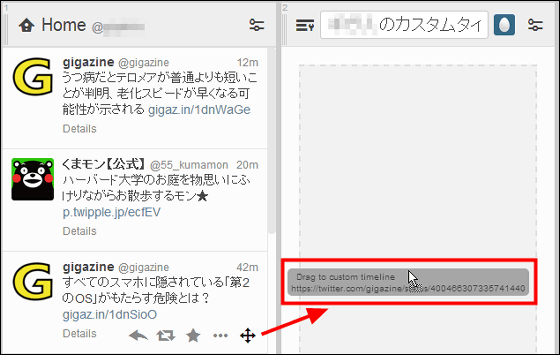
It is possible to add tweets like this.
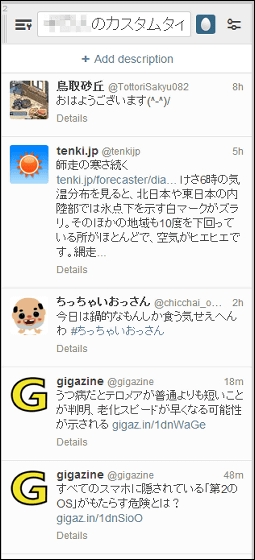
To delete from the timeline, just click "×" at the bottom right of the tweet.

It is said that it will take some time for all users to be available, as custom timeline functions added this time are to be released sequentially. For some selected partners, a beta API is also available. We will be able to use this new function sequentially, so it will be useful for collecting information on individual level and acquiring information on accidents / disasters in the future.
Related Posts:
in Review, Web Service, Posted by darkhorse_log