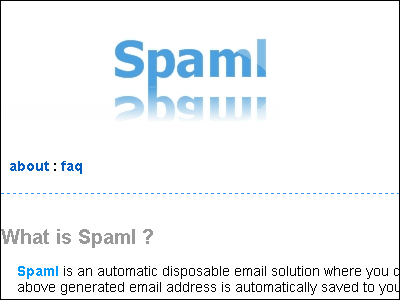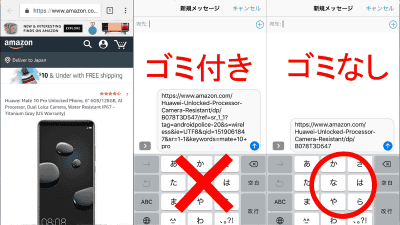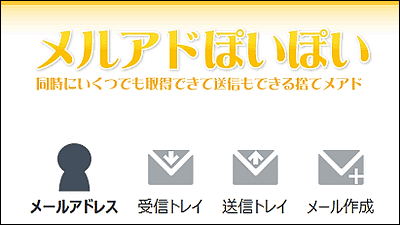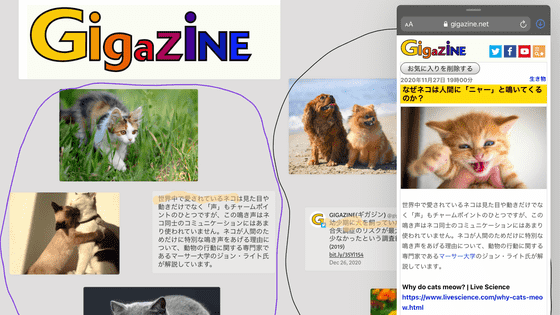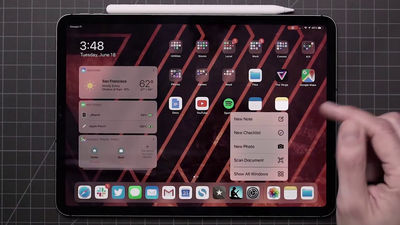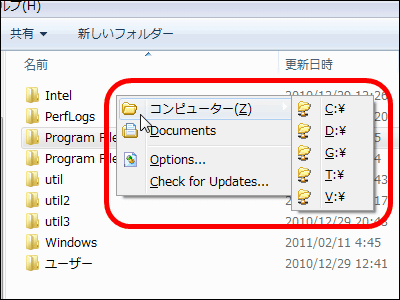"CopyCenter" which makes dramatically easier copying work for iPhone and iPad for free
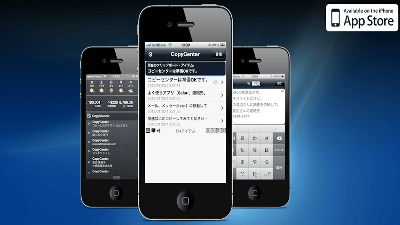
Although smartphones and tablets are convenient devices, only one application can be displayed on the screen, so if you try to copy multiple strings you need to go back and forth on the screen and you will feel unwieldy by all means . Free app that will dramatically power up copying work on such iPhone or iPad is "CopyCenter"is. If you copy the text with CopyCenter open, the copied text is automatically saved in CopyCenter so that you can easily integrate, divide and format the text.
If you copy iPhone, iPad, iPod touch found in iTunes App Store CopyCenter Free - iCloud compatible clipboard management application free version
https://itunes.apple.com/jp/app/kopipesurunara-copycenter/id711358462
From the App Store, find "CopyCenter" and tap "Install".
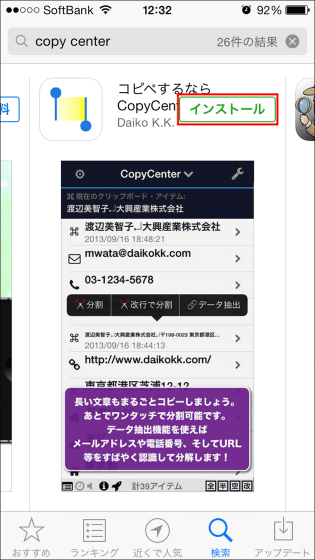
Tap "Open".
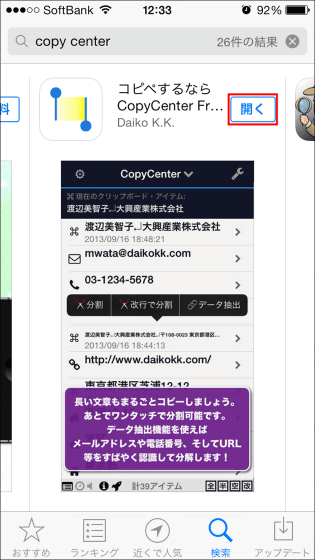
The CopyCenter function of CopyCenter can be used by opening the application and it will function for 10 minutes after launching the application.
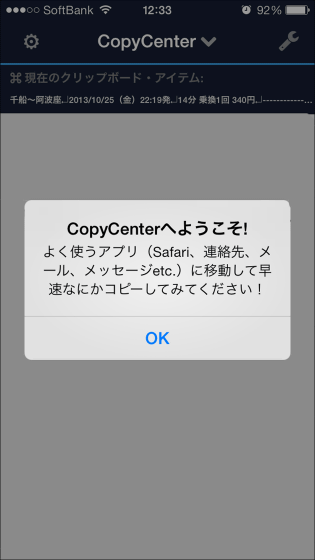
Normally, the iPhone's copy function can only store one text on the clipboard, but if you copy the text continuously after opening CopyCenter, you can stock text in order.
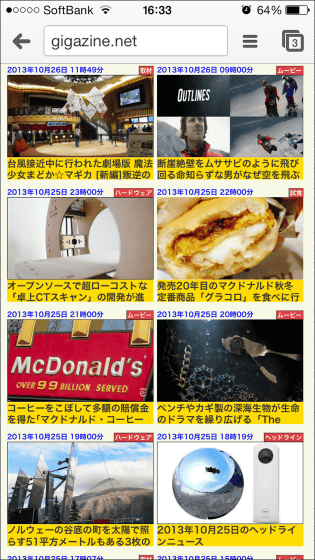
Normally, you will have to go back and forth on the website by repeating the task "copy and paste to paste" ... ...

If you open CopyCenter after copying, you can see that more than one text is stocked at a time. Here, when you tap the "wrench" mark on the upper right ... ...
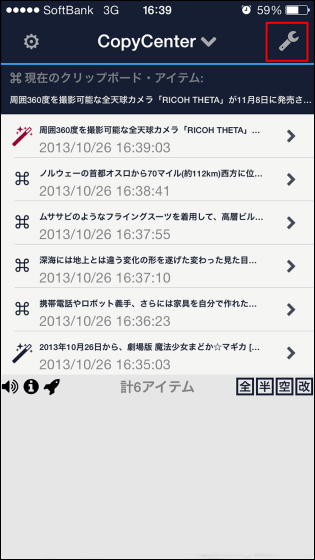
You can manage the deletion and storage of stocks that are stocking. To save text Select the required minutes on the left side of the text and tap "Move".
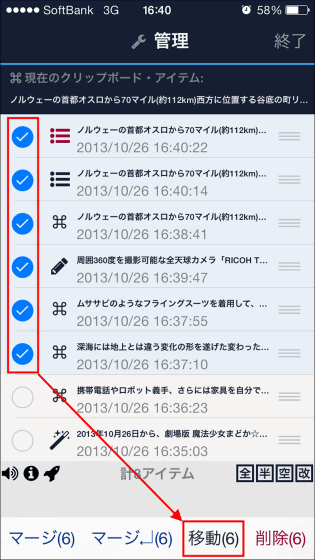
Choose a destination and save the text. Up to 250 texts can be saved. In addition, this stocked text can also be saved in iCloud, so people using multiple iOS devices can use it from another device.
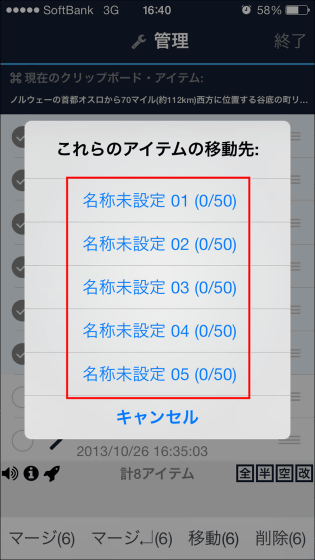
In "Current clipboard item", text to be pasted when somewhere is displayed, can be changed by tapping the list of text. You can change the contents on the edit screen by tapping the text of the clipboard item.
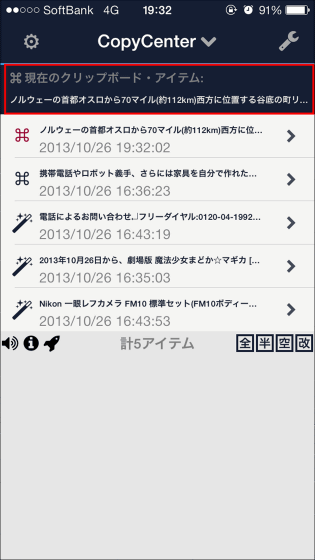
You can hide the navigation bar by tapping on the upper right corner of the editing screen and tap on the bottom left of the screen to paste the stock text into this place and put it together.
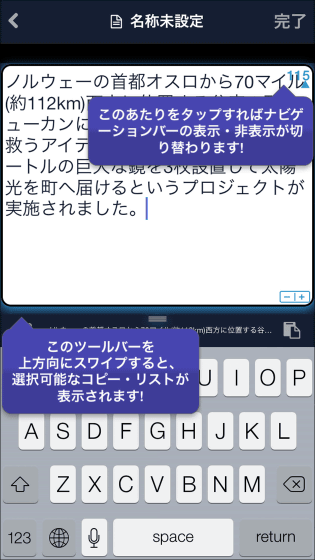
In addition, when you hold down the stock that you are stocking, it pops up. From here tap "Kana - Kana" ......
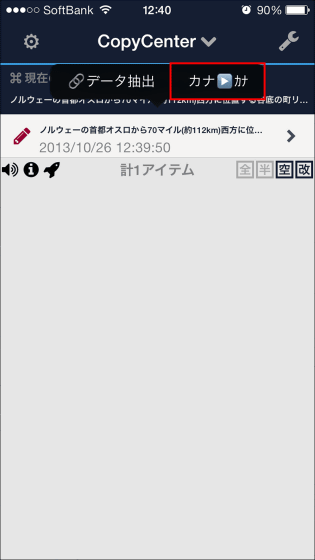
Converting full-size kana into half-width kana in bulk. The reverse can also be done.
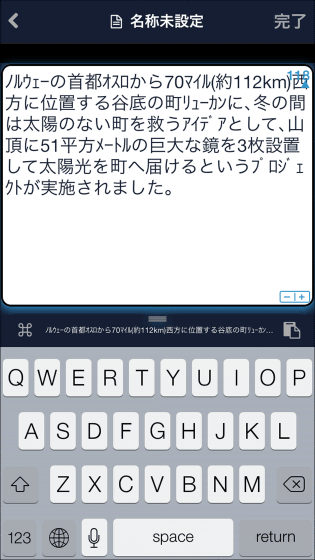
Tap on the top right of the screen, you can post the edited text on Twitter, not to mention mail. You can also share text with other iPhone users using AirDrop.
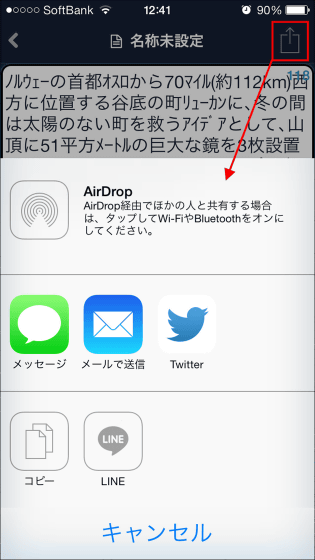
You can set the filter function from the setting button on the upper left of the screen, and you can set how you want the text copied in advance to be displayed.
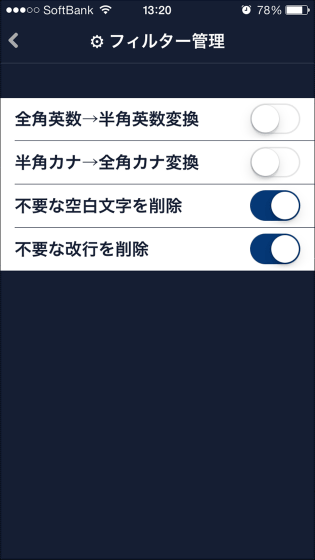
Besides that, you may want to copy all of the text on the website, but multiple texts are selected entirely.
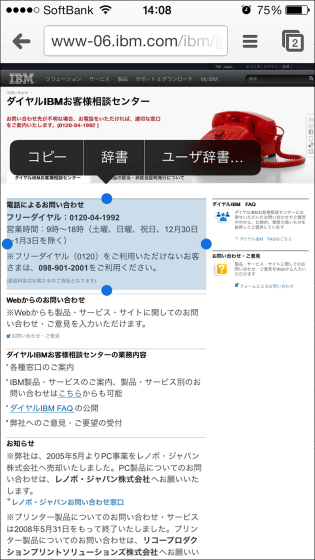
However, by copying and using copy extraction function in CopyCenter ......
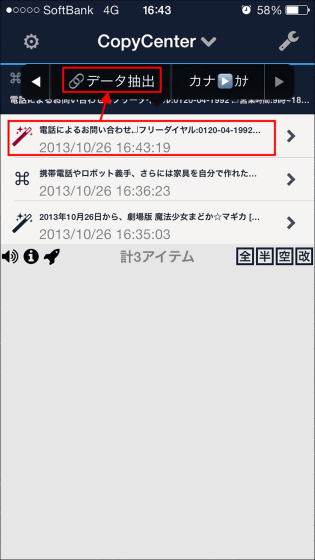
Phone number can be extracted and displayed. The target to be extracted is name, telephone number, e-mail address, address, date, URL, and it seems to be useful even if you copy and paste the signature field of e-mail.
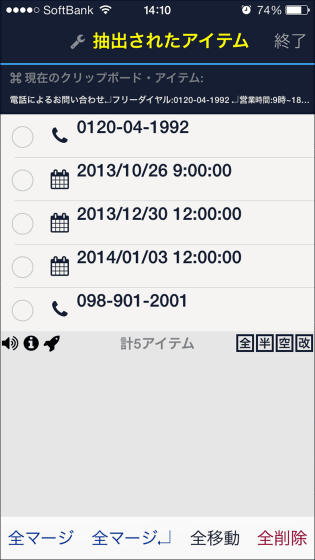
In addition, if you find products that you care about on Amazon, copy it.

Touch and hold the copied text and tap "Split".
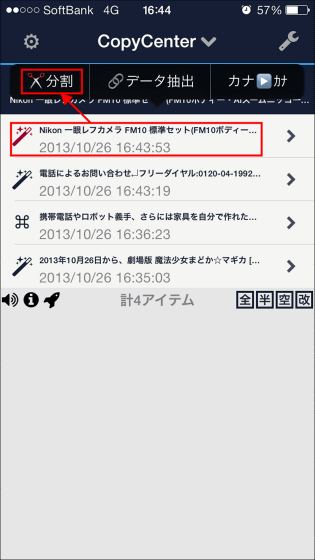
Then it splits the text for each product name and model number like this, so it is best when you want to memorize the item you want.
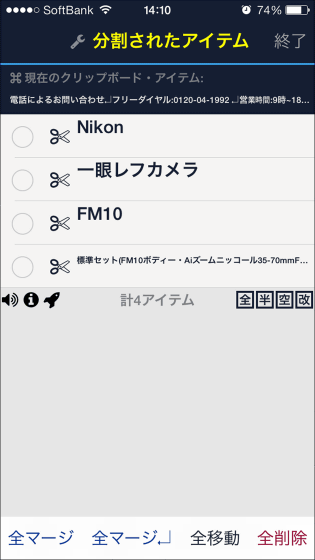
In addition, you can search text from Google by "LaunchMenu" and post to Twitter by tapping the icon on the left side of the stock that was stocked.
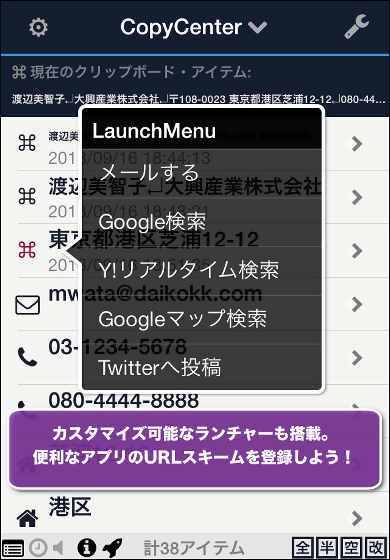
In addition, CopyCenter paid version which can hide advertisement can be installed at 300 yen. Since the function is the same as the free version, it seems that you can not release it if you try installing it first.
CopyCenter if you copy iPhone, iPad, iPod touch found on iTunes App Store
https://itunes.apple.com/jp/app/copycenter/id495864845
Related Posts: