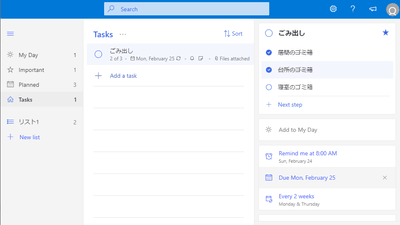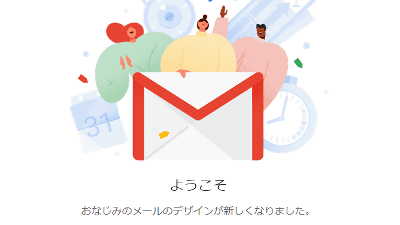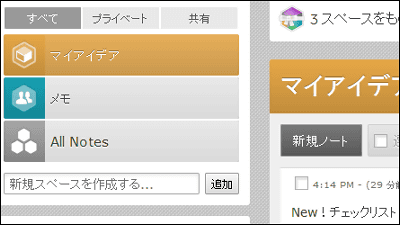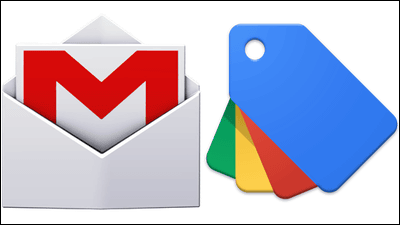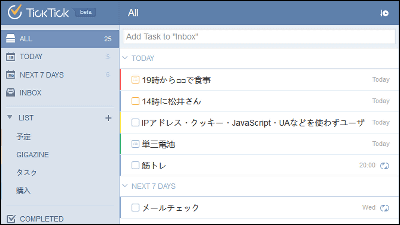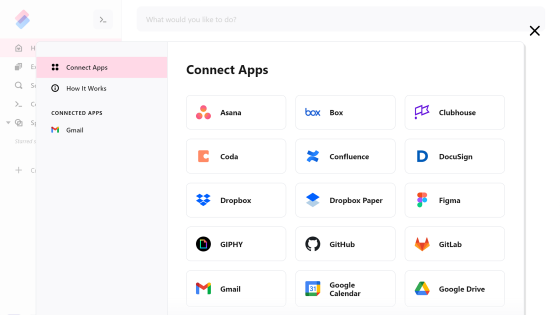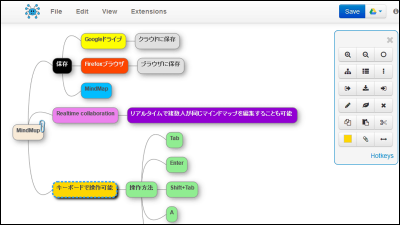It's easy to use anywhere for free from anywhere and you can quickly know when you made a memo on the calendar with a shortcut key "wri.pe"
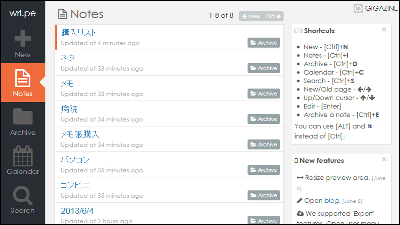
Keeping it as simple and smart as possible so that you can concentrate on notes, you can search by calendar even if you can not remember what you wrote, you can quickly make notes using the shortcut keys, plus mark down notation If you can use the browser in principle, if you can use the browser basically it will be a tablet or a PC it's ok, daily backups are using Dropbox Free service that specializes in making a note is "Wri.pe"is.
Wri.pe - simple and smart notepad
https://wri.pe/
This is the top screen.
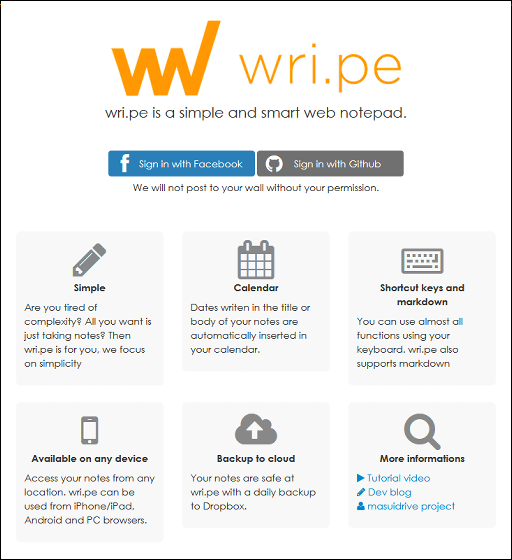
You can log in from Facebook or Github account. This time I will log in from Github's account, click "Sign in with Github".
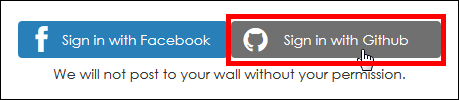
Click "Authorize app".
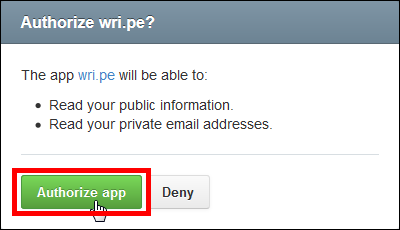
The initial state is such a feeling, it is called "note" that gathered notes, the contents are basically empty basically because I have not written it yet.
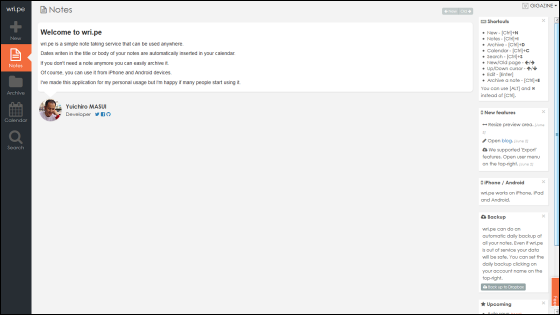
On the right side of the screen is displayed how to use the shortcut key, Ctrl + N to create new memo, Ctrl + I to move to note, Ctrl + D to archive move, Ctlr + C to move the calendar, Ctrl + S to search, Ctrl + S to move, move the cursor key Pressing Ctrl + E when you press to edit or archive it.
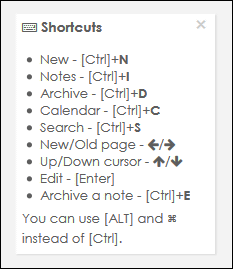
You do not have to remember the shortcut key, but you can write a memo by clicking "New" from the leftmost menu.
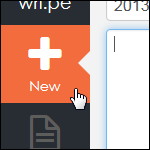
The initial state is like this. When entering letters or markdown notation in the center of the screen, the formatted form appears on the right side in real time as the preview after formatting.
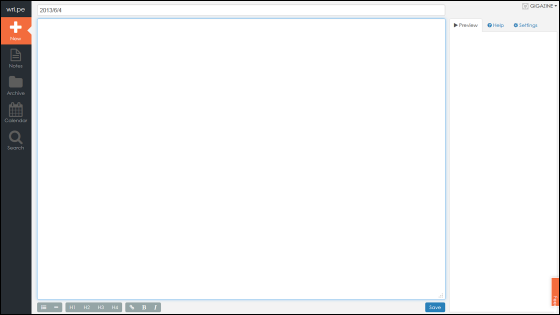
A character menu at the bottom of the screen. From left to right, black and white, delimiter, H1 to H4, linking, bold, italic.
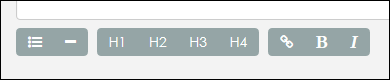
The middle and black lines are entered with "-" and "- -" when entering, and in Preview this is displayed like this.
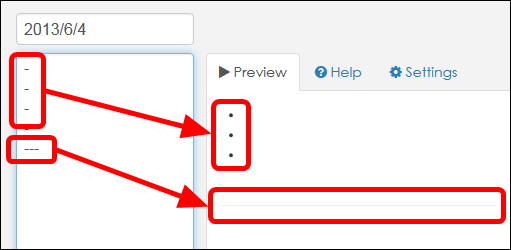
For H1 to H4, H1 is the maximum and H4 is the minimum.
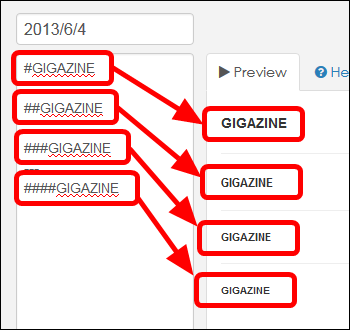
Linked from the top, in bold, in italics, in Preview it will appear as on the right side.
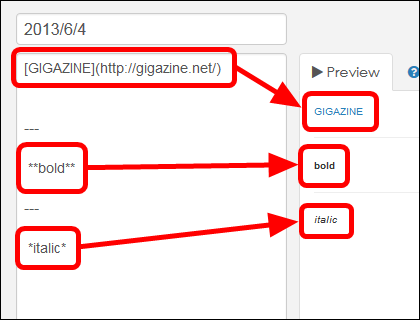
When linking ......
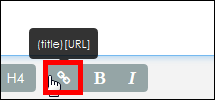
It is necessary to enter title and link URL.
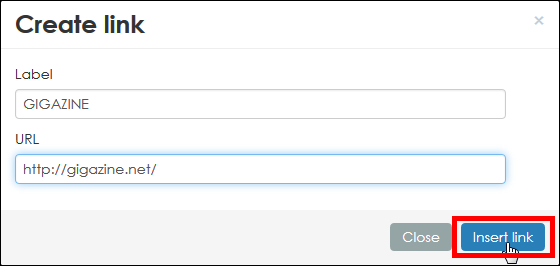
After taking the note you can save by clicking "Save" at the bottom right of the screen.
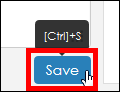
Next to the calendar display, go to "Calendar" from the leftmost menu.

With Calendar like this, the memo is displayed in the date of creation. I do not remember what you memorized, but useful when you remember when you memorized it.
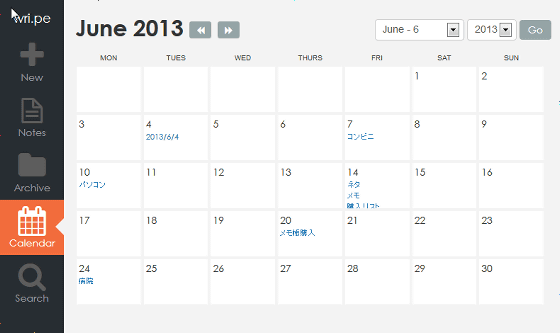
The title of the memo is displayed within the date.
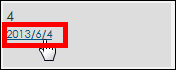
Even if you do not put the date in the title of the memo, if you put it somewhere in the memo, the memo will be displayed in the calendar.
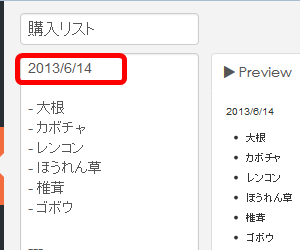
Next click "Notes" in the left end menu of the screen.
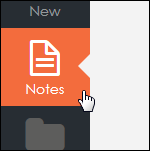
The memo created here will be displayed.
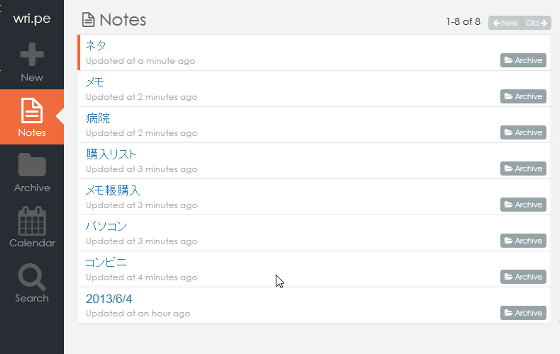
Notes sorted by Notes can also be sent to Archive by clicking "Archive".
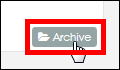
Memo sent to Archive can be checked from "Archive" in the left end menu of the screen.
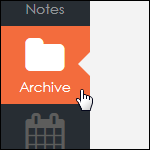
In Archive, it is displayed like Notes. Sensoryly I can use the same way of using Gmail with memos.
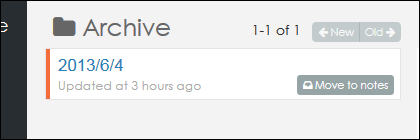
To search from a large amount of memorandum accumulated like this, click "Search" in the leftmost menu
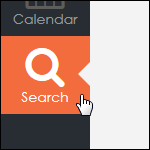
Since I entered the character "GIGAZINE" in the memo created earlier, I tried searching with "GIGAZINE" ...

A memo was found.
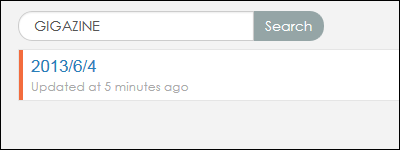
To back up the memo, click "Back up to Dropbox" on the right side of the screen.
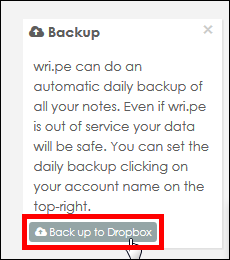
Click "Use dropbox".
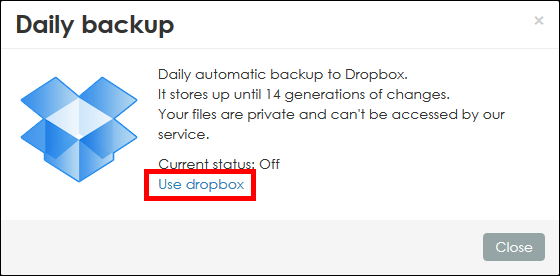
Login ... ....
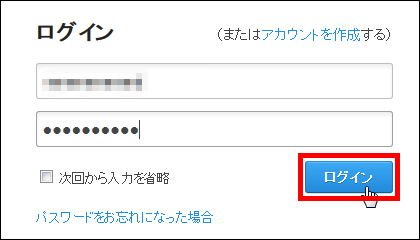
Allow application to connect
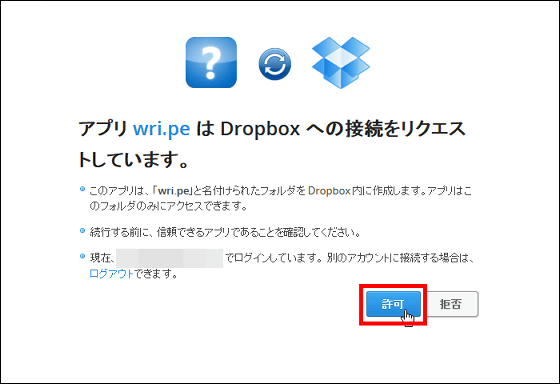
Returning to wri.pe and checking it, "Daily backup" is set to "On".

When logging in with a smartphone, Notes is like this.
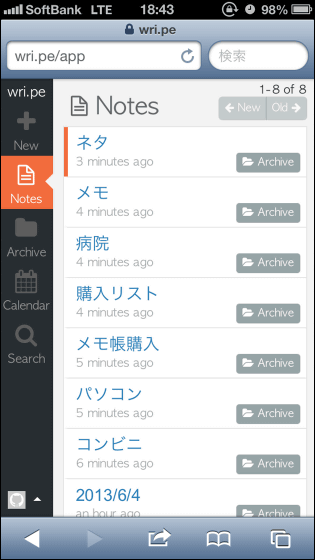
The calendar is like this.
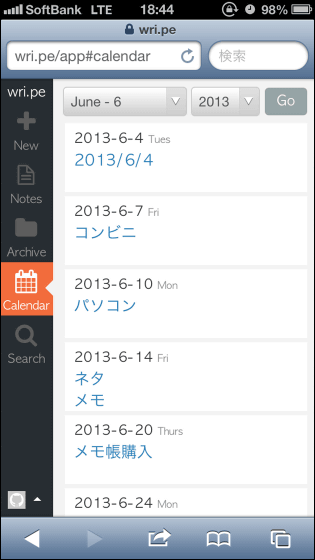
If you actually check or write notes, simply make it simple.
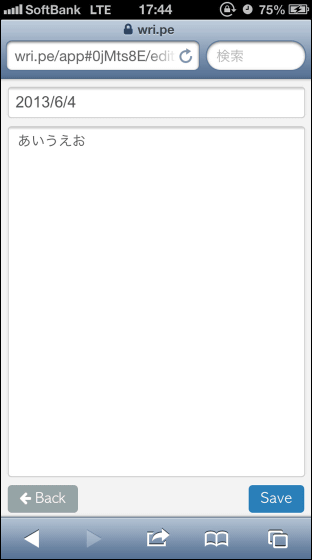
In addition, it is planned to add offline memo, sharing / editing memo of multiple users, etc. in the future.
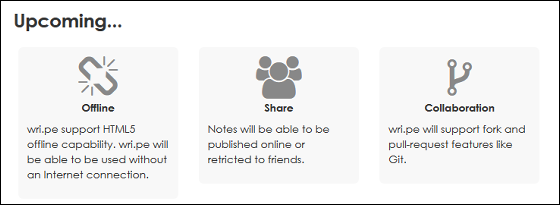
Related Posts:
in Review, Web Service, Posted by logu_ii