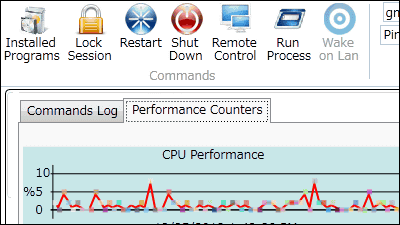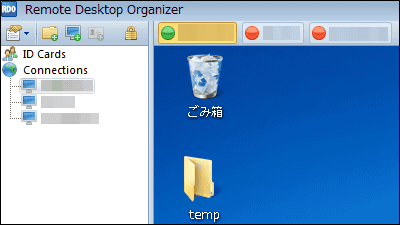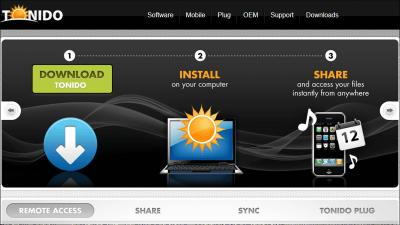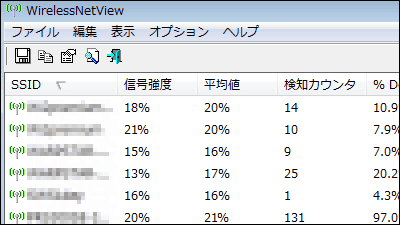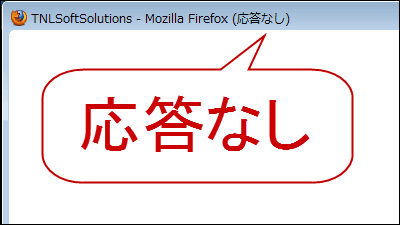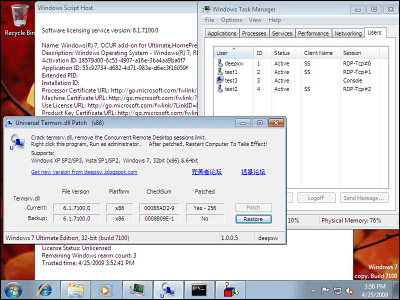"INPUT DIRECTOR" free software that manipulates multiple PCs with one set of mouse and keyboard
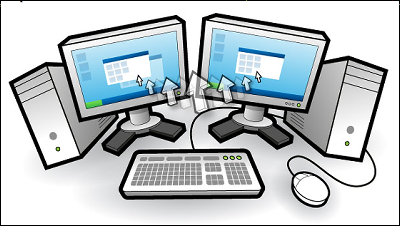
Free software that makes it possible to operate machines on the same LAN with a single mouse and keyboard "INPUT DIRECTOR". Although graphic performance is insufficient to build a multi-display environment, if two machines are arranged side by side and a separate keyboard is connected, the top of the desk becomes rough,KVM switchIt is natural that I do not want to spend money on separately purchasing it, but it is so soft that it seems to solve my troublesome difficulties, so I decided to install and do a usability test.
The corresponding OS is Windows 2000, XP, 2003, Vista, 2008, 7, and this time we are testing in seven environments.
◆ I tried using
It is installed and set on two machines with an image like operating an old PC which is placed at home from the main notebook PC. You can check the status of copying the words you care about while browsing the website on one machine and searching and playing on the other machine below.
"INPUT DIRECTOR" which can operate different machines on the same LAN - YouTube
◆ Installation
First of all, "INPUT DIRECTOR"download pageGet files from
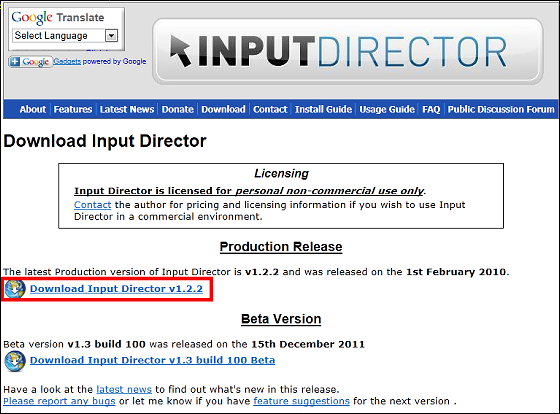
The downloaded zip file is called "ExplzhExtract it with "etc" and start the installer
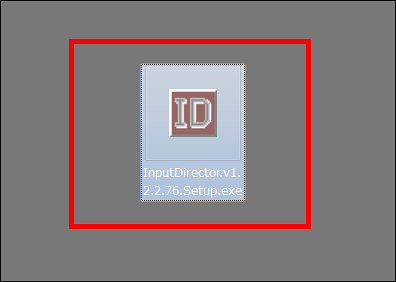
Click "Next"
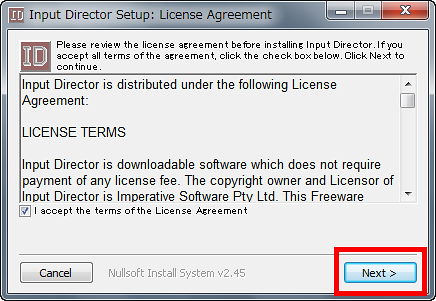
Click "Install"
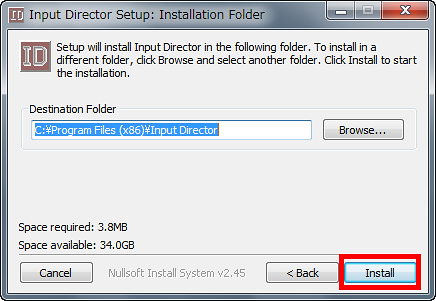
As installation progresses like this, click "Close" when done
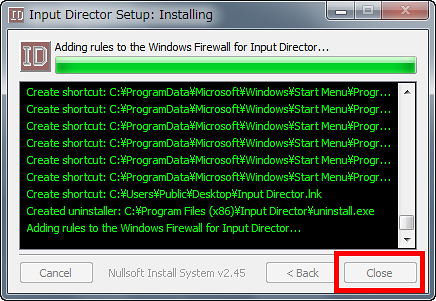
Click "Yes" because you will be asked "Do you want to start?"
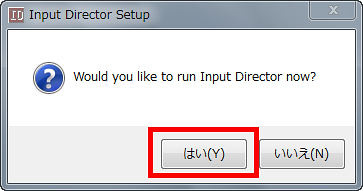
At the first startup, the menu is displayed in English with this feeling
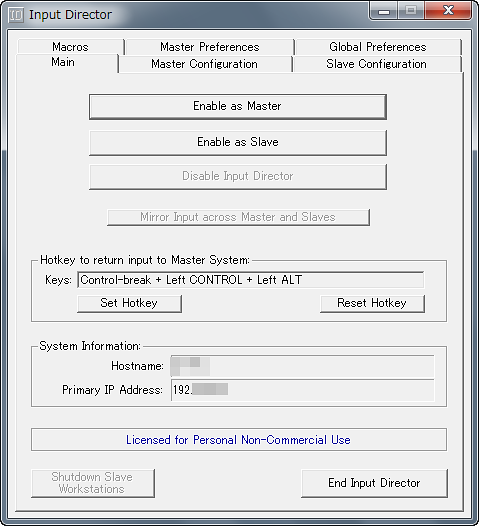
◆ Japaneseization
belowpageDownload "Input Director 1.2.2 Japaneseization" from
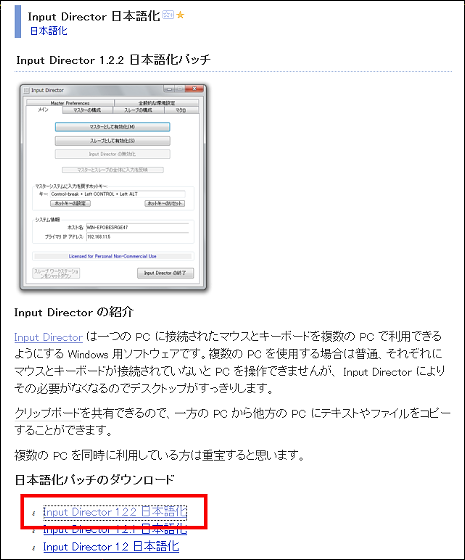
Unzip the downloaded file and drag and drop the installer to the folder where "Input Director" is installed.
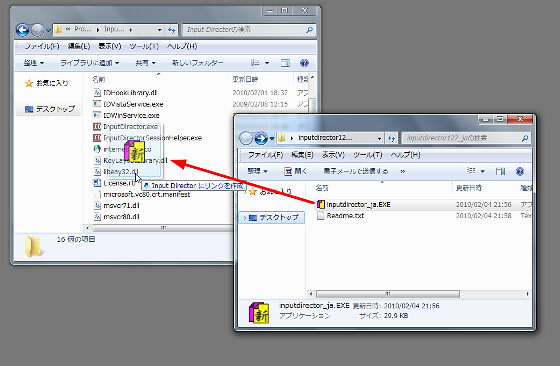
Start installer and it is OK.
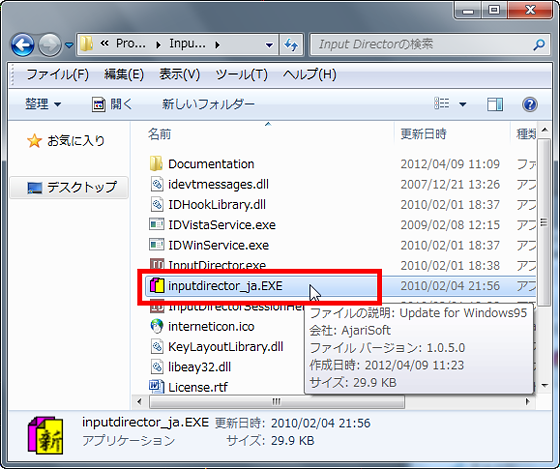
Completed in Japanese if "Normal end" is displayed
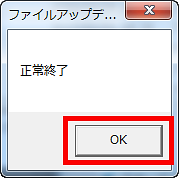
The menu will be displayed in Japanese as follows
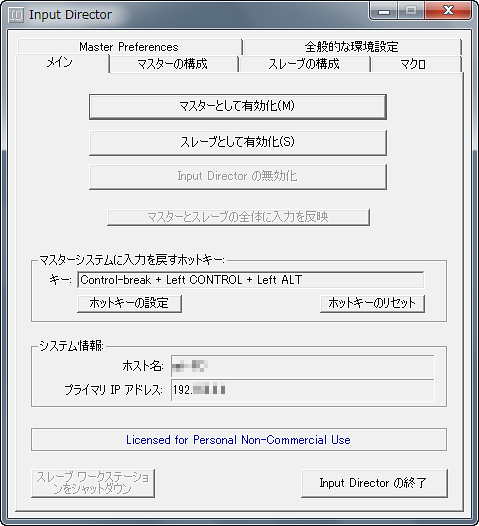
In addition, in order to operate the PC with one keyboard and mouse and use it like a multi-display, obviously you have to install the software on multiple PCs and make settings, so all PCs that want to move the above work at the same time It is necessary to do with.
◆ Setting
Install software on both the operated side and the operating side PC, and start setting with it running.
Setting of slave (operated PC)
Click the "Slave Configuration" tab and select "Add"
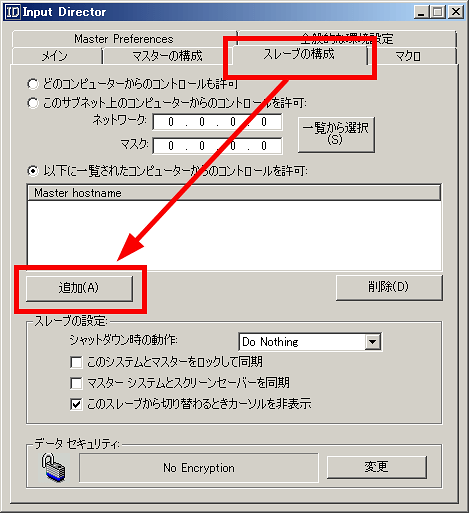
Enter the IP address of the PC to operate on the pop-up window. Please note that this number can be checked on the "Main" tab if "Input Director" is running on the operating PC
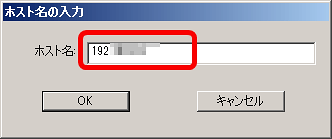
OK if IP address is added as follows
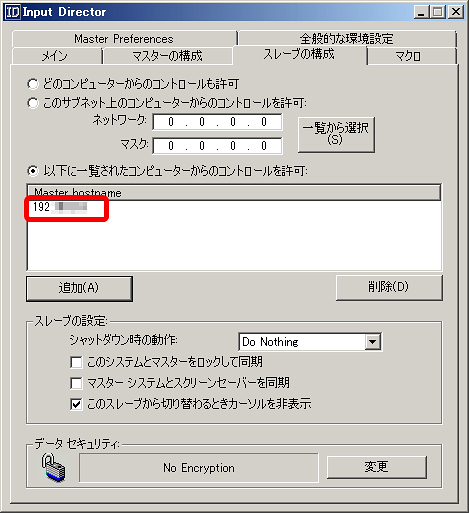
Click the "Main" tab and click "Activate as slave". You can also check the IP address of each machine on this tab
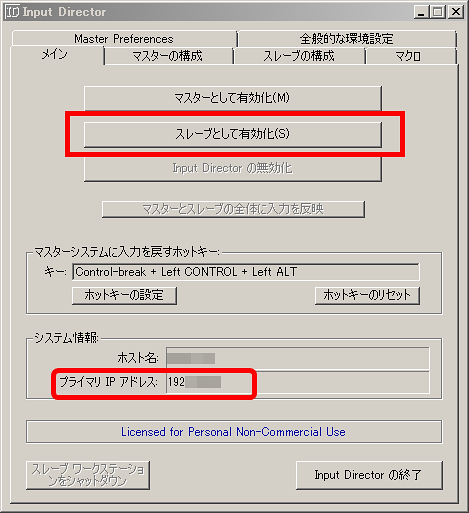
Setting of master (PC of operating side)
Click the "Master Configuration" tab and select "Add"
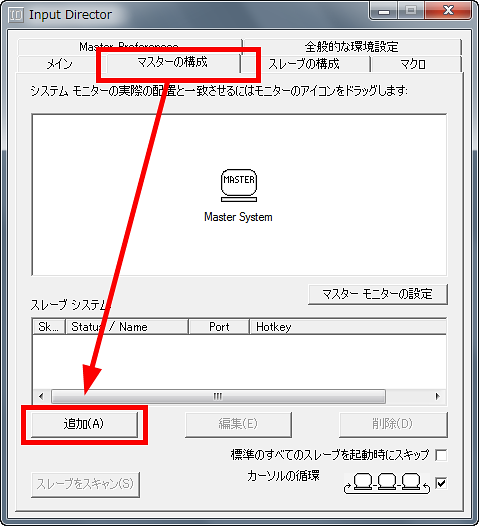
Enter the IP address of the slave PC you confirmed beforehand and click "OK"

Setup will be completed if it is displayed as follows
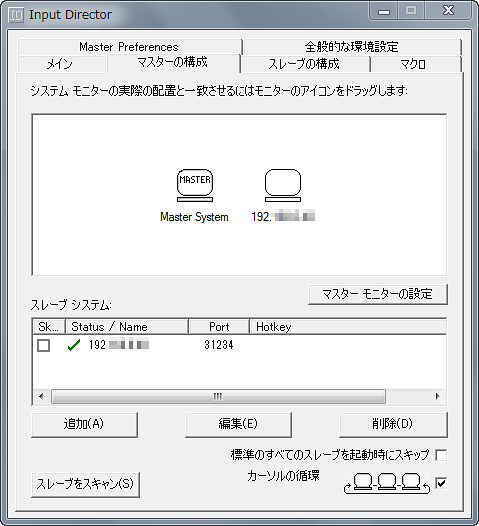
You can also set the positional relationship of the display by dragging and dropping according to the actual machine placement. In fact, when I tried it, I was able to operate three PCs from one PC, but the upper limit of the number of connectable units is unknown
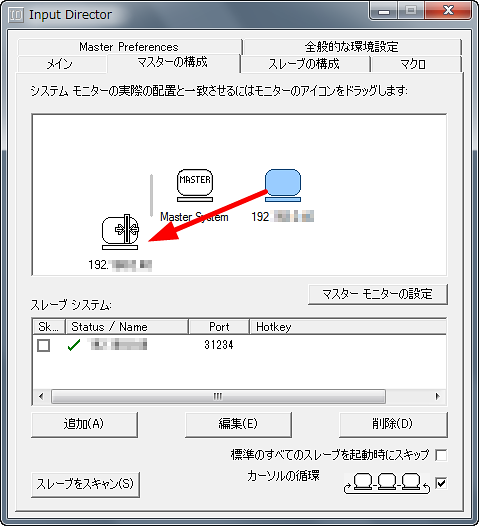
Click "Activate as Master" from "Main" tab
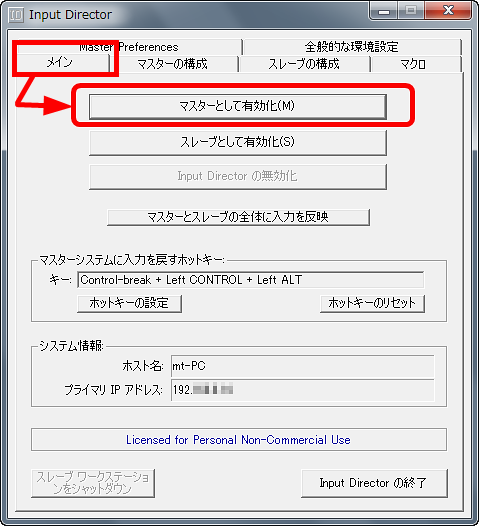
Although it is difficult to increase power usage because it can not be used unless two or more PCs are started at the same time, the software itself is attractive free of charge. It is bulky, so when you do not want to prepare two keyboards and two mouse each, of course, it is convenient when you want to use a machine that is no longer used like a multi-display, so if you feel that it is awkward in one screen, is.
By the way, if "INPUT DIRECTOR" does not work properly or does not suit your preference, it corresponds to Mac OSX and LINUXSynergy"Made by Microsoft and"Mouse without BordersThere are also free software such as "It might be good to try it.
Related Posts: