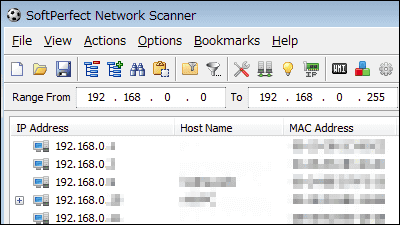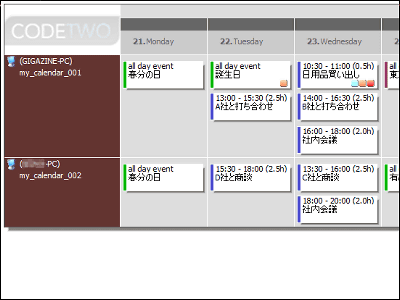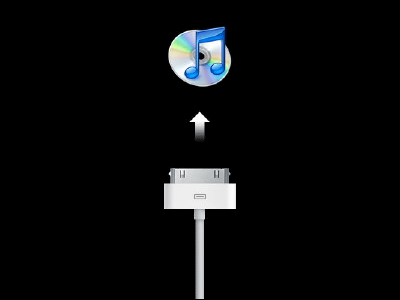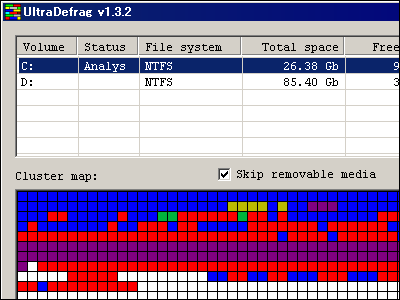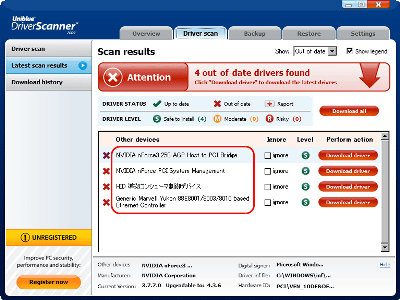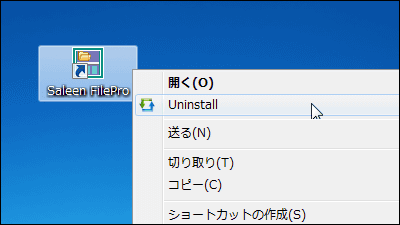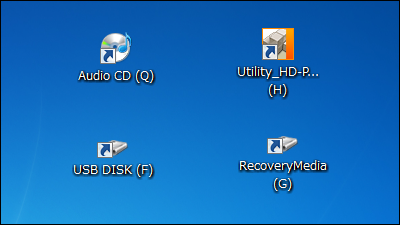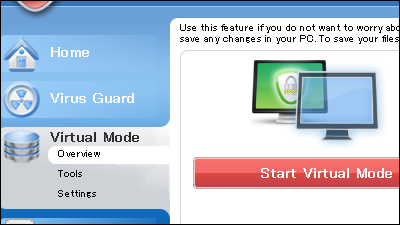"SlimDrivers", a free software that automatically discovers drivers to be updated and downloads with one click
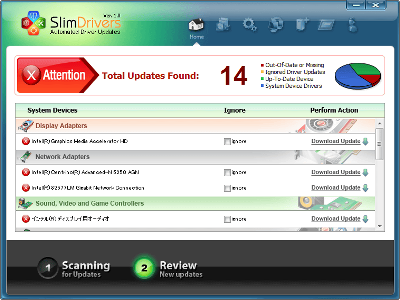
Even though I have done updating Windows and updating software with automatic notifications properly, I'm not sure that updating device drivers etc. will not be done easily, and many people do not know whether there is an update in the first place or not. "SlimDrivers" is a free software that scans your computer and detects drivers to update.
A scan is also one click, and downloading updates from there is also a very simple operation called "one click" characterized by "SlimDrivers". Because it is easy to restore the system, people who do not usually update drivers may want to update them all at once.
DriverUpdate.net - Update Easily
http://www.driverupdate.net/download.php
Click "Download" on the left of the page above.

Click the downloaded installer.
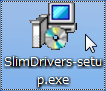
Click "Next".
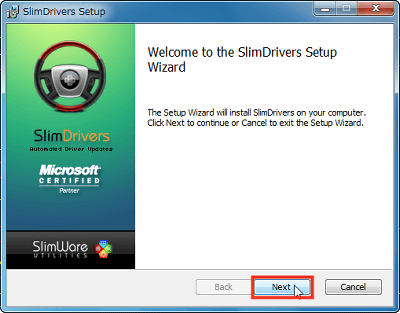
Click "I Agree".
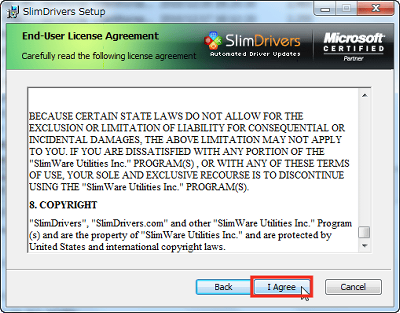
If there is no problem with the folder to install, click "Next".
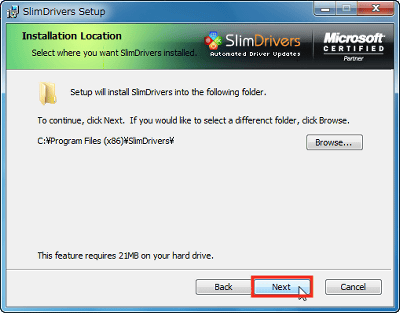
Click "Install" to start installation.
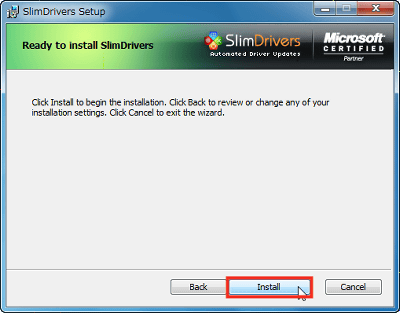
Click "Finish".
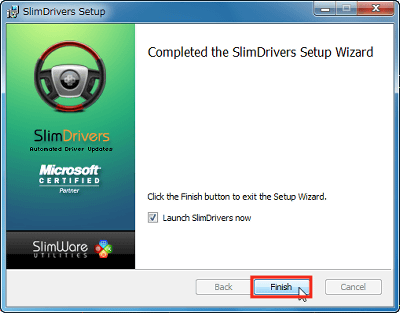
Here is the main screen. First, click "Start Scan" and check if there are drivers to update.
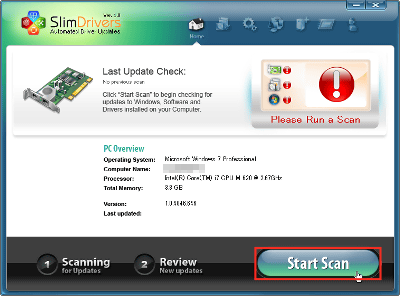
The screen being checked. It checks not only the driver but also software and Windows updates at the same time.
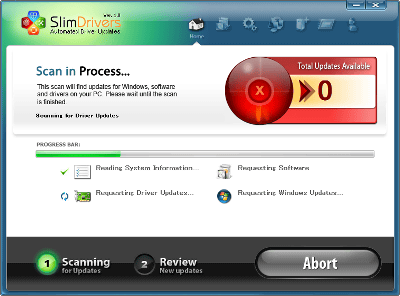
As a result of scanning, I found that there are 14 drivers available.
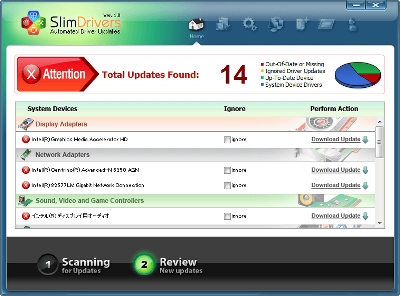
To update, click "Download Update" to the right of the target driver name.
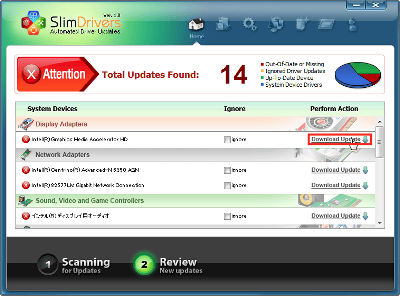
Before updating you will be asked if you want to create a restore point just in case. If you are worried, let's click on "Yes".
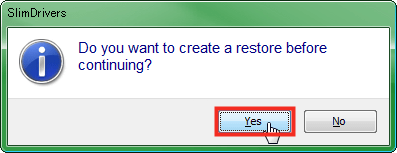
As the download progresses, it starts automatically if there is a device installation wizard. We recommend updating according to the contents of the display.
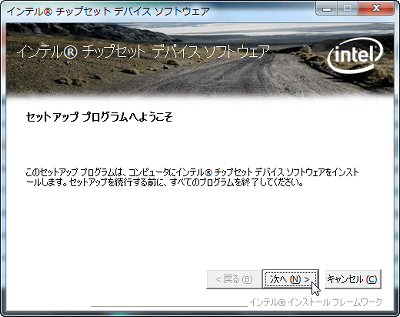
Depending on the device, there are also invalid updates like this. These things need to be updated according to the help and instructions of the corresponding device.
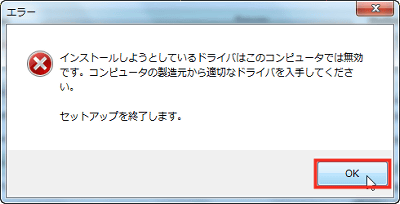
When the update finishes successfully, a message of installation completion is displayed, so click "Continue".
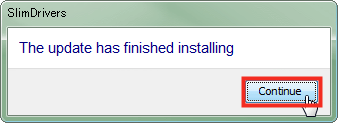
By default, after updating you will always be asked whether you want to restart. If you click "No" it is possible to continue without restarting.
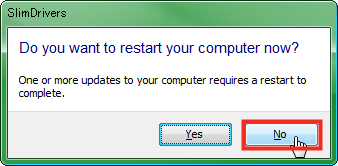
In addition, various settings are possible from "Options" in the upper left menu. Since you can check the operation log from the "General" tab in "Options", check the operation you performed earlier. Click "Show Logs".
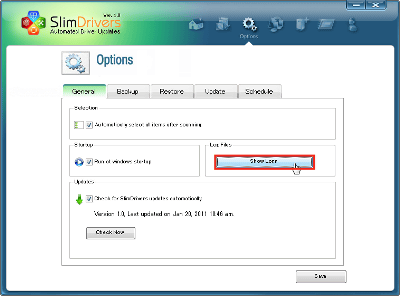
This is the folder where the log is stored. The file name is the date and time when you did the work.
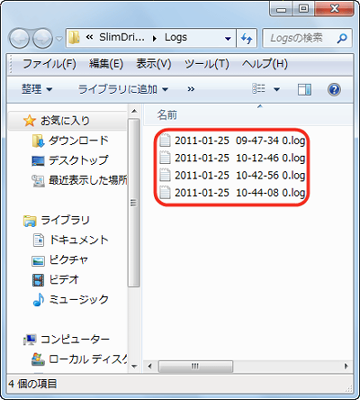
The contents of the file look like this. On the last line you will see "2011-01-25 10: 51: 48: 234: Starting installation of" Intel (R) 5 Series 6 Port SATA AHCI Controller "". In this way, you can check from here when and when you do not know what driver you updated.
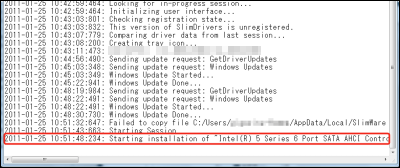
From the "Backup" tab, you can specify where to save the driver backup.
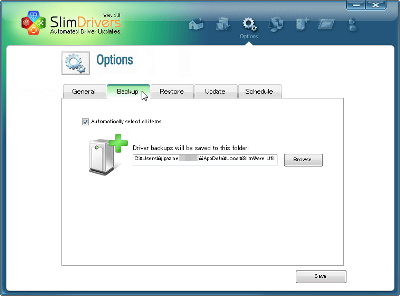
From the "Restore" tab, you can specify where to save the restore points.
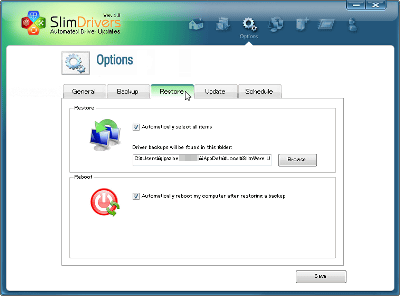
From the "Update" tab, you can change the timeout setting for downloading.
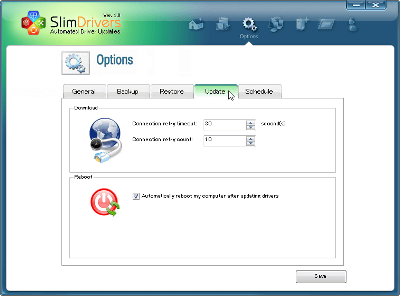
From the "Schedule" tab, you can set the date, the day of the week, and the time to check periodically.
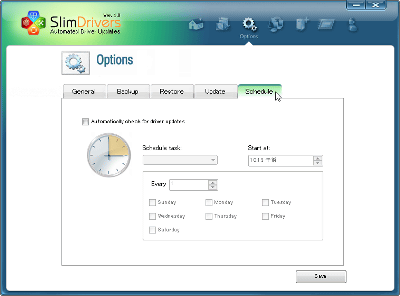
From the upper left menu "Restore" you can restore the driver using the restore point created earlier.
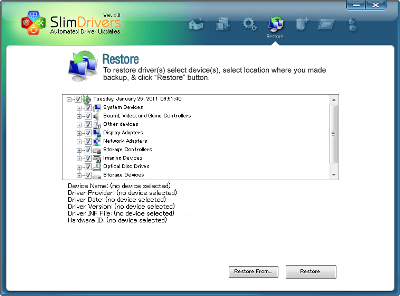
It is also possible to create a backup of the driver from "Backup" at the upper left.
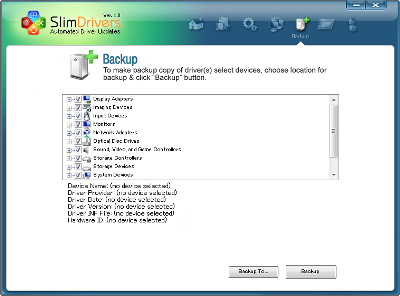
From "Submit" you can send opinions to the support team.
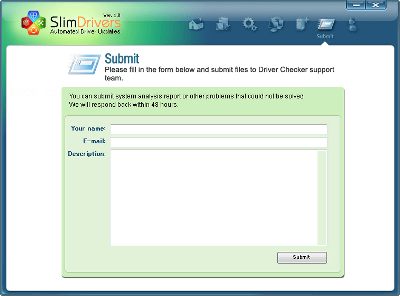
Related Posts: