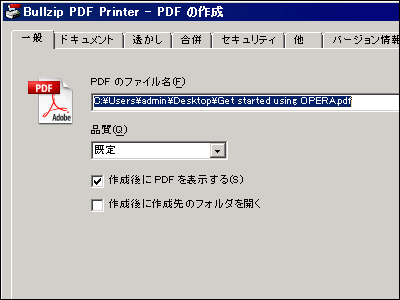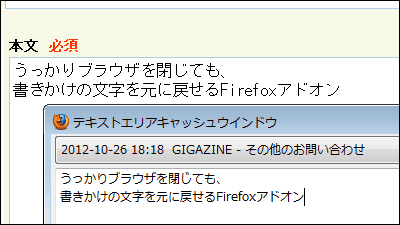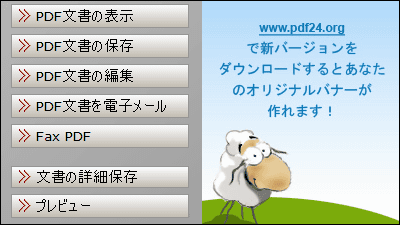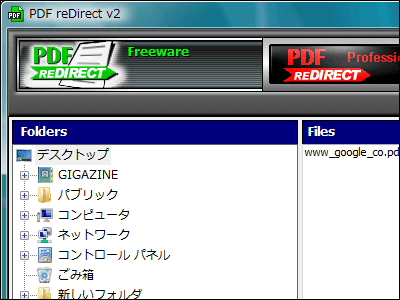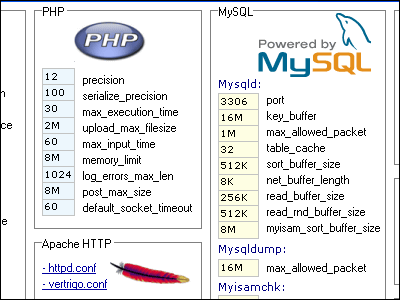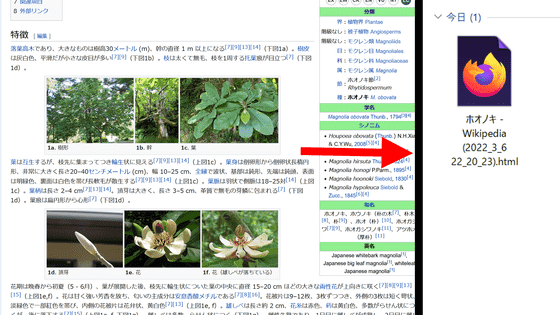A free virtual printer "PDFCreator" that can be output not only in PDF but also in PNG, JPG, TIFF, BMP, PCX, PS, EPS format

By using printable software such as Word and Excel, it is possible to easily create PDF files for any document file. This open source free Windows virtual printer for Windows "PDFCreator"is. It is also possible to add a password to the PDF file or add a watermark.
Toolbars for IE and Firefox are also included, so you can save the page you are currently viewing as a PDF file with a single button click, so when saving the last screen on online shopping It is very convenient. Moreover, it can output and save it in various formats such as PNG · JPG · TIFF · BMP · PCX · PS · EPS as well as PDF, commercial use is also permitted, it is quite useful.
So, downloading, installing and using it is from below.
Pdfforge.org
http://pdfforge.org/
Go to the above site and click on the link
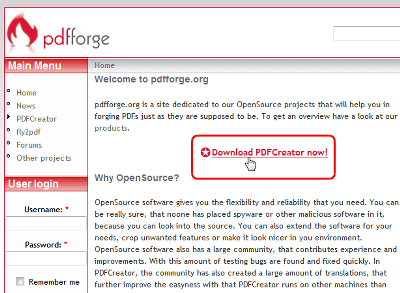
Click the link to start downloading
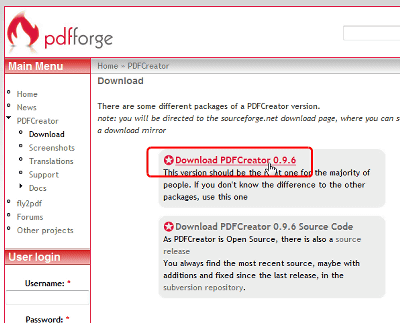
Downloading

Click the installer to run
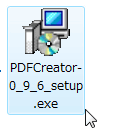
Click "OK"
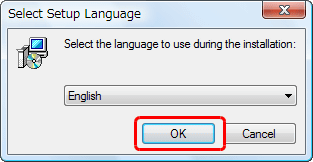
Click "Next"
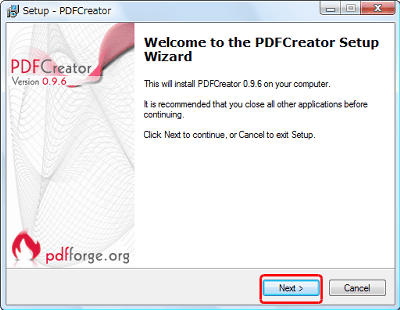
Please check and click "Next"
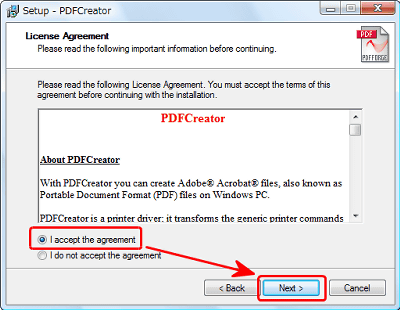
Click "Next"
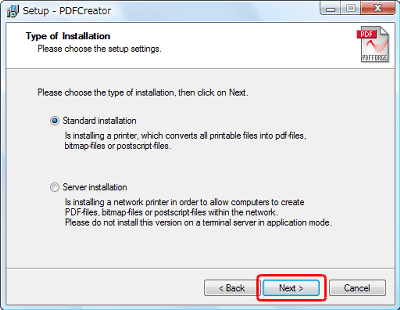
Click "Next"

Click "Next"
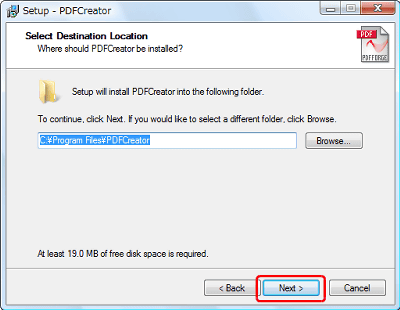
Click "Next"
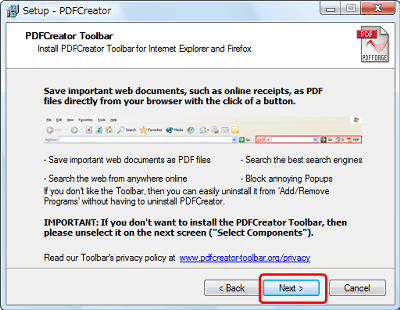
Click "Next"
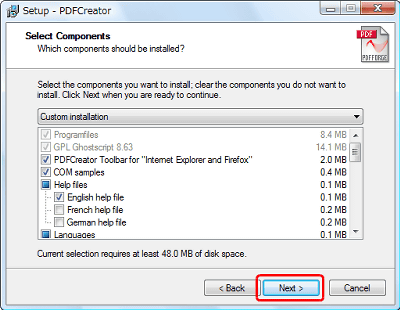
Click "Next"
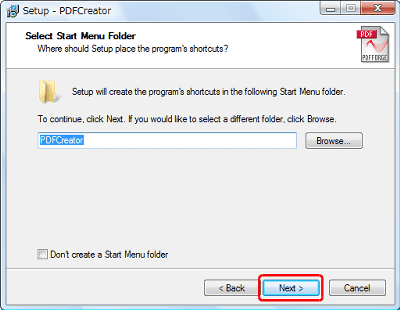
Click "Next"
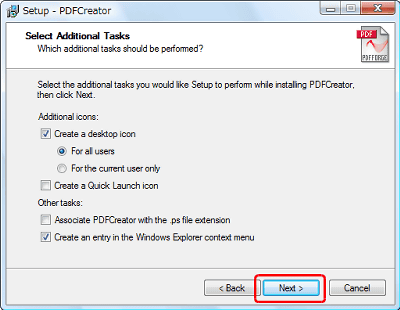
Click "Install"
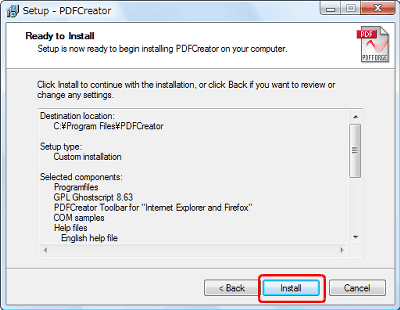
Click "Finish". You can use it as a printer driver for printing.
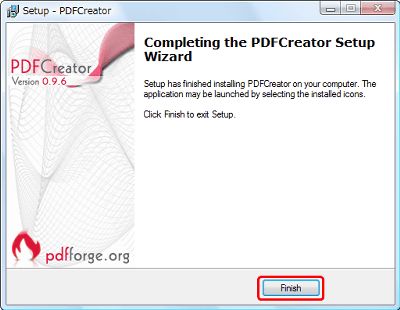
When printing, select "PDFCreator"
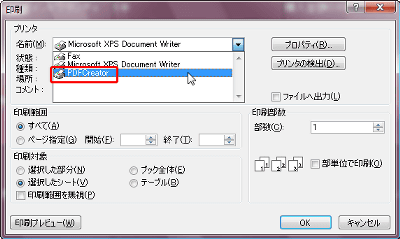
Then, such a dialog will appear at the time of printing, so decide the file name and click "Save"
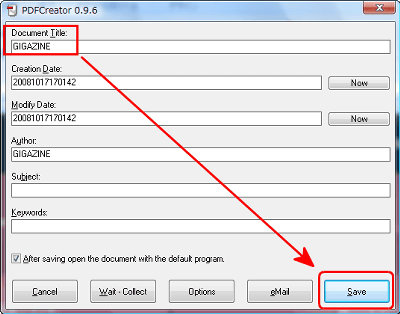
Finally, you can choose whether to use PDF format or another format.
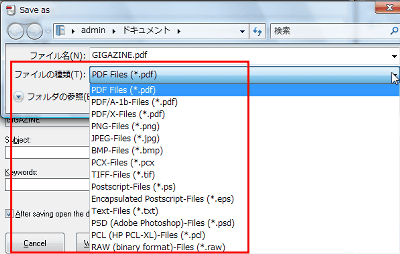
In the case of IE, since such a tool bar comes up, if you click the PDF file button, you can immediately make the page you are viewing as a PDF file.

This is for Firefox
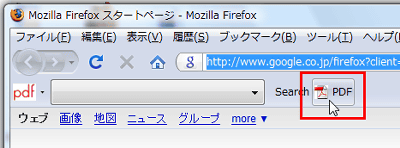
Although you can use it as it is, in order to go through various settings, let's click the icon on the desktop when installation is completed.

This is software dedicated to print monitor. You can get information about the PDF file being created from here. It is convenient to start up when converting a large number of document files into PDF files in one stroke.
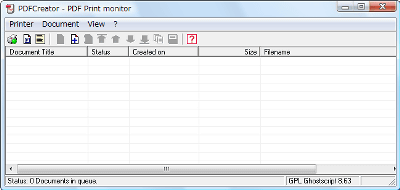
To set up Click "Printer" and click "Option"
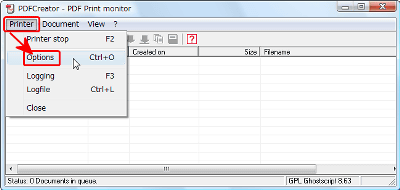
This is the general setting screen. You can set the priority and others.
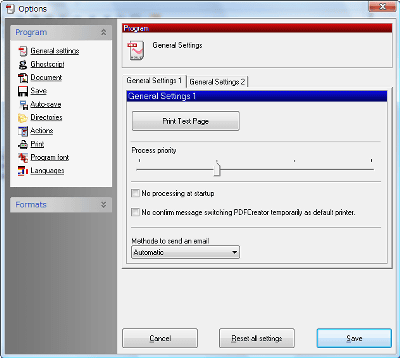
You can associate PostScript file with PDFCreator by clicking another tab.
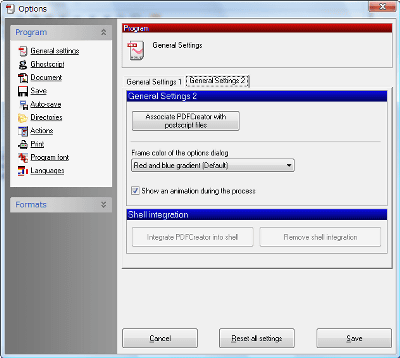
"Ghostscript"settings of. There is no need to be particularly conscious.
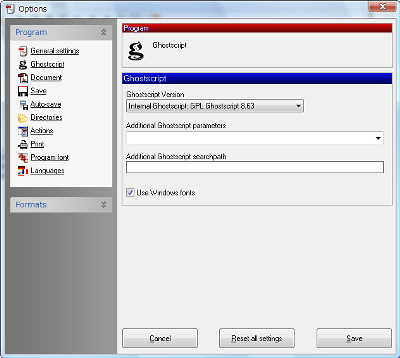
Initial setting of document. You can embed a specific author name from the beginning or set a stamp to use as a watermark.
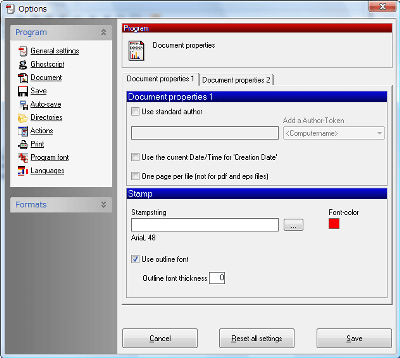
You can fix the default value of paper size from another tab.
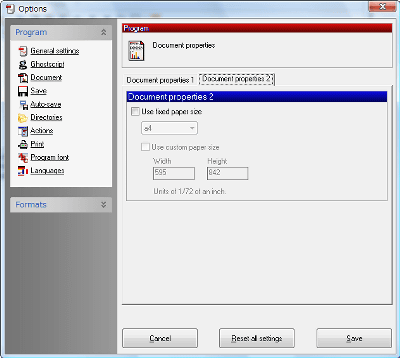
Setting upon saving. You can set the file name, file type, etc.
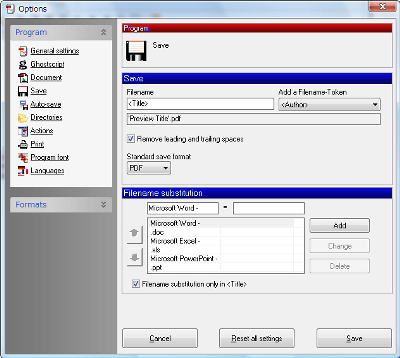
When "Use Auto-save" is checked, various settings for automatic saving are enabled. If you turn this on, there is no need to enter the file name every time.
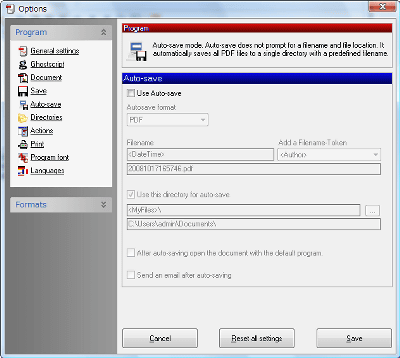
Specify the location of the temporary folder. Since it is a folder for work, it does not matter as it is.
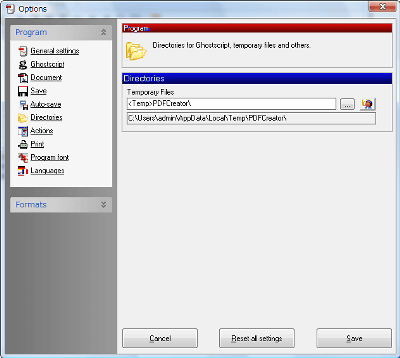
It is also possible to have a specific action before saving
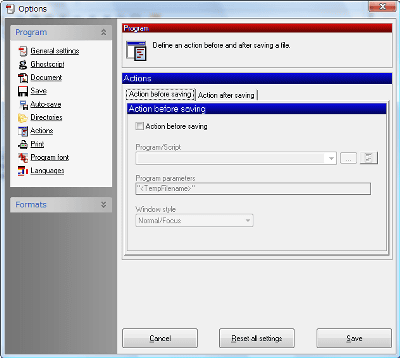
Conversely, you can also specify actions such as starting specific software after saving. After creating the PDF file, you can start cooperation such as launching another PDF file editing software.
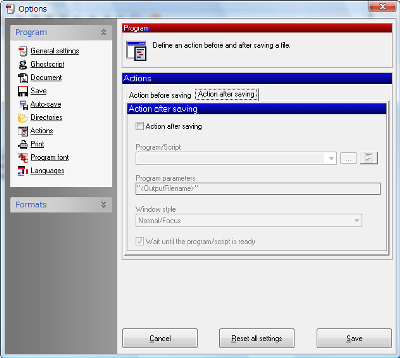
It is even possible to specify a specific action after printing
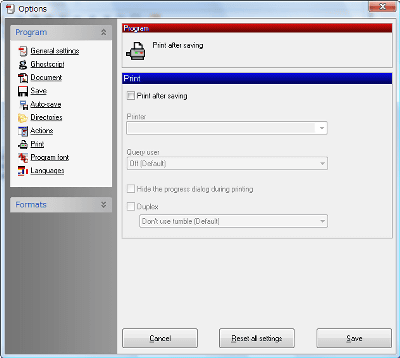
Font settings
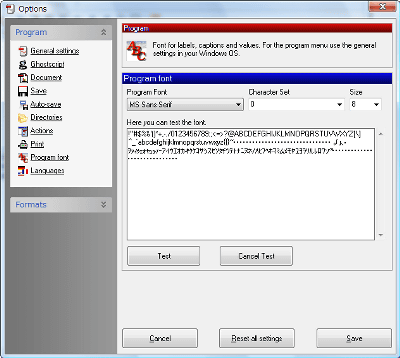
Setting of language file.Specify Japanese language fileIf you do, Japaneseization is also possible.
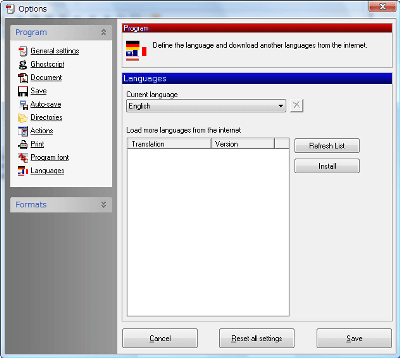
From "Formats" in the left menu you can decide the default values of various files.
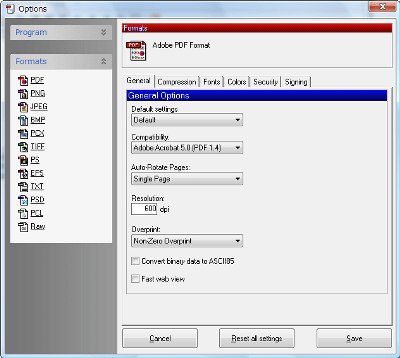
This is a PDF file. You can specify compatibility etc according to PDF file version.
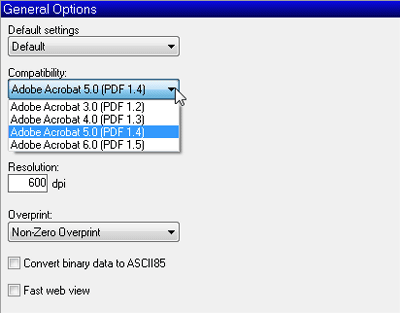
Setting compression ratio
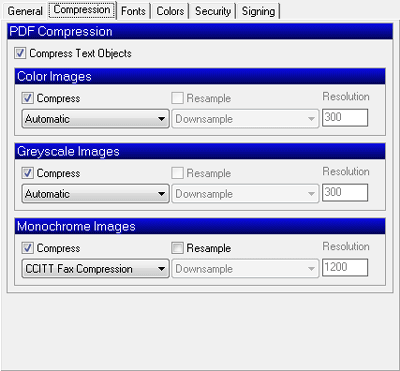
Font embedding setting
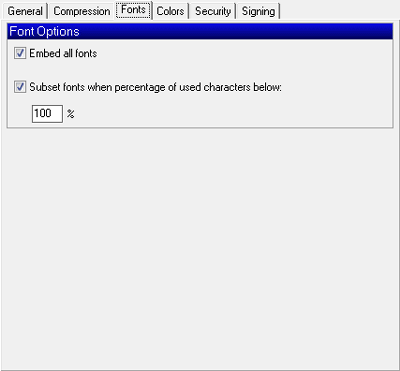
Color setting
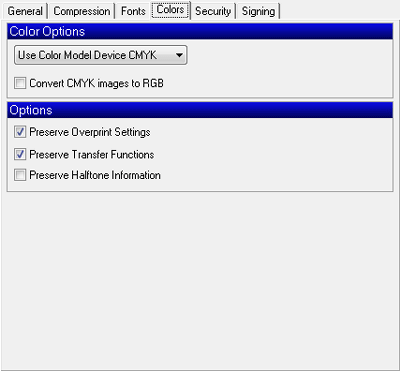
Security setting. You can set passwords for opening and editing PDF files, whether to allow printing, whether to allow copying, etc.
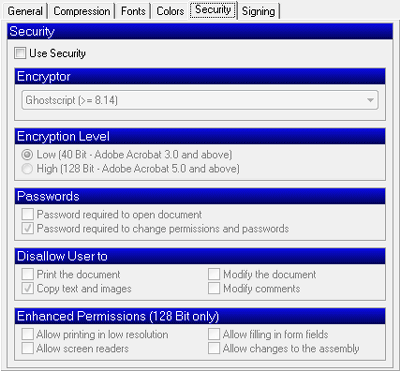
Embedding setting of watermark
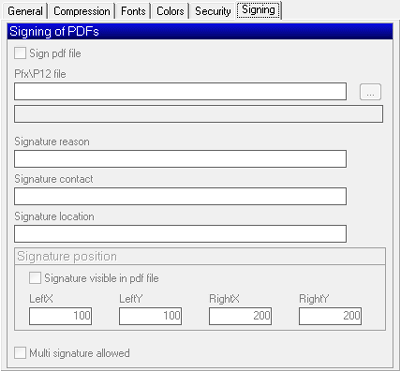
This is a PNG file format setting
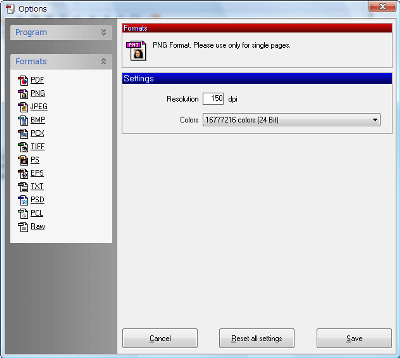
JPEG file format setting. You can specify the compression ratio.
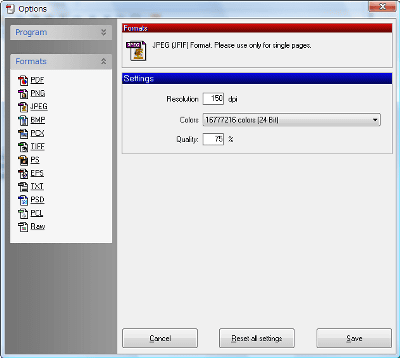
Setting of BMP format file
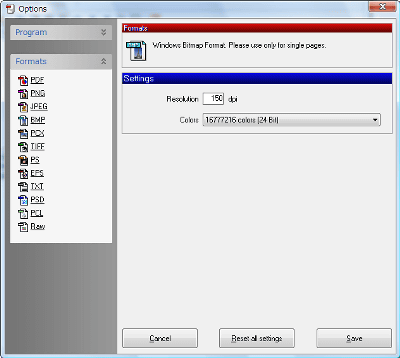
Personally, I thought that it would be quite nice to work on Windows Vista without problems.
Related Posts: