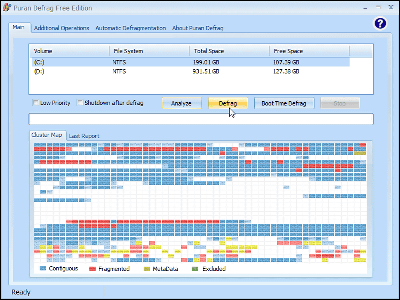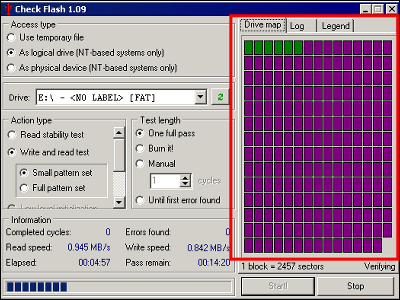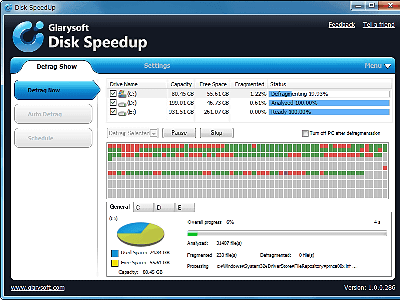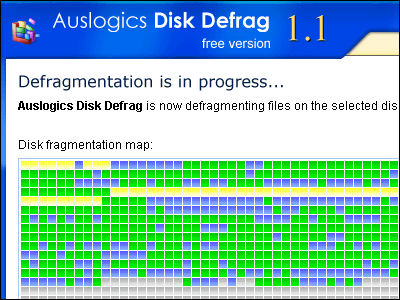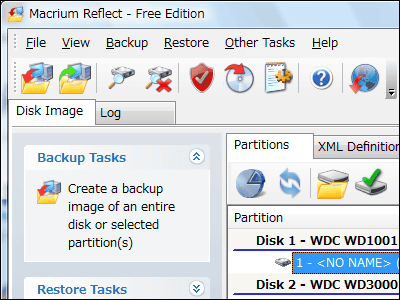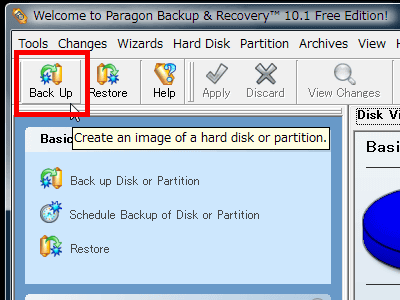Free defragmenter software "UltraDefrag" which works extremely fast with open source
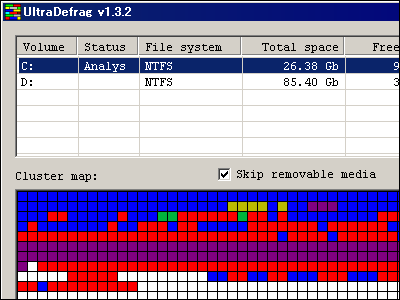
Open source free defragmenter that runs on Windows NT 4.0 / 2000 / XP / 2003 / Vista and their 64-bit versions,UltraDefrag"is. Since it operates as a kernel mode driver, it consumes less memory, and furthermore the engine part is written in 100% PureC, so it is extremely small and it is very fast. Because it uses Windows standard defragmentation API, it is highly secure, and the corresponding format is FAT 12/16/32, NTFS, Vista UDF. NTFS can also be used in NTFS compressed state.
The defragmentation algorithm we are adopting is fairly simple, we only move fragmented files to free space. If you can sacrifice the speed, you can also compact mode to tightly move to the empty area at the beginning of the hard disk and move it. Also, for files that can not be moved because they are locked, boot time defragmentation that deflates at startup (so-called offline defragmentation, runs like chkdsk) is possible. It also supports SCSI and RAID, it can be scheduled on a regular basis, and there is also a console mode so you can use it from a command line or script. Defragmentation can be done nearly perfectly by itself, since filtering setting that does not defragment specific file can also be done and detailed report function can be used after defragmentation.
Portable version that can be used with USB memory is also included, so it is even possible to operate without installation. I am completely reached.
So downloading and actual usage is from the following.
UltraDefrag - powerful Open Source disk defragmenter - Homepage
http://ultradefrag.sourceforge.net/
Download from below.
SourceForge.net: Files
Click to download link
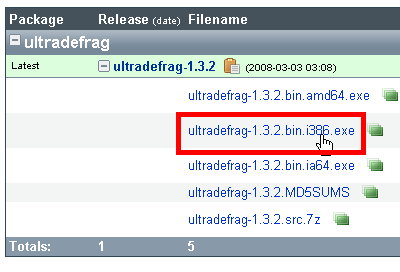
Start downloading and installing

This splash screen appears at startup
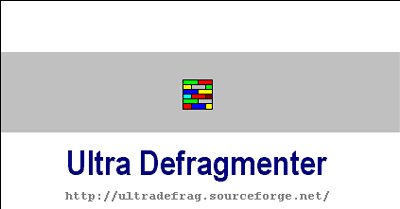
Click "Next"
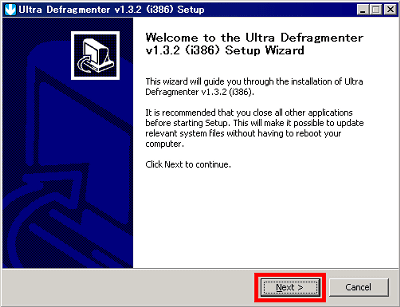
Click "I Agree"
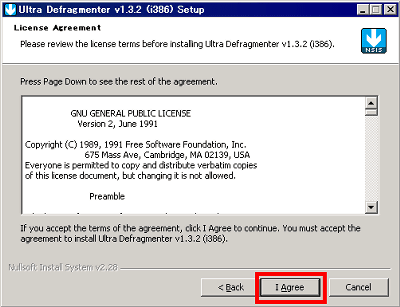
Click "Install"
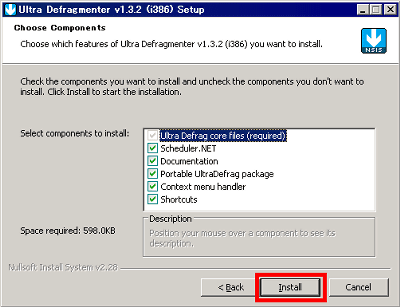
Click "Finish"
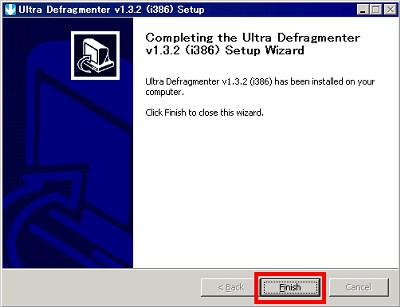
Since the shortcut is available on the desktop click to start execution

First, click "Analyze" to check the fragmentation state of the hard disk
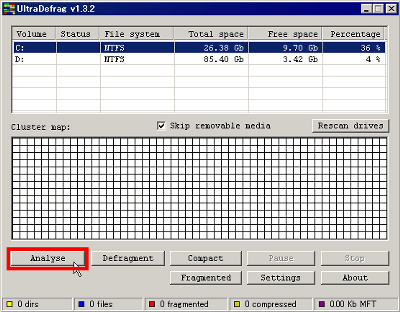
Under analysis
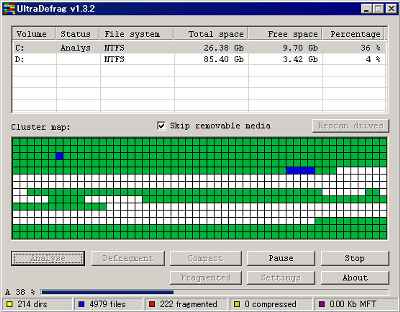
Analysis completed. Then just click on "Defragment". If you want to tightly fill up the free space, click "Compact".
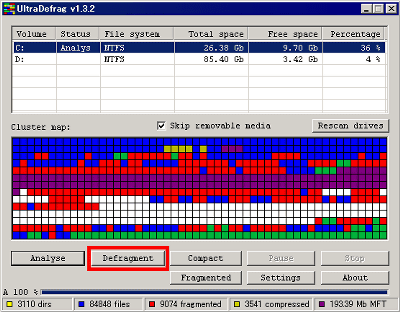
The explanation of the color is like this. Red is a fragmented file, blue is a defragmented file, white is a free space, yellow is a compressed file like a directory (folder), yellowish color, green is a system file, purple is a MFT (Master File Table)is.
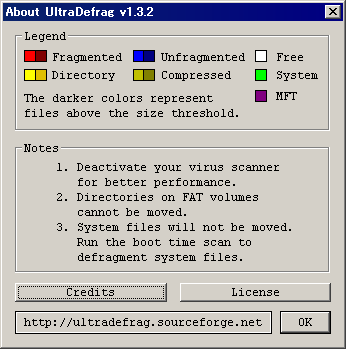
There are three points to note when defragmenting, the first thing to say that defragmentation is finished quicker if you cut off the resident of antivirus software. The second point is that if you are in FAT format, you can not move directories. The last third point is that system files can not be defragmented. However, you can defragment MFT, system files, page files, etc. by performing boot time defragmentation (offline defragmentation) described later.
It will be like this after defragmentation
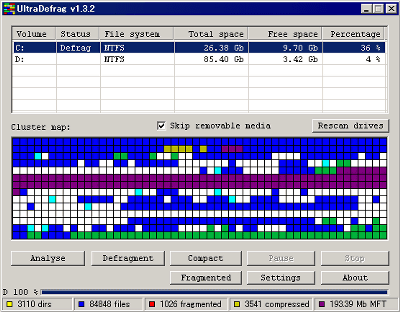
Then, clicking "Fragmented" will output a detailed report in HTML format as to which file is fragmented. After defragmentation is completed, it is possible to grasp which file is locked and not defragmented.
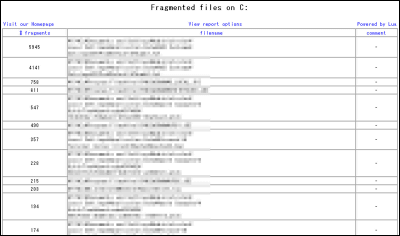
Various settings are possible by clicking "Settings", and on the "Filter" tab, you can set the types of files to be defragmented and the types of files to exclude, and determine the size of files to ignore without defragmenting I can do it.
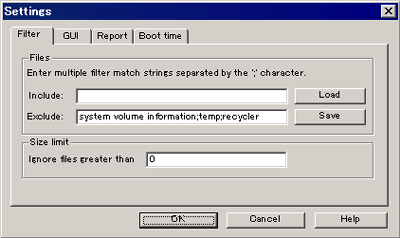
In the "GUI" tab, you can specify the update interval of the map display that shows the disk status
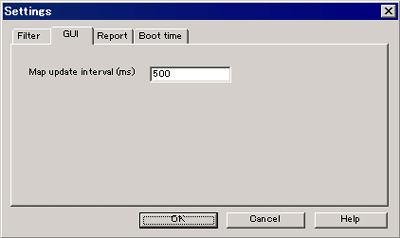
The Report tab allows you to set the format of the report
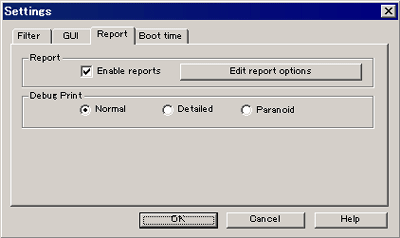
Click "Edit report options" to open Notepad and edit the configuration file
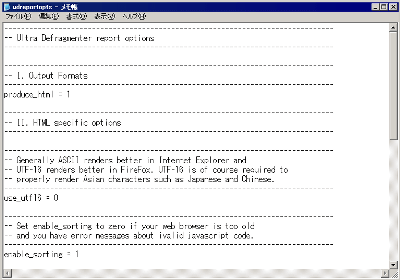
From the "Boot time" tab, it is possible to reserve a boot time defragmentation that defrags files that were locked and could not be defragmented before starting Windows. If "Defragment at next boot" is checked, boot time defragmentation will be done the next time booting up, and if you check "Defragment every boot", boot time defragmentation will be done not only next time but also every time booting up.
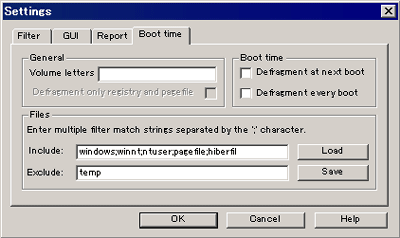
If you want to automatically defragment a schedule regularly, use "Scheduler.NET"
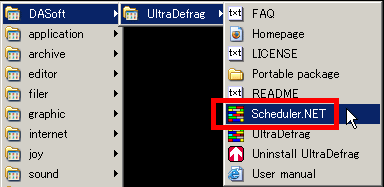
If it is "Daily", you can defragment it to a fixed day every day, "Weekly" will defragment to a fixed day
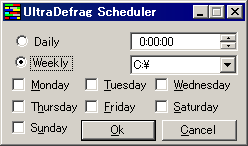
A standalone version that works with USB memory can be acquired by clicking "Portable package"
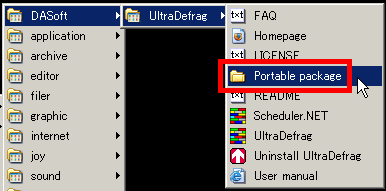
When you click it you can open the folder like this, you can copy all the files in this folder to the USB flash drive
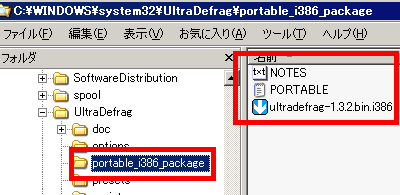
Related Posts: