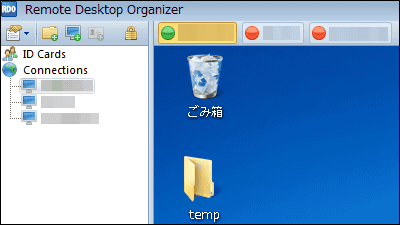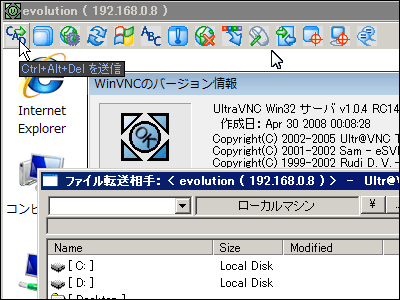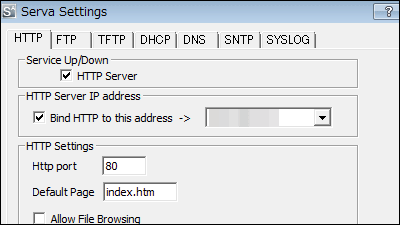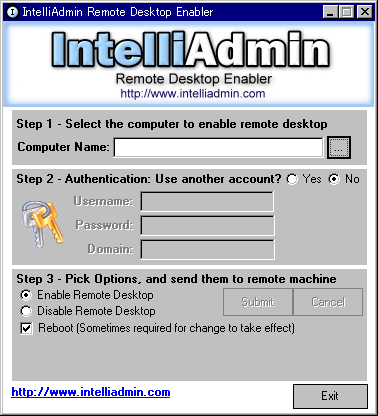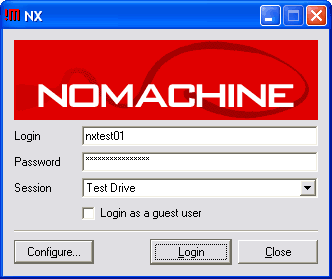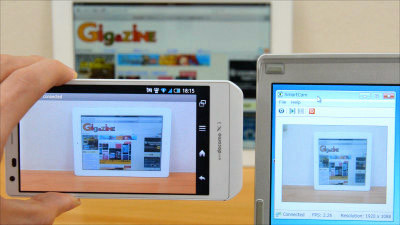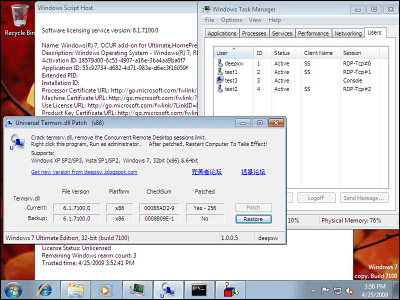Free software "ShowMyPC" that can easily request remote support
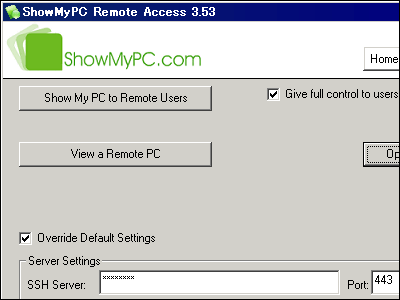
Remote support is a way to have your opponent remote control the machine and directly support where you do not understand. From the support side, it is the same thing that there is the screen of the personal computer in front of me, so it is very smooth from pursuit of the cause to resolution. However, there is not so much skill on the side that you want to support, so it becomes a problem as how to install this remote control software and set it up is a problem.
So there is a free software "ShowMyPC" that can easily request this remote support. It is developed with open source, it only needs to be downloaded and launched, it will break through most firewalls, so unnecessary setting is unnecessary. Remote support using RealVNC via SSH becomes possible. There is no problem even if you do not know the IP address of the other party at the time of connection, it is possible to connect. For a very simple reason security is also kept so much so it's quite nice.
So, let's see what procedure will enable remote support.
■ What the wanted side will do
First, download the executable file "ShowMyPCSSH.exe" from the official site below.
ShowMyPC.com - Instant Desktop Sharing and Access Remote PC Free
http://showmypc.com/
Click to start downloading

Click "Show My PC to Remote Users"
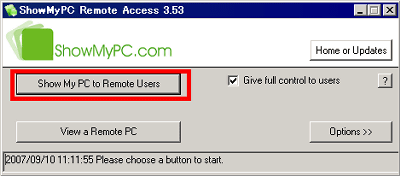
Password will be displayed on success, so let's tell this side to support
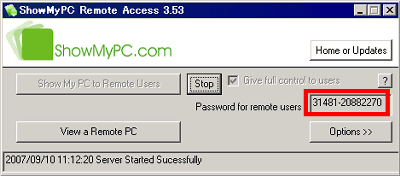
What the support side does
Download executable file "ShowMyPCSSH.exe" from the following official site.
ShowMyPC.com - Instant Desktop Sharing and Access Remote PC Free
http://showmypc.com/
Click to start downloading

Click "View a Remote PC"
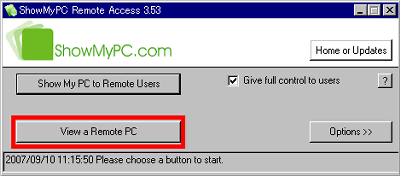
Enter the password and click "OK"
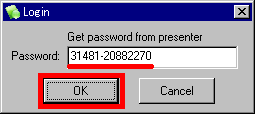
Connection completed. You can operate it the same way as WinVNC or Remote Desktop
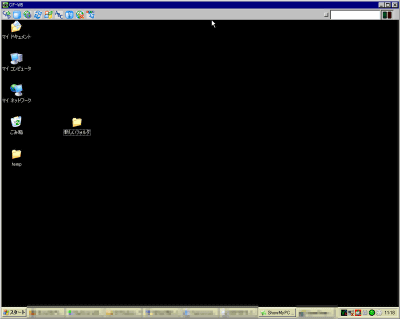
There are several buttons on the upper left, and you can send various commands.
Send Ctrl + Alt + Del
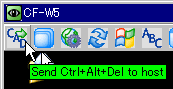
Set to full screen mode
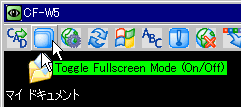
Show current connection options
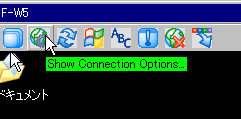
Redraw the screen
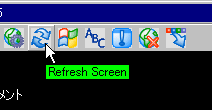
Click the start button (Ctrl + Esc key)
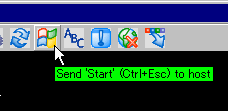
Send a custom key
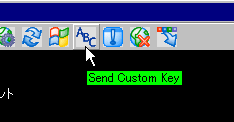
Display current connection status
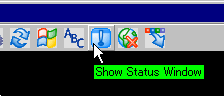
You can see the connection status with this feeling
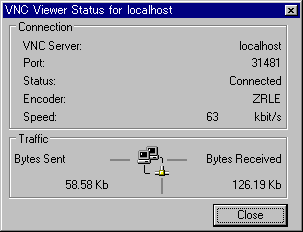
Click here to finish the support and close the connection
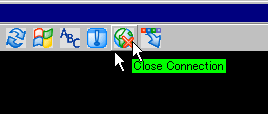
You can hide the toolbar button by clicking here
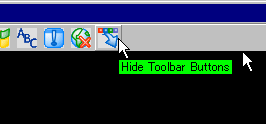
■ What to do after support is over
Click "Stop" button
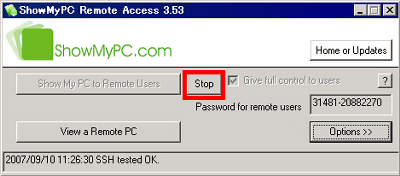
Click "Yes" to disconnect
The rest is done when you finish "ShowMyPC". Remote support can be done very easily. actuallyThis figureIt seems that it is connected with feeling like.
In addition, it is also possible to say that multiple people support simultaneous connection to one supported person. The SSH server is not stored in the provided SSH server, and it is also possible to let the SSH server go through its own SSH server. Depending on usage it may be quite useful.
Related Posts: