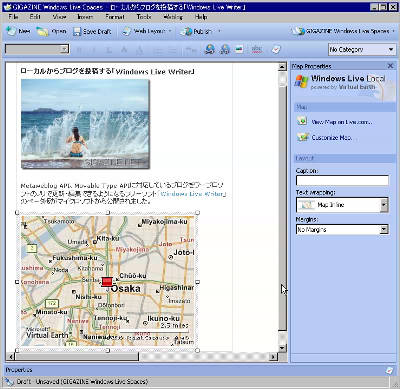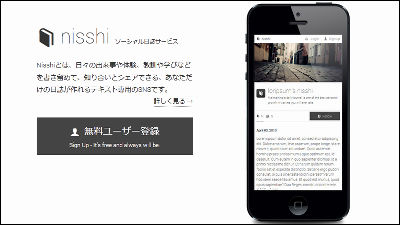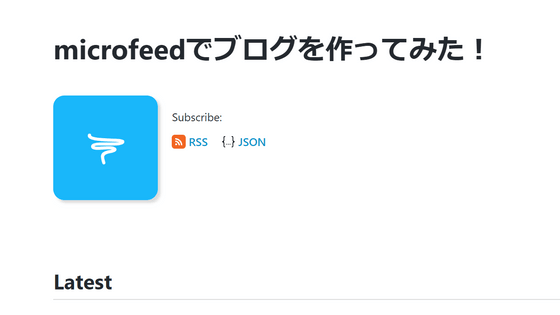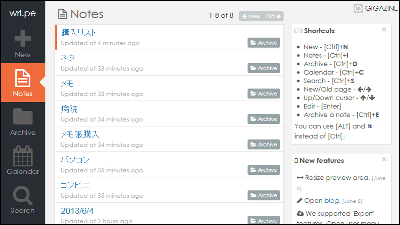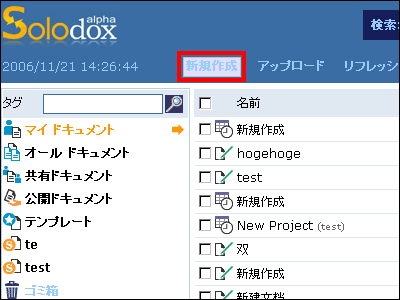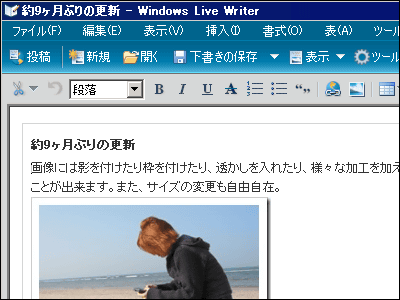How to use Wiki "Wetpaint" without grammar tag input
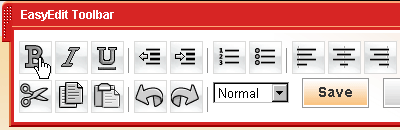
"Wetpaint"Is a free Wiki service that you can edit with the WYSIWYG method without having to remember or write so-called Wiki notation or grammar. Japanese is also available, anyone can create an account and create a wiki.
so,I made it immediately. The top page is lockedother than thatYou can edit it freely.
Below, from how to create an account to a simple editing screen explanation.
◆ How to make an account
First of allhttp://www.wetpaint.com/Go to and click the button that is visible to the right.
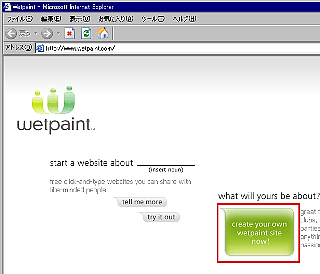
"1" determines the name and address of the wiki to be created. You can also enter tags for classification. In "2", decide how much permission to edit is permitted. From left to right, only people edited by anyone who can edit it, only those who have the account of Wetpaint can edit it, only people invited as administrator. When you decide, click the bottom button.
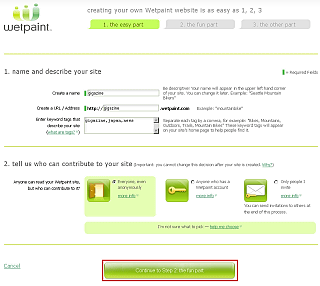
Next, decide the appearance with "1". Several templates are available, so choose from there. In "2", decide the title name to display in the header part of the selected template. You can also use the image by clicking "Upload a New Image". When you decide, click the bottom button.
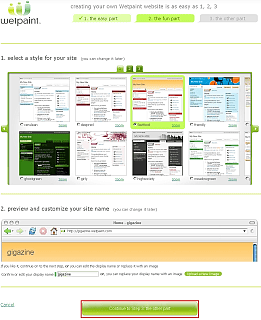
It will be the screen for making Wetpaint's account. Confirmation of user name, password, password, confirmation of e-mail address, e-mail address, selection of whether to receive Wetpaint's news, name and surname, confirmation as to whether it is 13 years old or over, and so on. The name and last name are private. Finally clicking on the bottom button is over.
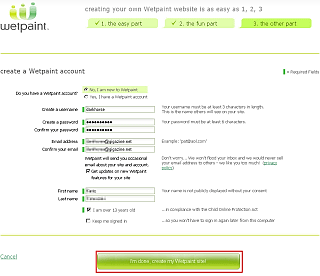
As soon as this screen is displayed, the button will appear, so if you click it you can fly to the page of the created wiki and log in automatically.
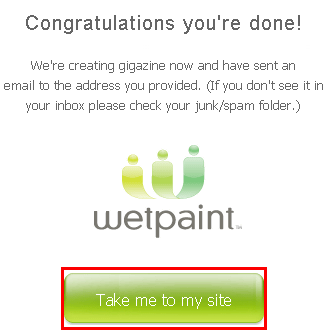
◆ How to edit
If you click "EasyEdit" button, it automatically shifts to such editing screen.
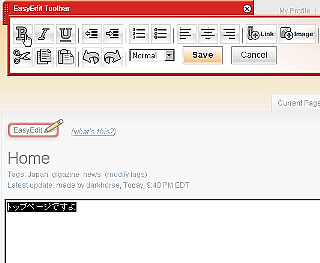
For example, if you want to thicken a character, just select the character string and click the "B" button. Very easy.
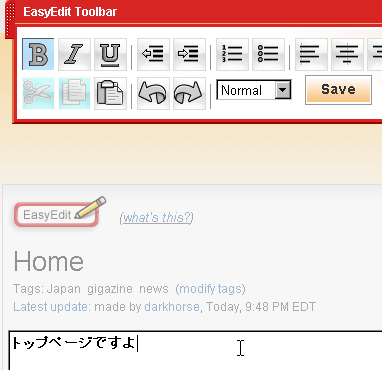
It is also possible to enlarge letters as titles.
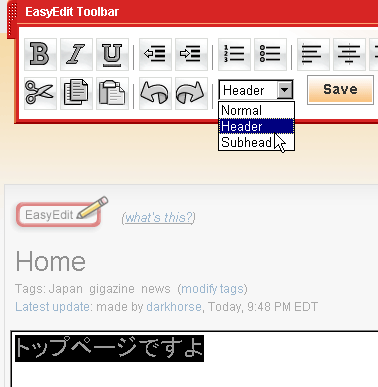
You can also create a link by clicking the "Link" button with the character string selected. By clicking "Find Page" you can select a link to each page created on the wiki.
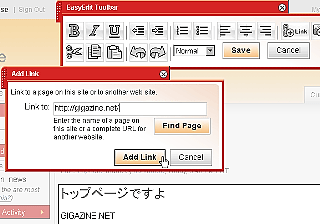
To insert an image, click the "Image" button.
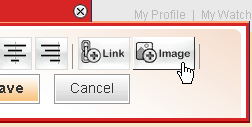
Click the Browse button, select an image, and click "Add Image" to complete. Alt attributes can also be included.
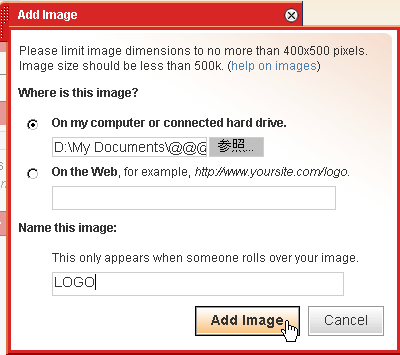
You can also resize the size of the image, and you can also specify where you want the text to go around in the image.
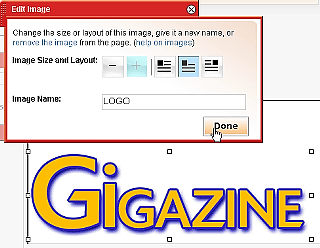
Click "Save" to save
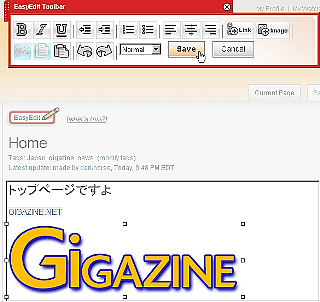
Optionally you can leave notes on saving.
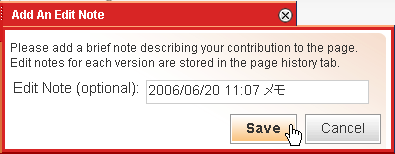
Also, click "add a new page" to create a new page OK. Let's decide page names and keywords to embed.
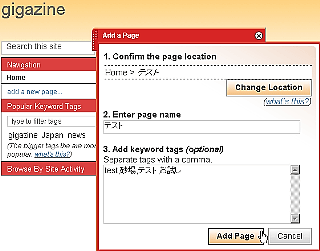
In addition, administrators can lock pages that you do not want to edit.
Please try on the following page of the account created by GIGAZINE to see how you can actually edit it.
http://gigazine.wetpaint.com/page/sample
Related Posts:
in Review, Web Service, Posted by darkhorse_log