I tried using the Android equipped projector `` Nebula Mars II '' that can project up to 150 inch images

Anker, known for its mobile batteries and speakers, has released a new projector product, the Nebula Mars II . Images up to 150 inches can be projected with 300 ANSI lumens, focus can be automatically adjusted in just 1 second, Android 7.1 is installed, YouTube, Netflix, Amazon Prime Video etc. App without connecting a playback device Since it can be used via, I actually tried using it.
Anker official online store
◆ Appearance
The box looks like this.

The body is firmly fixed with cushioning material.

The contents of the box are roughly divided into the 'Nebula Mars II' main body and the 'box with accessories' ……

When all the accessories are lined up, it looks like this. In addition to the main unit, an adapter, remote control, and quick start guide are included.

The dimensions of the 'Nebula Mars II' body are actually about 12 cm wide x 17.7 cm deep x 14 cm high. The height is the edge of the top surface, and the handle sticks out from there. There are no switches on the front, and both sides are speakers.

It will start automatically when you lower the front lens cover. To turn off the power, simply raise the lens cover.

It weighs 1470g. It is a weight that does not interfere with carrying with the handle.

The back side looks like this. There are not many ports.

DC port, HDMI port, USB port, and audio output port are arranged from the left. The small hole in the lower row is the reset button, and the right side of the reset button is the infrared receiver part of the remote control.

The top surface has four LED indicators on the front side of the main unit to indicate the remaining battery level during charging. On the rear side of the main unit, there are navigation buttons for four directions, an OK button, a Bluetooth button, a back button, and a volume button.

There is a tripod socket on the bottom of the main unit.

In addition to the buttons on the main unit, the remote control has an option display button, a button to jump to the home menu, and a 'mouse key mode' start / end button that allows you to move the cursor freely with the navigation buttons.

At the start of use, the remote control battery has a bit of insulating tape that must be removed.

◆ Startup & initial setting
After connecting the AC adapter ...

Face the Nebula Mars II toward the wall and open the lens cover. Focus adjustment is performed automatically. In the quick start guide, the guideline for the distance to the wall was '1m-3m', but even if it is out of this range, it will still be in focus. As I approached the wall to about 60 cm, the small letters were crushed and I could not read.
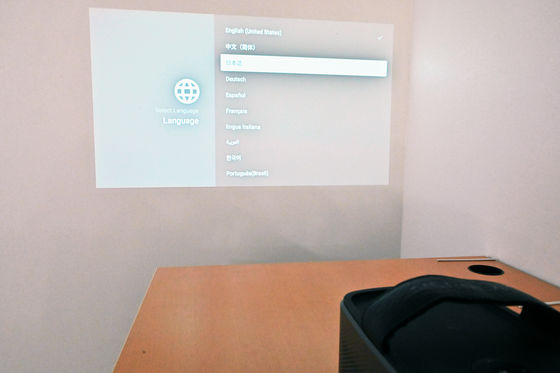
First, proceed with the initial settings. Select 'Japanese' from 'Language' and press the 'OK' button on the main unit or the remote control.
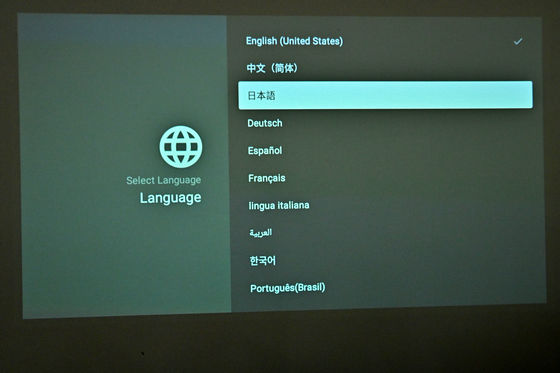
Wi-Fi connection settings. Available Wi-Fi will be displayed, so select the one you usually use and click 'OK'.
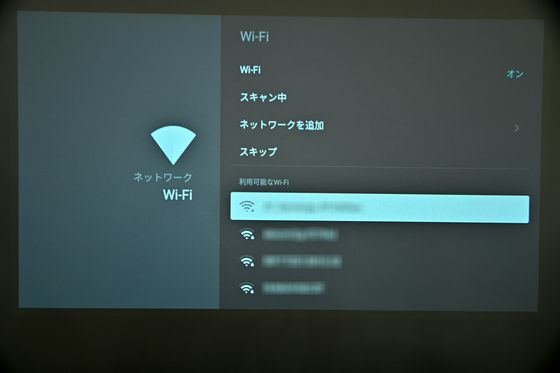
Enter the Wi-Fi password and press the enter button at the bottom right of the screen.

A description of Nebula Connect will be displayed. Select 'Next' and 'OK'. No installation is required at this stage.
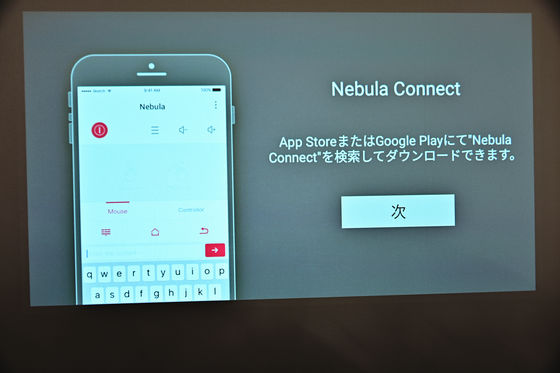
Select 'Auto' for the image mode and 'OK'. The settings around this can be changed later.

A description of the Bluetooth speaker mode will be displayed. Select 'Exit' and 'OK'.

At the end, 'Welcome to Nebula' is displayed. Select 'I agree' and 'OK'. This completes the initial settings.

This is the home menu screen. 'HDMI', 'File manager', 'App manager', 'Network' and 'Settings' are listed in the upper row, and 'Amazon', 'YouTube', 'Netflix' and 'App Store' are listed in the lower row. By default, the time zone is set to the world agreement, so first select 'Settings' ...
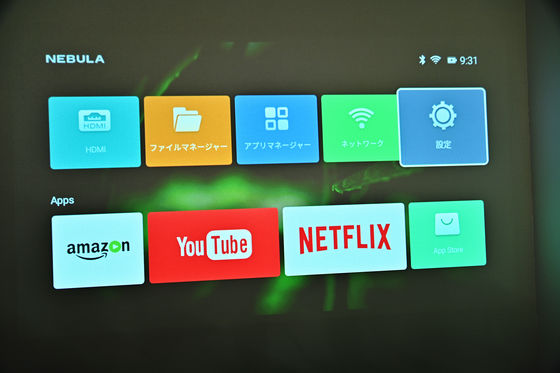
Select 'General'.
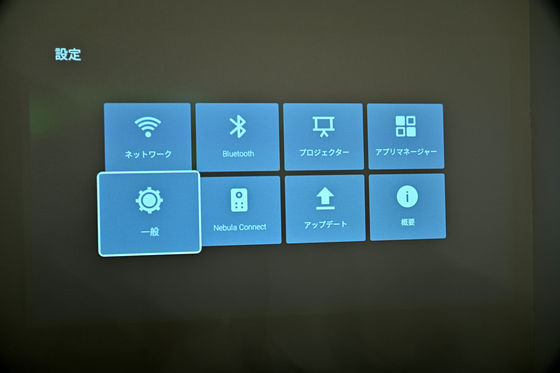
Select 'Date and time'.
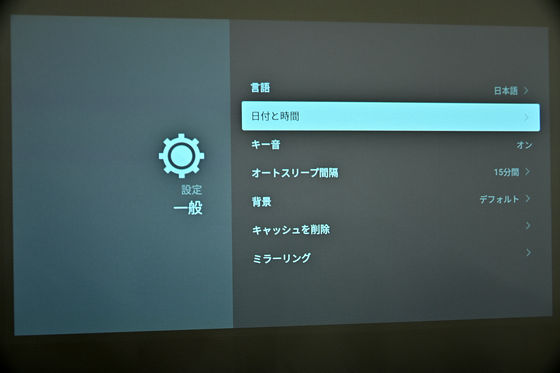
Select 'Select time zone'.

Scroll down and select 'Tokyo, Osaka GMT + 9: 00'. The clock will now show Japan time.
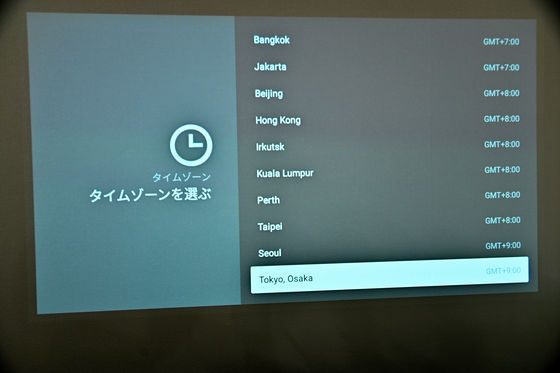
◆ Use as a projector with HDMI connection
Nebula Mars II can be connected to devices by 'HDMI connection', 'USB connection', 'Screen mirroring', etc. For HDMI connection, just insert the cable into the HDMI port on the back ...

As you can see, the screen was projected.

◆ Use as a projector with USB connection
For USB connection, just connect a USB memory with music, photos, and videos to the USB port on the back. By the way, a slim USB memory can be connected without interfering even with the HDMI cable inserted.

When you open the 'File Manager', you can see the files in the connected device in 5 genres of 'Device', 'APK', 'Music', 'Photo' and 'Video' like this.
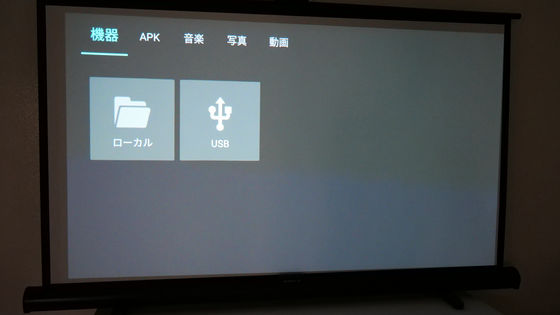
It's like 'music'. The file name given on the PC will be displayed as it is, but if the number of characters is too long, the right side will be cut off. Select a file and press “OK” ……

The player will start up and play. If the artwork (jacket photo information) is embedded in the file, it will be displayed in the center of the screen.
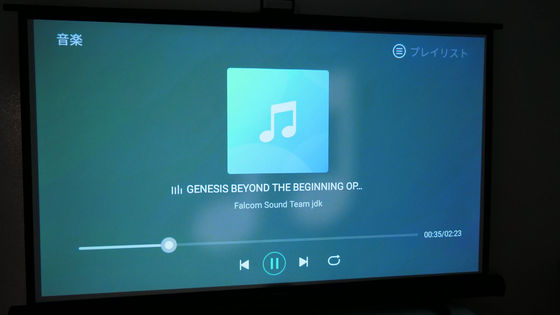
Thumbnails are displayed for 'Photos'.

Click 'OK' to enlarge.

The thumbnail and length of 'video' are displayed.

Any general video file can be played back without any problems.

The sound during playback is like this.
Music: Falcom Sound Team JDK 'GENESIS BEYOND THE BEGINNING OPENING VERSION' from Ys Origin Original Soundtrack
◆ Play video with app
The Nebula Mars II is an Android projector, so you can play videos with apps such as 'YouTube' installed on the main unit without connecting a playback device.
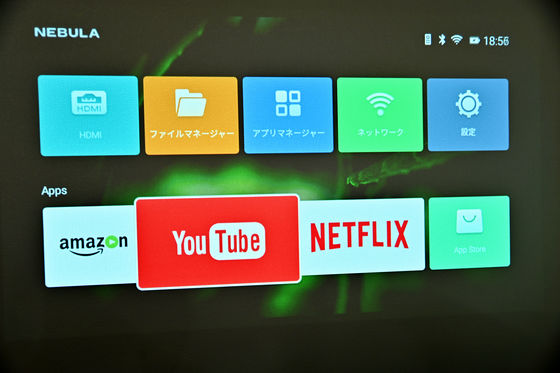
Each application needs to be installed at the first launch.
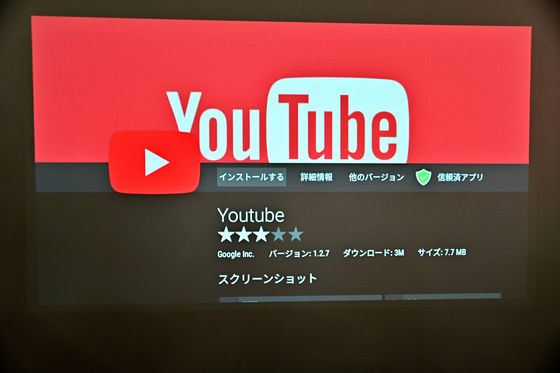
The UI is slightly different, but it's just like installing the app on an Android smartphone or tablet.
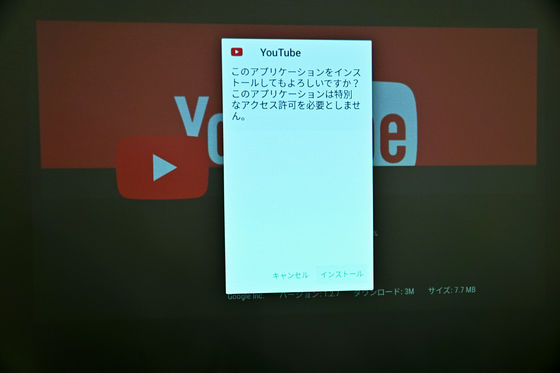
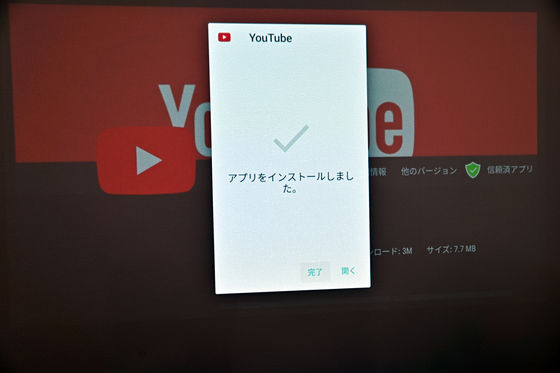
◆ Usability
It is a size and weight that you can carry normally with the handle, and the setting is completed by 'taking an appropriate distance from the wall and lowering the lens cover', and the focus is adjusted automatically, so the part used as a projector is Of course, it is easy to take out and clean up. The quick start-up time is about 40 seconds and the finish time is only about 5 seconds, which makes it possible to use 'quickly bring, use, and clean up.' It's a great help for people who don't have the projector and screen fixed and need to be set each time they are used.
The speaker is 10W x 2, and I am glad that you can get this much sound without securing a separate power supply.
The fact that there is one HDMI port may be a bit insufficient for those who want to use multiple game consoles, but unless you frequently use various game consoles, you should not mind.
The price of Anker Nebula Mars II is 69,800 yen including tax on Amazon.co.jp.
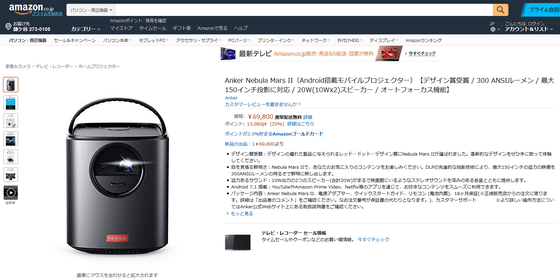
Related Posts:







